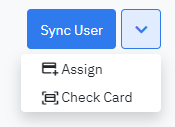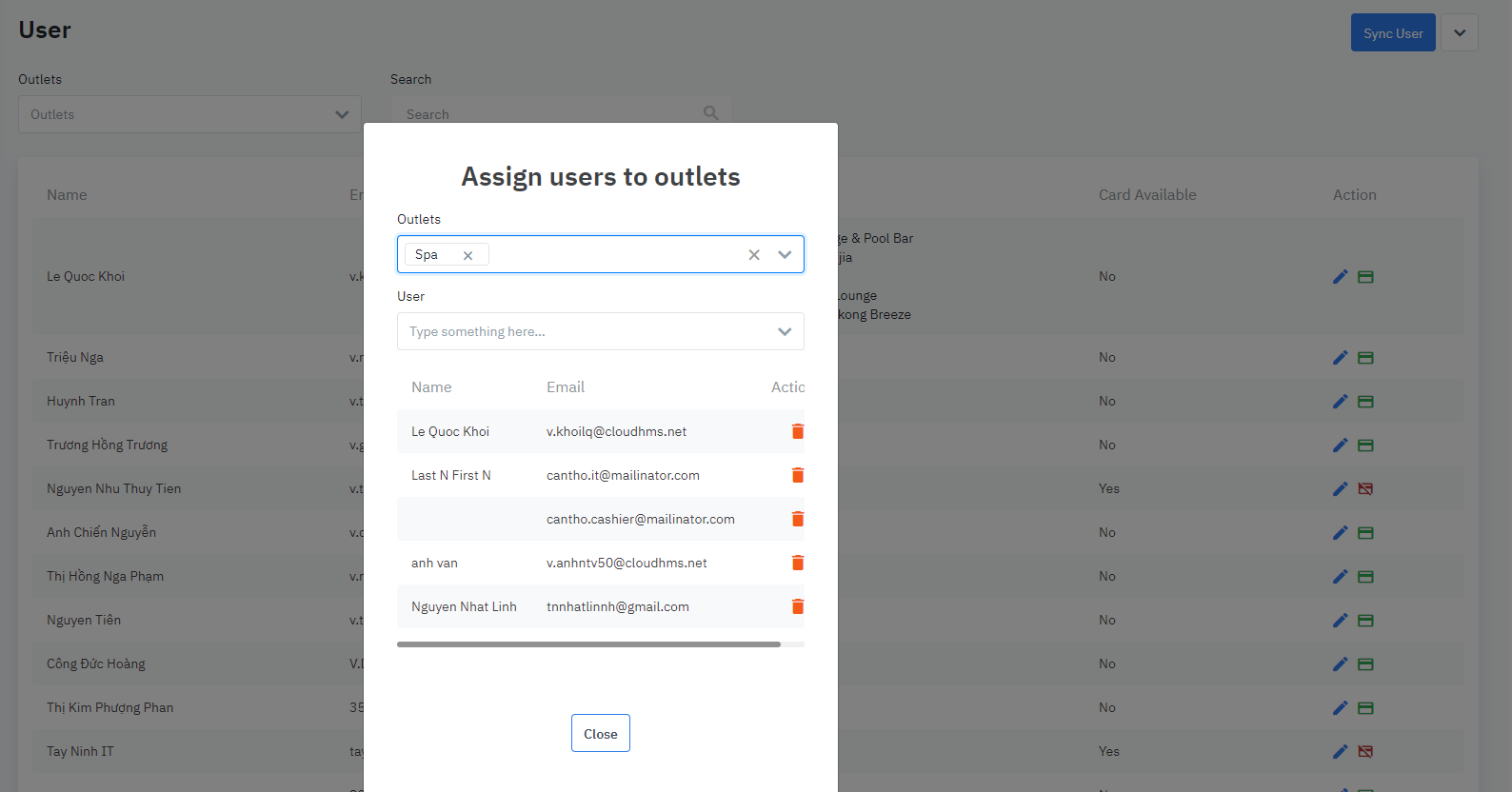[Eng] Users
Screen Name |
User |
Open Link |
Log in – Configurations - Users |
Summary |
List of users |
Screen |
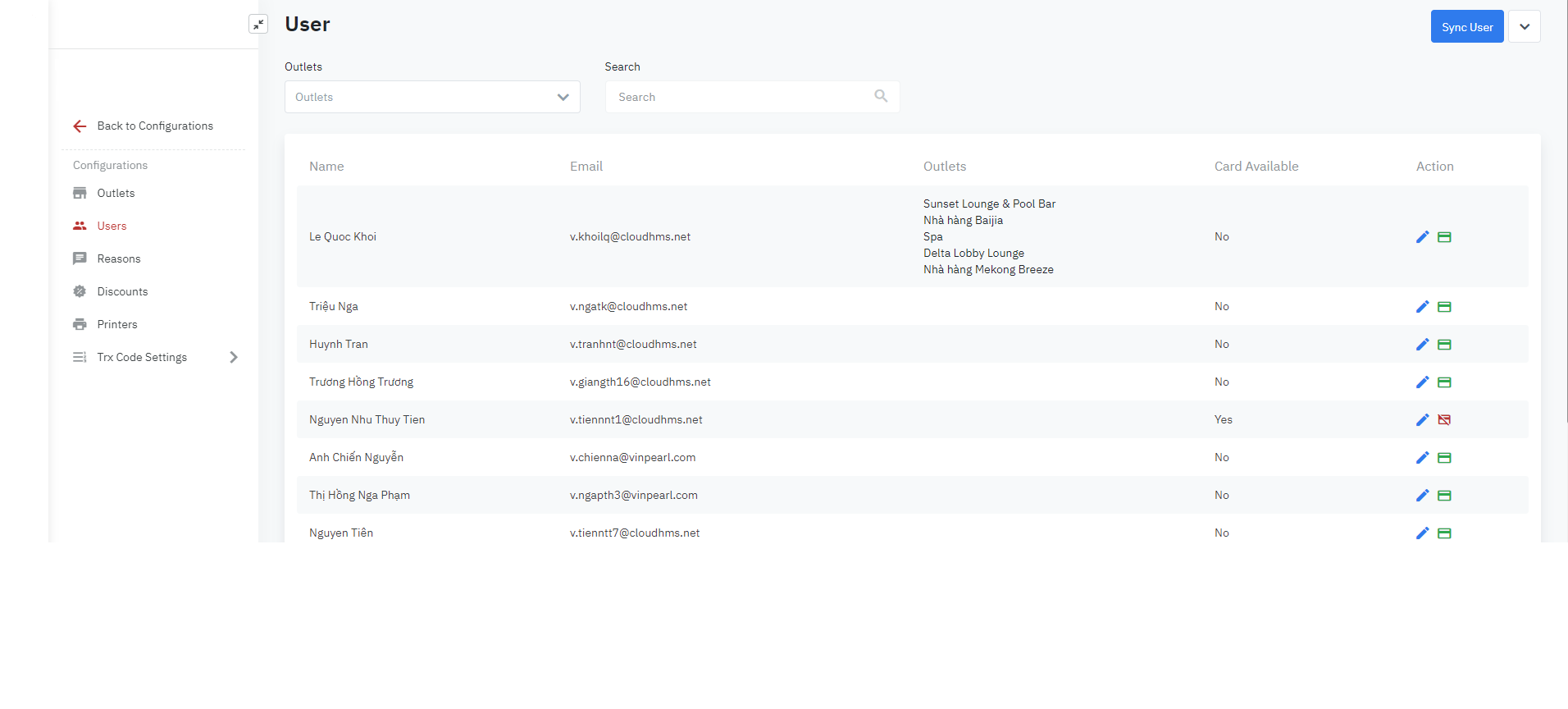 |
Fields Description |
Sync User (declared in Admin Setting / User Management)
List of user is made up by following sections:
Check card Do the following steps to check card
Assign/ Un-assign user in/out of Outlet
|
Remarks |
Only users assigned to outlets can be operated on tablets in assigned outlets. Users who are assigned to the Web Portal in each category of the decentralized menu can see the information of all Outlets |