[Eng] Void Item/Bill
Screen Name |
Order - Order Information Screen |
Open Link |
Log in – Select Outlet - Select order |
Summary |
For items that have already been sent to the bar/kitchen for preparation, users cannot edit the item details. In such cases, users (with manager-level permissions) can cancel individual items or the entire order if it has not yet been paid. |
Screen - Void Item |
Void ItemTo cancel an item:
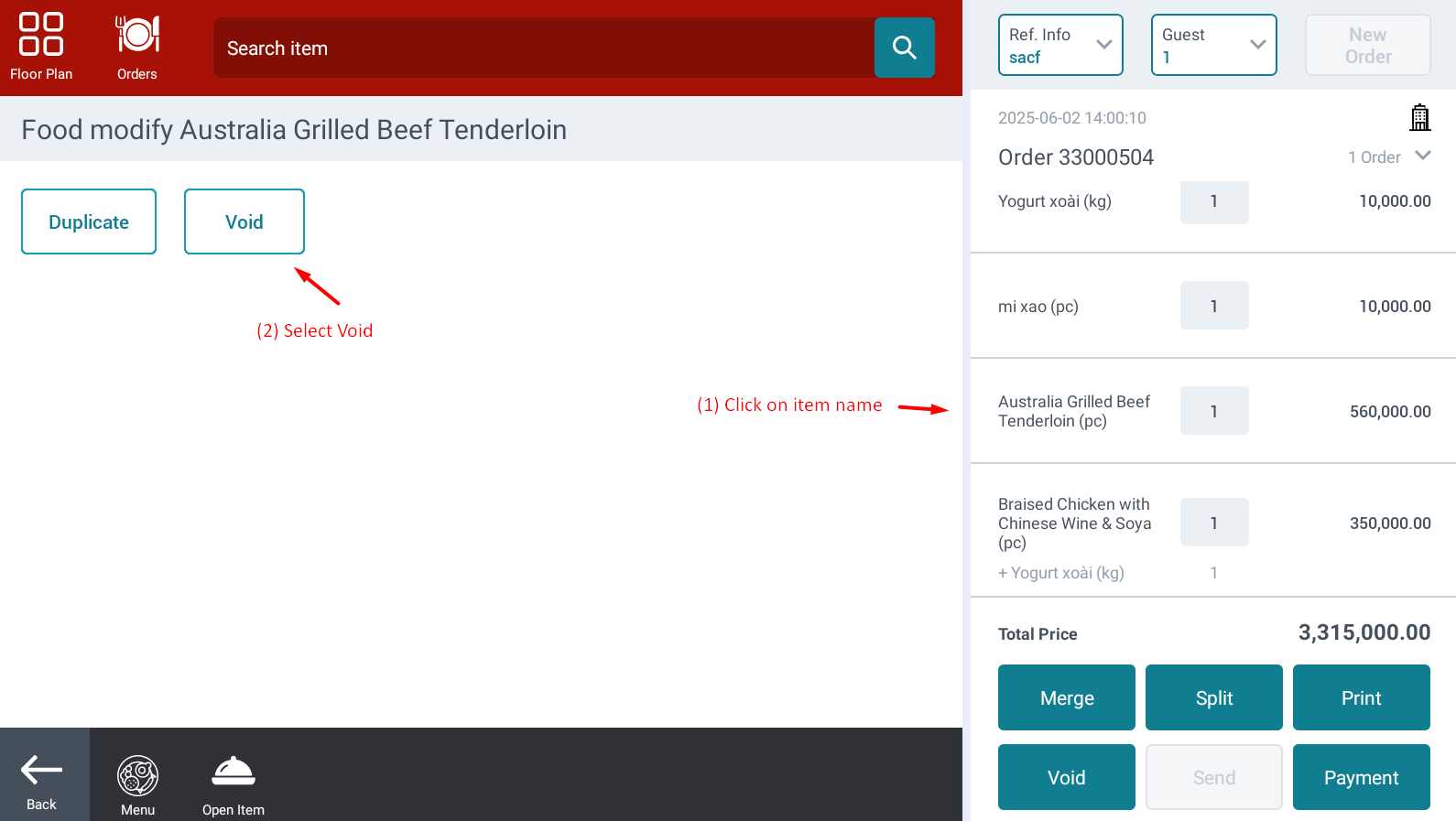 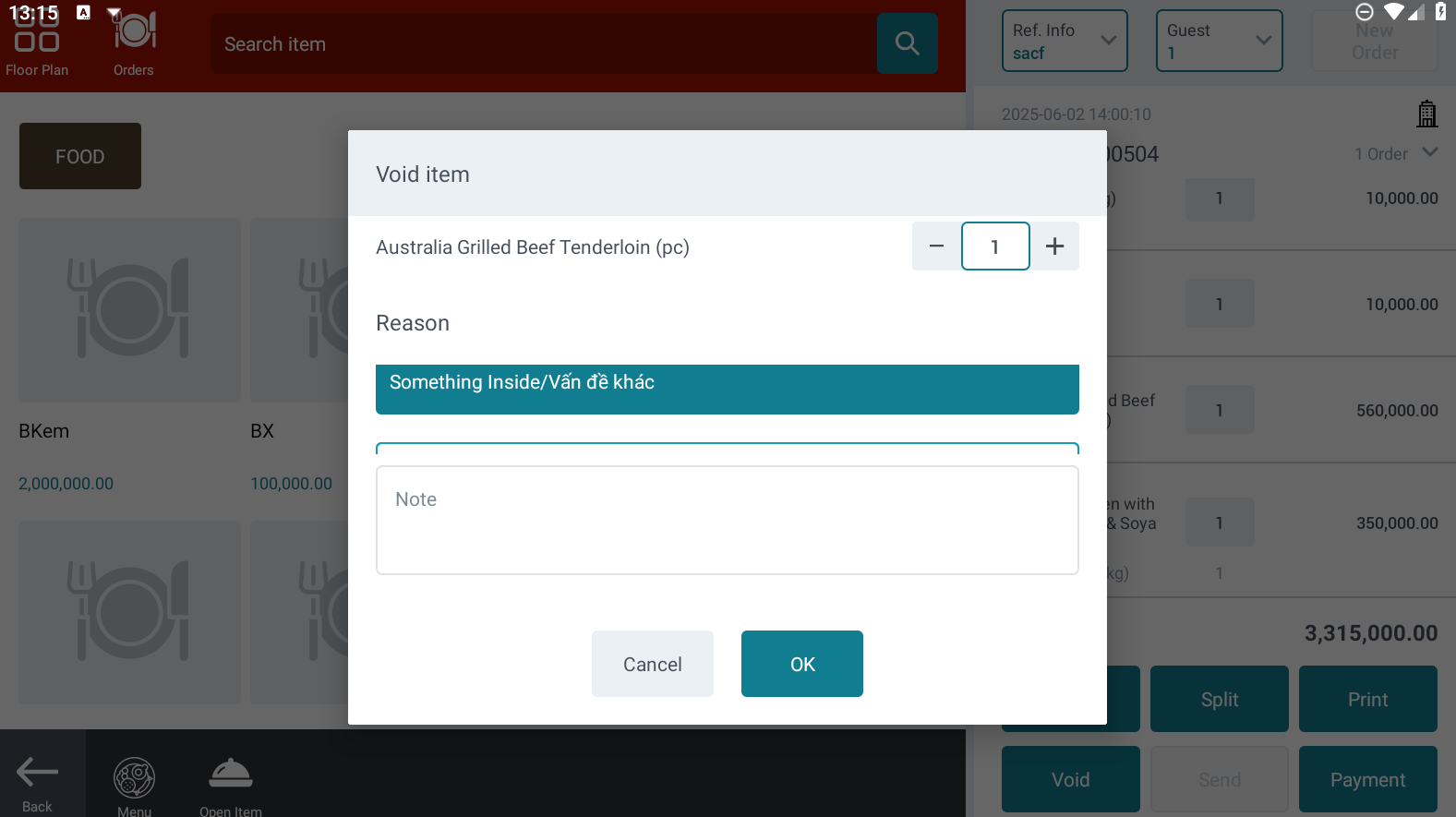 |
Screen - Void Order |
Void OrderTo cancel an order:
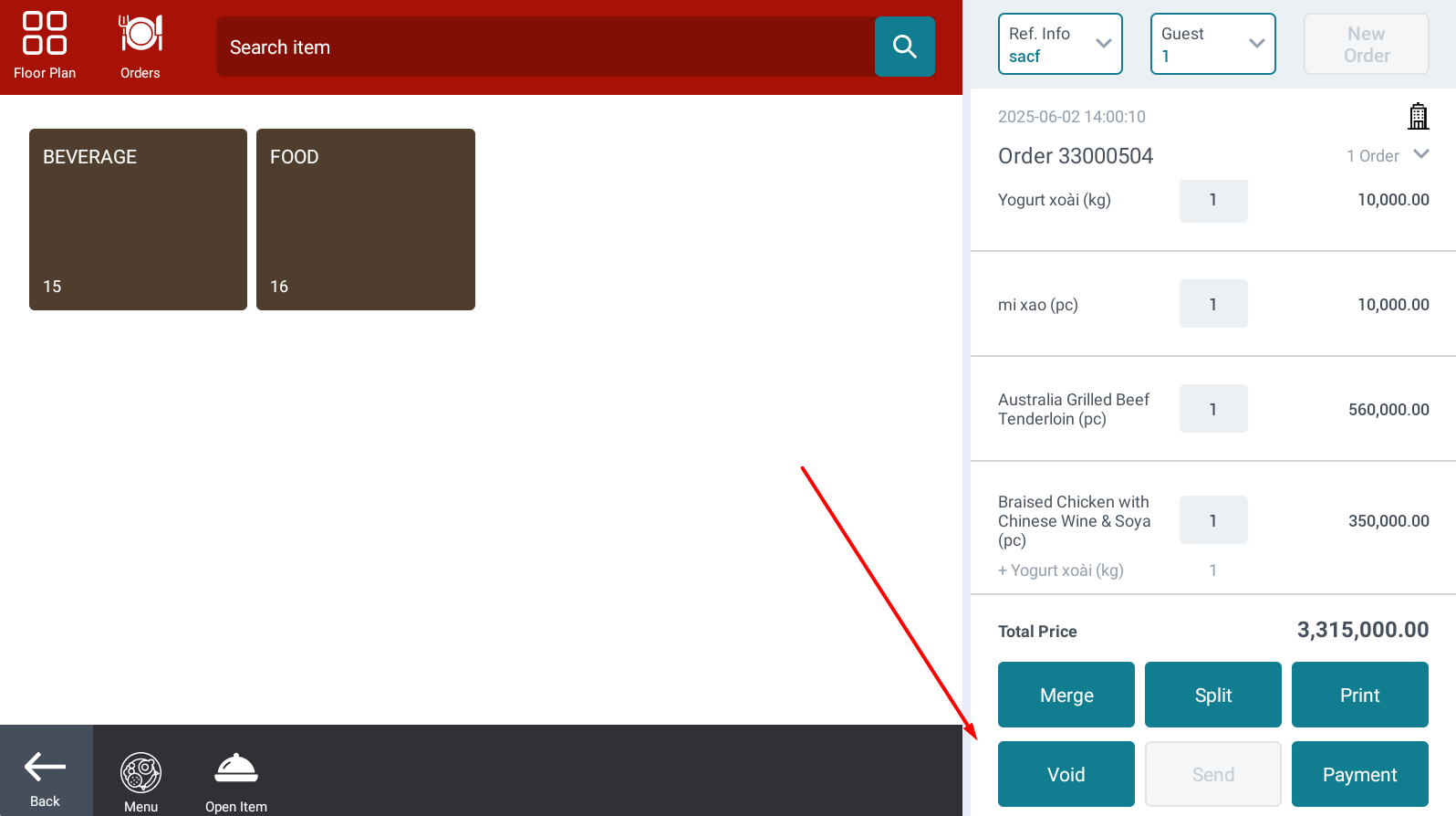 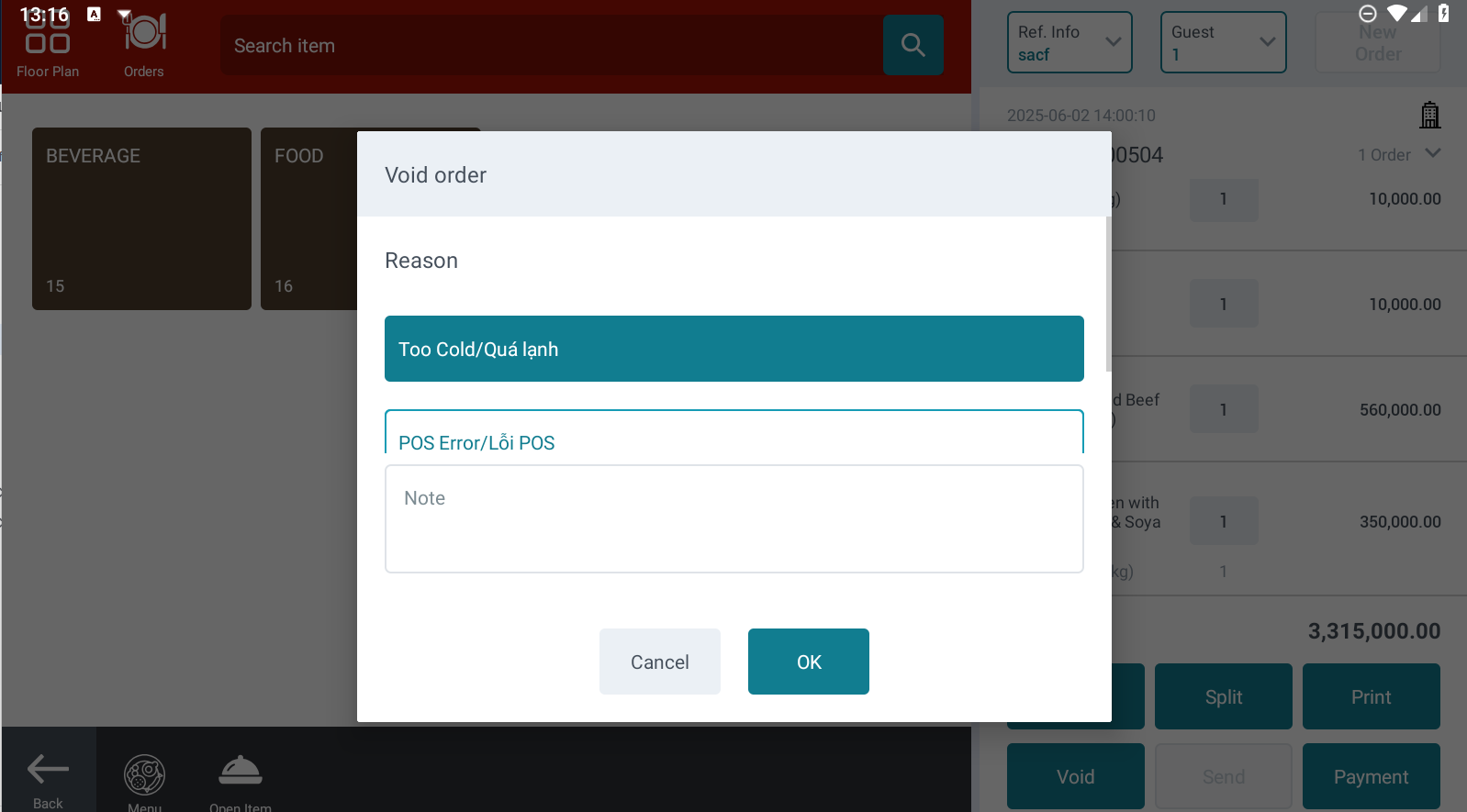 Permission RequirementFor accounts without cancellation permissions, the system will display a prompt requesting the user to tap a manager card with the appropriate permissions to proceed with canceling the item or order. 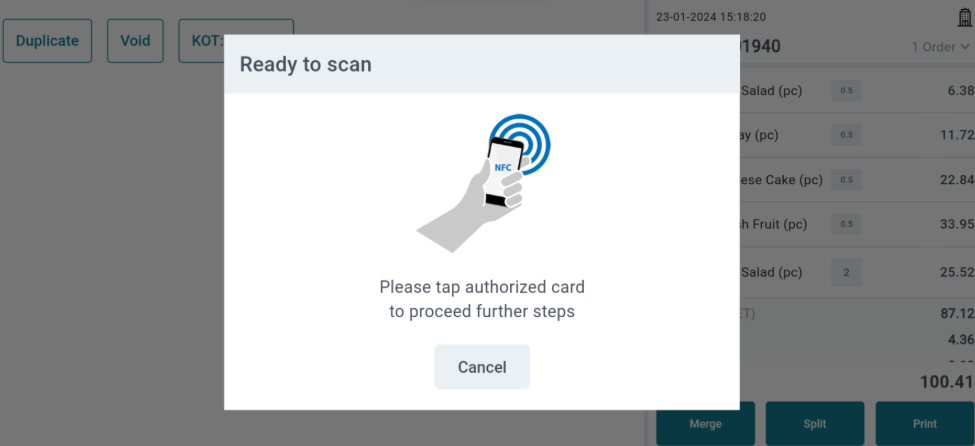 |
Remarks |
N/A |
