My Allotment
Screen Name |
|---|
My Allotment |
Open Link |
Booking Portal >> Log in >> My Allotment |
Summary |
Screen displaying each room inventory of the Agent corresponding to the property |
Screen |
 |
Fields Description |
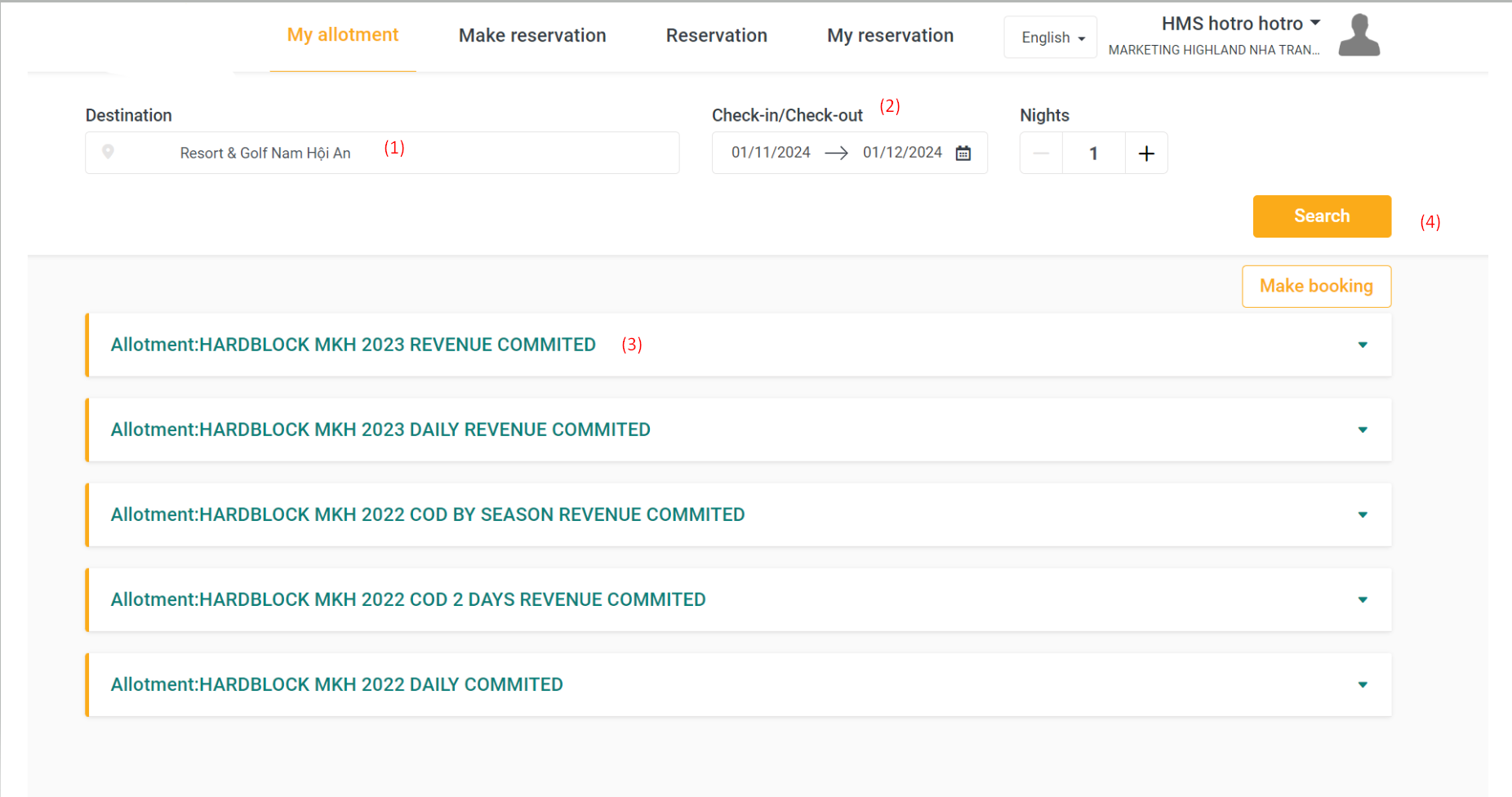 (1) Enter the hotel you want to view room inventory for. (2) Choose the time period you want to view room inventory (only allows selection for a maximum of 15 nights). (3) If there is room availability, it will list the available rooms. (4) Click "Search.
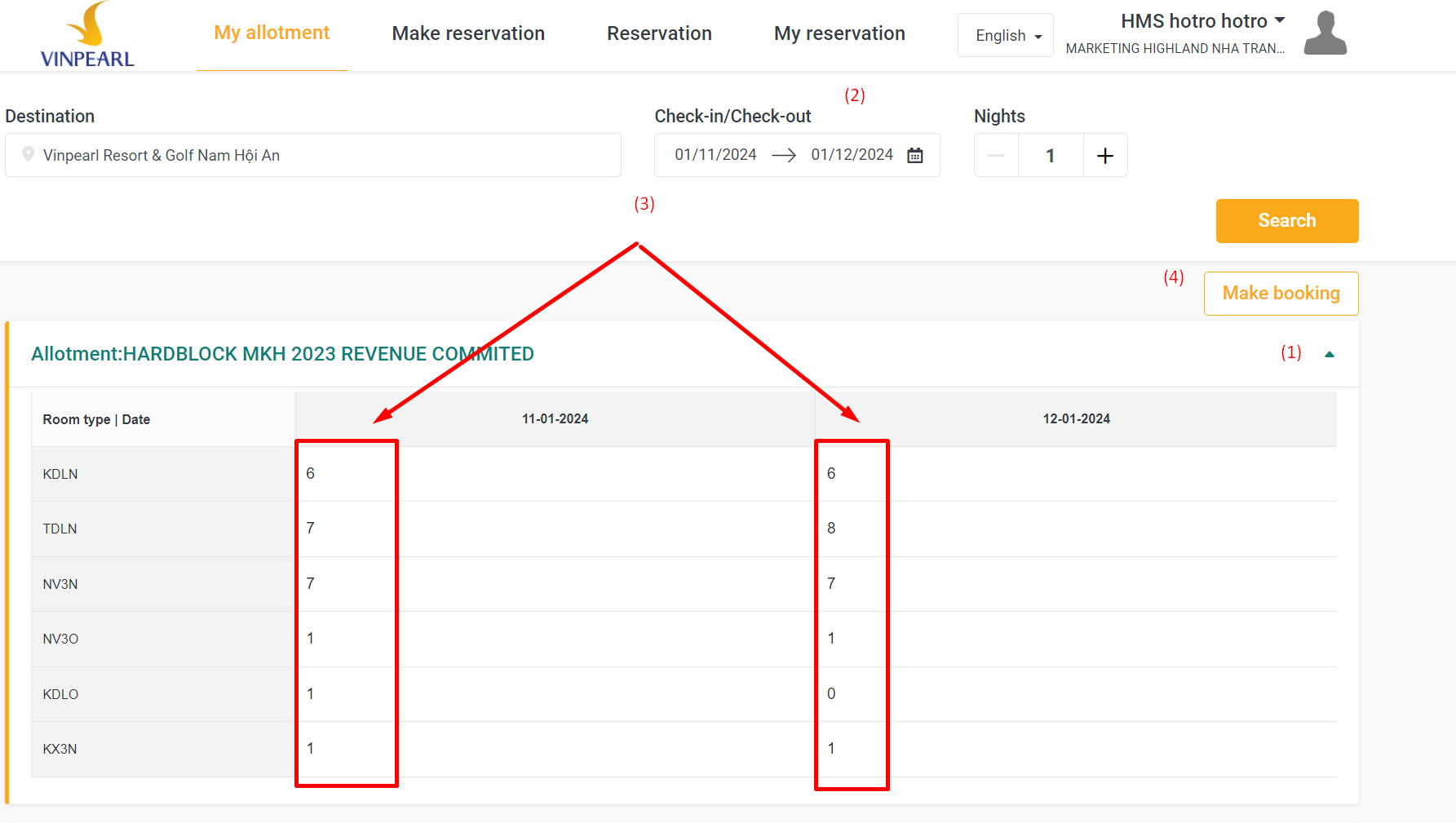 (1) View room inventory details, click on the arrow icon. (2) Select the time period displayed for room inventory below. (3) How to view room inventory:
(Example: for the date column 11/01/2024, for the room type KDLN, the maximum allowed to sell is 6 rooms.) (4) After viewing the room inventory, if you want to make a reservation, click "Create Reservation": The screen will automatically switch to the "Reservation" section. |
Remarks |
|
