Reservation/My reservation
Screen Name |
|---|
Reservation |
Open Link |
Booking Portal >> Log in >> Reservation/My reservation |
Summary |
Display screen showing the history list of bookings that the Agent has made on the system |
Screen |
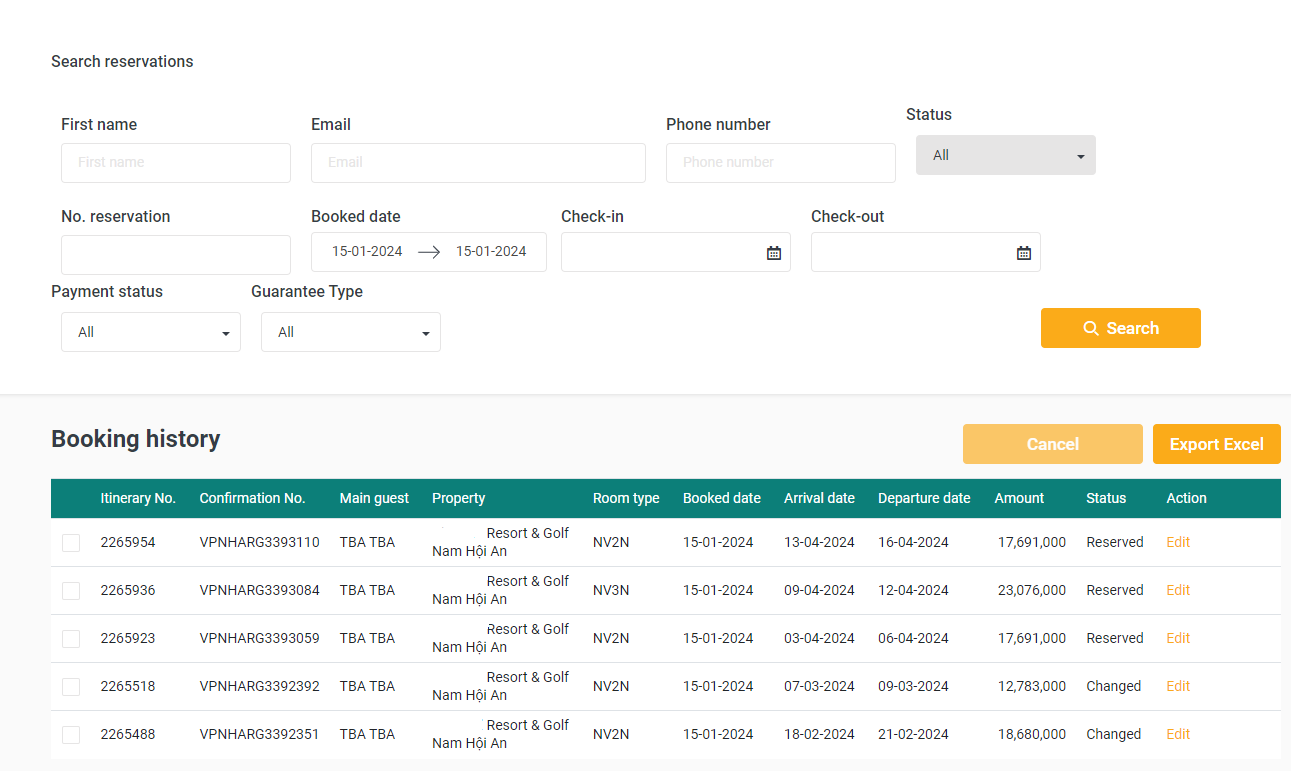
|
Fields Description |
(1) On this page, users will enter the necessary search information:
(2) Click "Search" 
This section is for reservation staff, allowing them to only search for bookings created by the specific user. Simply enter any of the information fields below, and the system will provide results without the need to select all information fields.
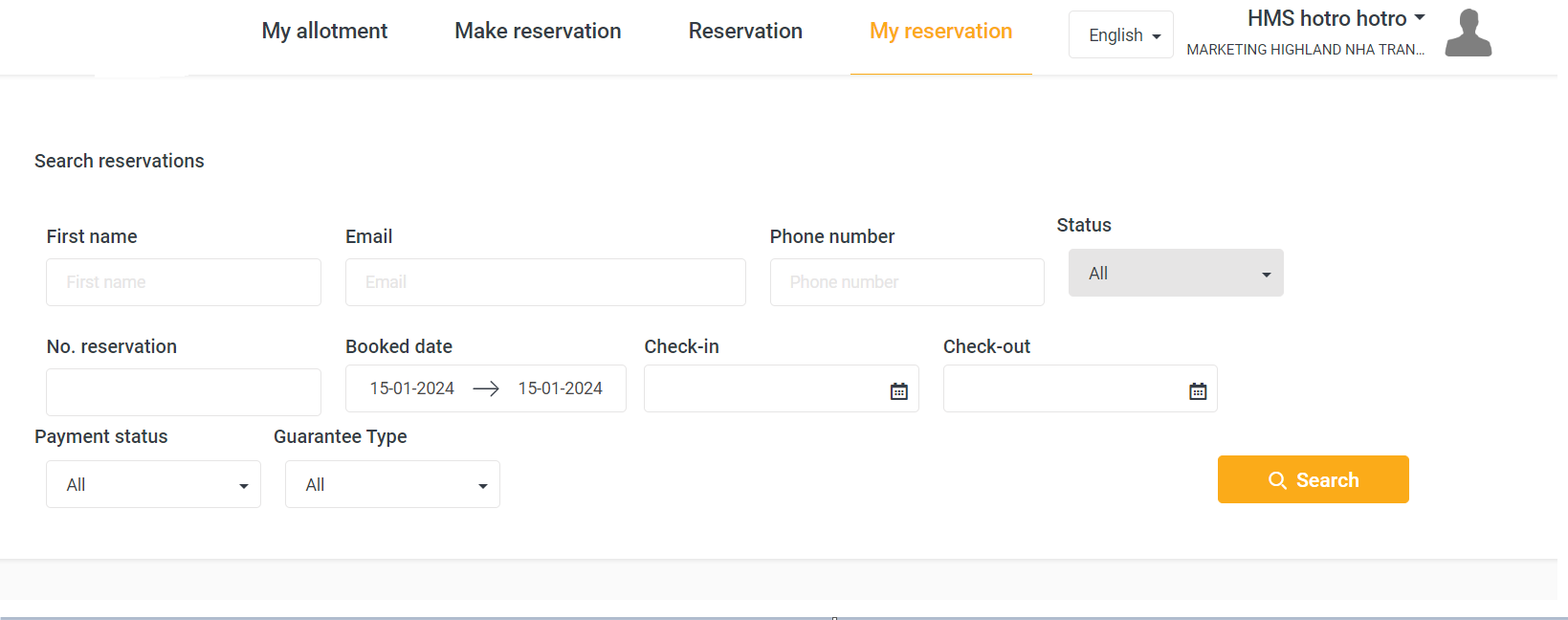
After performing a search, the system will display the bookings that have been made. The user can then select the booking that needs to be edited to modify the information. 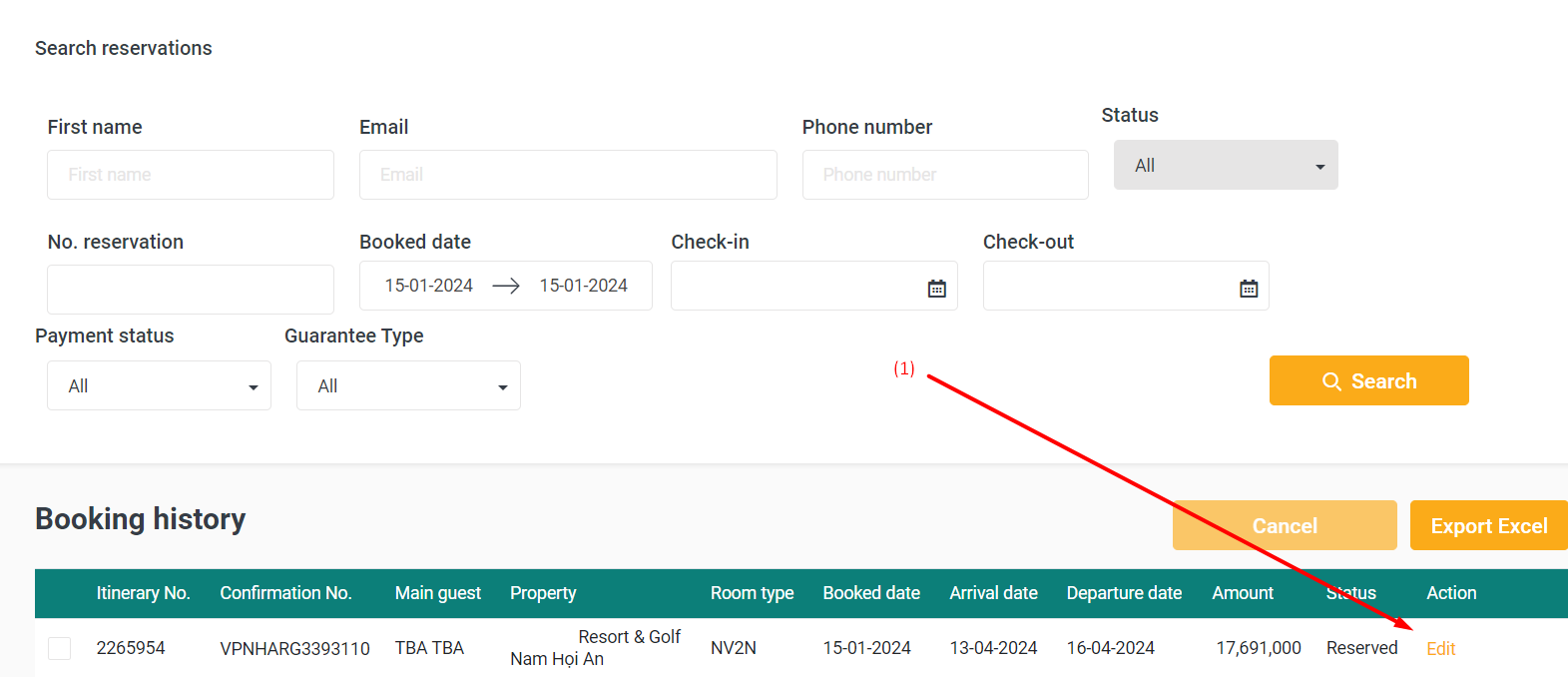
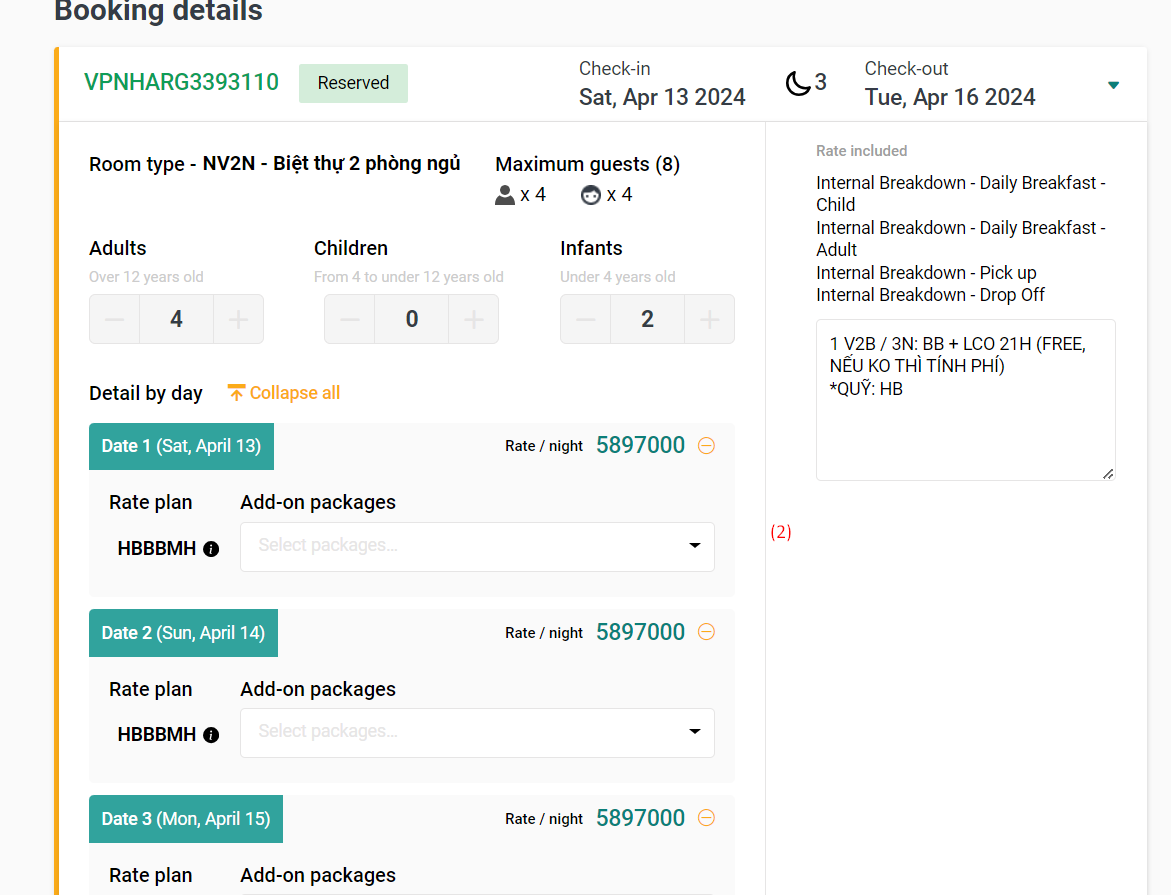 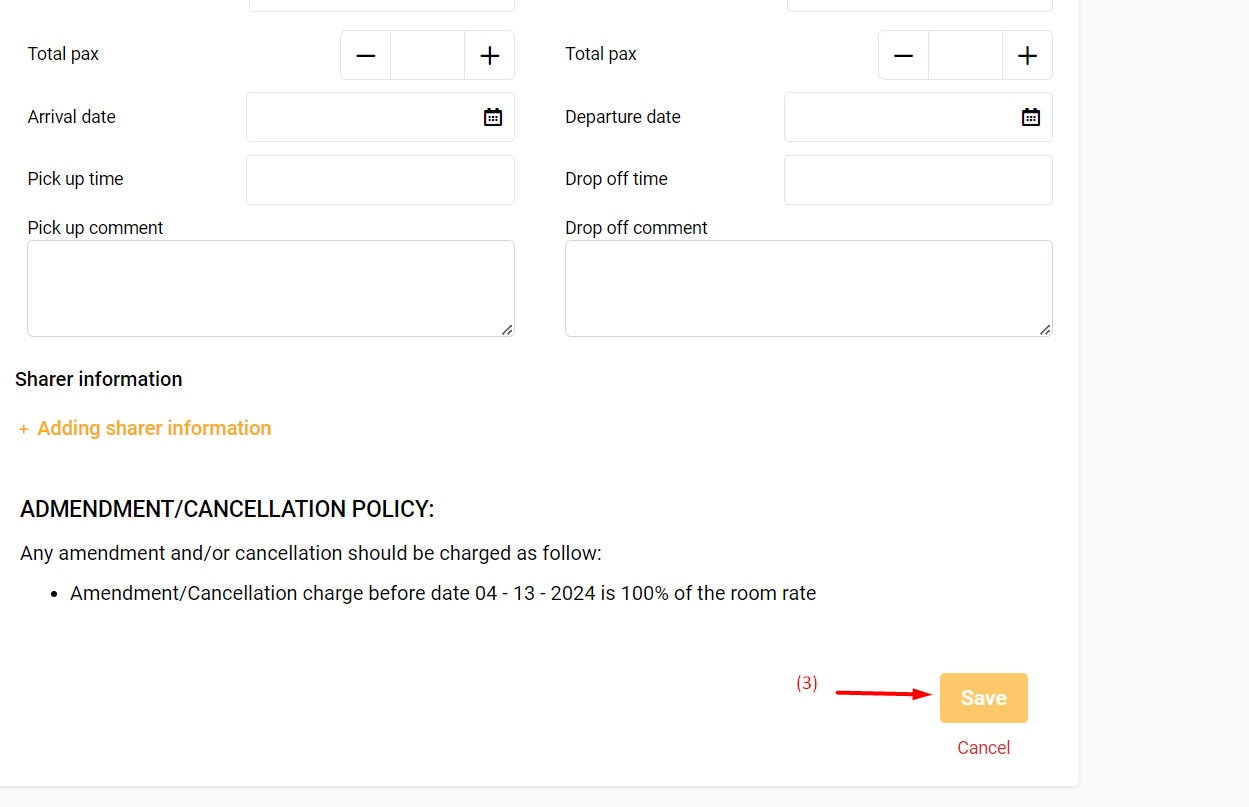
(1) Select 'Edit' on the booking (2) Edit the booking information. The fields shaded in gray are hidden and cannot be adjusted. (3) Choose 'Save Changes' => The system will send an "Booking Amendment" email notifying about the booking modification.
Option 1: Cancel each booking by selecting "Edit" => Cancel Booking 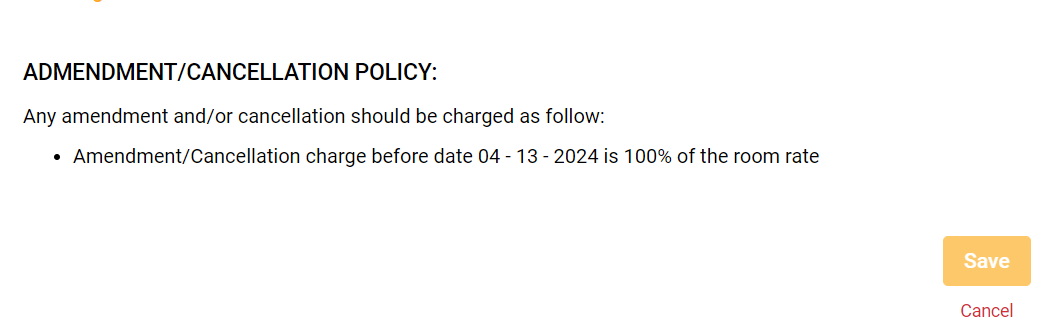 Option 2: Cancel multiple bookings by selecting multiple bookings on the "Reservation Hold/Booking Holds for the Night" screen => Cancel Booking. 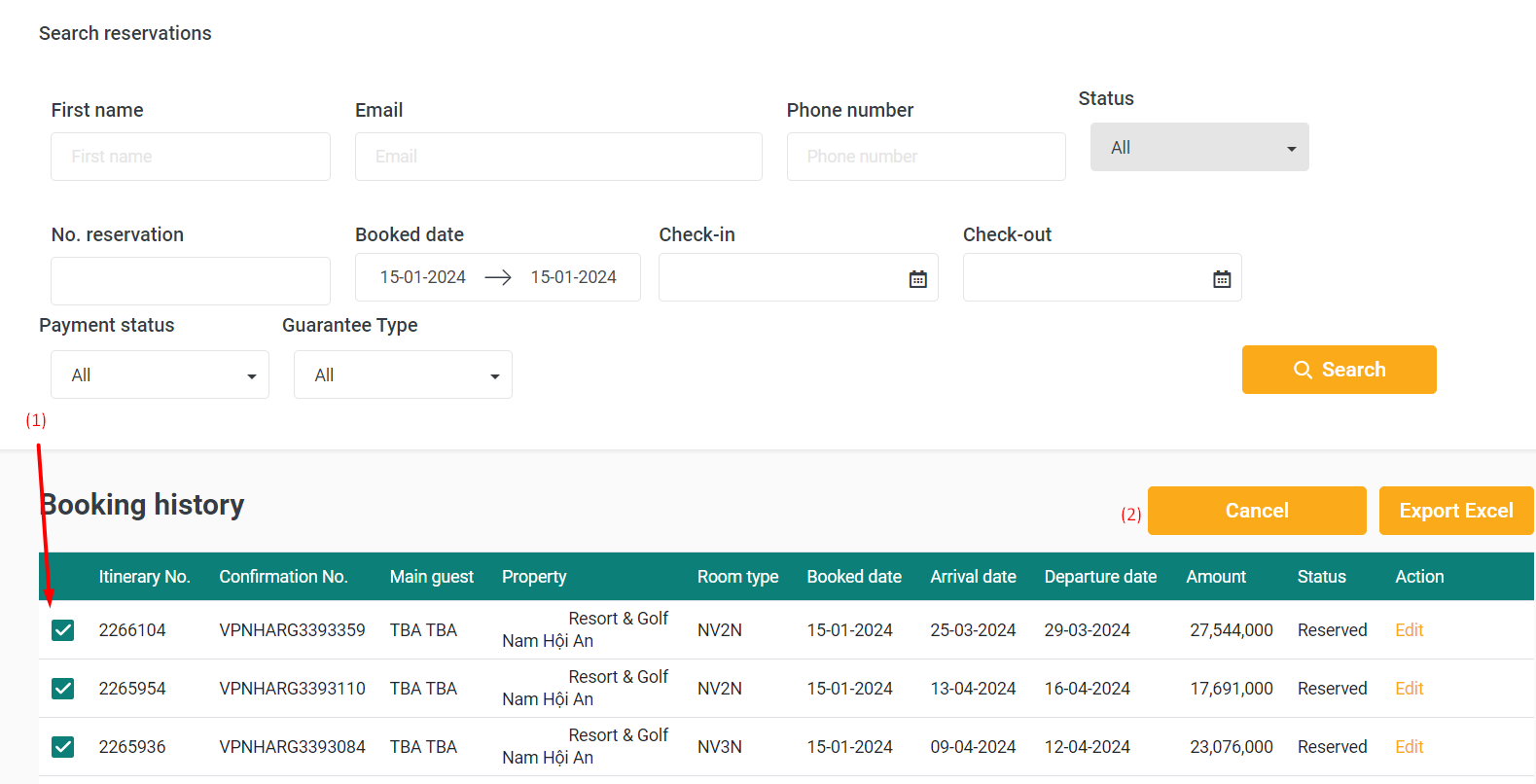
 |
Remarks |
|