Pre check-in (ការចុះបញ្ជីជាមុន)
Screen Name (ឈ្មោះអេក្រង់) |
Pre Check-in (ការចុះបញ្ជីជាមុន) |
Summary (សារសង្ខេប) |
The screen allows pre check-in (អេក្រង់អនុញ្ញាតឱ្យធ្វើការចុះបញ្ជីជាមុន) |
Screen (អេក្រង់) |
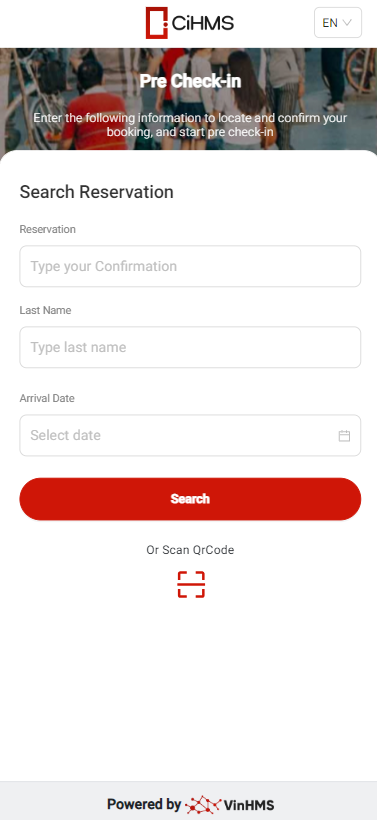 |
Fields Description (ការពិពណ៌នាហាង) |
Option 1: On the Pre Check-in screen, fill in the information to search for the booking/ជម្រើស ១៖ នៅលើអេក្រង់ចុះបញ្ជីជាមុន ចូលព័ត៌មានដើម្បីស្វែងរកការកក់
→ Click Search/ចុចស្វែងរក 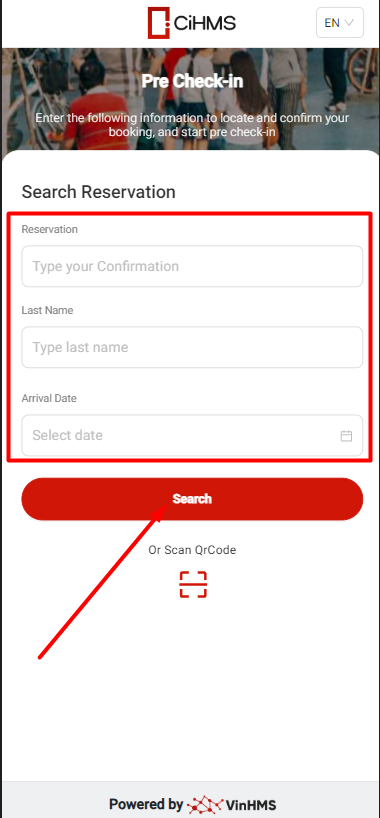 → បញ្ចូលអ៊ីមែលការកក់ → ជ្រើសរើស "ទទួលកូដ" → កូដនឹងត្រូវផ្ញើទៅអ៊ីមែលការកក់។ → ពិនិត្យព័ត៌មានការកក់, ថ្ងៃចេញ/ថ្ងៃចូល → ជ្រើសរើស "អះអាង Option 2: You can use the QR code by selecting "Scan QR Code" and using the QR code provided by the Front Office (FO)/ជម្រើស ២: អ្នកអាចប្រើកូដ QR ដោយជ្រើសរើស "ស្កេនកូដ QR" ហើយប្រើកូដ QR ដែលផ្តល់ដោយការិយាល័យមុខ (FO) 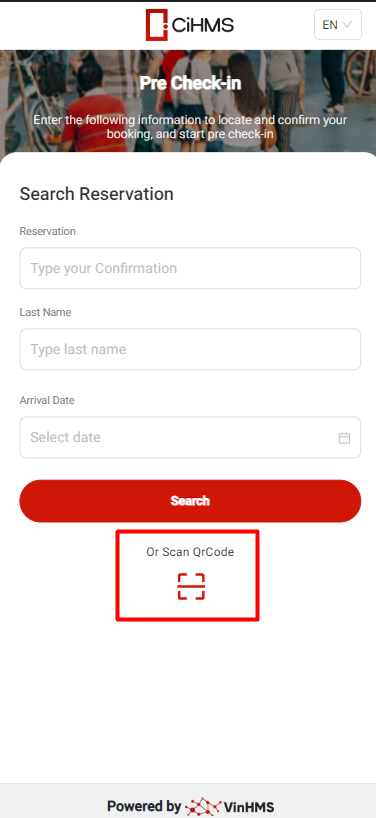
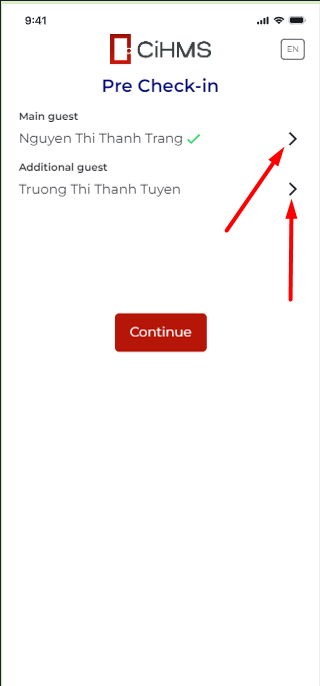
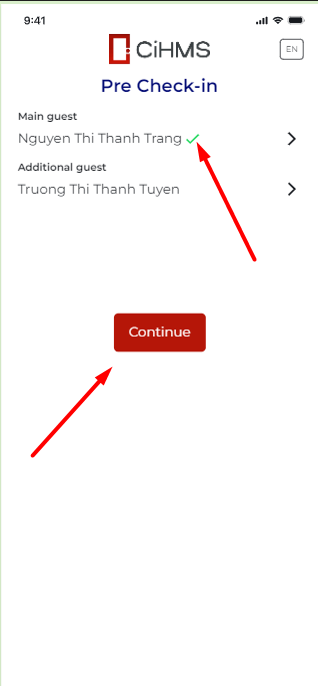 ⚠️ Note: If no guest information has been updated, the Continue button will be disabled/ចំណាំ: ប្រសិនបើព័ត៌មានភ្ញៀវមិនបានធ្វើបច្ចុប្បន្នភាពទេ ការចុចប៊ូតុងបន្តនឹងត្រូវបានបិទ
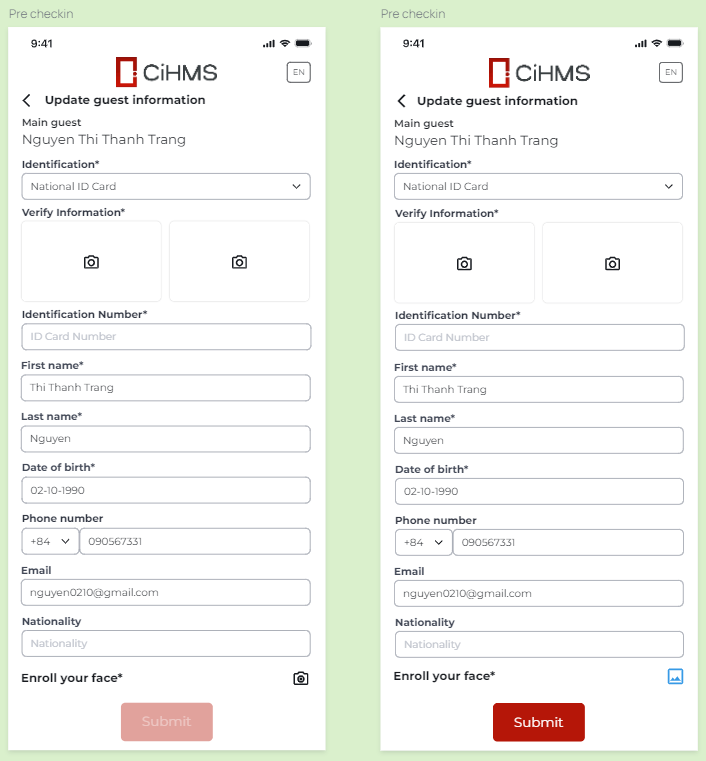
Select the camera icon to open the camera and capture the face/ជ្រើសរើសរូបតំណាងកាមេរ៉ា ដើម្បីបើកកាមេរ៉ានិងថតមុខ  If the photo has been taken, the icon on the right will appear. Click on it to view the photo again/បើមានការថតរូបហើយ រូបតំណាងខាងស្ដាំនឹងបង្ហាញ។ ចុចលើវាដើម្បីមើលរូបភាពម្តងទៀត  Select "Take another photo" to open the camera and retake the photo/ជ្រើសរើស "ថតរូបមួយទៀត" ដើម្បីបើកកាមេរ៉ានិងថតរូបម្ដងទៀត 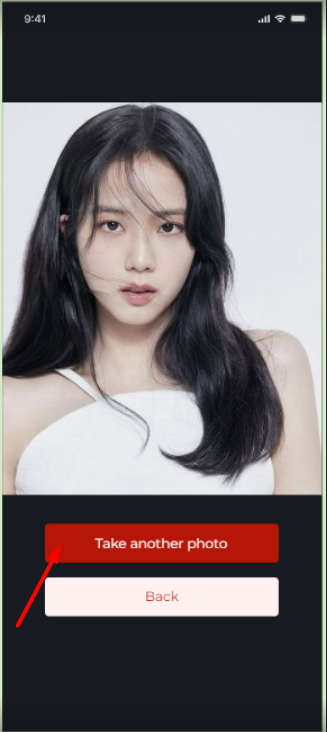 After clicking "Submit," you will return to the Pre Check-in screen/បន្ទាប់ពីចុច "ផ្ញើ" អ្នកនឹងត្រឡប់ទៅអេក្រង់ Pre Check-in 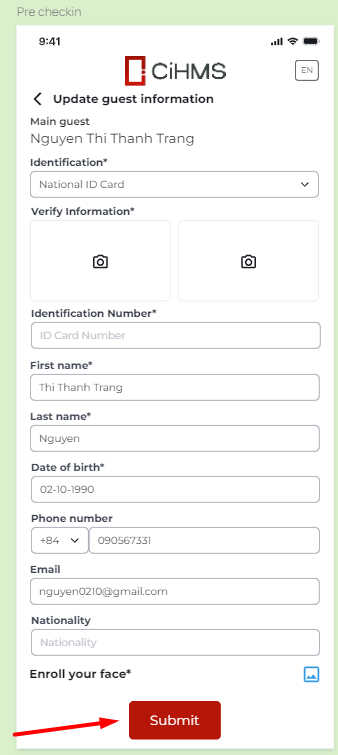 ឧទាហរណ៍:

Guests who have completed pre check-in but have not checked in will not see the room number/ភ្ញៀវដែលបានបញ្ចប់ Pre check-in តែបែបមិនបានធ្វើការចុះបញ្ជីនឹងមិនឃើញលេខបន្ទប់ទេ 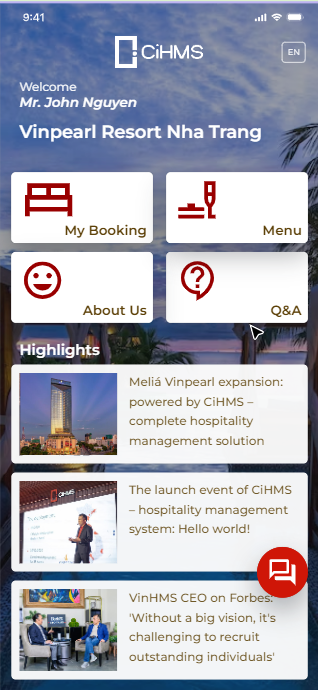
After pre check-in, the Front Office (FO) will provide the room number to the guest, and the guest will proceed with check-in/បន្ទាប់ពី Pre check-in, ការិយាល័យមុខ (FO) នឹងផ្តល់លេខបន្ទប់ទៅភ្ញៀវ ហើយភ្ញៀវនឹងបន្តធ្វើការចុះបញ្ជី៖
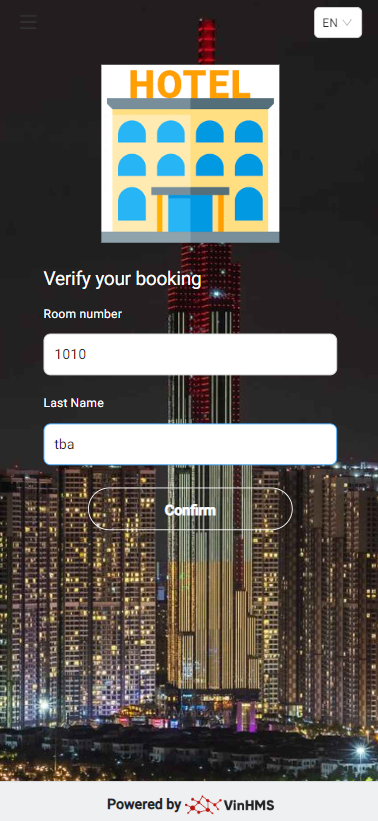
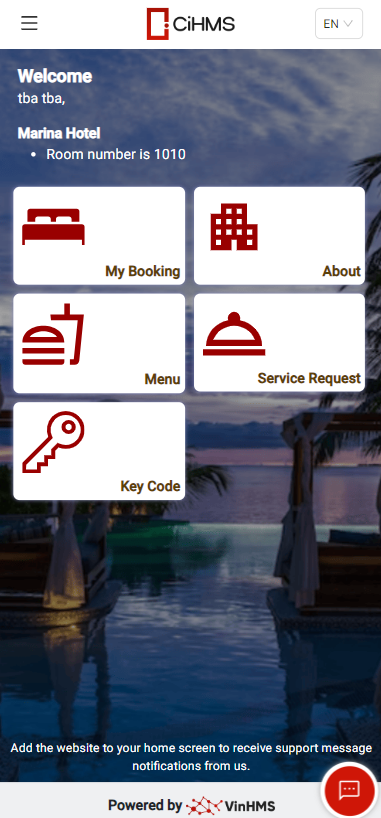 |
Remarks (ចំណាំ) |
|
