Pre check-in by Itinerary No (ការប្រតិបត្តិចូលមុនតាមលេខផែនការធ្វើដំណើរ)
Screen Name (ឈ្មោះអេក្រង់) |
Pre Check-in (ការចុះបញ្ជីជាមុន) |
Summary (សារសង្ខេប) |
The screen allows pre check-in (អេក្រង់អនុញ្ញាតឱ្យធ្វើការចុះបញ្ជីជាមុន) |
Screen (អេក្រង់) |
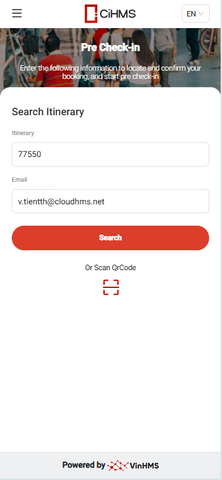 |
Fields Description (ការពិពណ៌នាហាង) |
Search for a booking using the two pieces of information below/ស្វែងរកការកក់ដោយប្រើព័ត៌មានពីរខាងក្រោម:
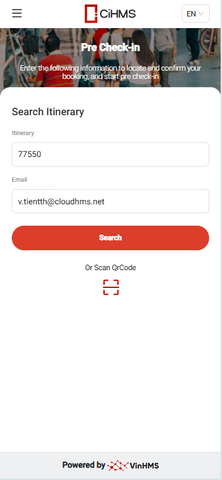 After entering the correct information, the system will display the verify code screen sent to the email/បន្ទាប់ពីបញ្ចូលព័ត៌មានត្រឹមត្រូវ ប្រព័ន្ធនឹងបង្ហាញអេក្រង់កូដផ្ទៀងផ្ទាត់ដែលបានផ្ញើទៅអ៊ីមែល។. 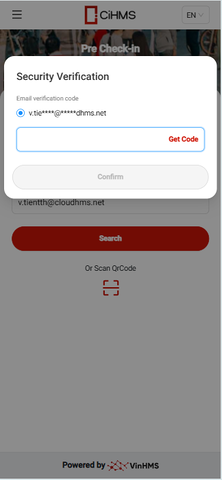
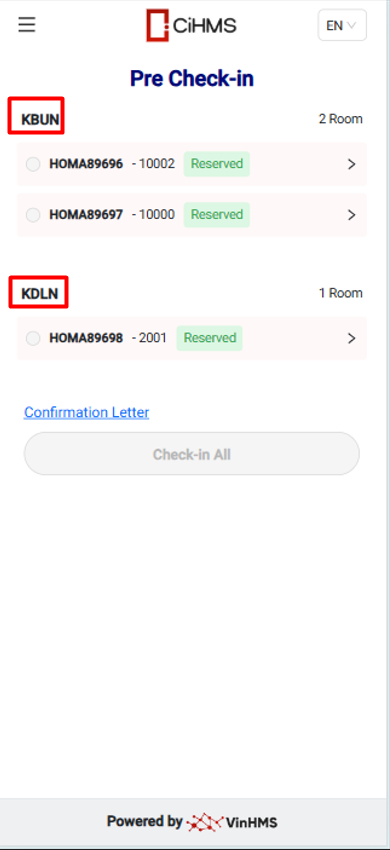
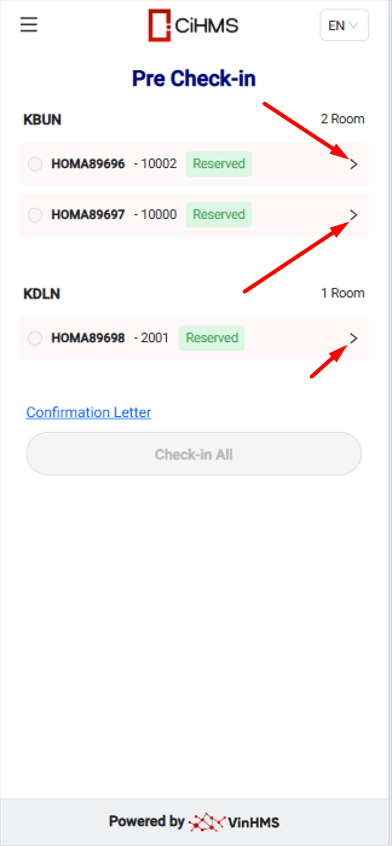
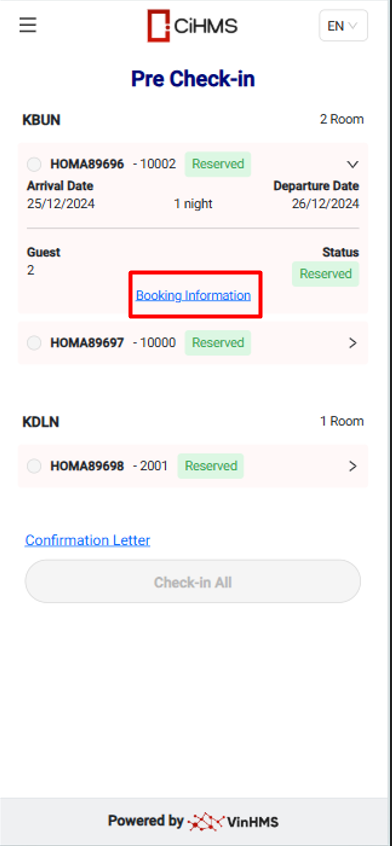
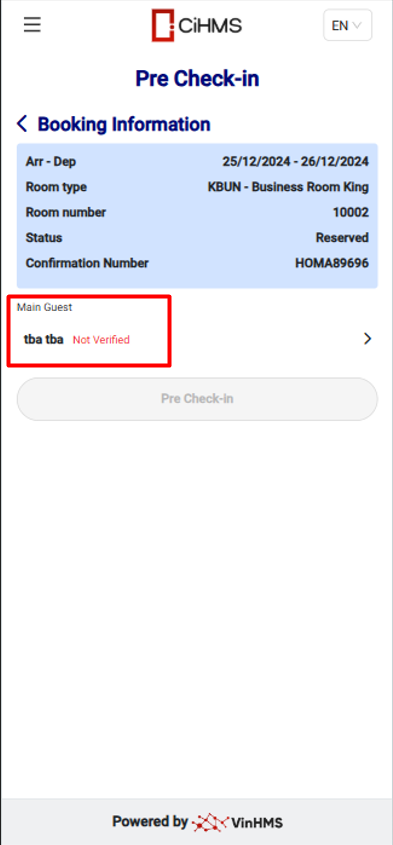
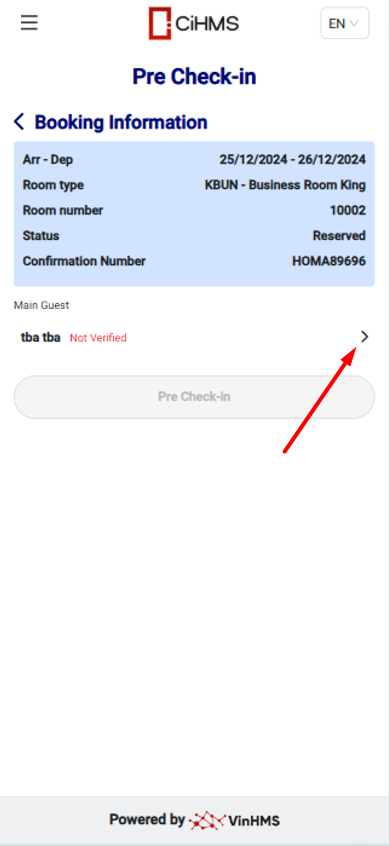  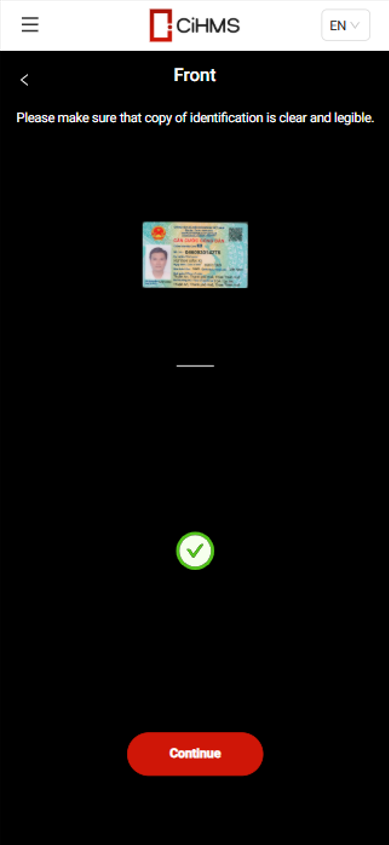 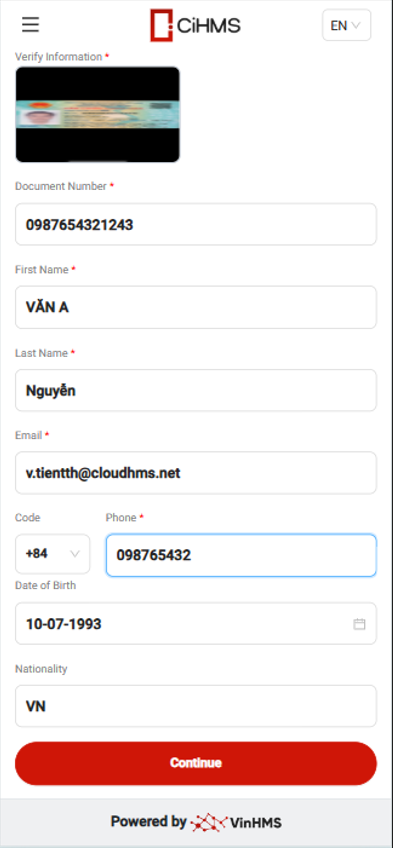
After updating the guest's profile information, click the "Pre-checkin" button to pre-checkin the guest's booking/បន្ទាប់ពីធ្វើបច្ចុប្បន្នភាពព័ត៌មានប្រវត្តិរូបរបស់ភ្ញៀវ សូមចុចប៊ូតុង "Pre-checkin" ដើម្បីបំពេញការចូលមុនសម្រាប់ការកក់របស់ភ្ញៀវ។. 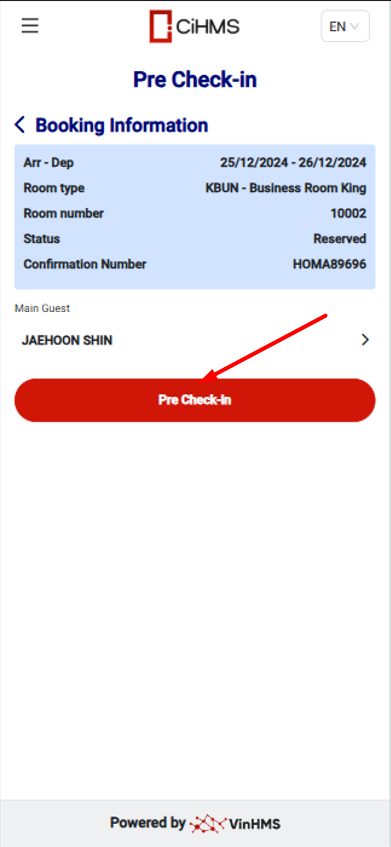
Select "Confirmation Letter" on the booking list screen to view and sign/រើស "Confirmation Letter" លើអេក្រង់បញ្ជីការកក់ ដើម្បីមើល និងចុះហត្ថលេខា។
After uploading the guest's profile information and signing the registration card, the guest is eligible to check in/បន្ទាប់ពីផ្ទុកឡើងព័ត៌មានប្រវត្តិរូបរបស់ភ្ញៀវ និងចុះហត្ថលេខាលើប័ណ្ណចុះឈ្មោះ ភ្ញៀវអាចធ្វើការចូលបន្ទប់បាន។ 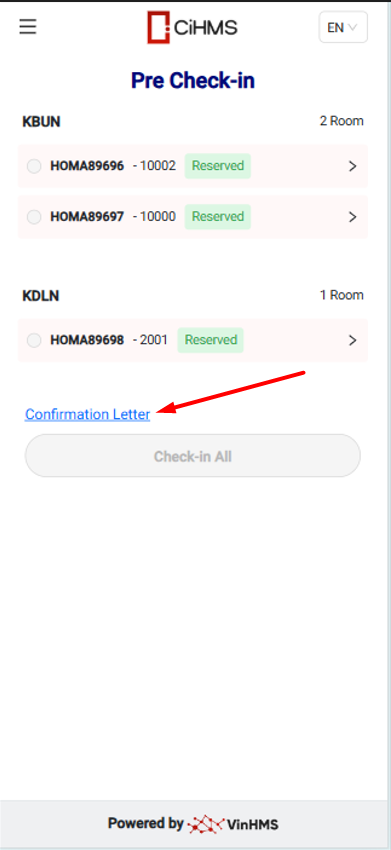 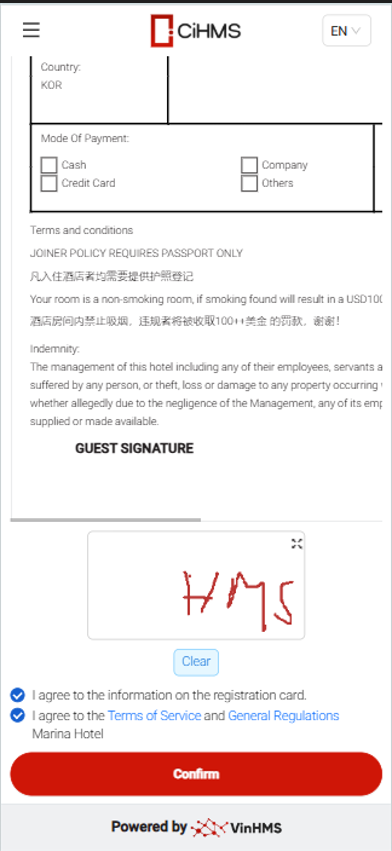
After the booking has been pre-checked in, the guest can check in/បន្ទាប់ពីការកក់ត្រូវបានចូលមុន (Pre-checkin) ភ្ញៀវអាចចូលបន្ទប់បាន។:
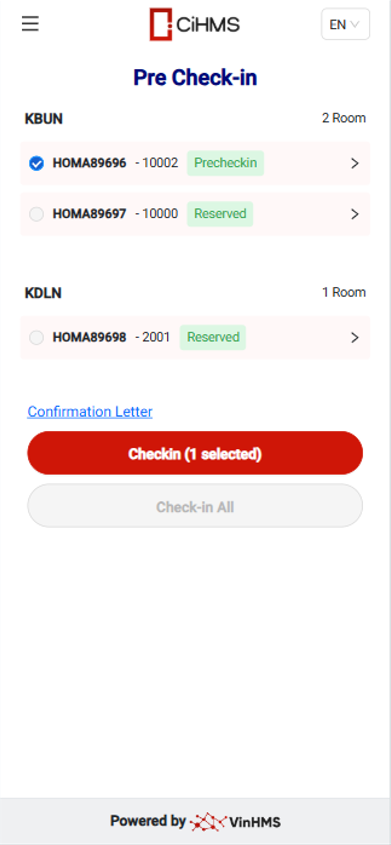
After check-in is completed, the system will generate a key code for the booking/បន្ទាប់ពីការចូលបន្ទប់ត្រូវបានបញ្ចប់ ប្រព័ន្ធនឹងបង្កើតលេខកូដសោសម្រាប់ការកក់។ 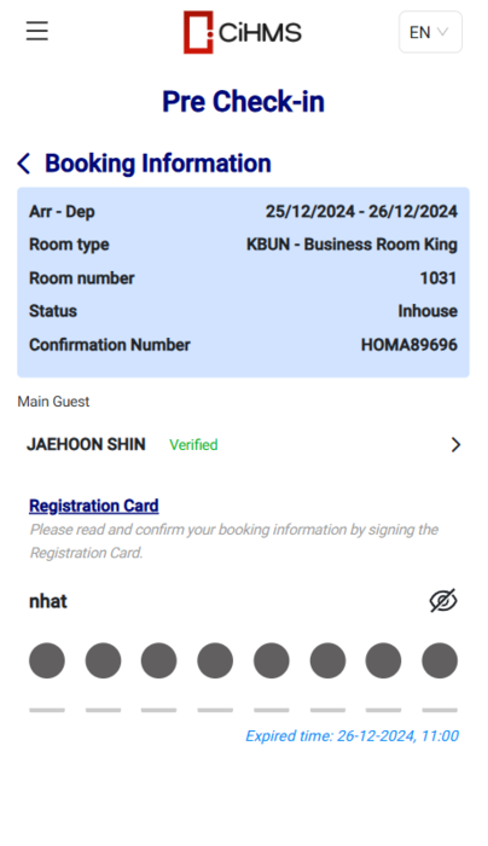 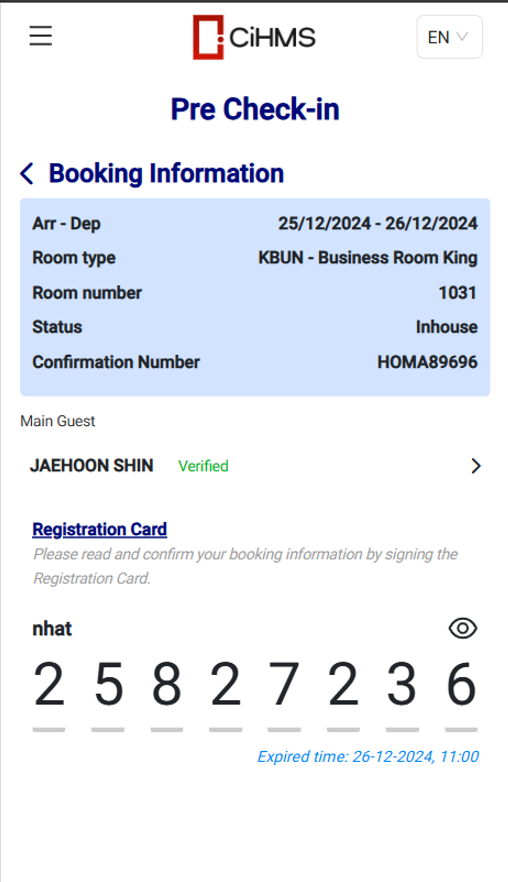 |
Remarks (ចំណាំ) |
Booking is required to be pre-checked in before check-in/ការកក់ត្រូវការចូលមុន (Pre-checkin) មុនពេលចូលបន្ទប់ (Check-in) |
