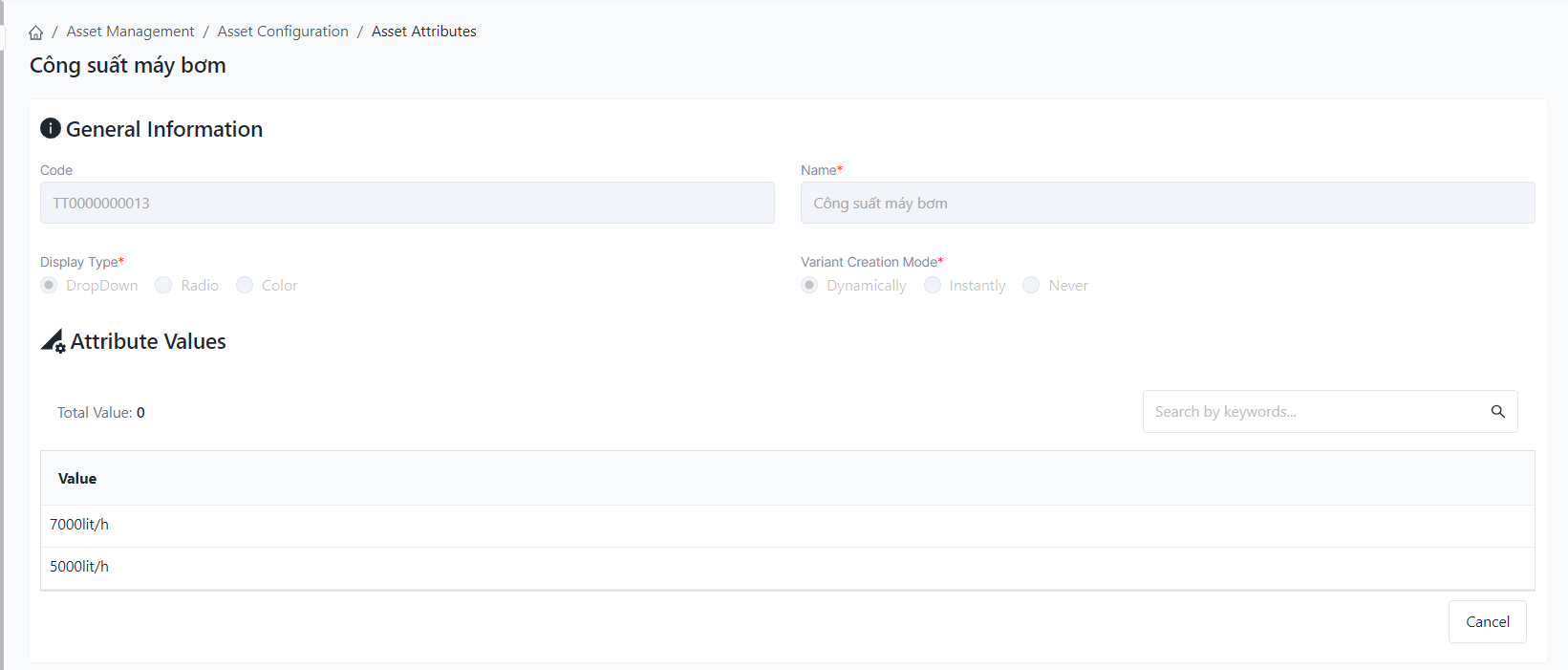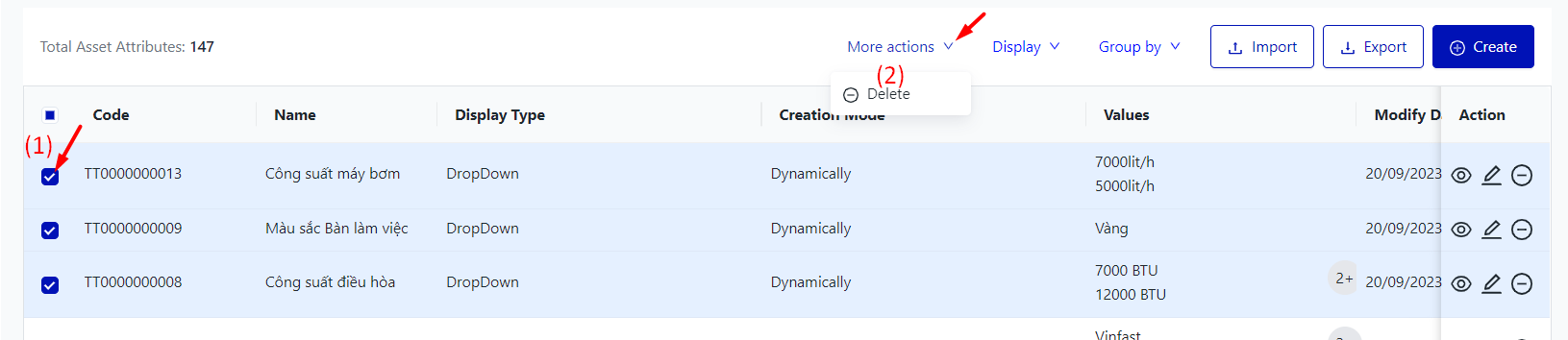[ENG] Asset Attributes
Screen Name |
Asset Attributes |
Open Link |
Login - Asset Management - Asset Configuration - Asset Attributes |
Summary |
The screen displays the entire list of asset attributes of the property. |
Screen |
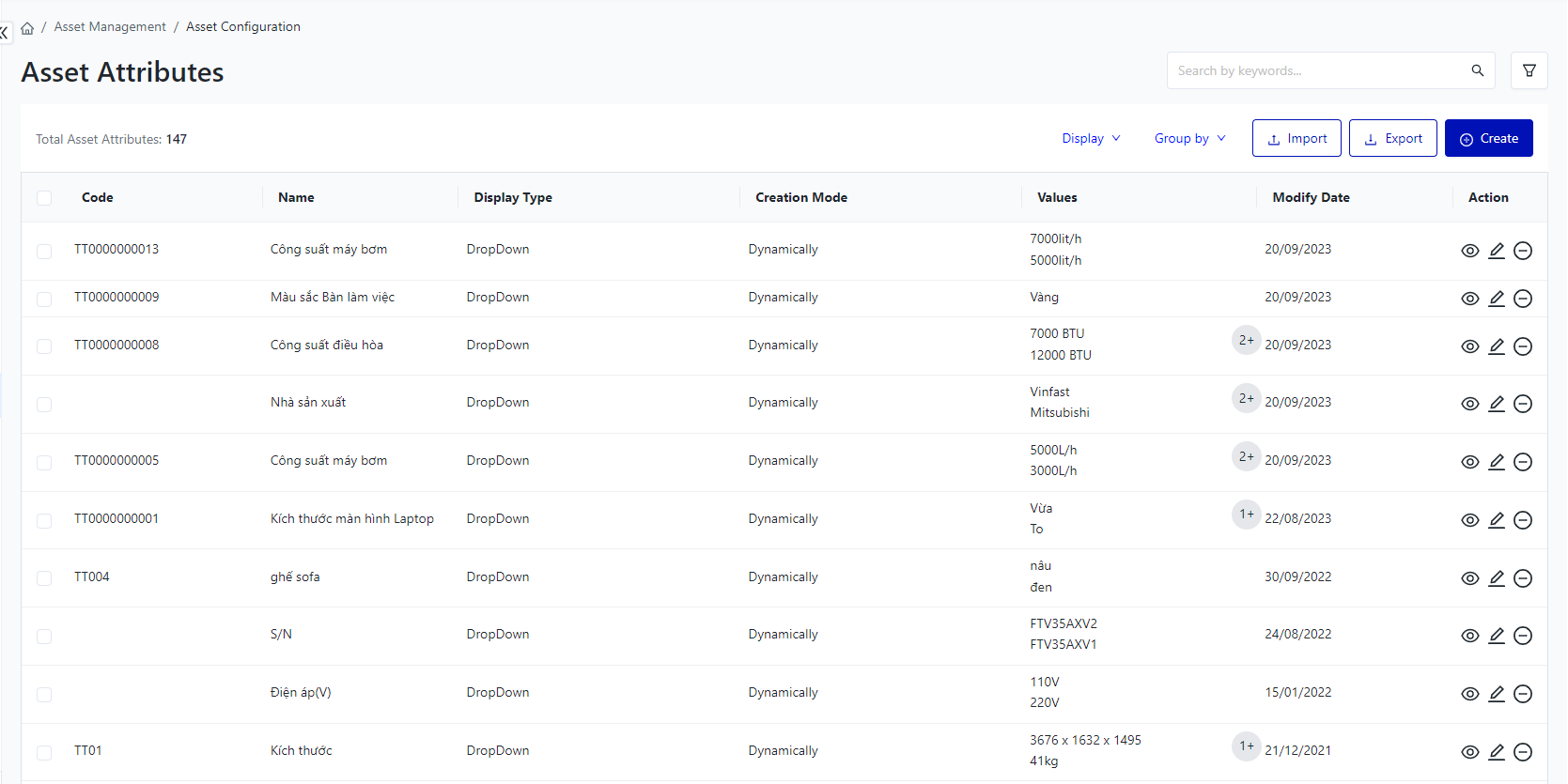 |
Fields Description |
I. Asset attribute filter and search conditions.
II. Asset attribute information fields.
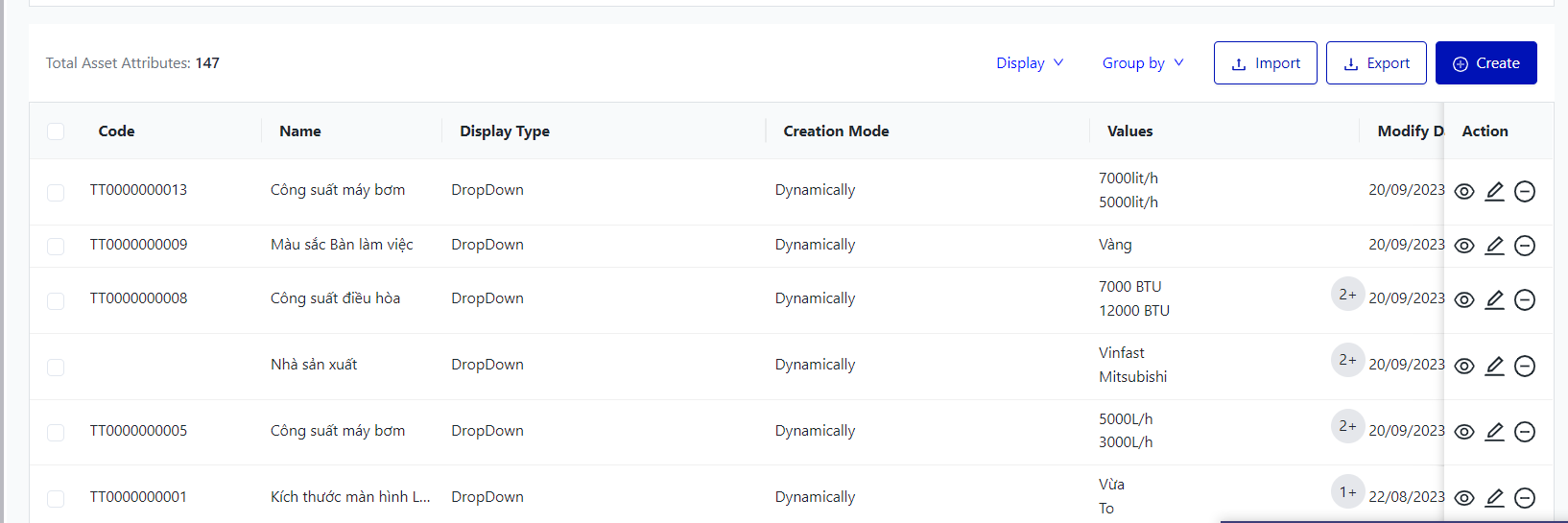
III. Main functions: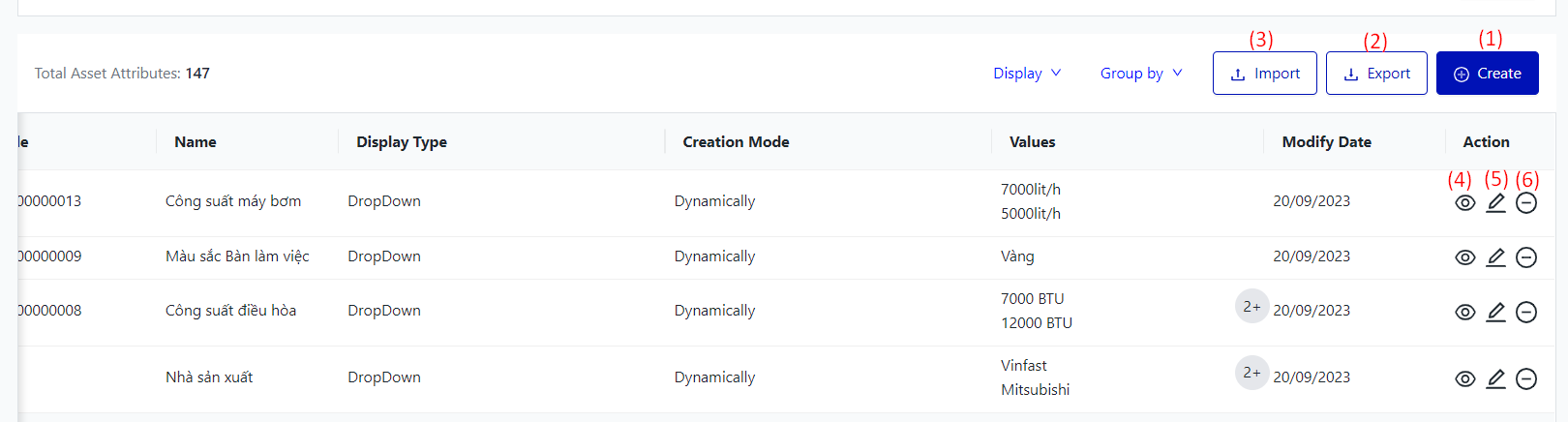
|
Remarks |
N/A |