[ENG] Employee Report
Screen Name |
Employee Report |
Open Link |
Login - Plant Maintenance - Work order Report - Employee Report |
Summary |
The screen displays a detailed report of the task performance data for employees. |
Screen |
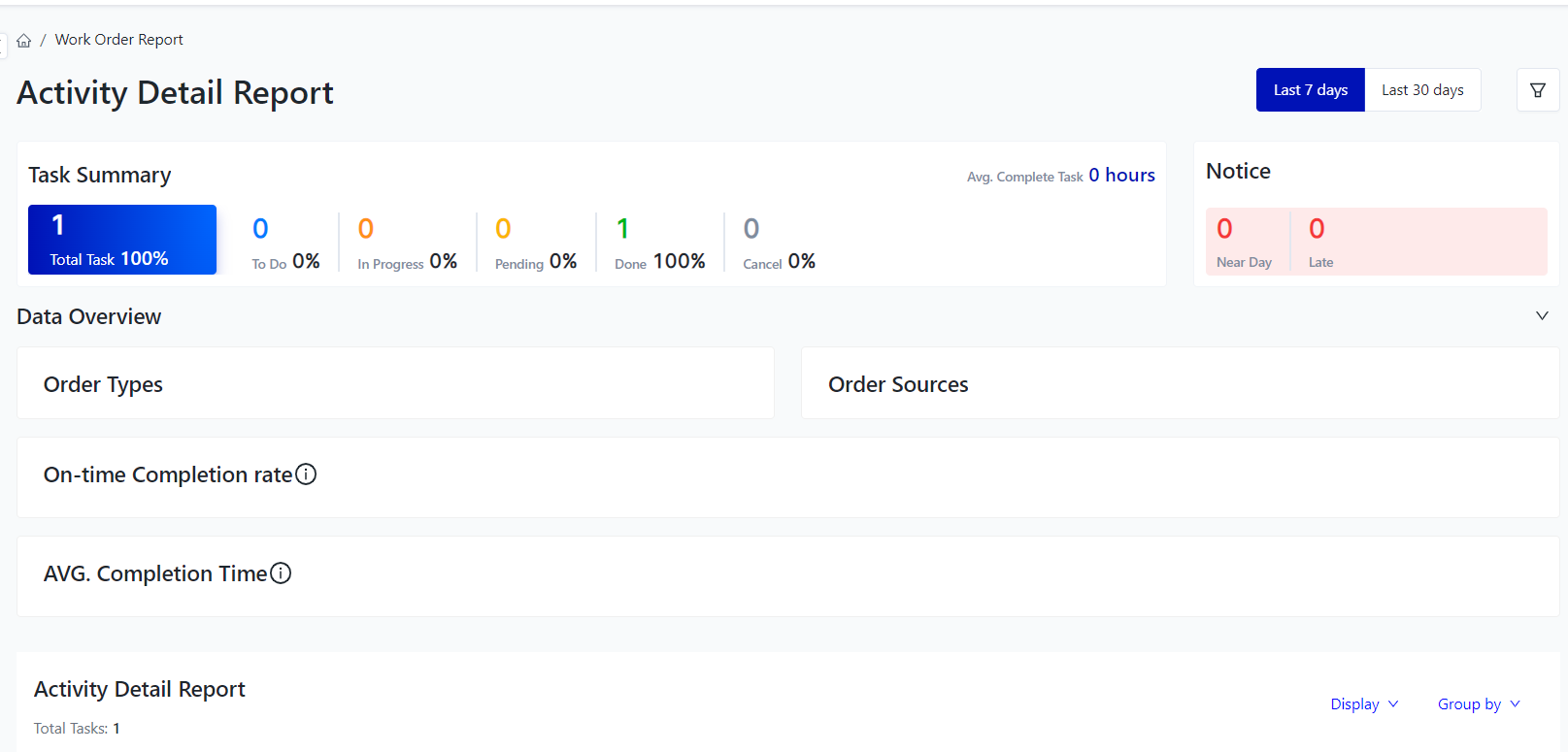 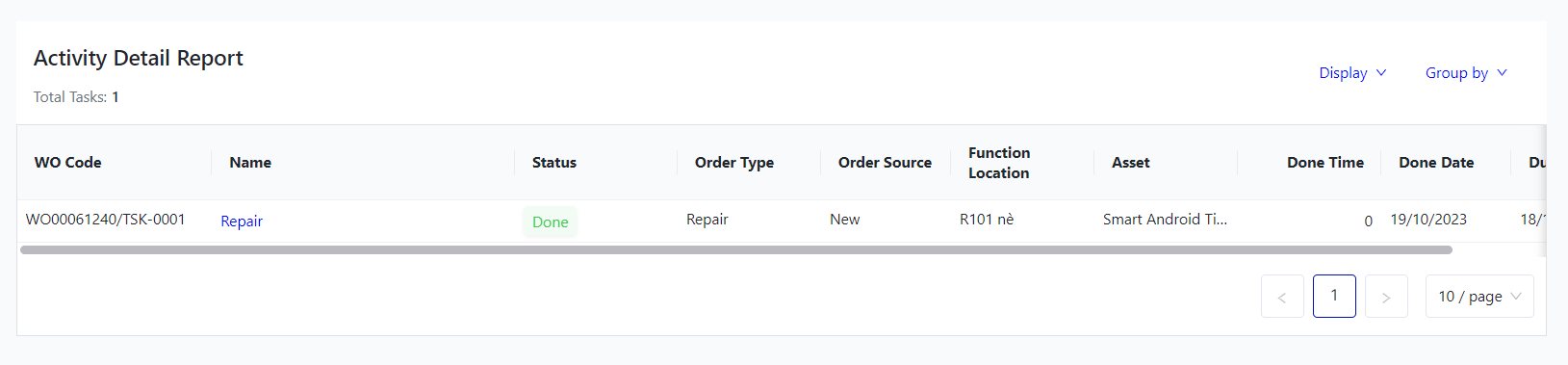 |
Fields Description |
I. Filter and Search Conditions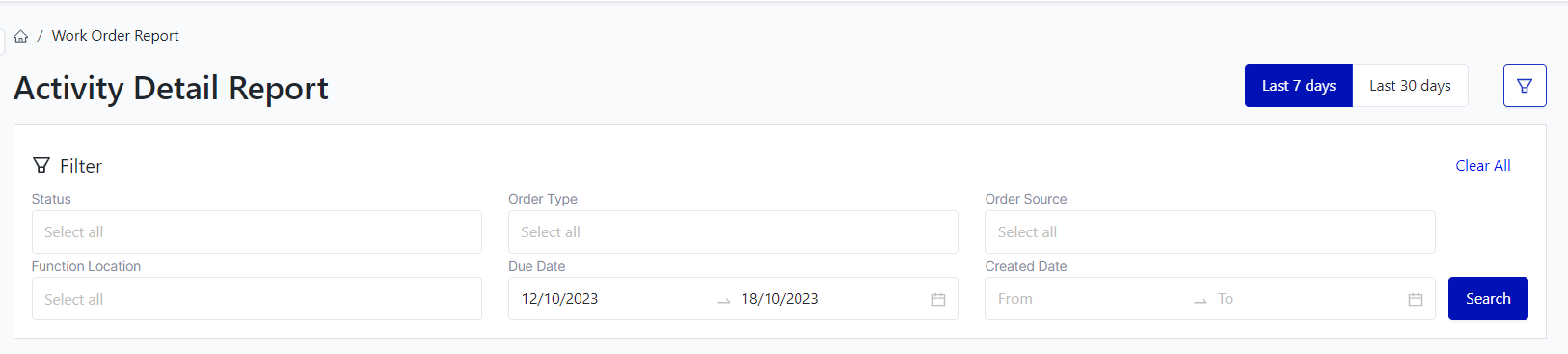
II. Information Fields 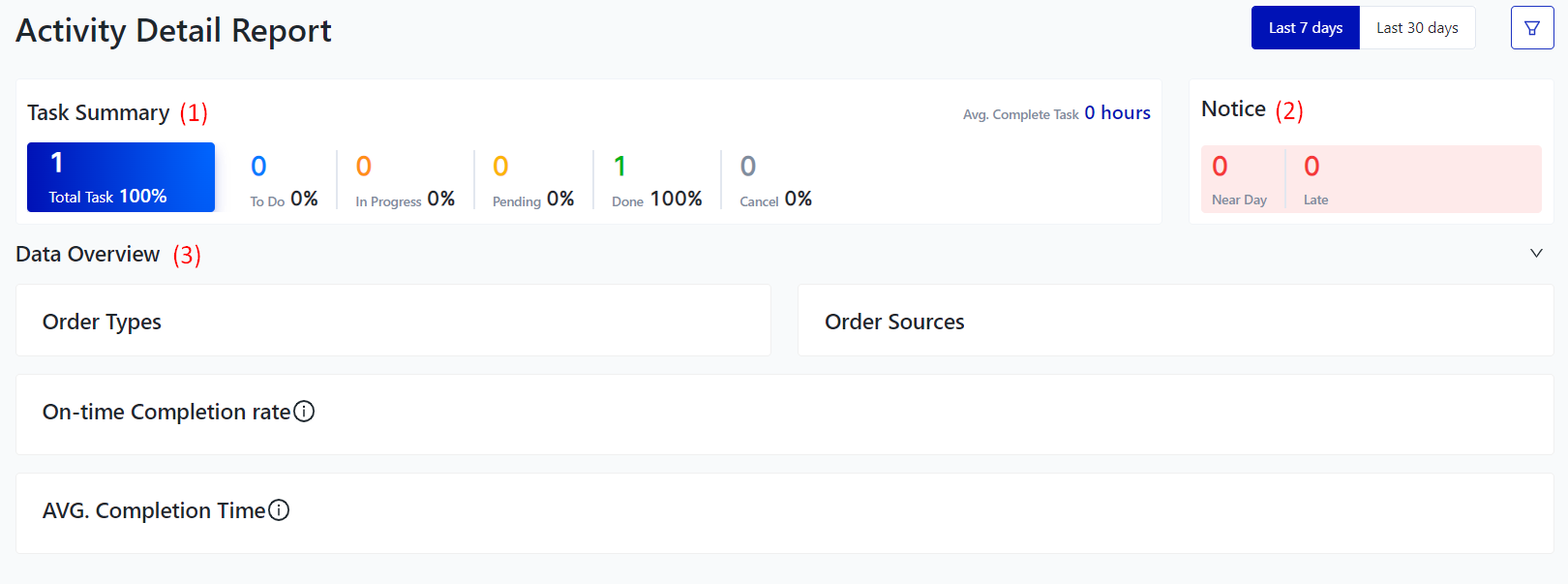 (1) Task Summary: The system will display the total number of task based on the time frame that the user has filtered and searched for.
(2) Notice: Display the number of tasks that are approaching the deadline and the number of tasks that are overdue within the user's search time frame. (3) Data Overview:
Activity Detail Report 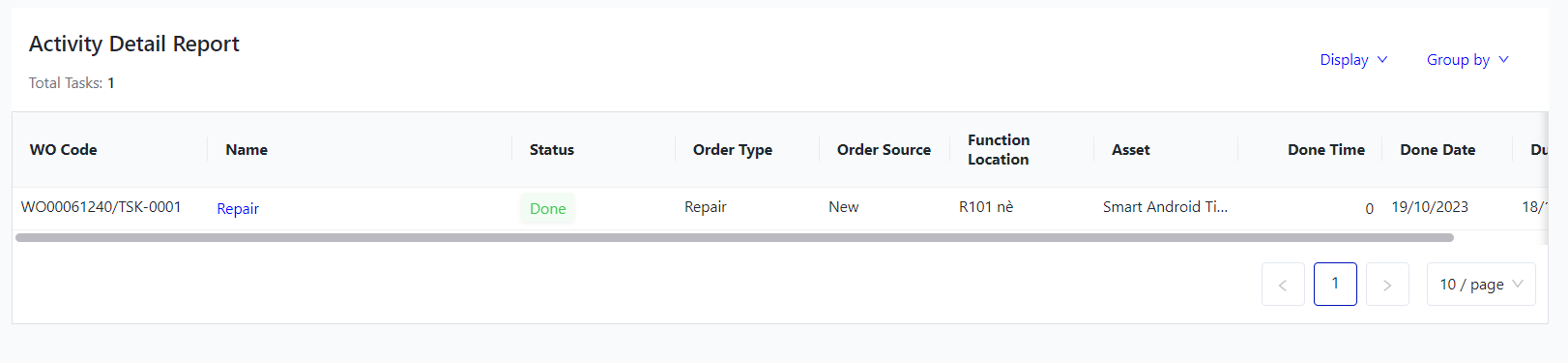
|
Remarks |
N/A |
