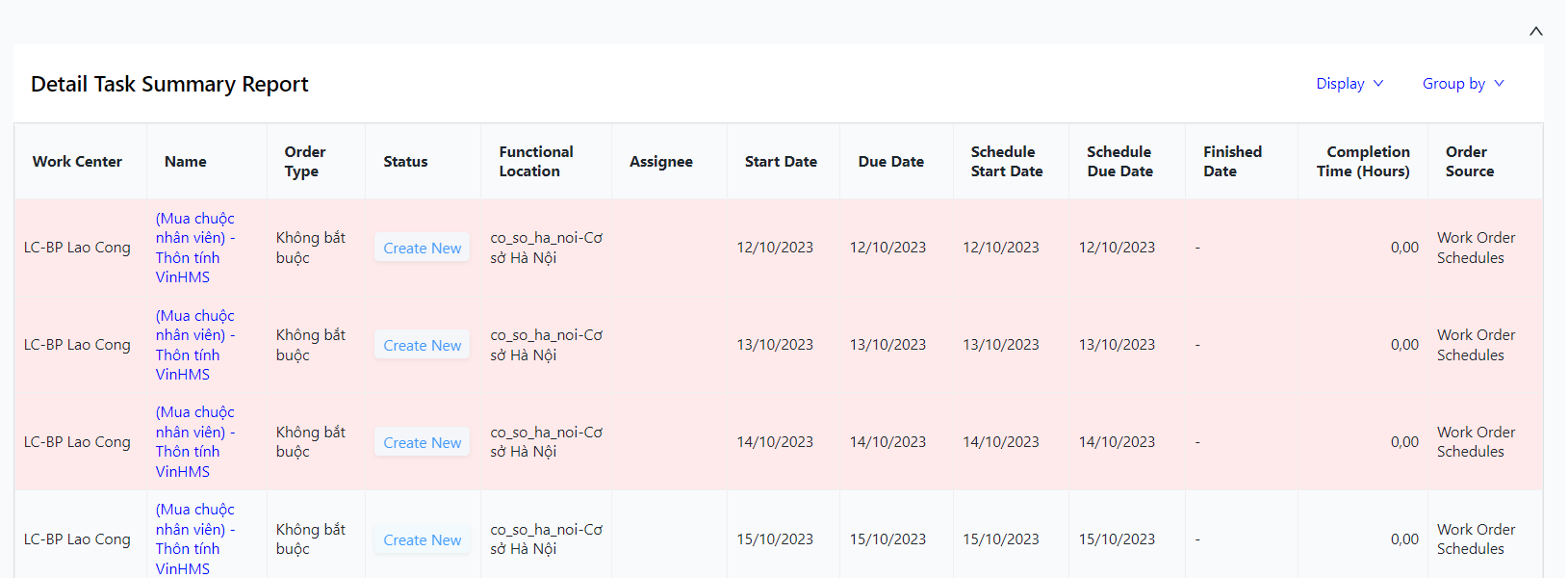[ENG] General Report
Screen Name |
General Report |
Open Link |
Login - Plant Maintenance - Work order Report - General Report |
Summary |
Reports help management team control the employee's performance. |
Screen |
 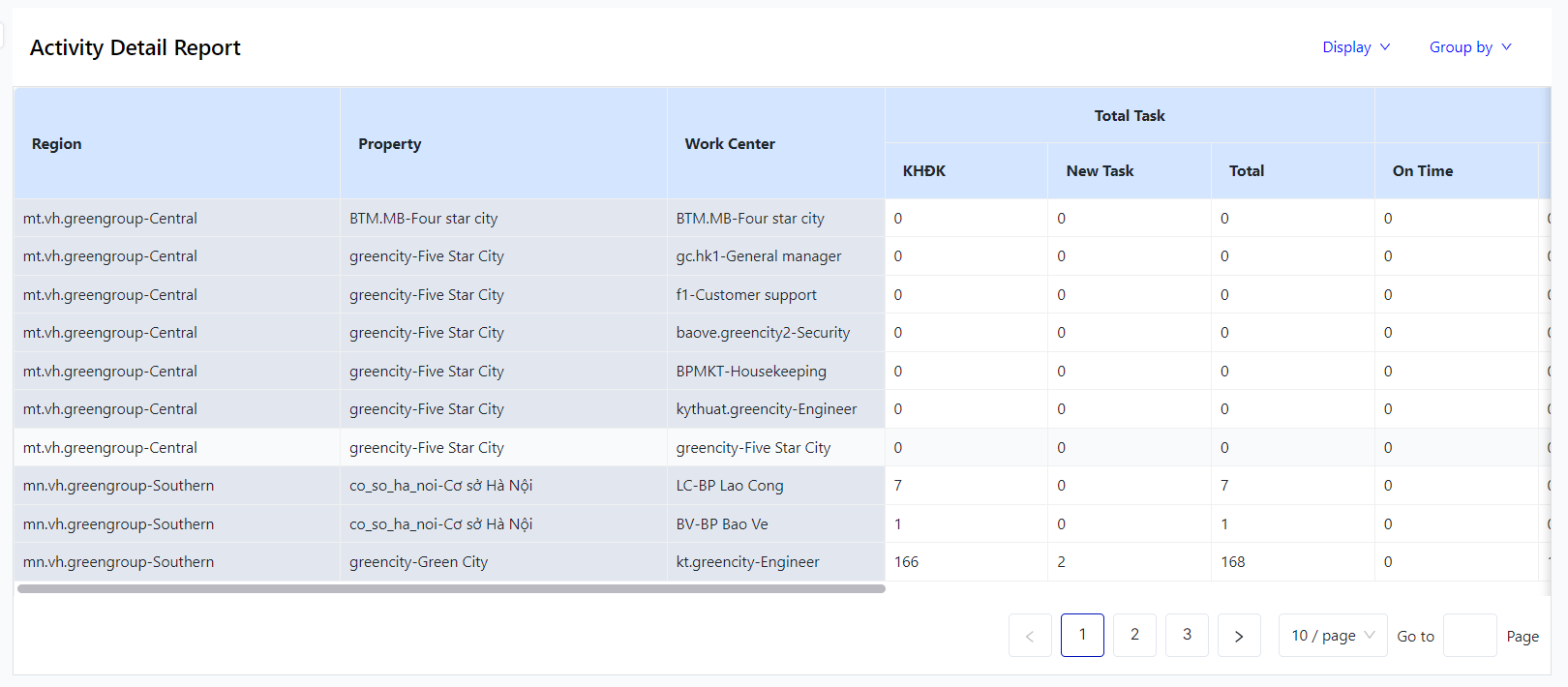 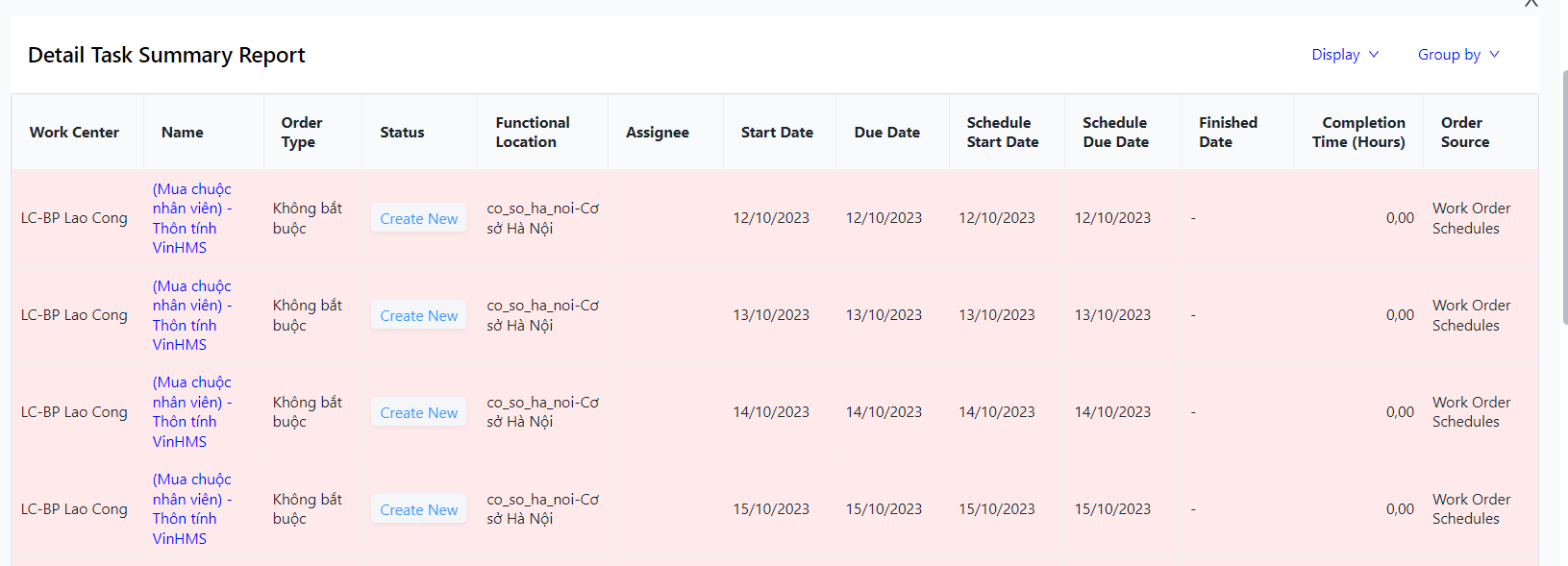 |
Fields Description |
I. Filter and Search Conditions: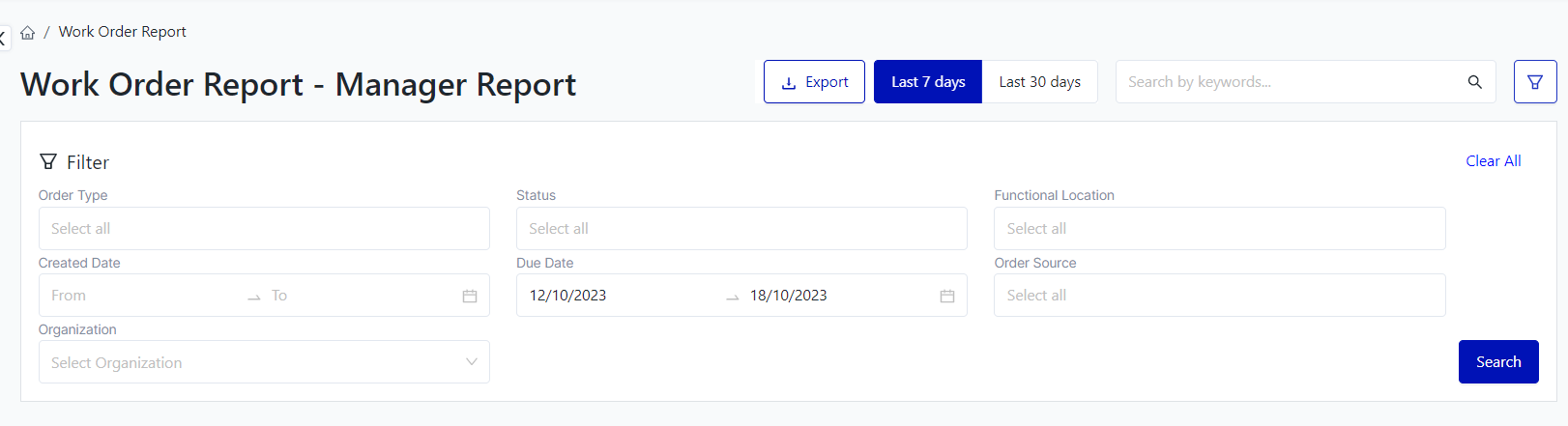
II. Information Fields 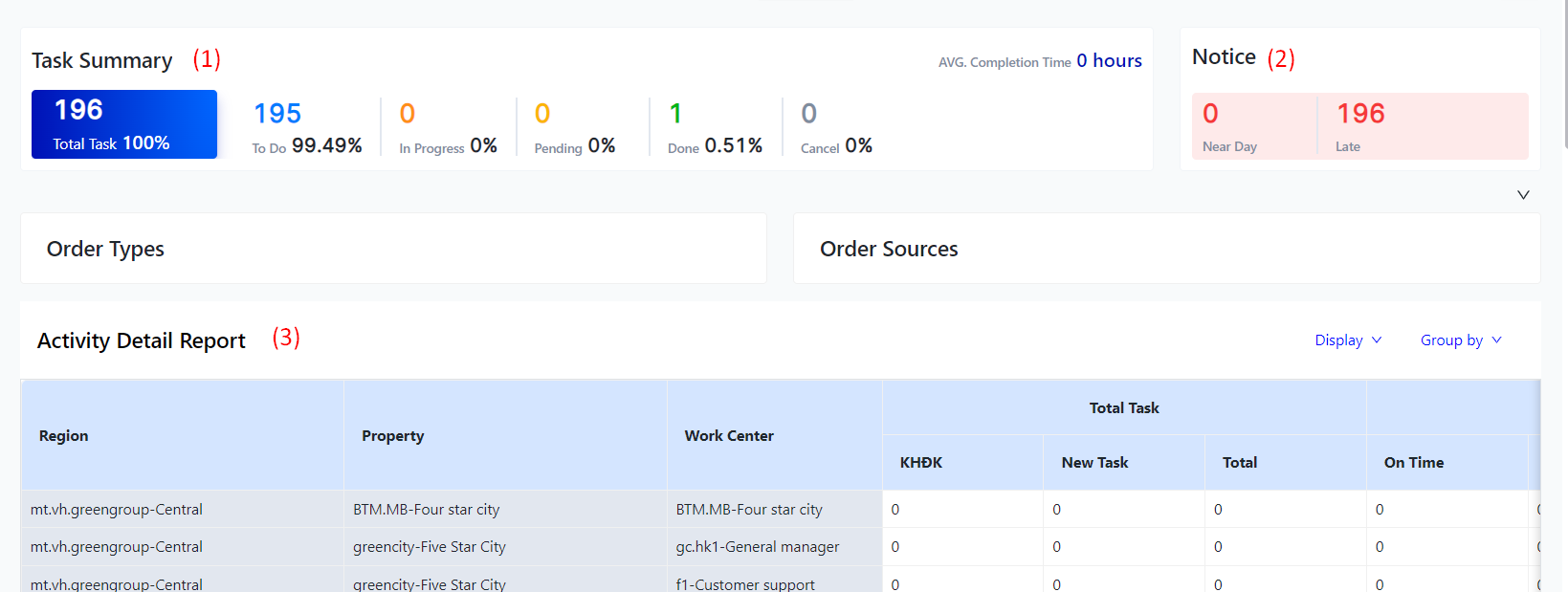 (1) Task Summary: The system will display the total number of task based on the time frame that the user has filtered and searched for.
(2) Notice: Display the number of tasks that are approaching the deadline and the number of tasks that are overdue within the user's search time frame. (3) Data Overview:
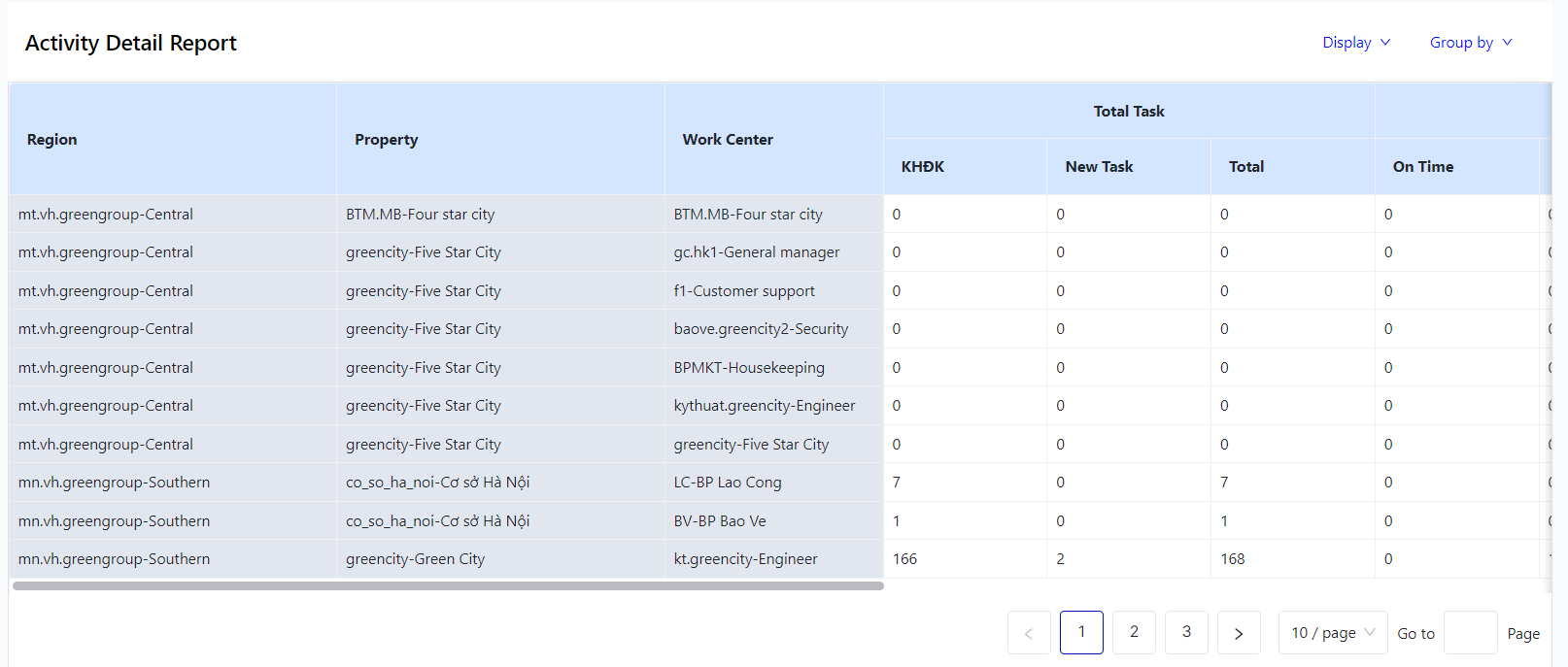 (1) Activity Detail Report: Users can view the total number of tasks, the number of completed tasks, and the number of incomplete tasks for each department here. (2) Detail Task Summary Report: 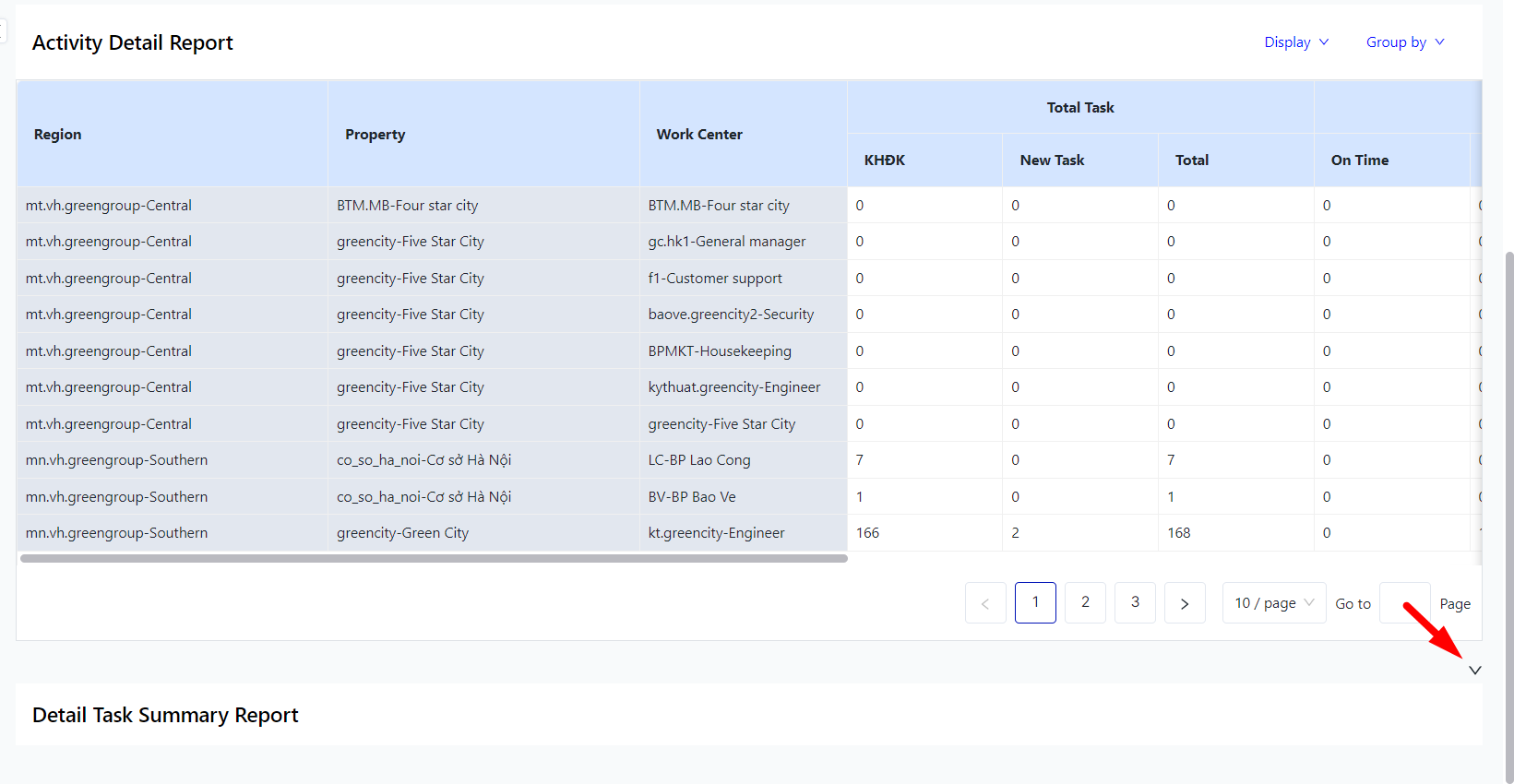 Click on the icon :mũi_tên: to view the list of tasks in detail.
|
Remarks |
N/A |