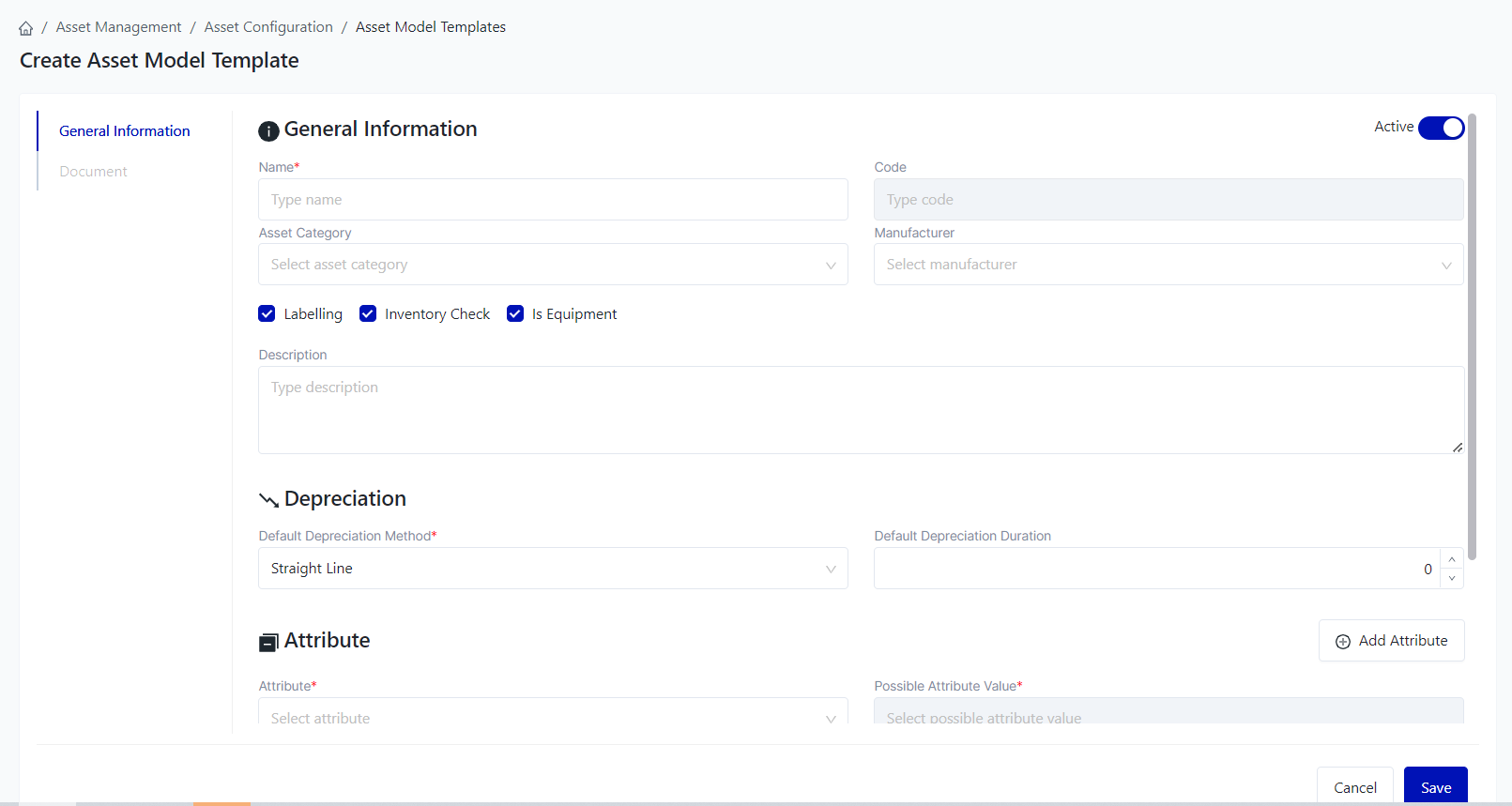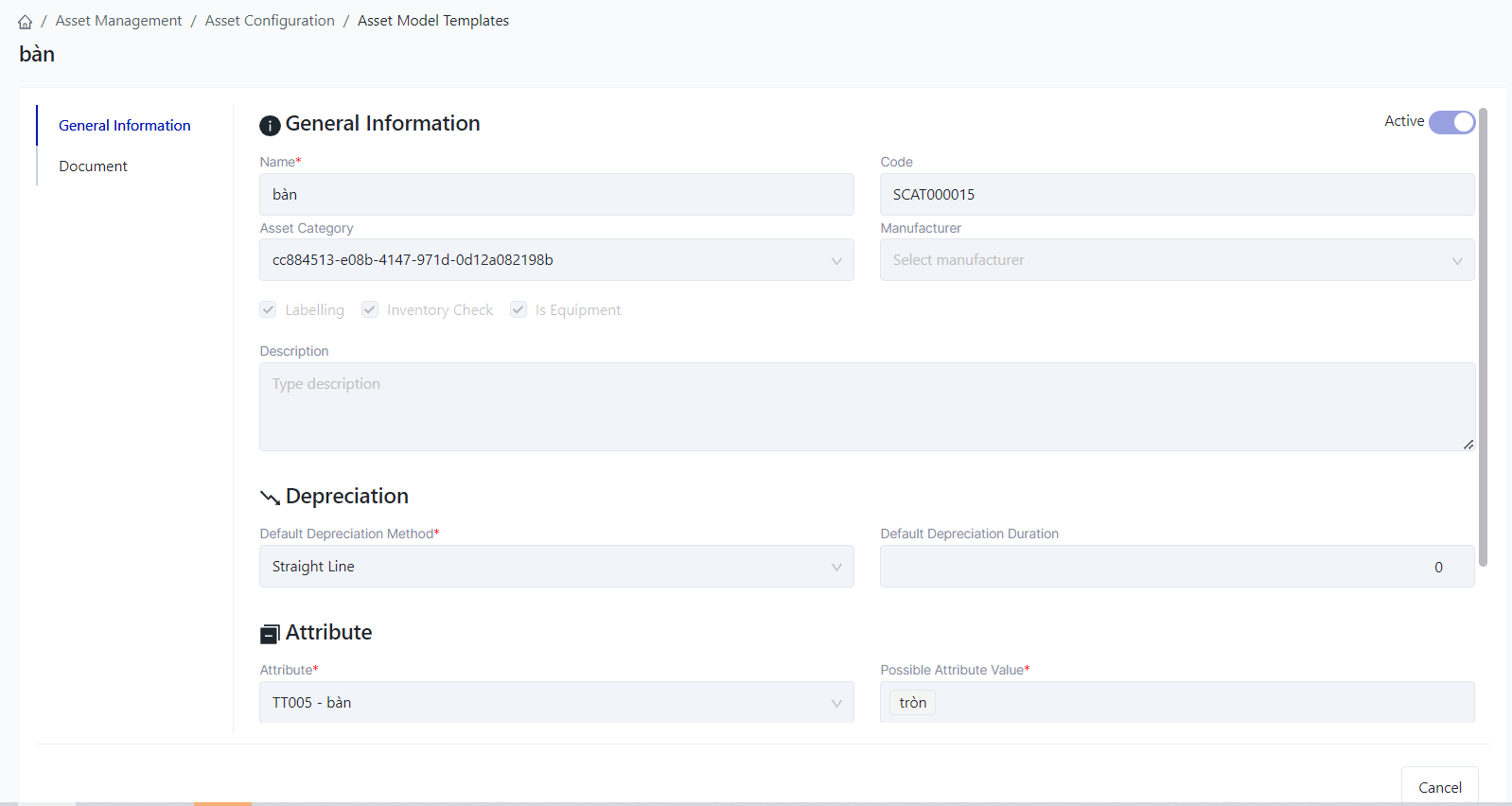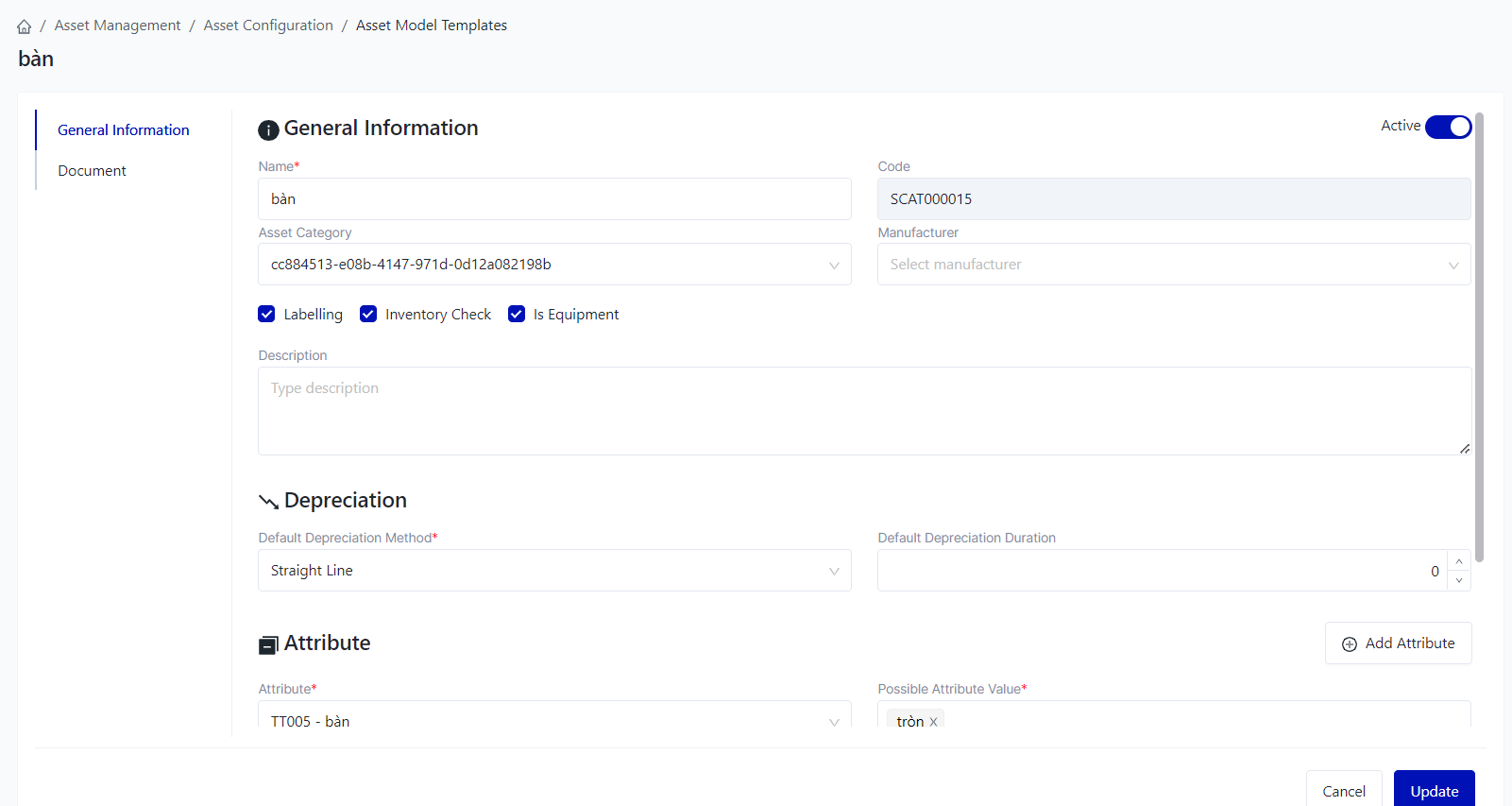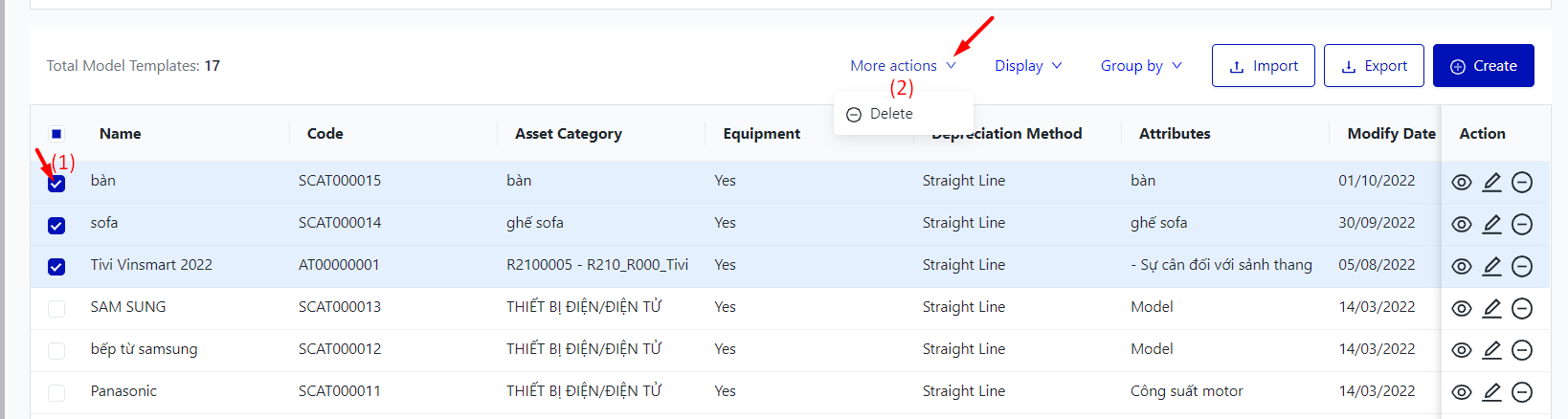[ENG] Model Templates
Screen Name |
Model Templates |
Open Link |
Login - Asset Management - Asset Configuration - Asset Model Templates |
Summary |
The screen displays the entire list of asset model templates configuration. |
Screen |
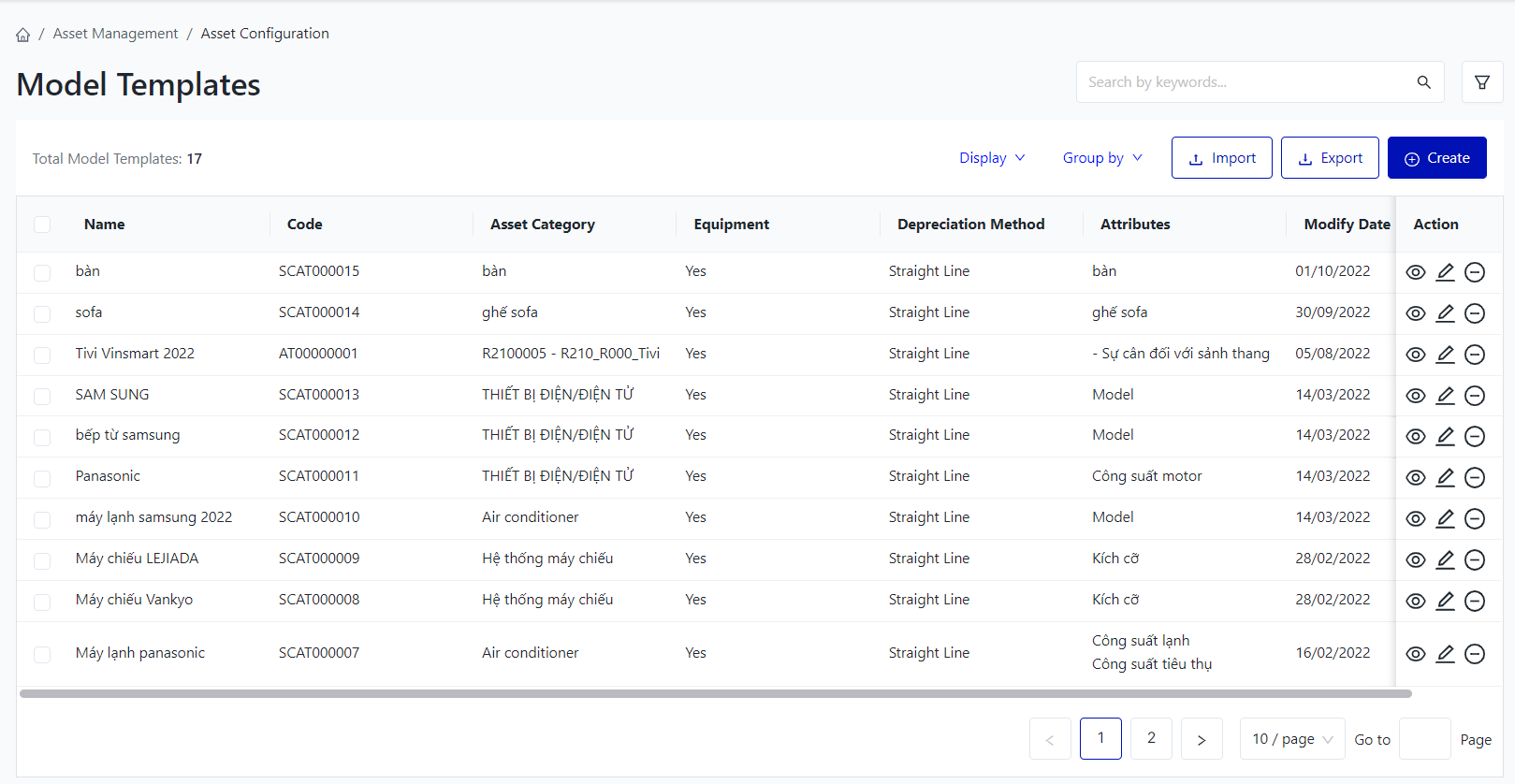 |
Fields Description |
I. Filter and search conditions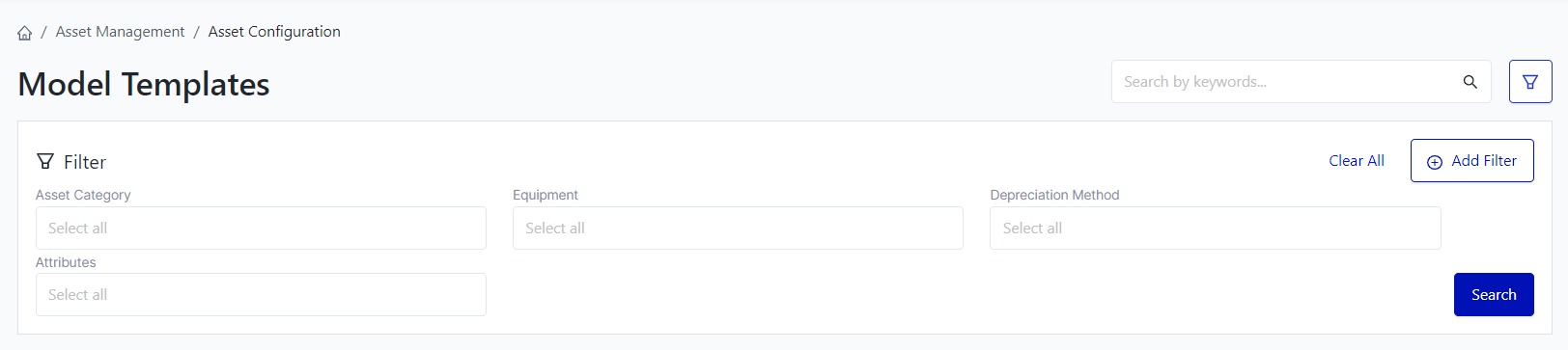
II. Information fields: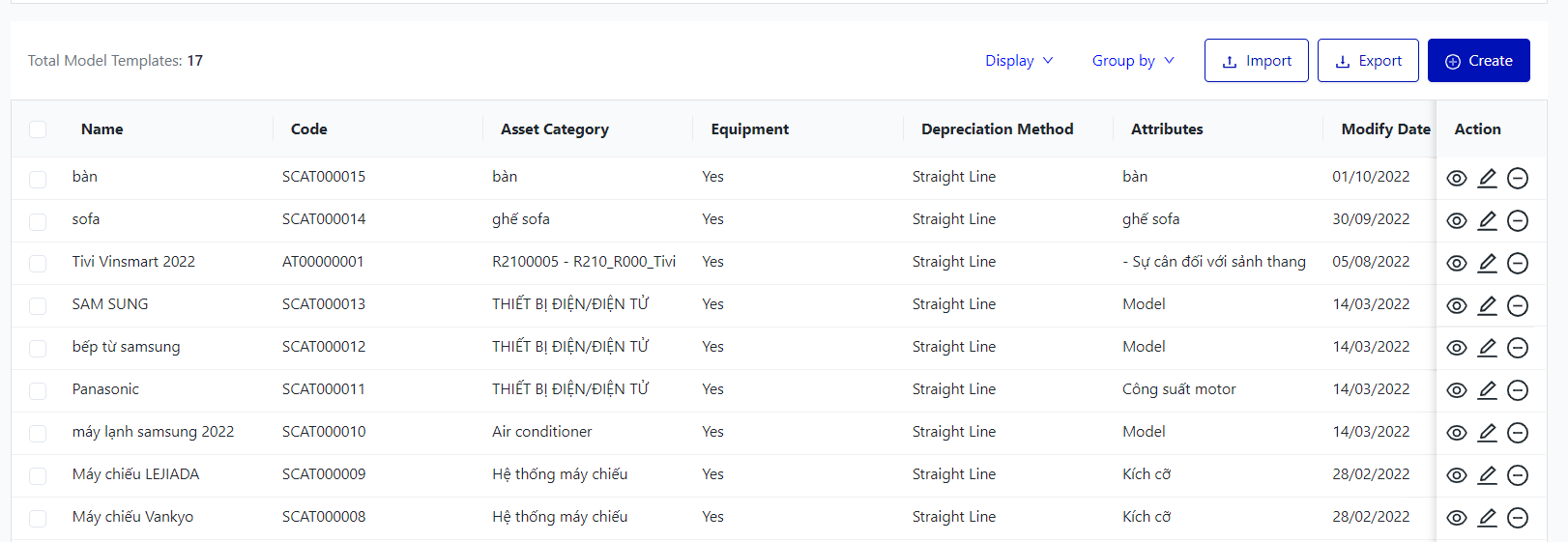
III. Main functions: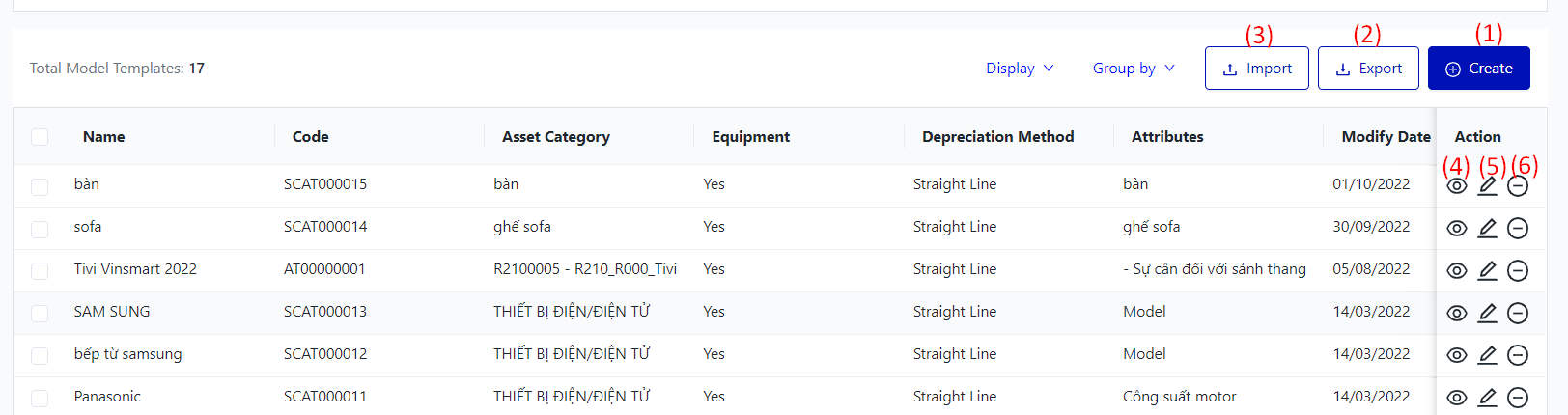
|
Remarks |
N/A |