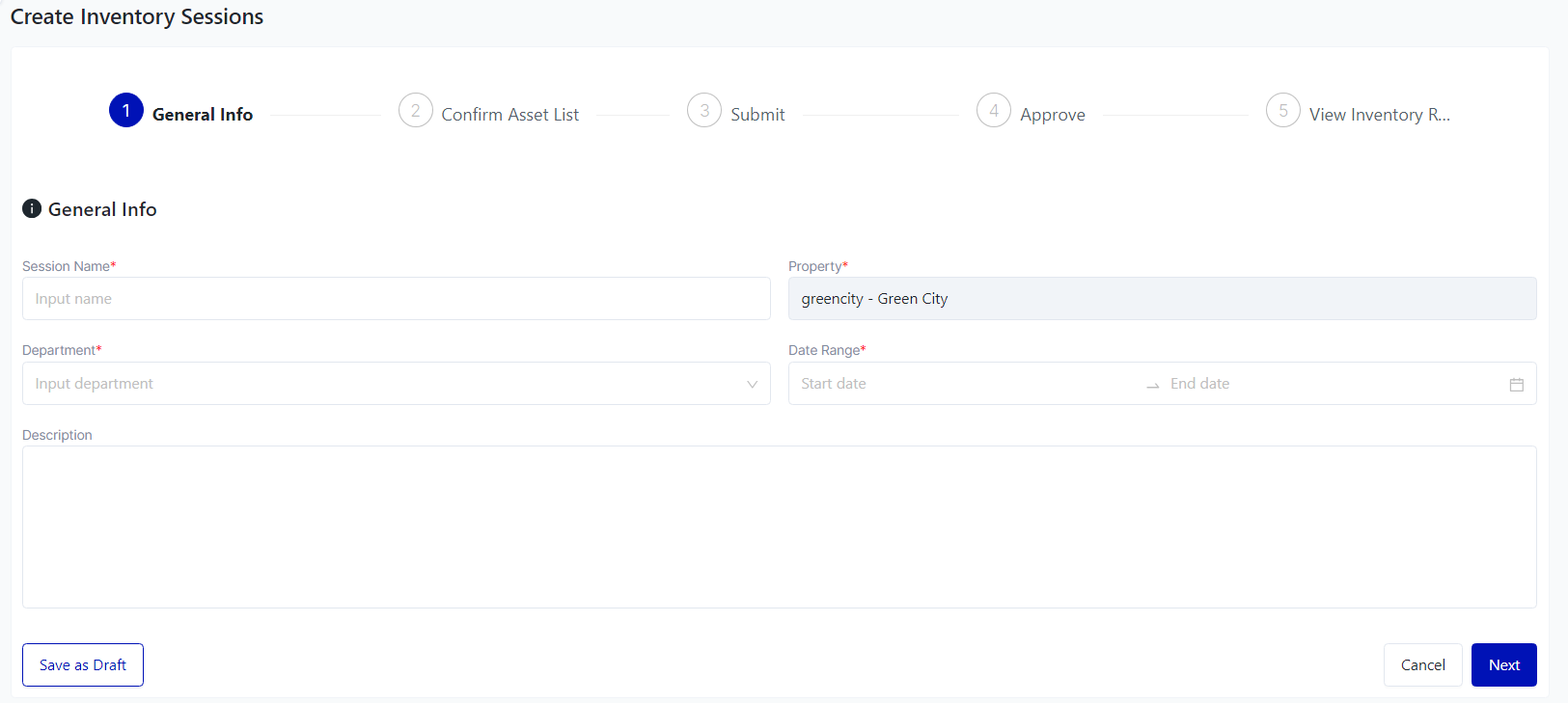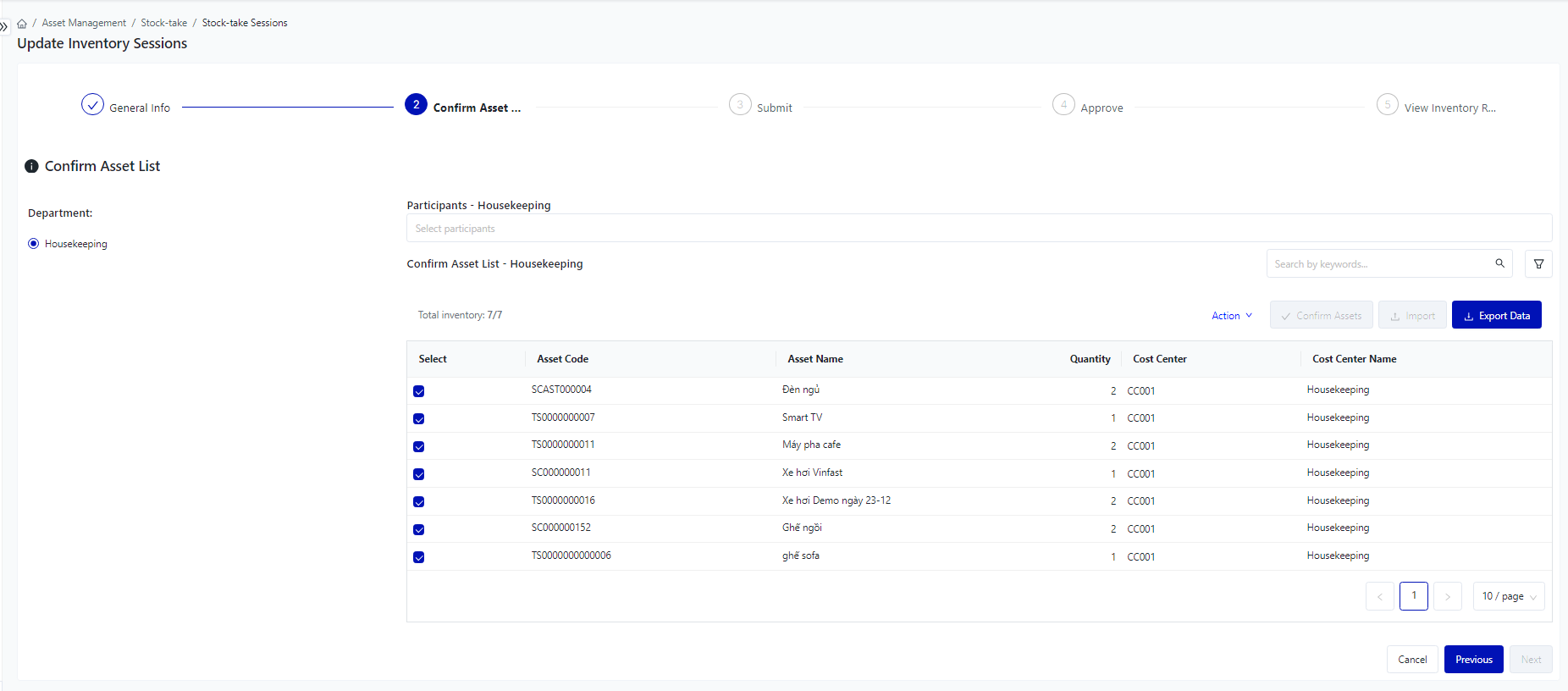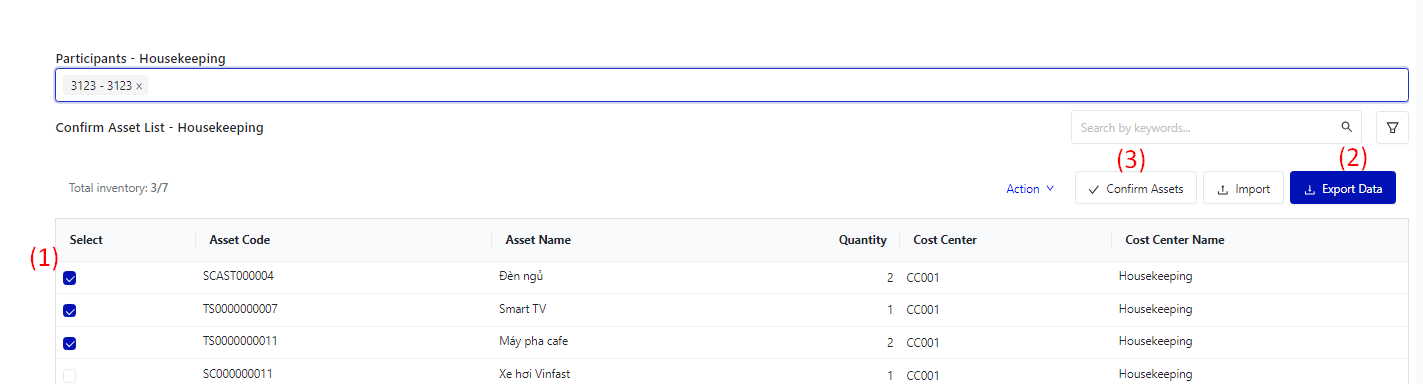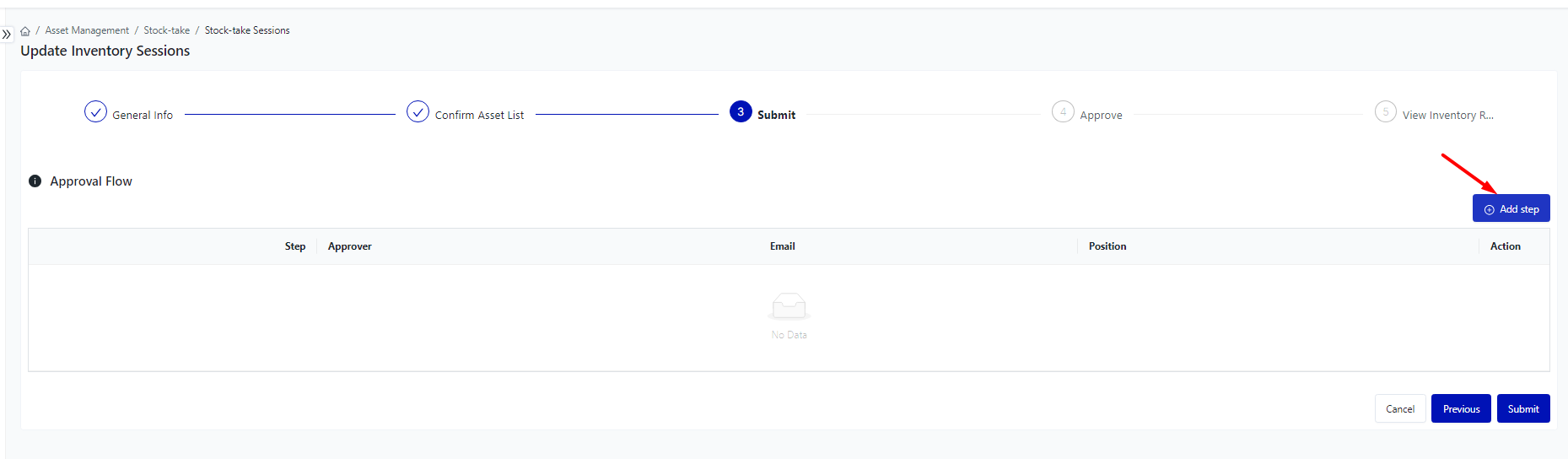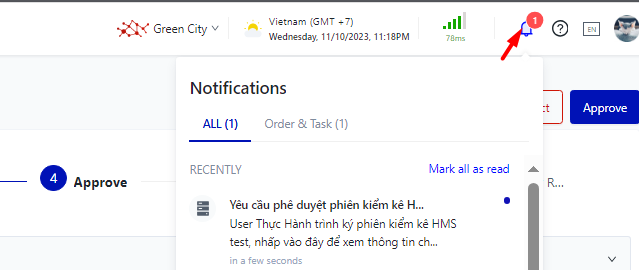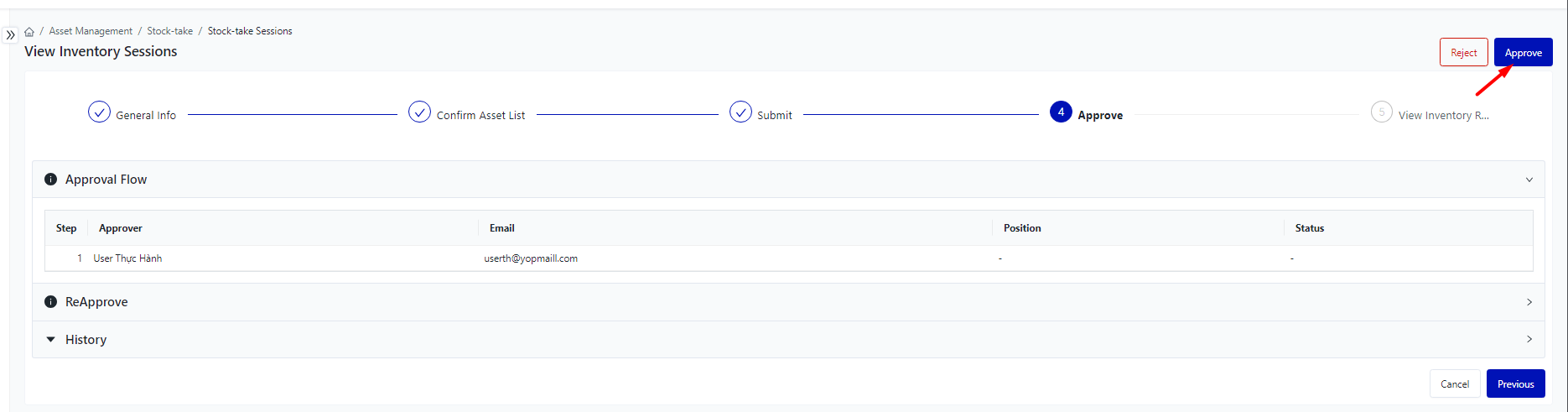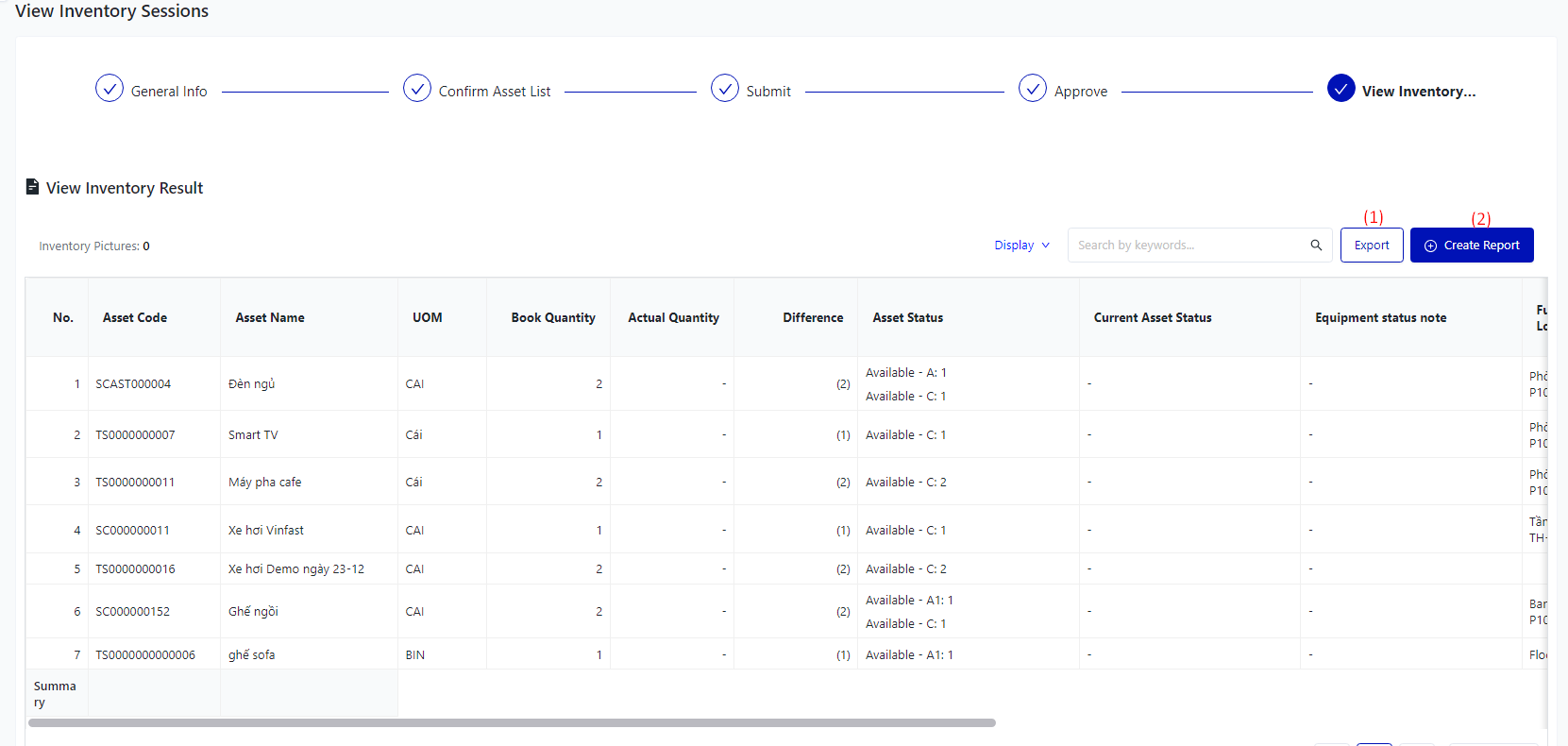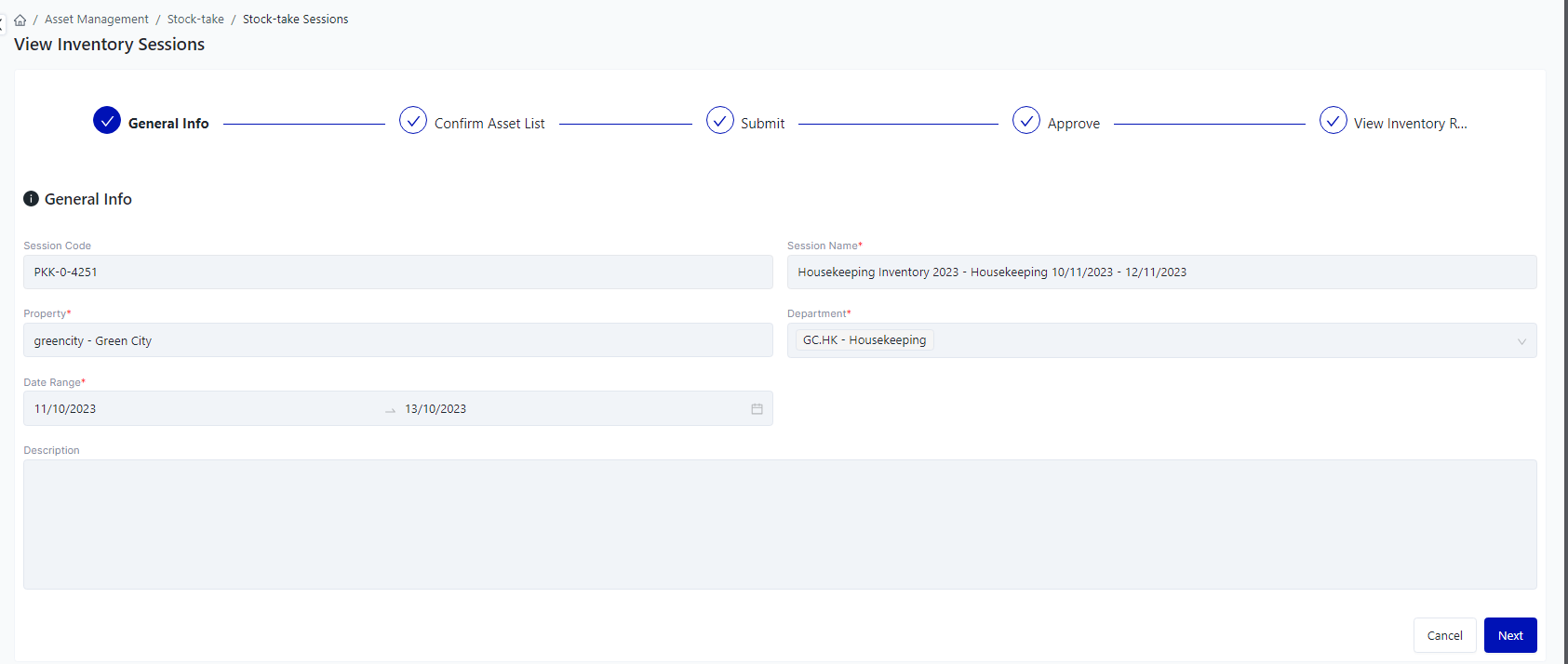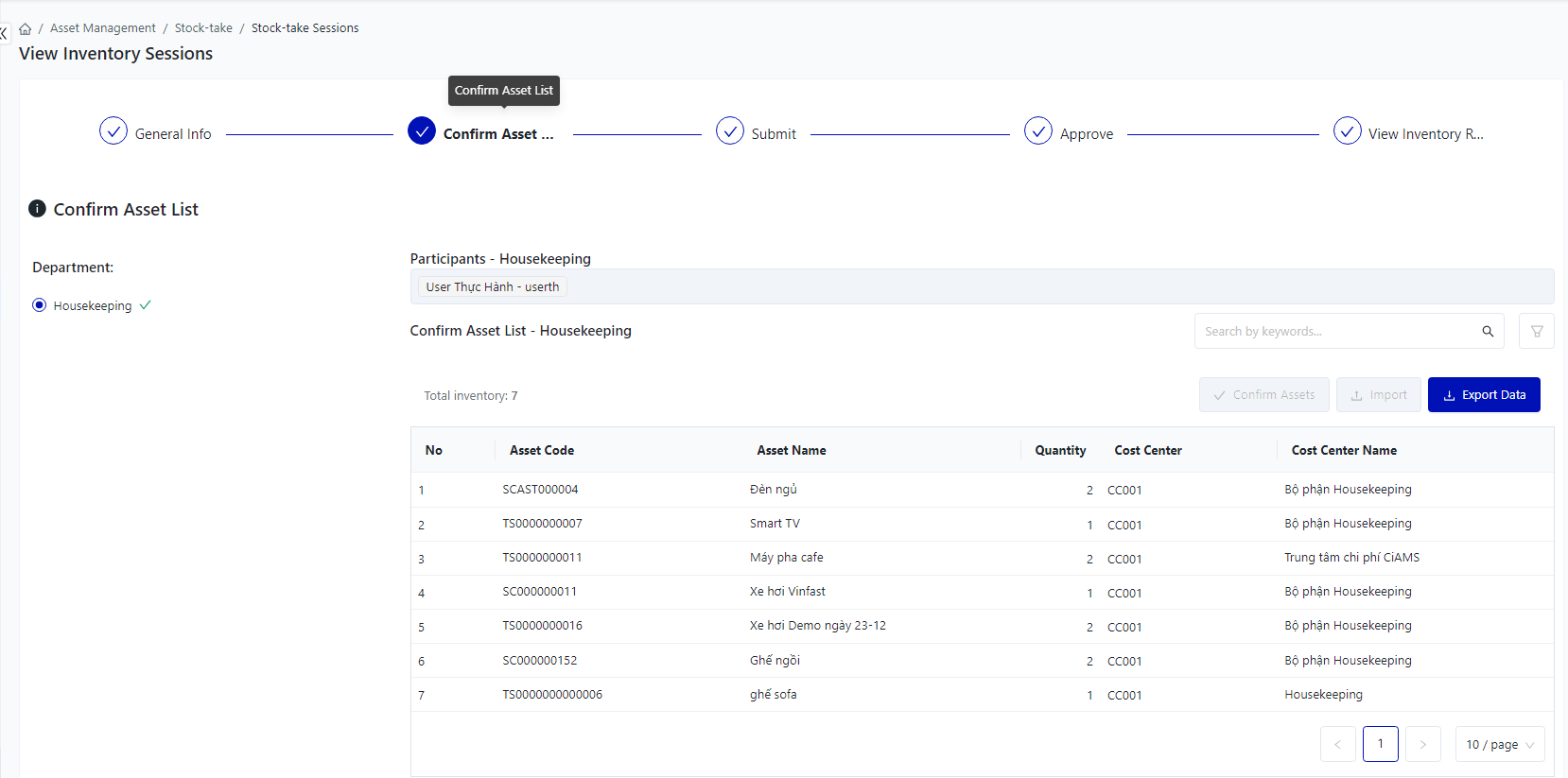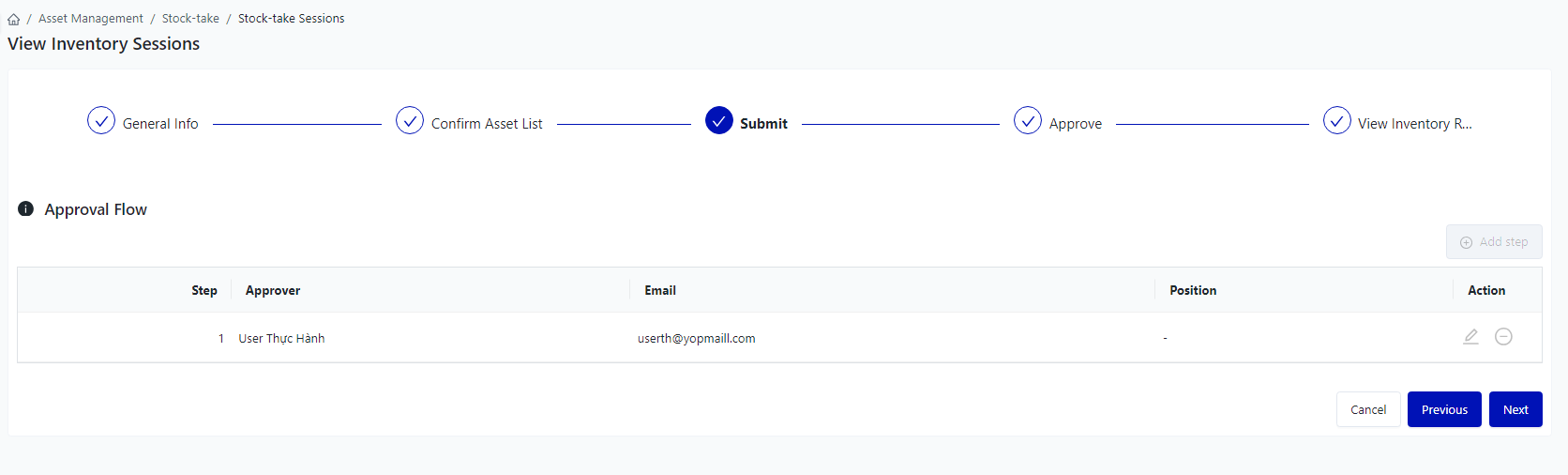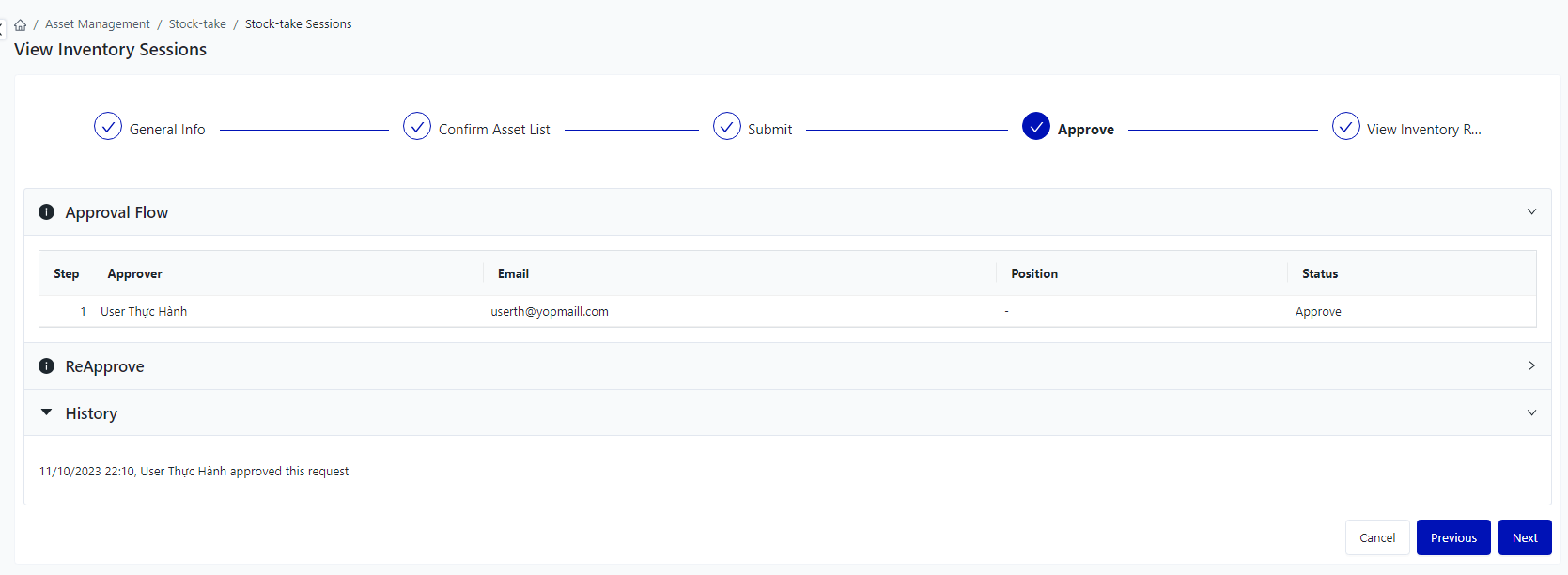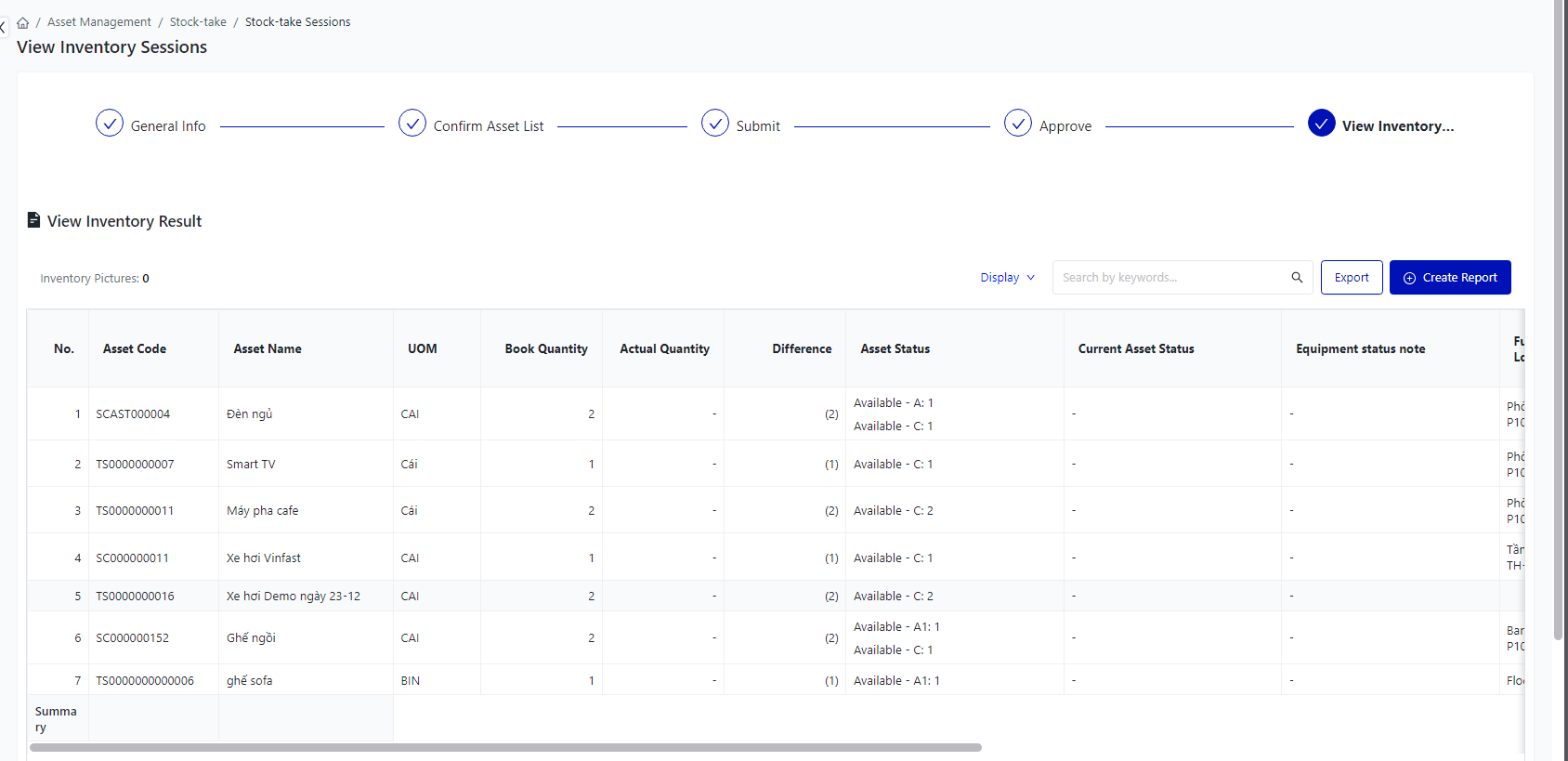[ENG] Stock-take Sessions
Screen Name |
Stock-take Sessions |
Open Link |
Login – Asset Management – Stock-take – Inventory Adjustment Sessions |
Summary |
The screen manages the entire list of Inventory Adjustment Sessions of the facility |
Screen |
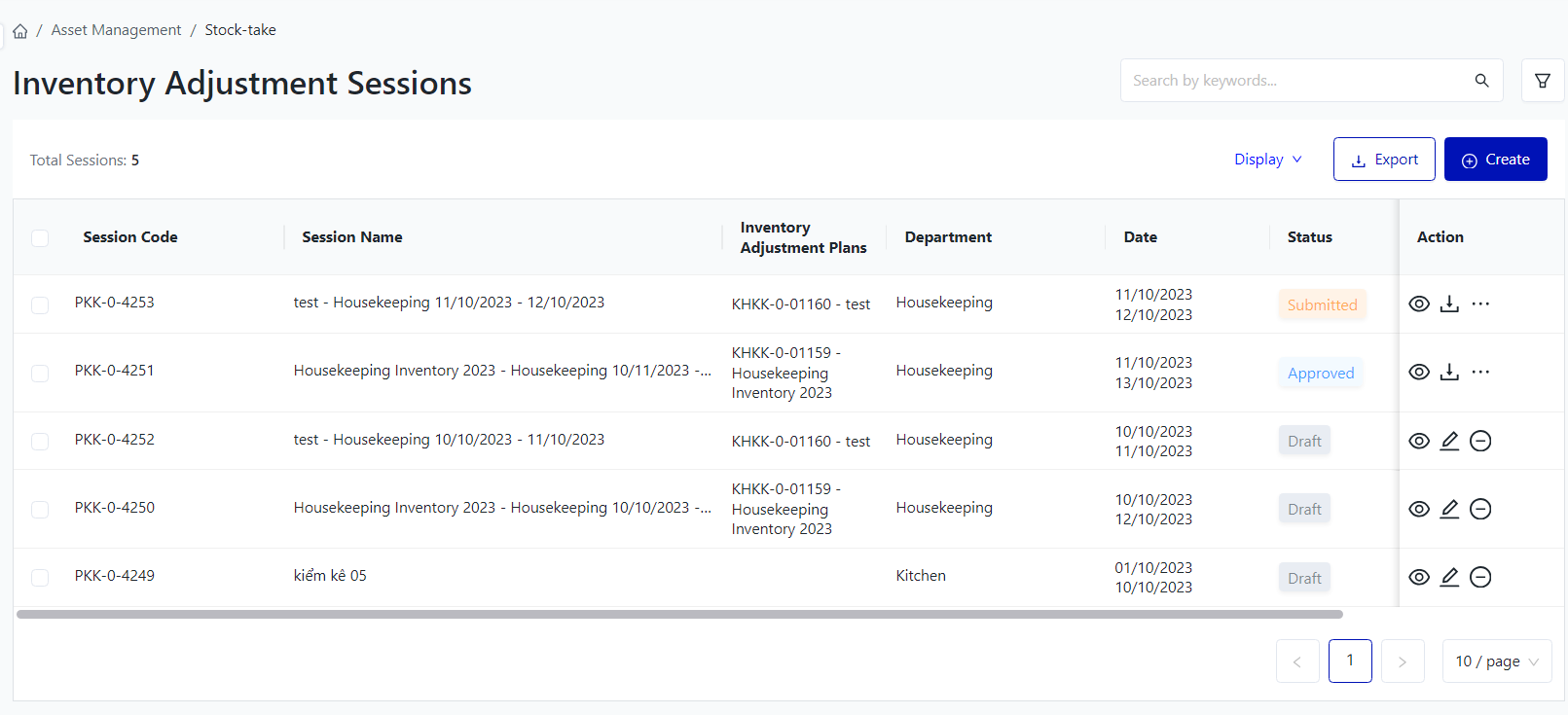
|
Fields Description |
I. Filter and search Inventory Adjustment Sessions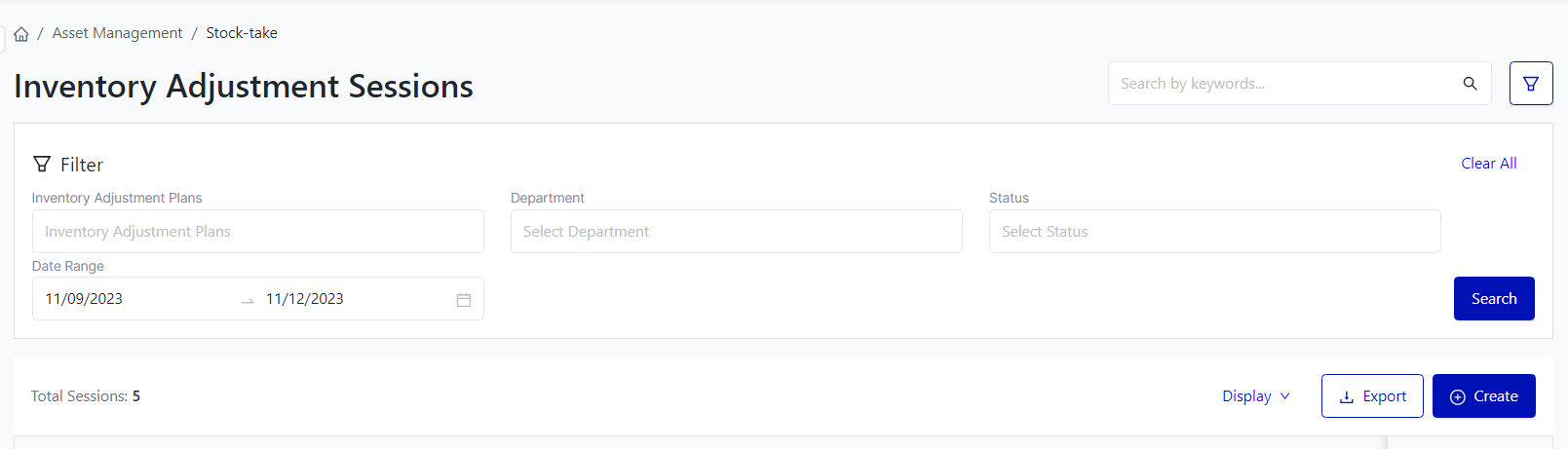
II. The fields for Inventory Adjustment sessions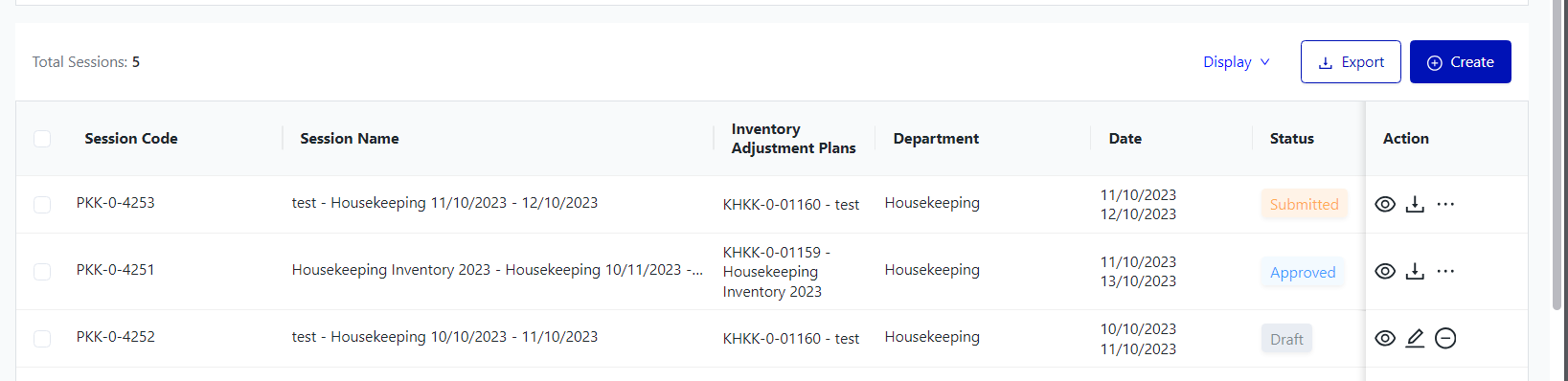 Click on "Display" to tick the fields of information that the user wants to show 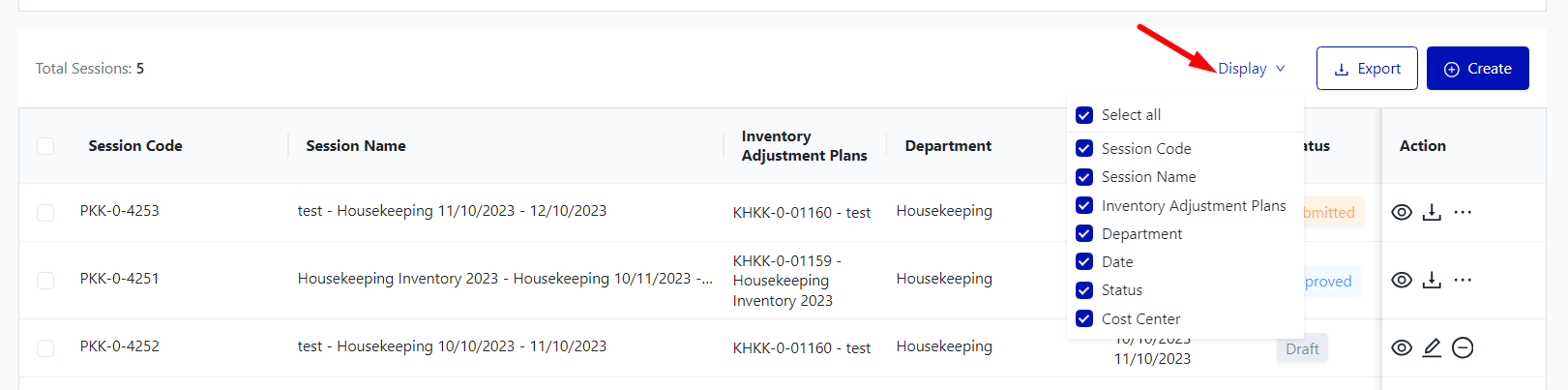 III. The main functions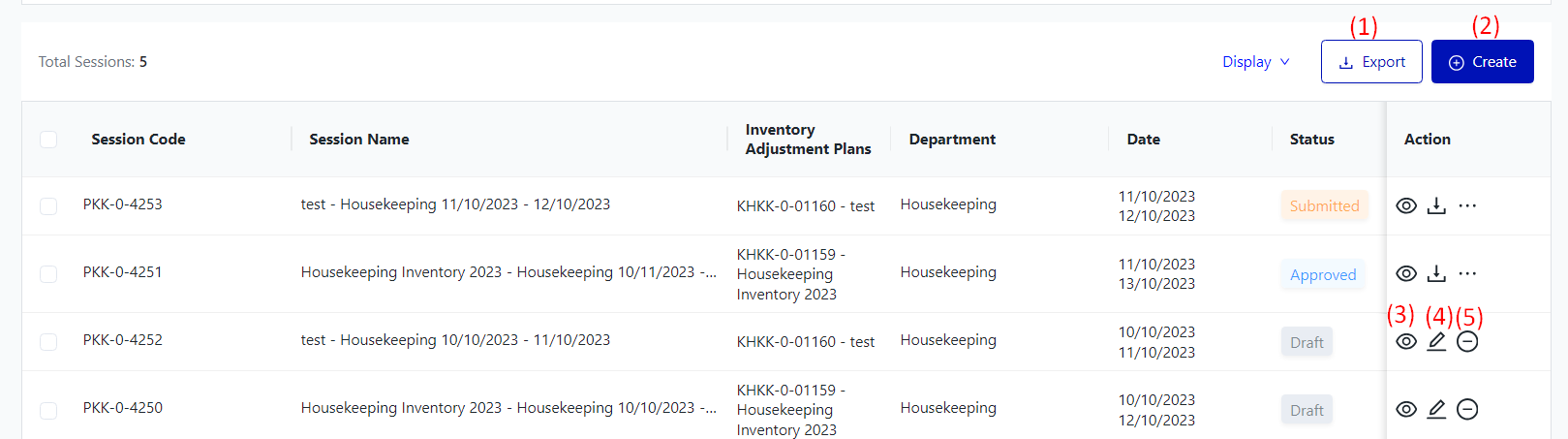 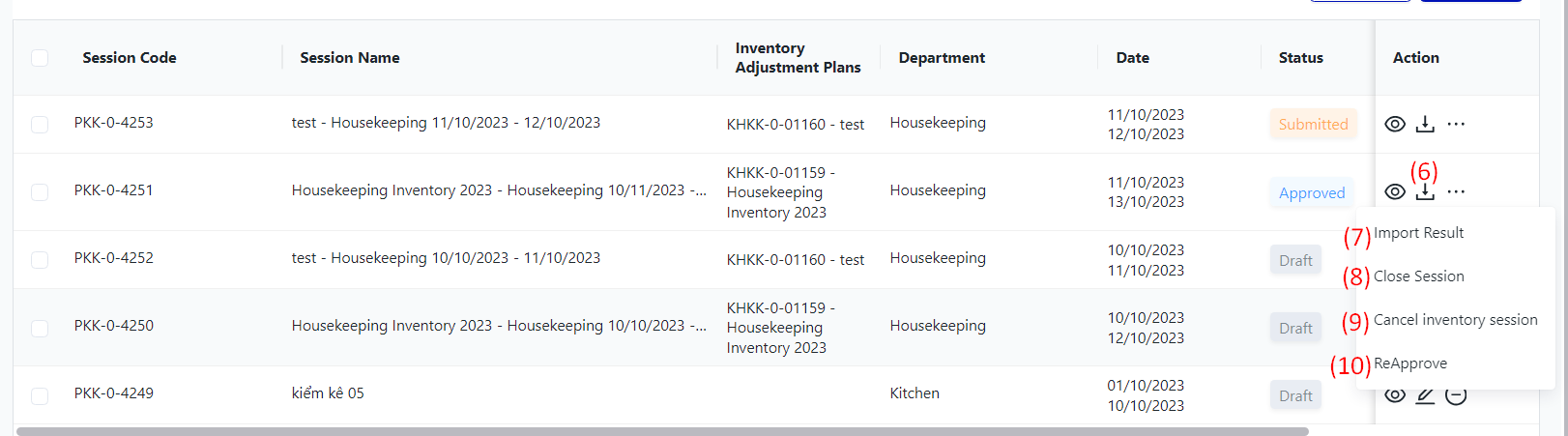 
|
Remarks |
N/A |