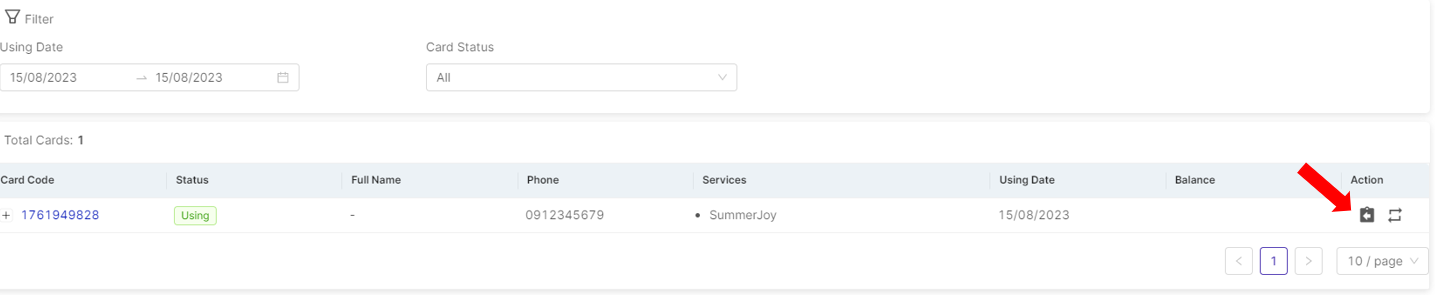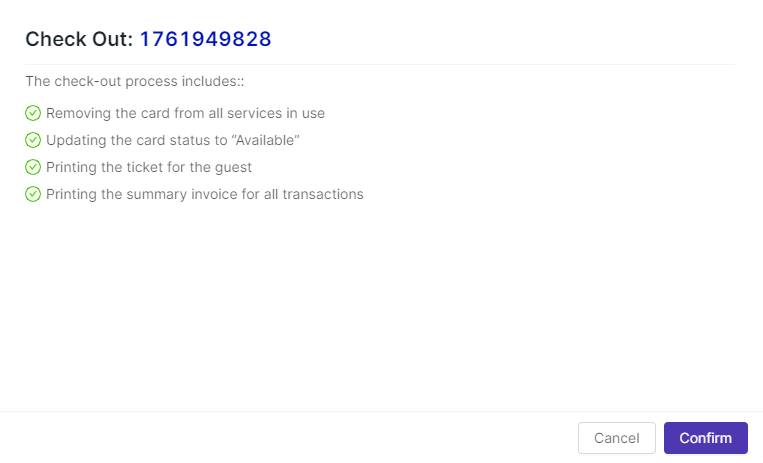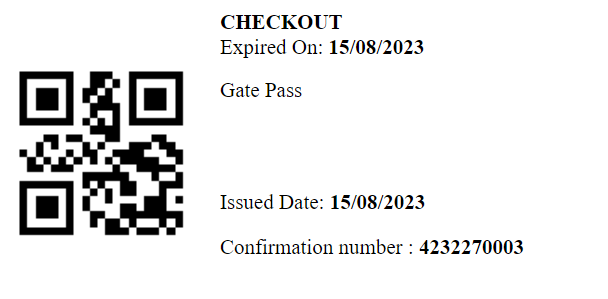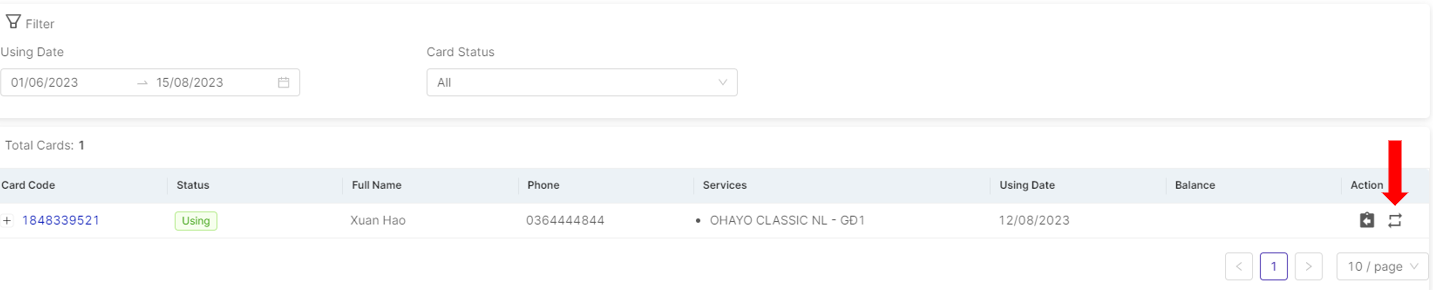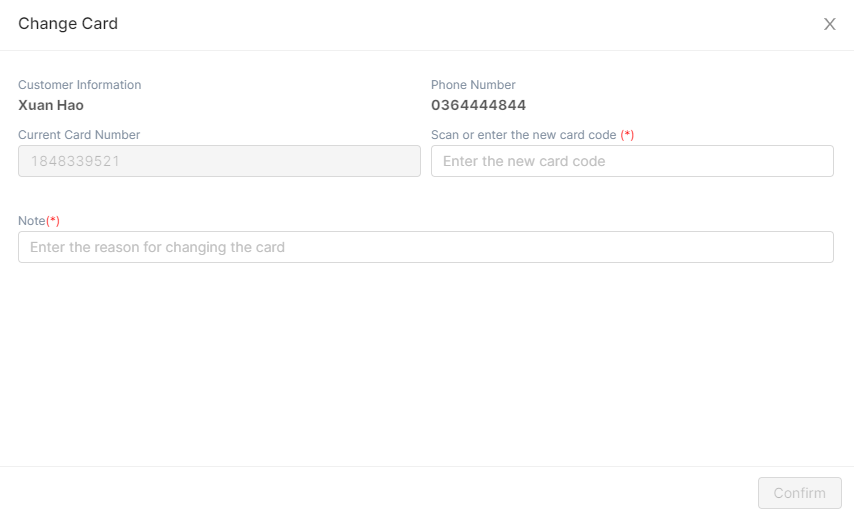[Eng] Card Search/Check Out
Screen Name |
Card Search/Check Out |
Open Link |
Log in – Ticket Office – Card Search/Check Out |
Summary |
This screen allows to manage card/account information and the functions of check out and card exchanges. |
Screen |
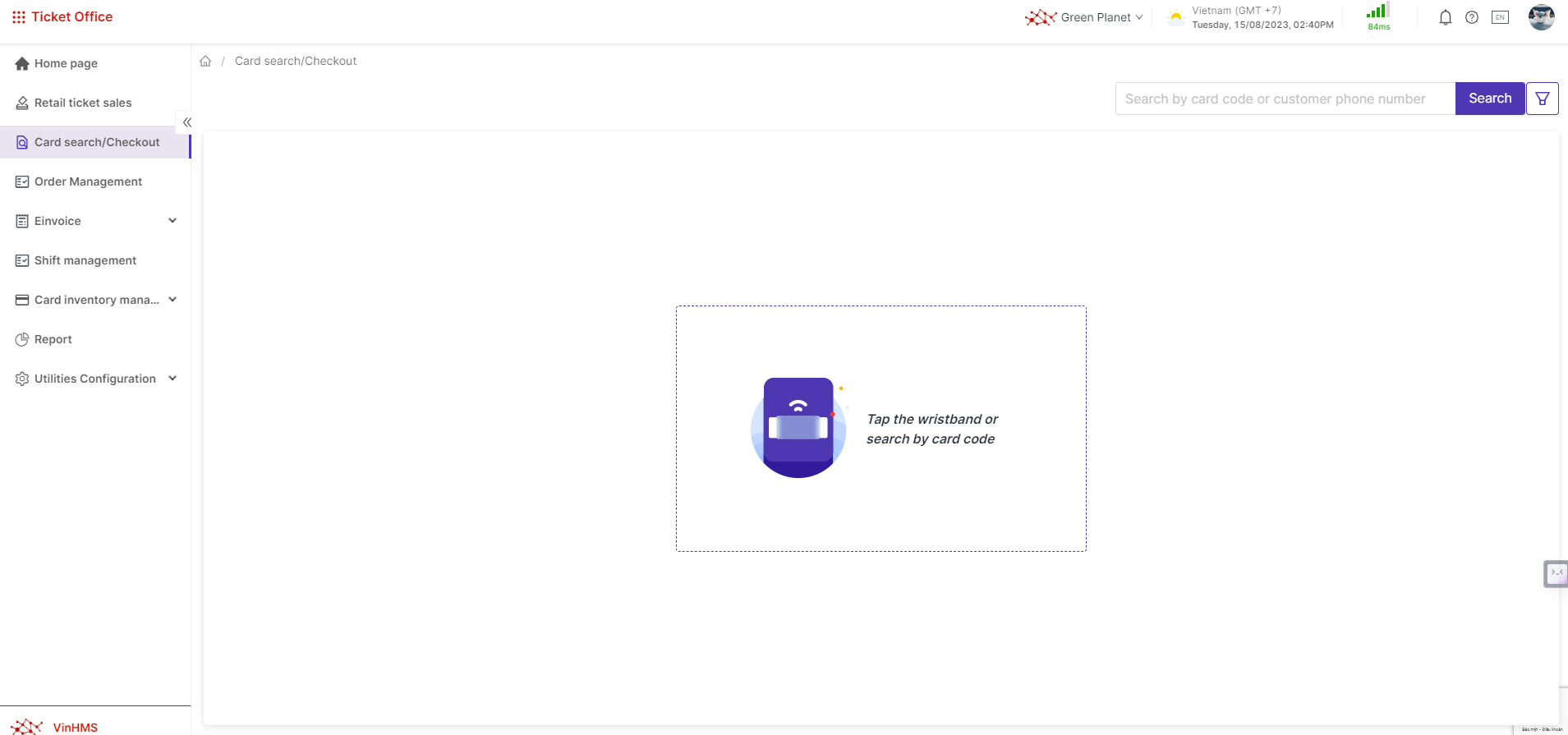 |
Fields Description |
[Search and filter card accounts]
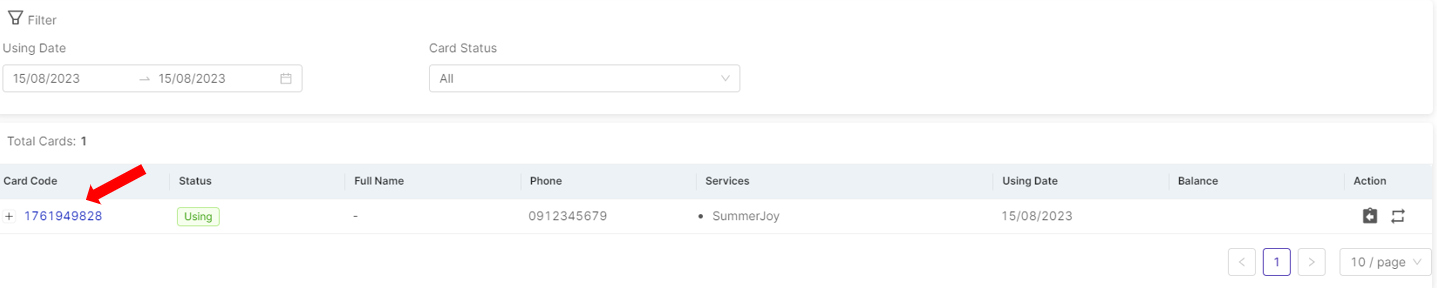 |
Remarks |
N/A |