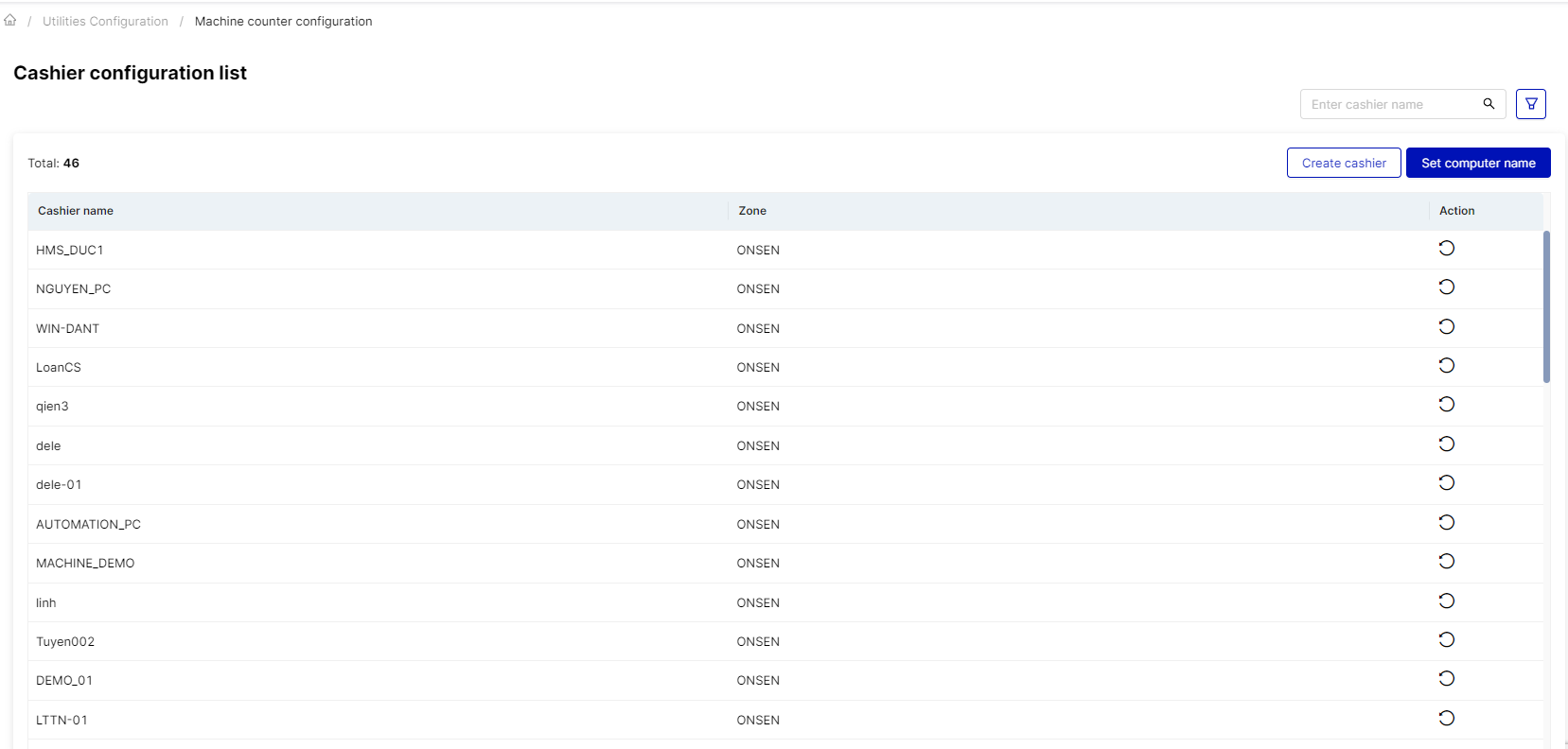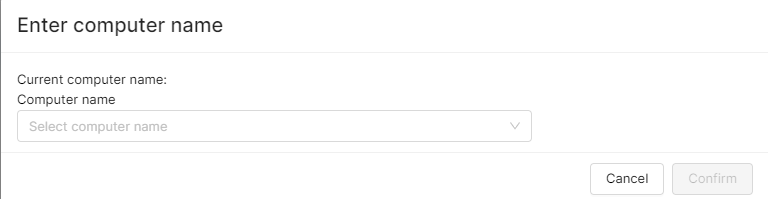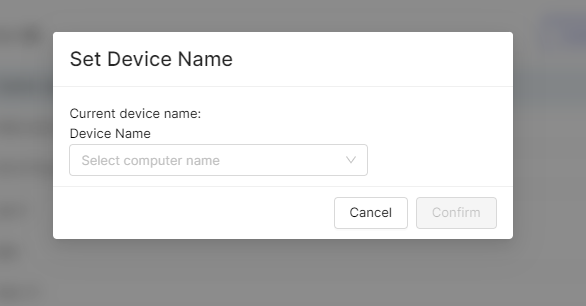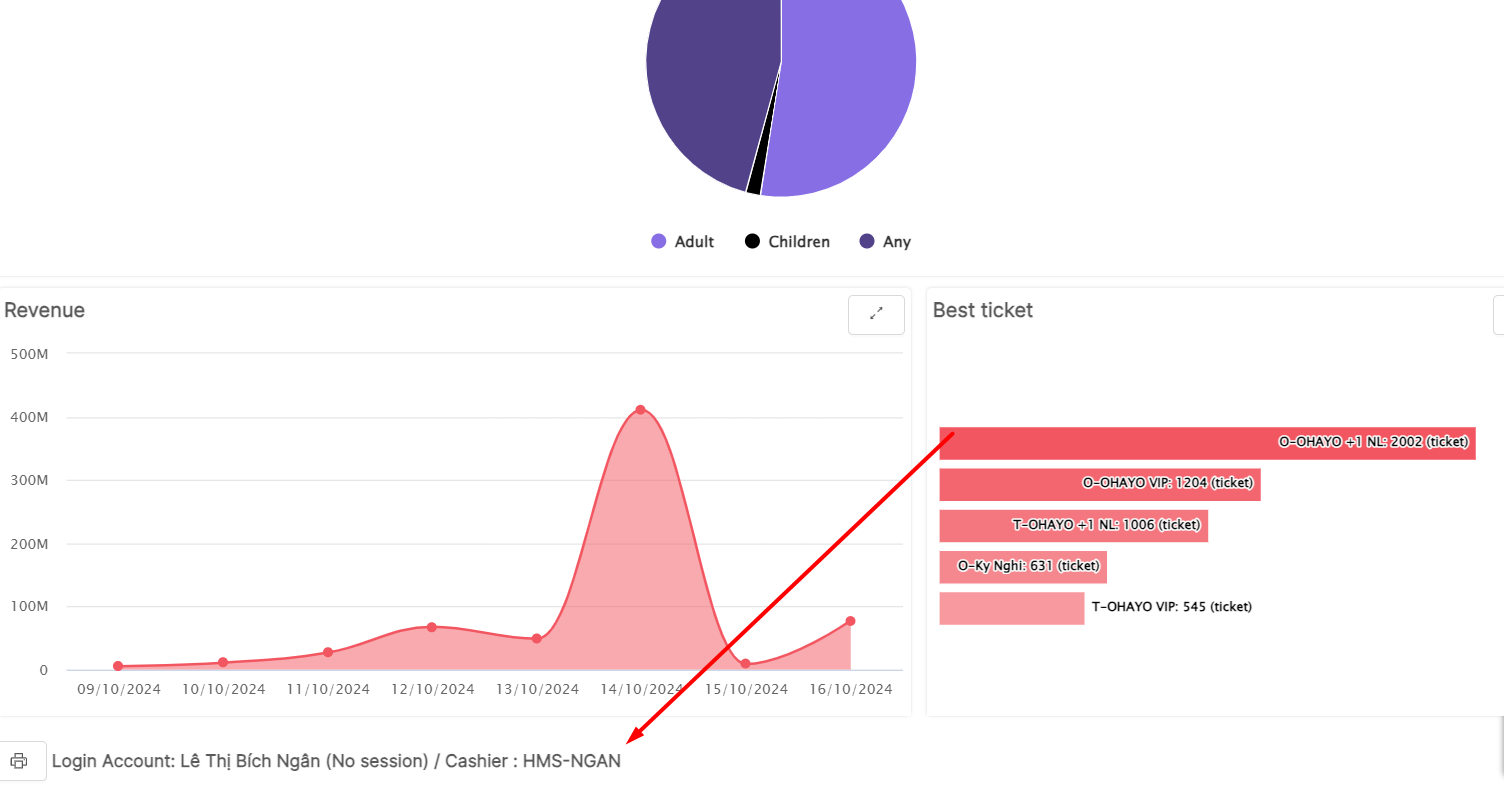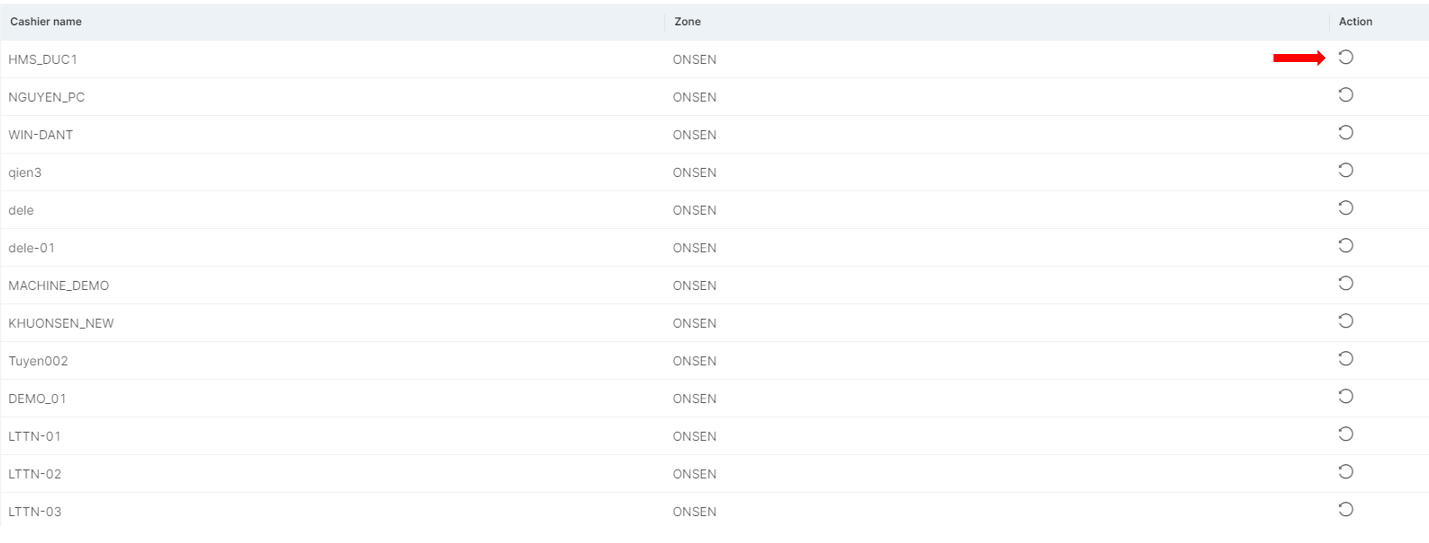[Eng] Counter configuration
Screen Name |
Counter configuration |
Open Link |
Log in – Ticket Office – Utility configuration – Counter configuration |
Summary |
This screen allows users to configure employee computers to the corresponding counter, enabling them to perform various tasks at the counter. These tasks may include processing transactions, managing inventory, generating invoices, and providing customer service. |
Screen |
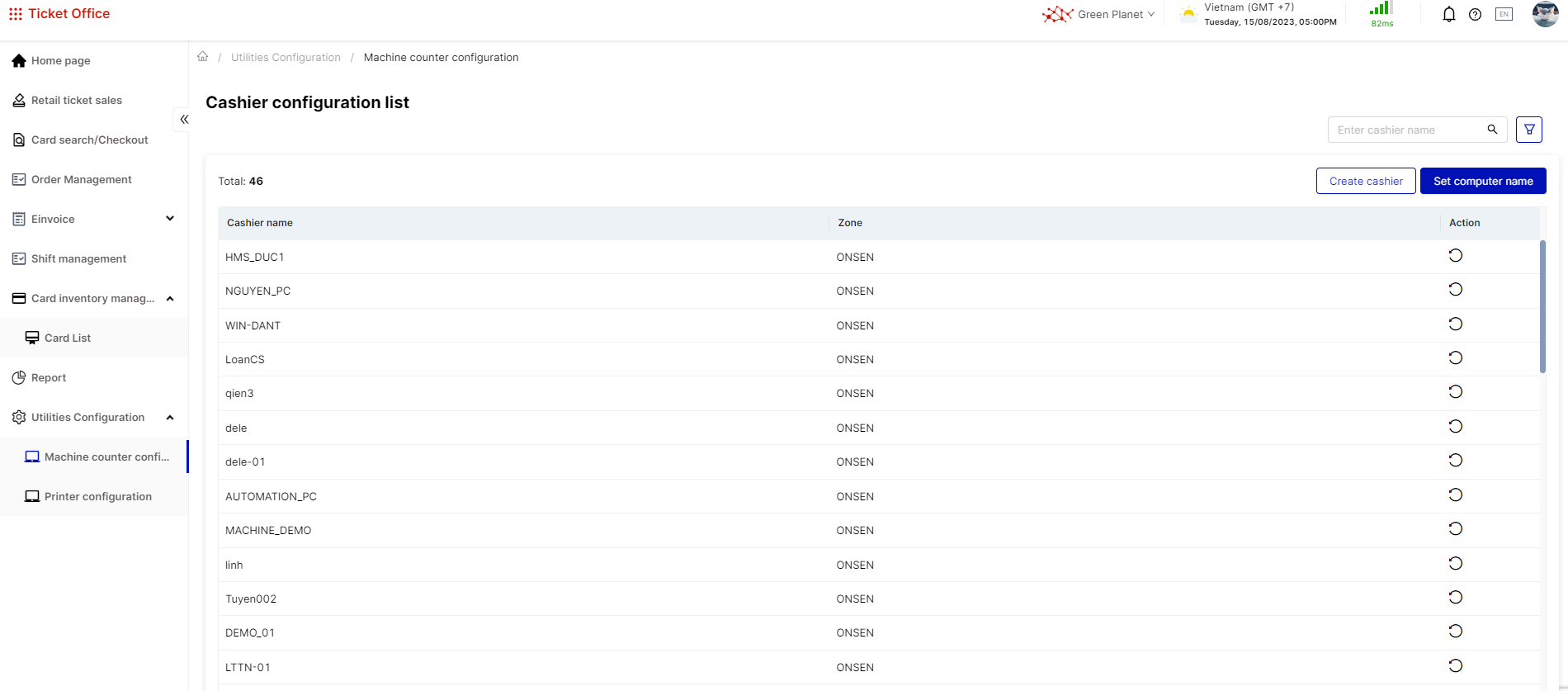 |
Fields Description |
|
Remarks |
N/A |