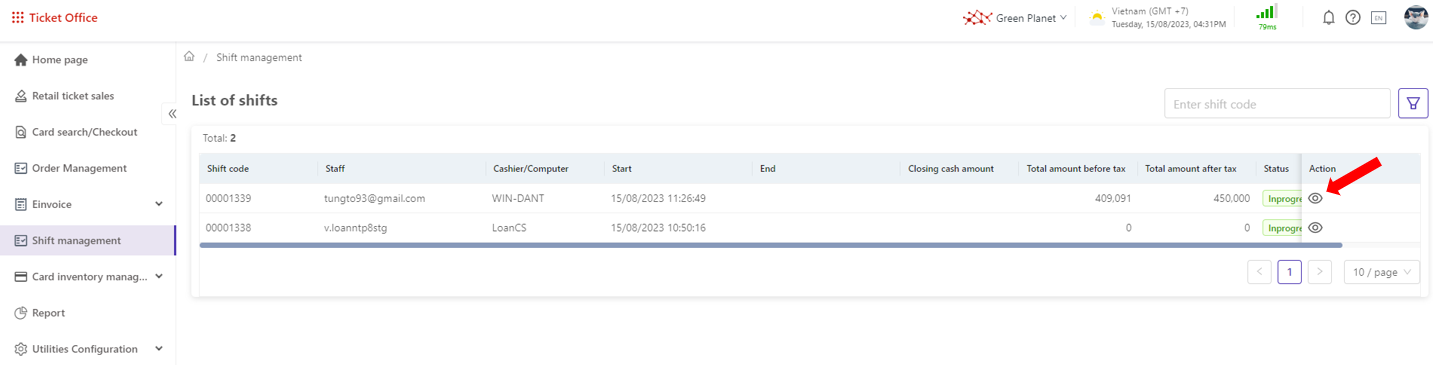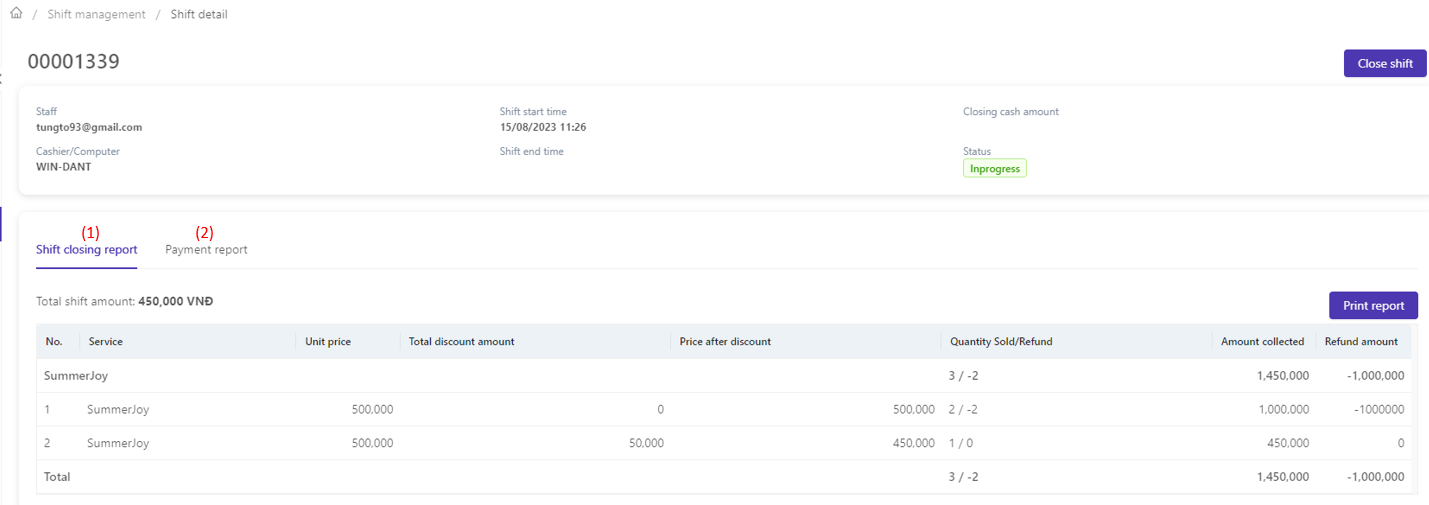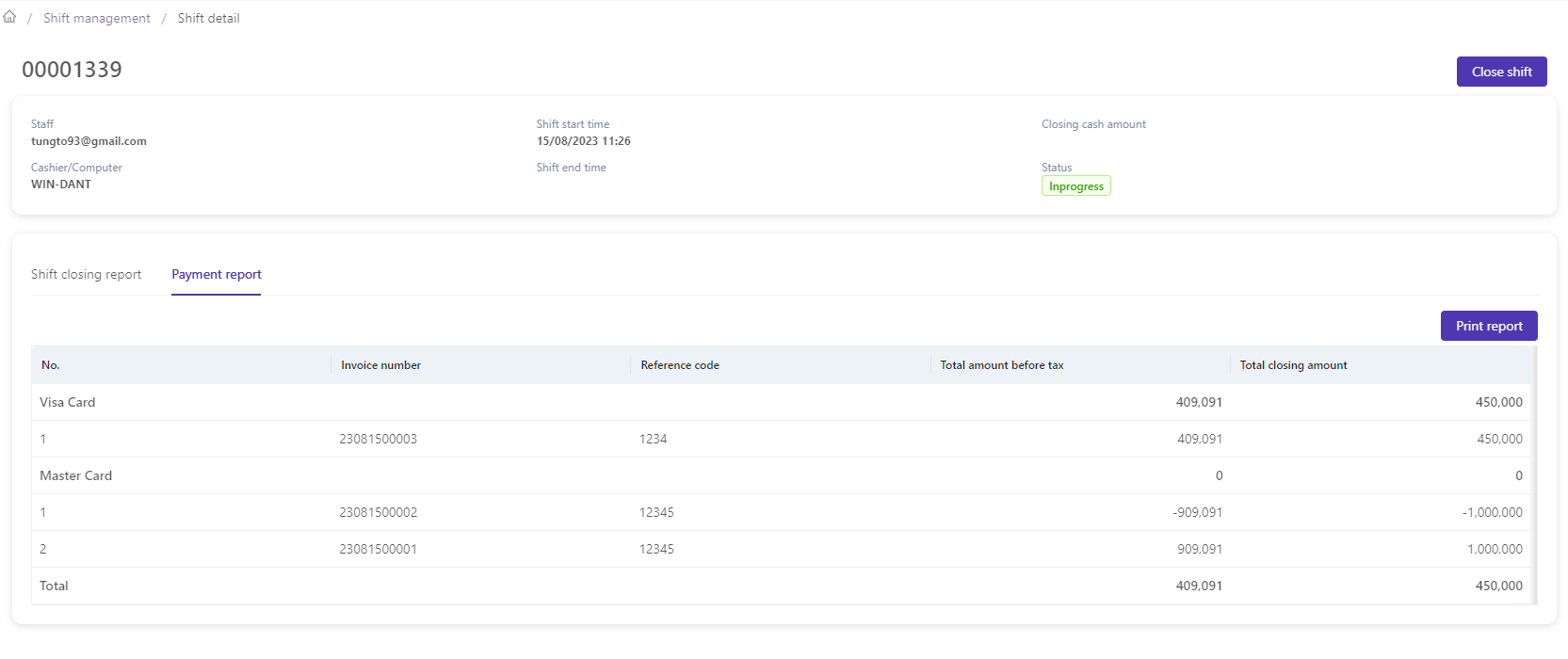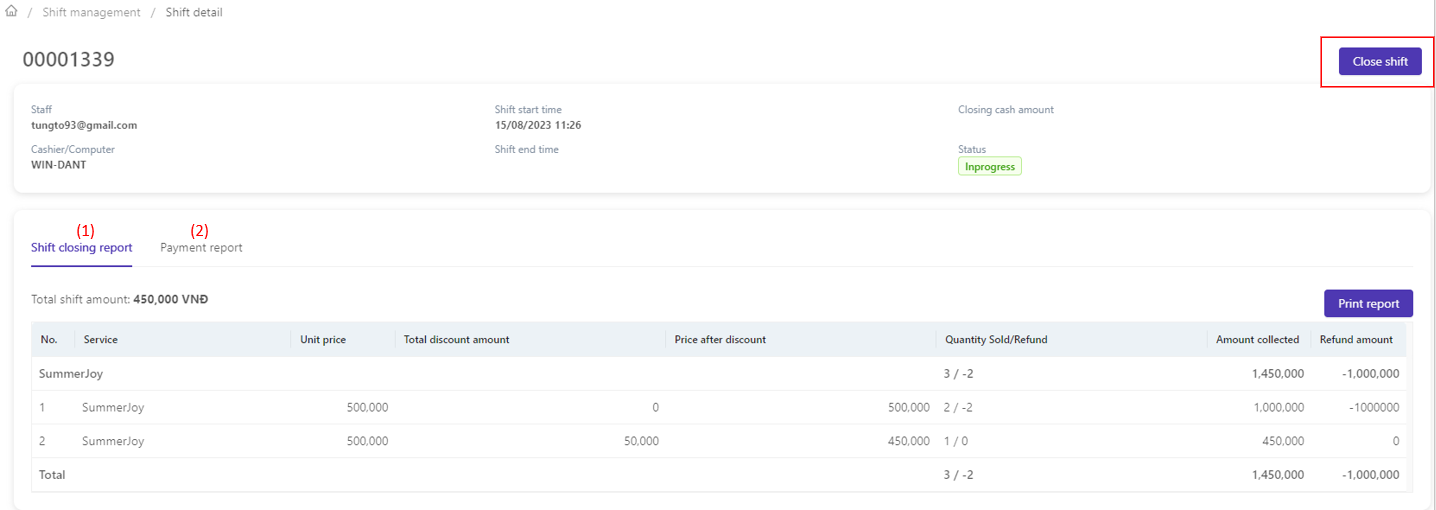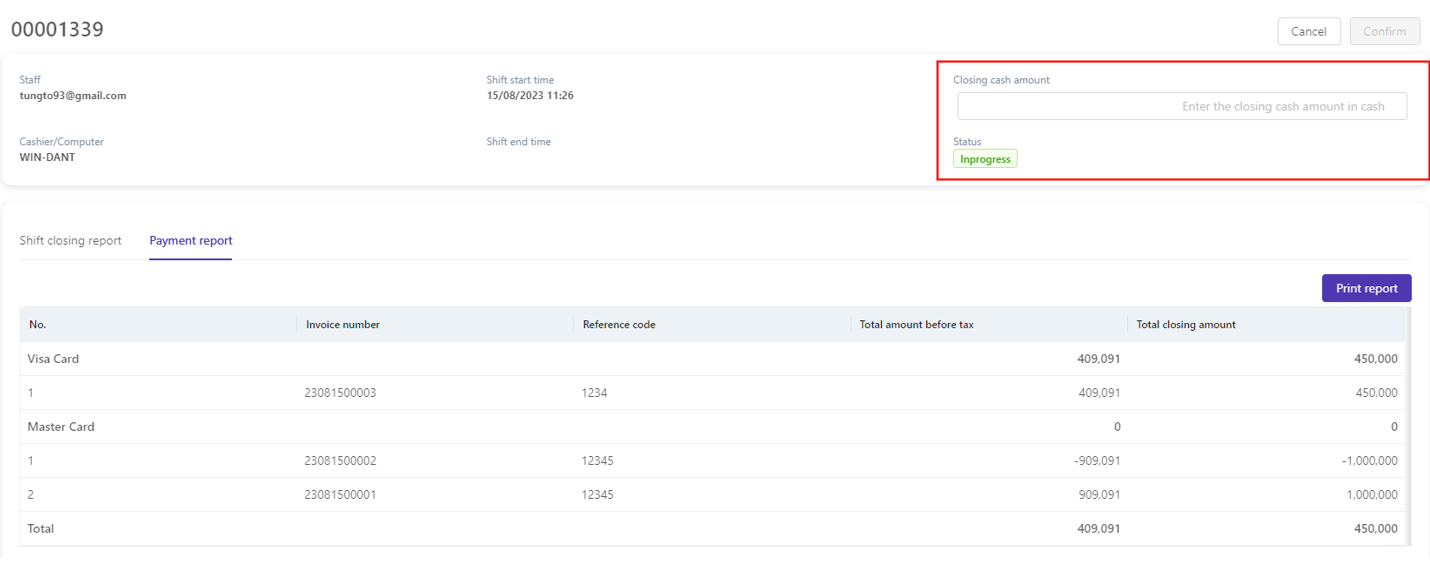[Eng] Shift management
Screen Name |
Shift management |
Open Link |
Log in – Ticket Office – Shift management |
Summary |
Shift management allows for the efficient management of employee work hours and shift revenue report. |
Screen |
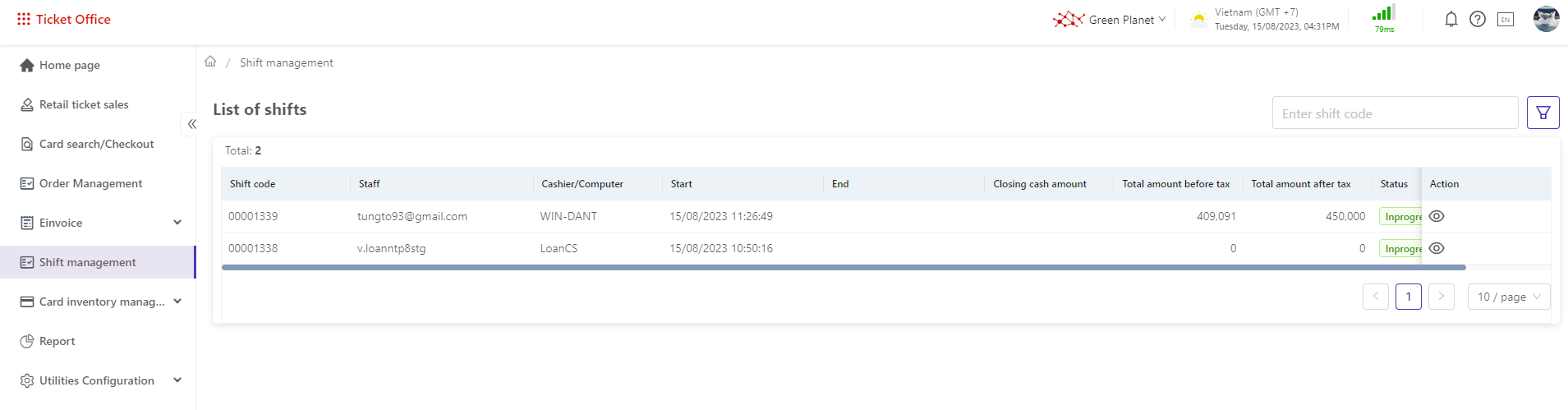 |
Fields Description |
[To search and filter the list of work shifts, follow these steps]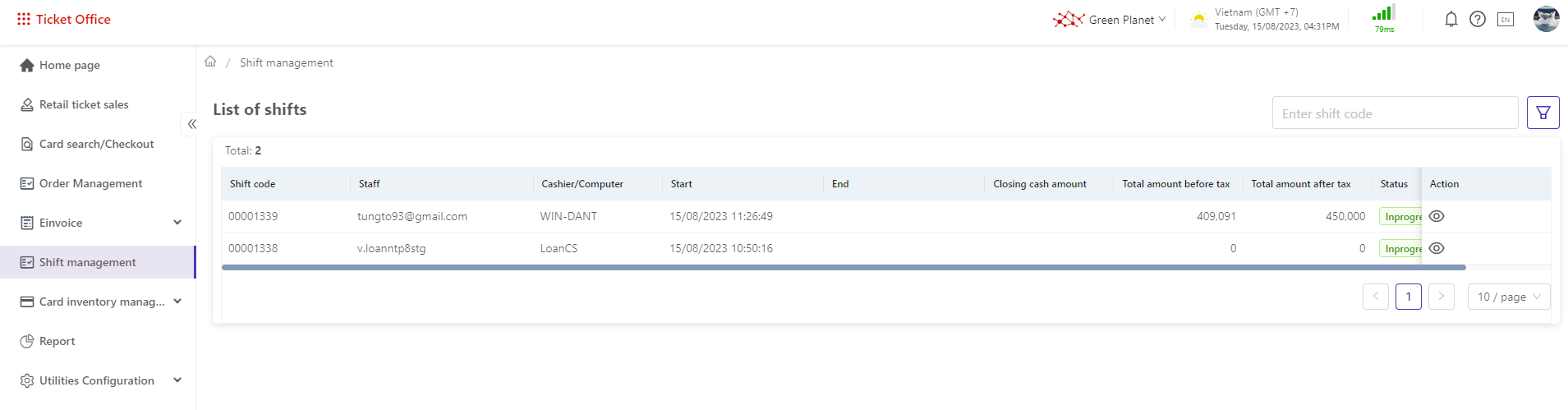
[To view the details of the filtered results and print a report, follow these steps]
|
Remarks |
N/A |