[ENG] Create a new Booking
Screen Name |
Discover |
Đường dẫn (Open Link) |
IOS, CHPlay - CiTravel – Discover |
Summary |
The screen allows users to create a booking |
Screen |
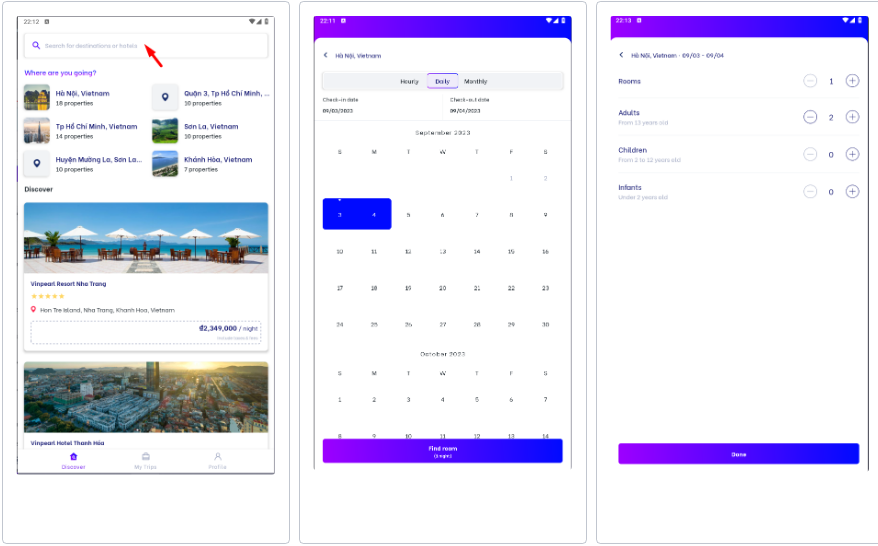 |
Fields Description |
After finding and selecting a suitable hotel for your stay, choose the stay period as follows: Select "Hourly" / "Daily" / "Monthly" information. 1. Hourly: To book a hotel room by the hour, users can follow these steps: 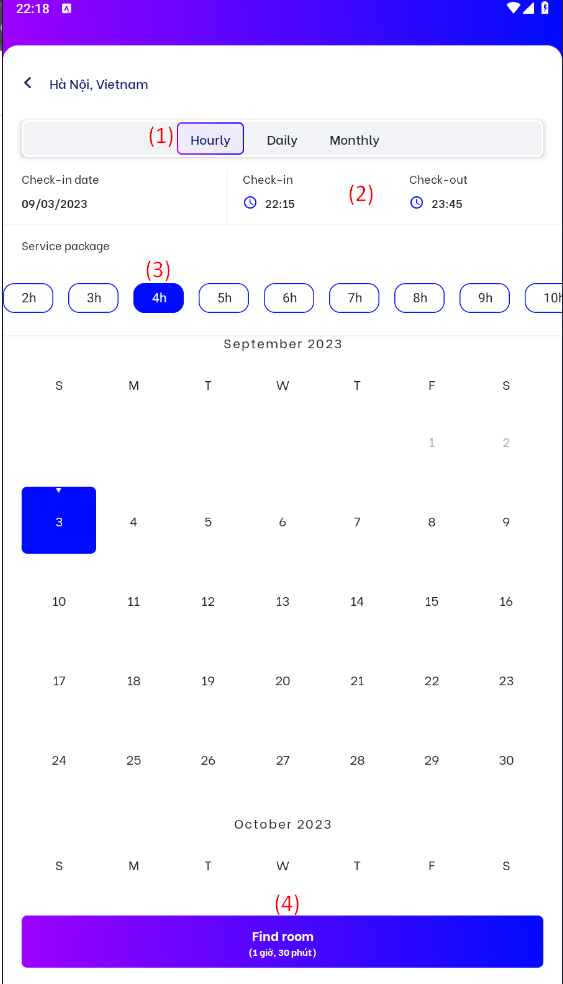
2. Daily: To book a hotel room by the day, users can follow these steps: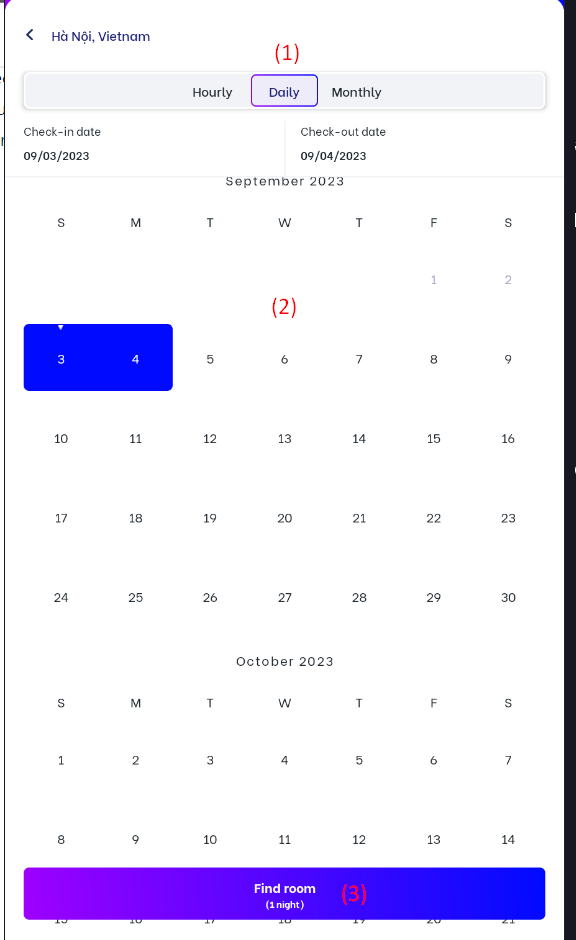
3. Monthly: To book a hotel room by the month, users can follow these steps: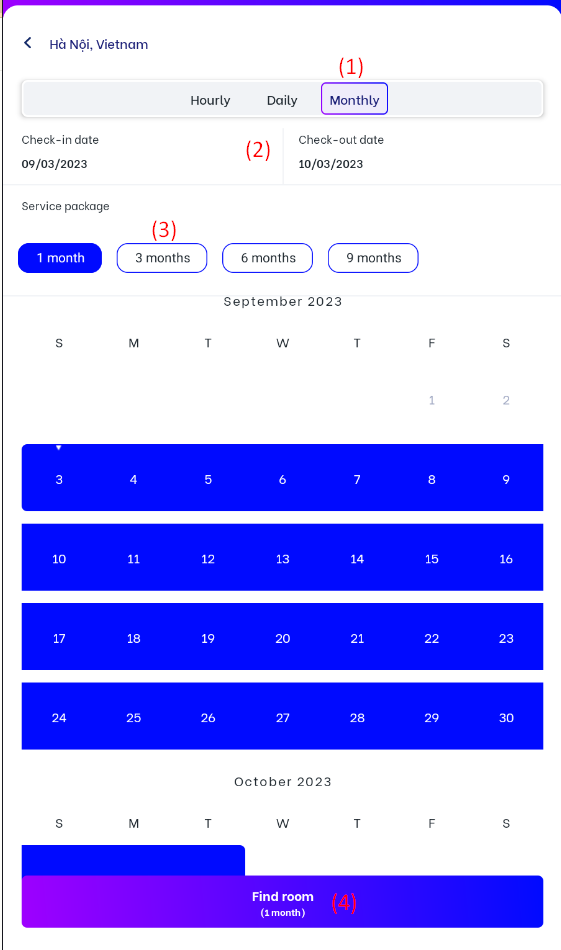 (1) Select the option for monthly bookings. (3) Select the service package, such as 1 month, 3 months, 6 months etc. 4. On the Find Room screen: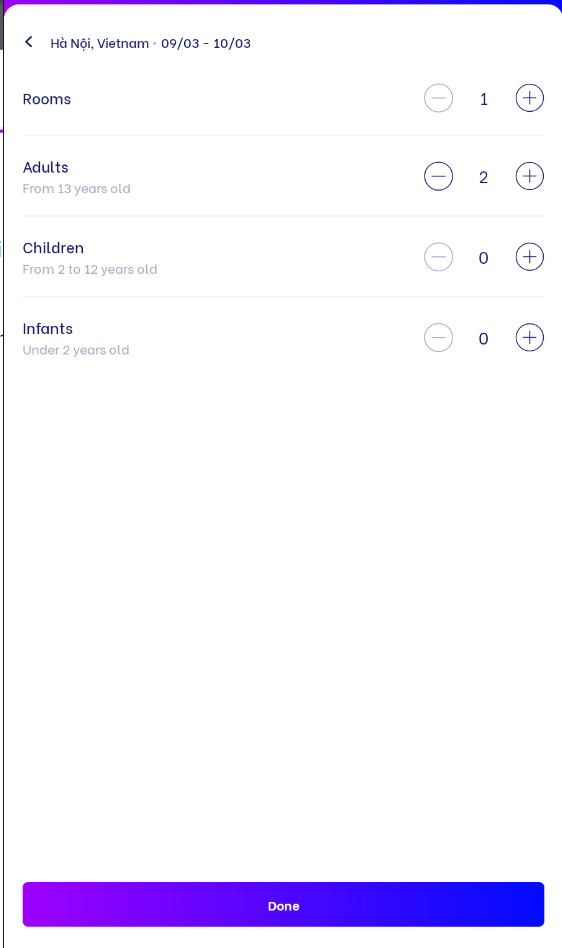 Users will enter the number of rooms needed, the number of adults, children, and infants, then select "Done" to proceed to the next step. 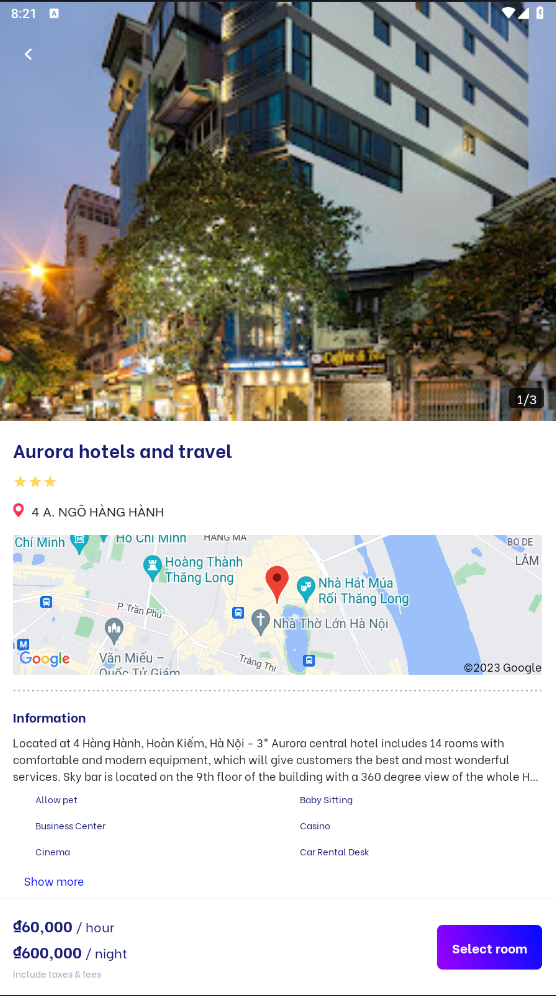 Select “Select room” to view information about suitable room types 5. Create a new booking: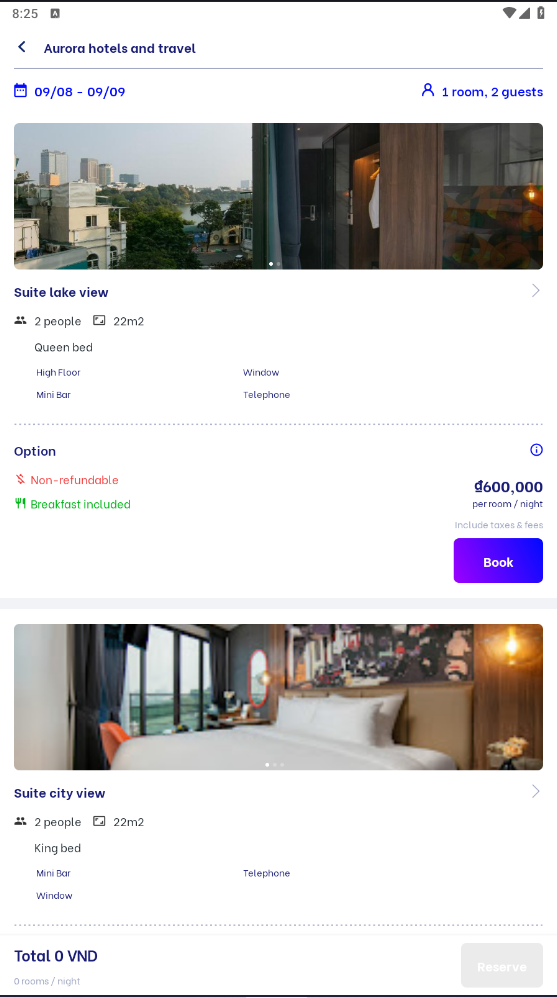 Users can select "Book" after deciding on the appropriate room type and price for their lodging needs At this screen, the user can select multiple room types to proceed with the booking process. 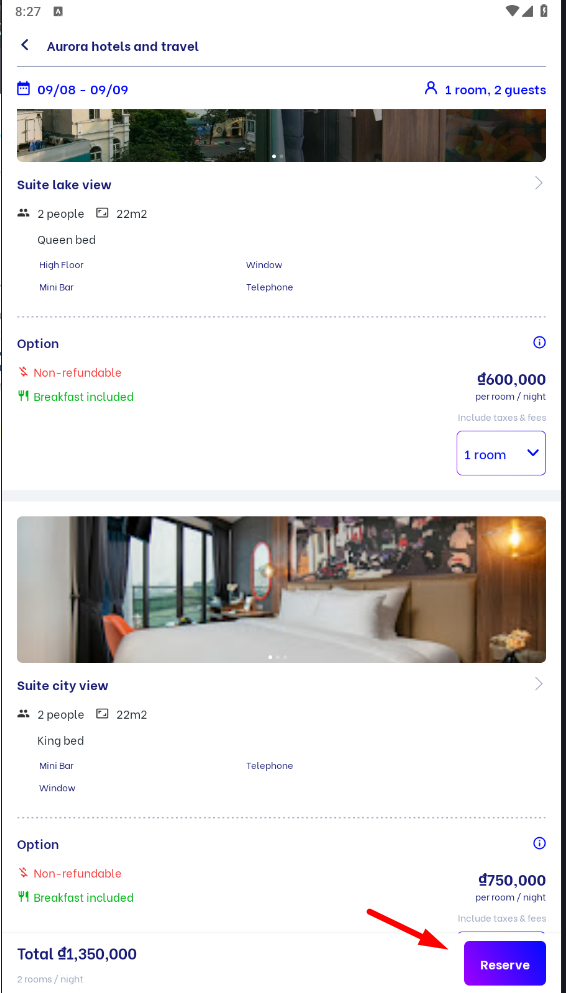 Select "Reserve" to proceed to the next step. 6. Review & payment: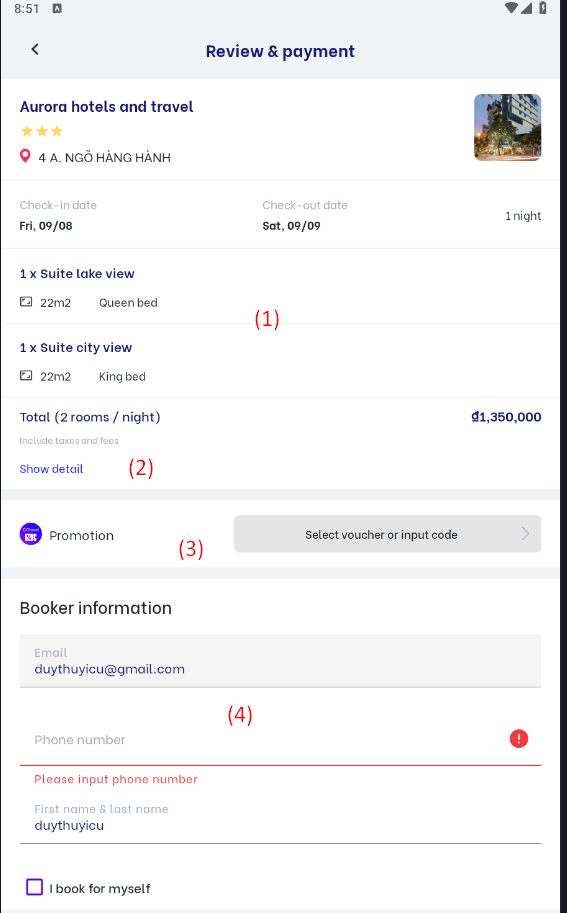 (1) Users need to review the reservation details before making payment. (2) Show detail: To view the details of the price for each room type in a booking confirmation 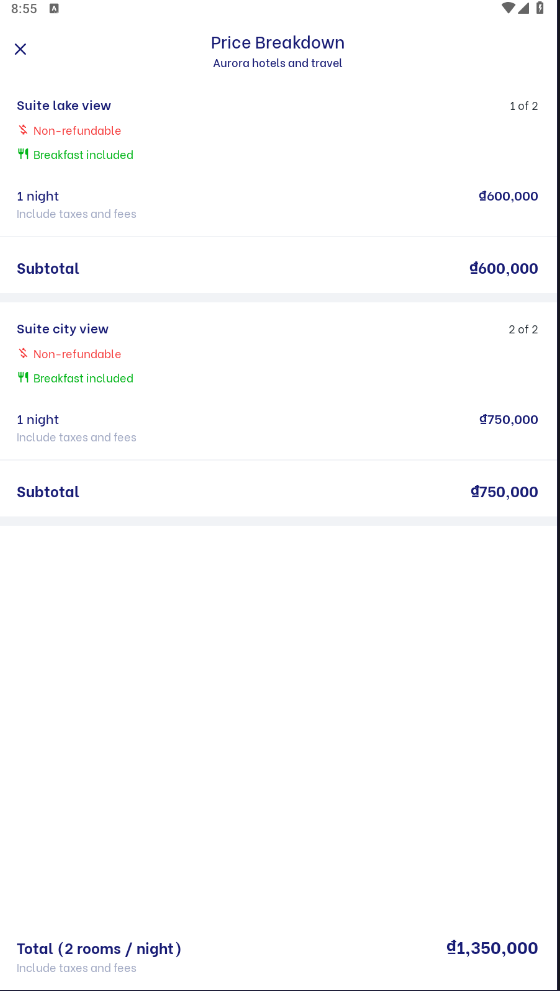  (3) Promotion: Enter the Promotion code if guest has a promotion code (4) Booker information: Users need to enter all the required information fields such as Full Name, Email, Phone Number.. (7) Special request: In case the guest has any special requests, enter the information in the personal request section. (8 ) Payment method: (8.1) Payment online: include
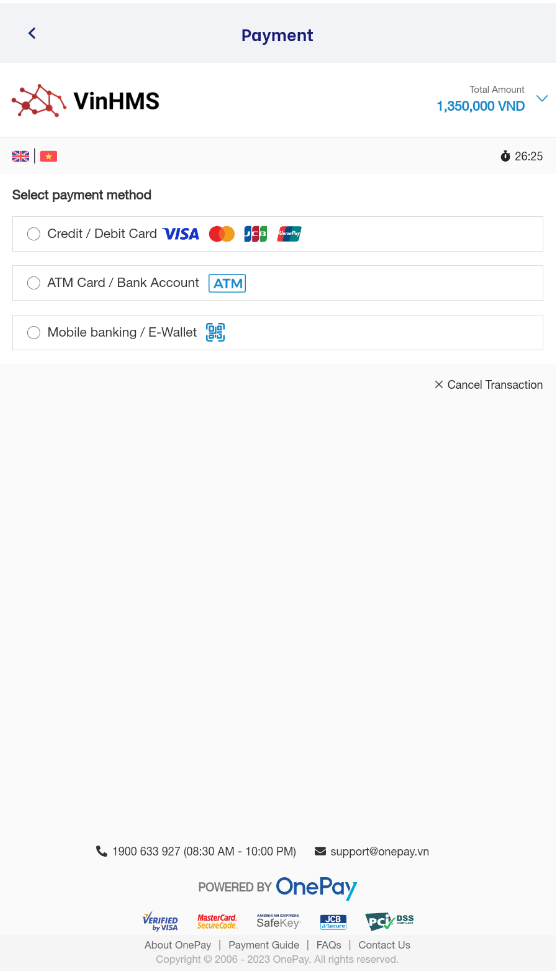
(8.2) Payment at the property (9) Complete: After completing the booking, the system will send a confirmation email that includes the following information 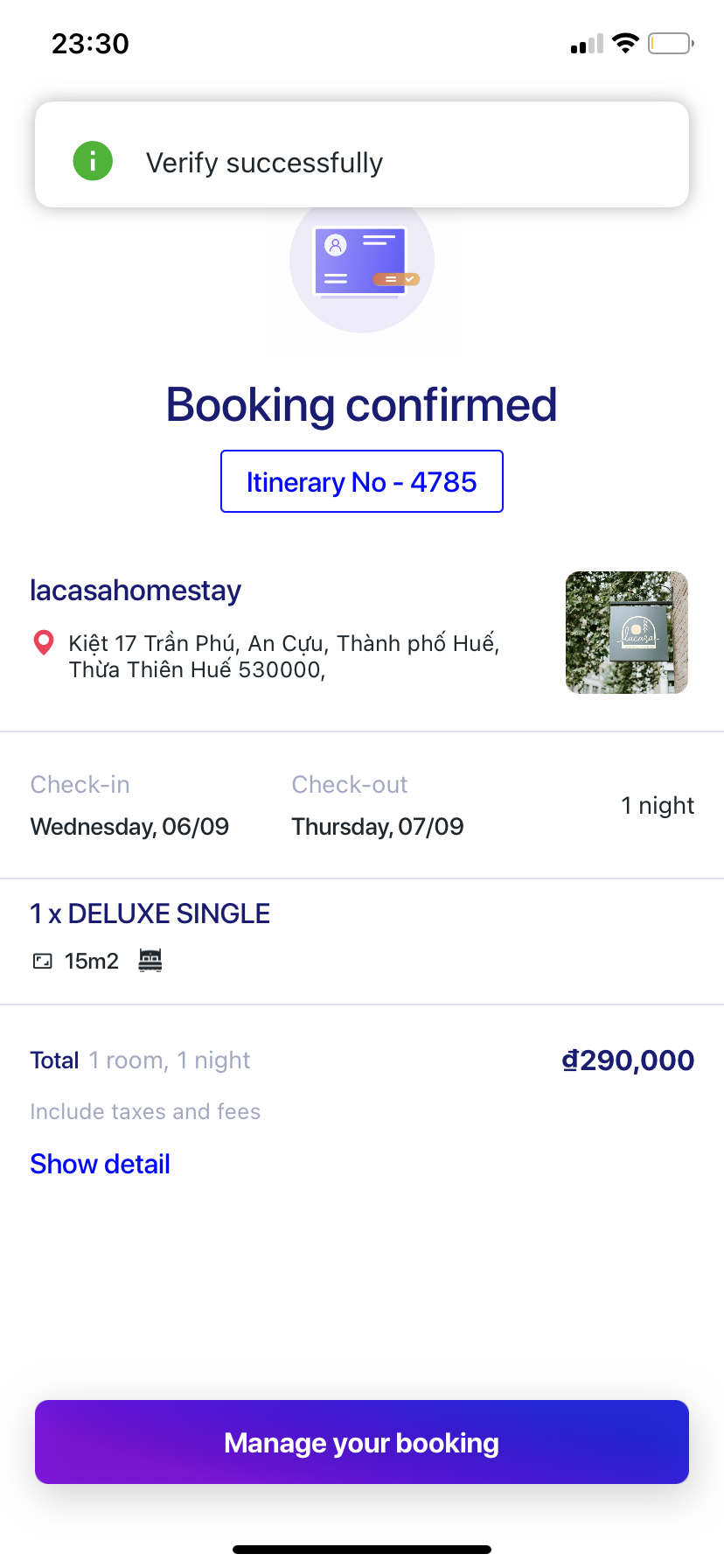 |
Remarks |
N/A |
