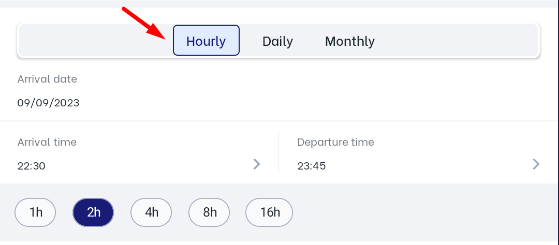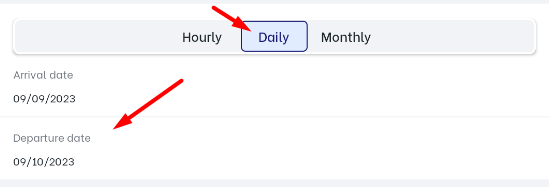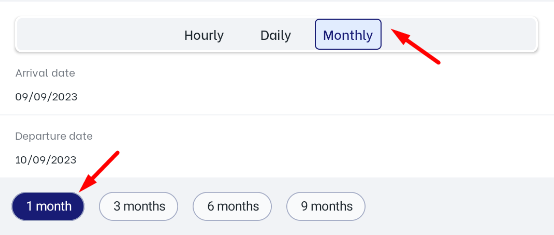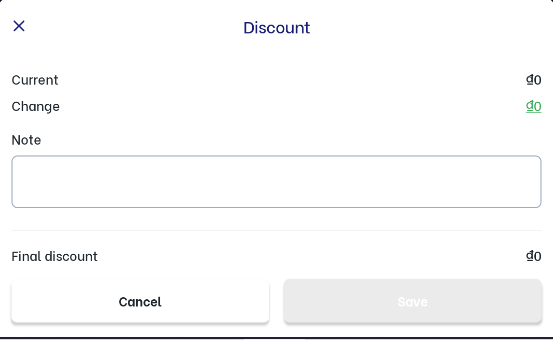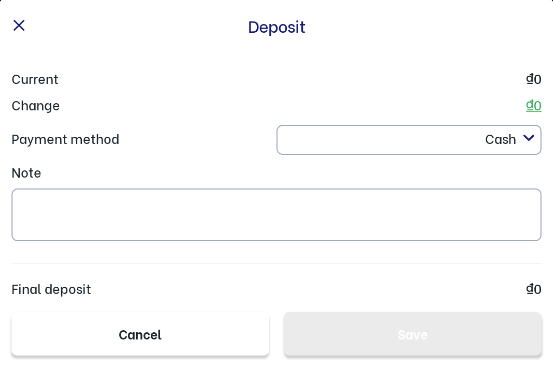[ENG] Create a new booking - CiOwner app
Screen Name |
Create a new booking |
Open Link |
IOS, CHPlay - CiOwner – Reservation |
Summary |
The screen allows users to create a booking or a group of bookings |
Screen |
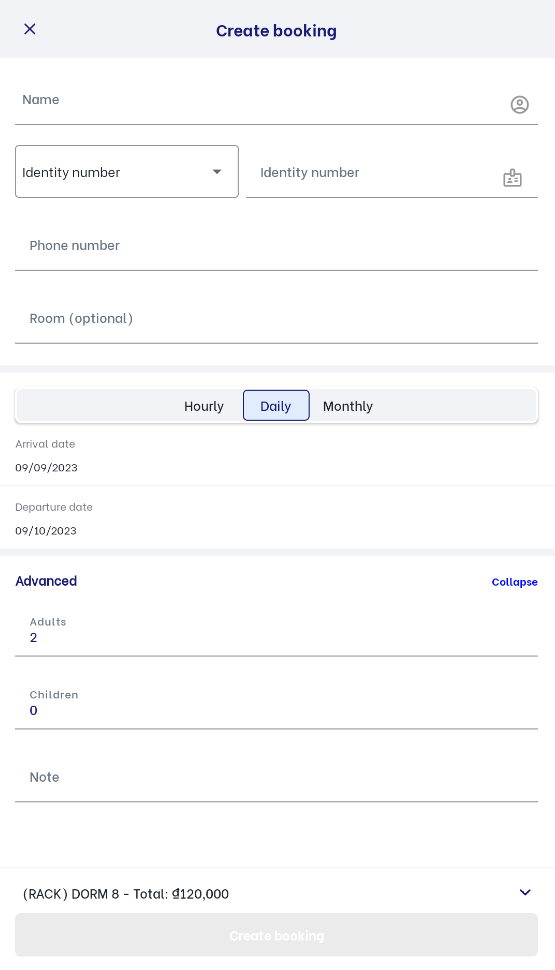 |
Fields Description |
I. Do following steps to create a new booking:
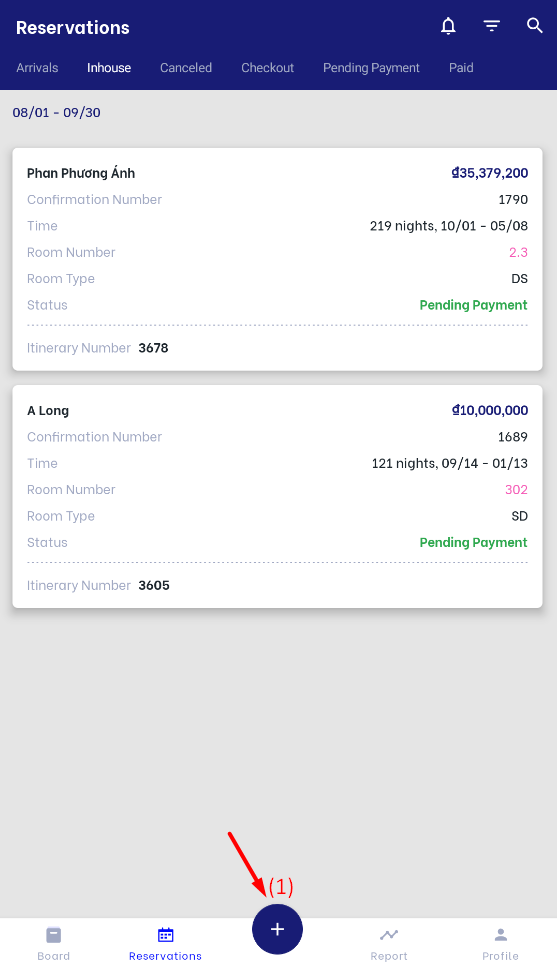 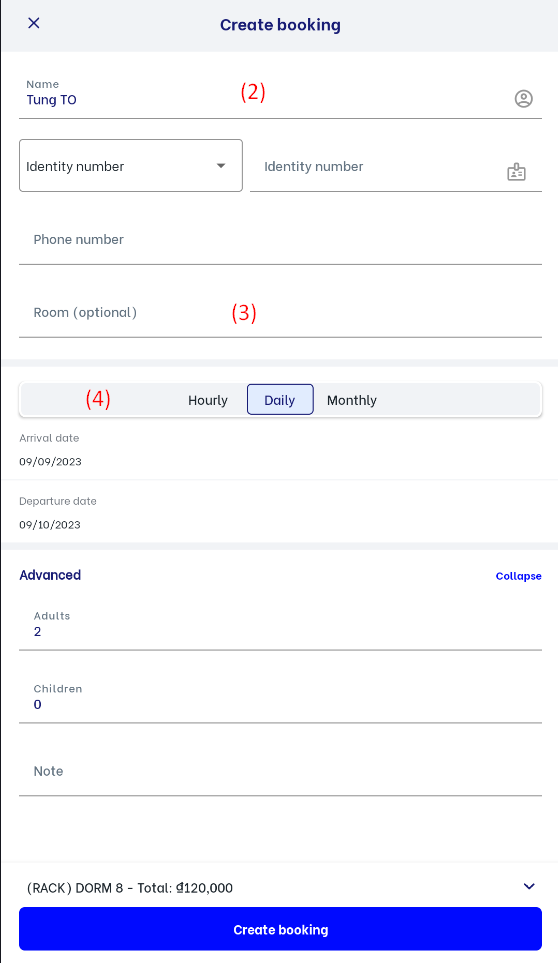
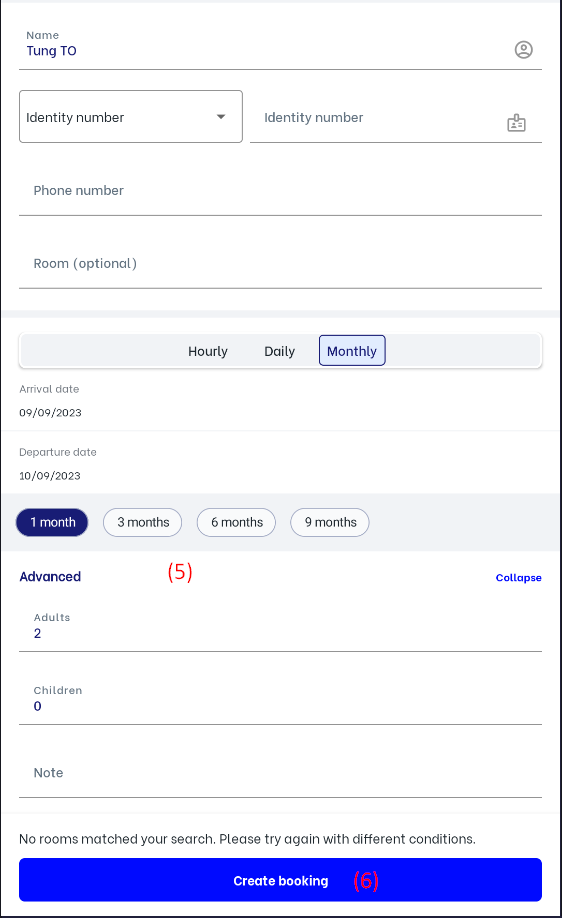 II. Details of reservation:(1) General info: Click on "Assign" to assign a room number for the reservation if it has a "Reserved" status 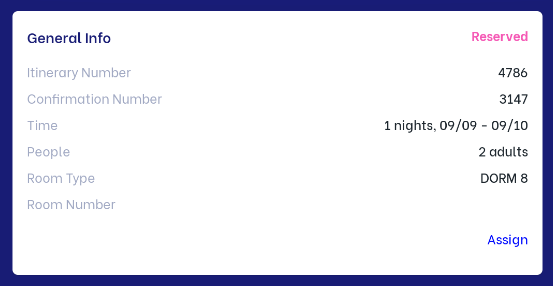 (2) Main guest info: Users can change guest information by clicking on the icon :edit: to update guest name, ID, phone number, and email information. 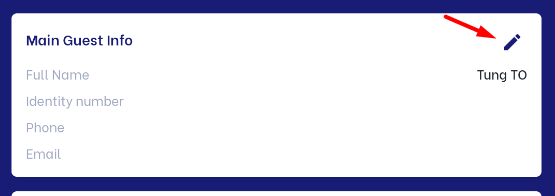 (3) Payment status: 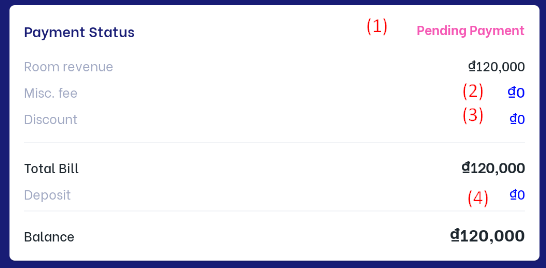
(4) Guest’s requests: Click on the icon :edit: to enter notes. 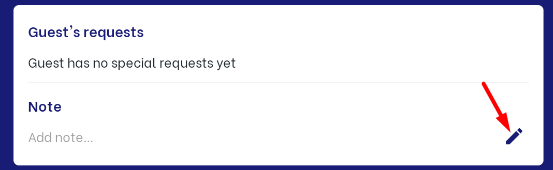 (5) Other Functions: 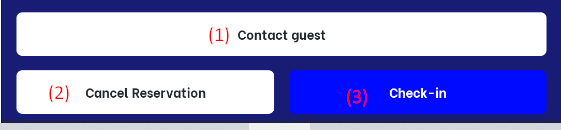
|
Remarks |