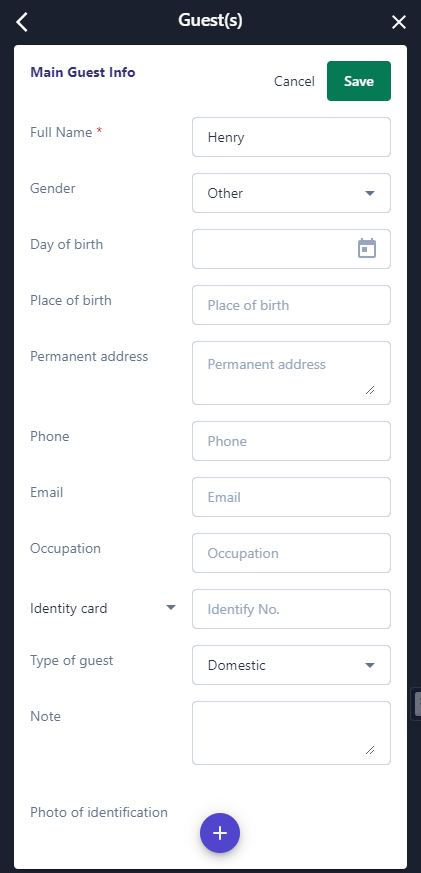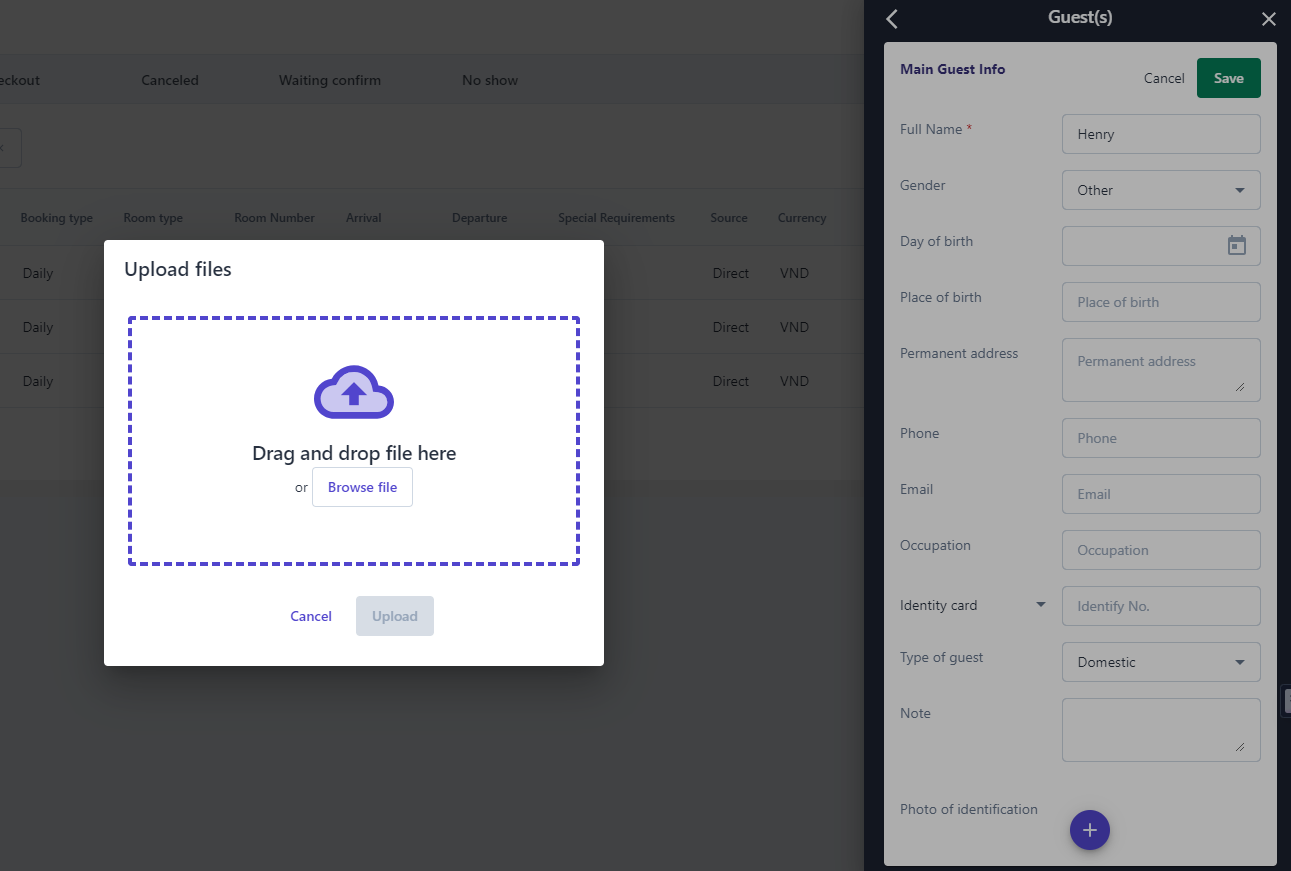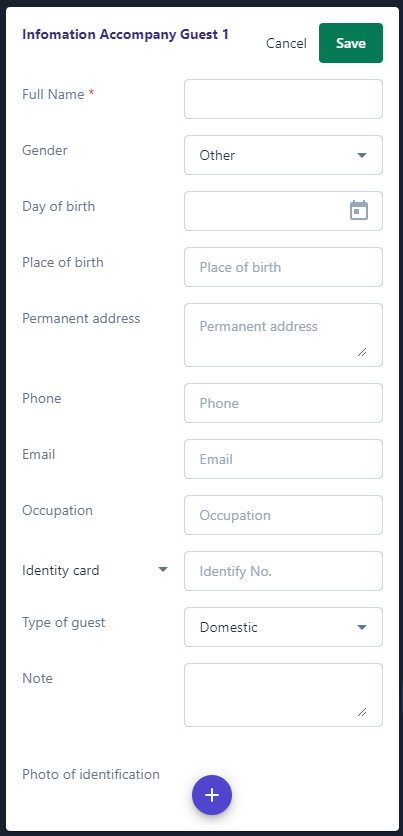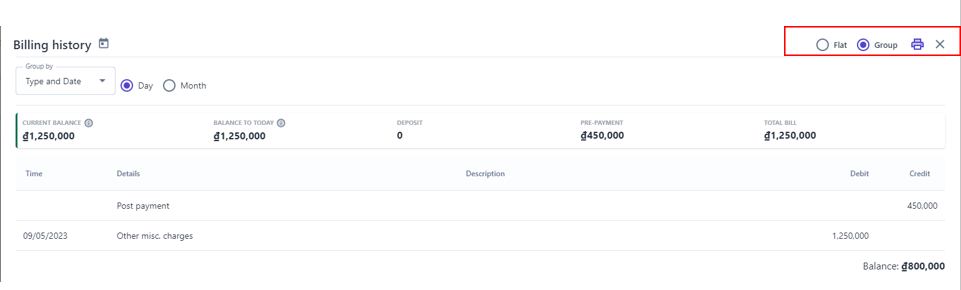[ENG] Other Functions
Screen Name |
Other Functions |
Open Link |
Login - Bookings - Details of booking |
Summary |
The screen allows users to perform other tasks related to the booking |
Screen |
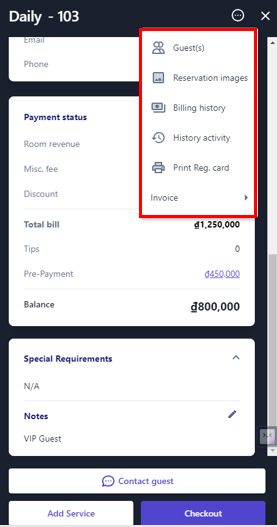 |
Fields Description |
To perform the functions below, users need to access the details of a booking available on the system 1.Guest(s)
2. Reservation Image: This function is often used for monthly stays. Users will update images of the guest room before the guest checks in to save the initial image of the room, avoiding cases where guests staying for a long time may lose or damage items during their stay.
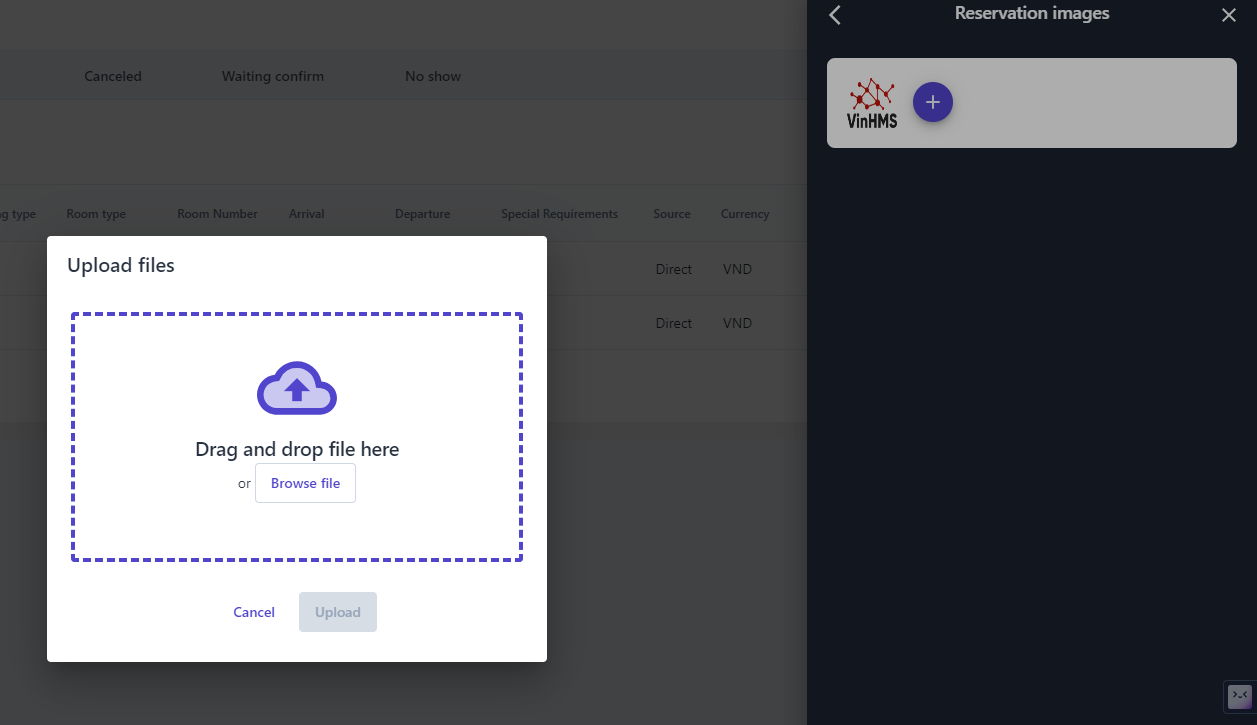 3. Billing History 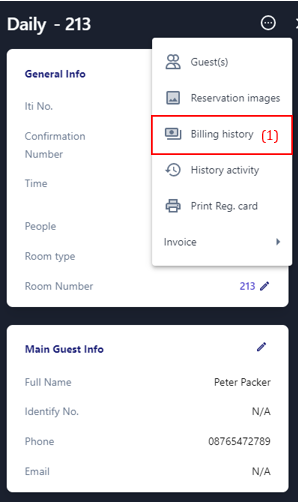 (1) Select billing history to view all transactions of the booking during the stay 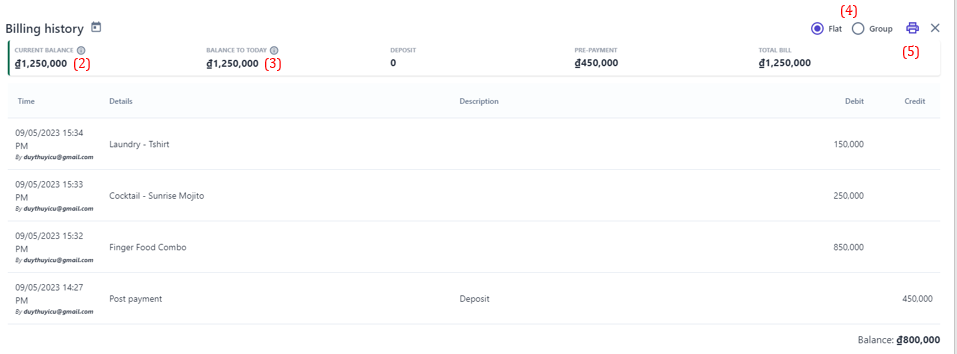 (2) Current Balance: Click on the icon:chi_tiết: to view detail balance for the entire stay period.  (3) Balance to today: Click on the icon:chi_tiết: to view the booking balance details up to today. 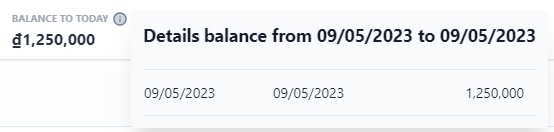 (4) View transaction history in 2 ways:
(5) Print invoice 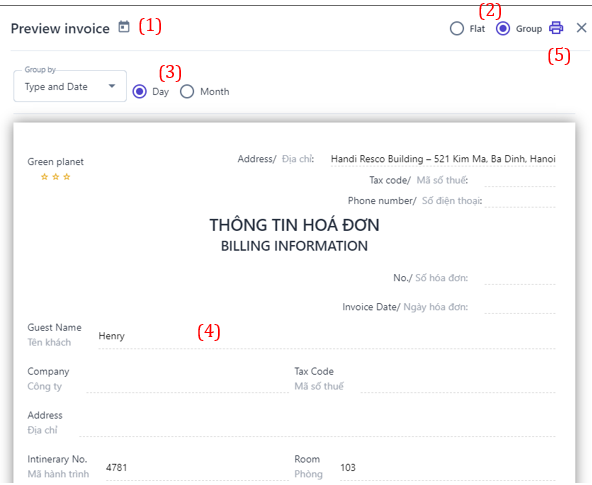
4. History Activity 5. Print Reg Card 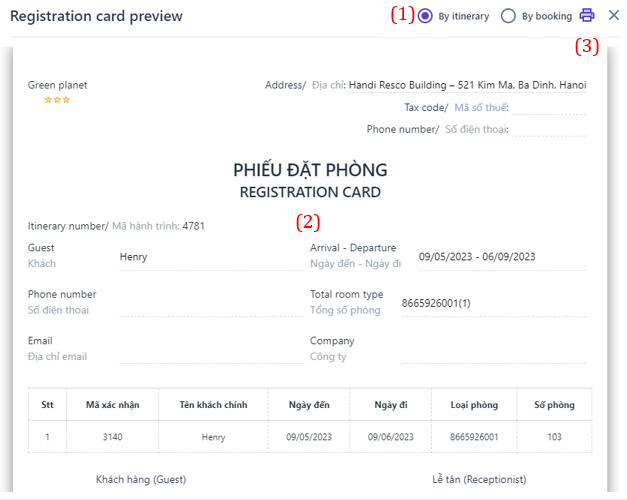 (1) Users can choose to print the registration card by itinerary code or by booking. (2) Users can edit or add/remove information fields if necessary. (3) Select the icon :in: to print the registration card. 6. Print Billing: Similar to the information in section (5) for printing invoices in the transaction history 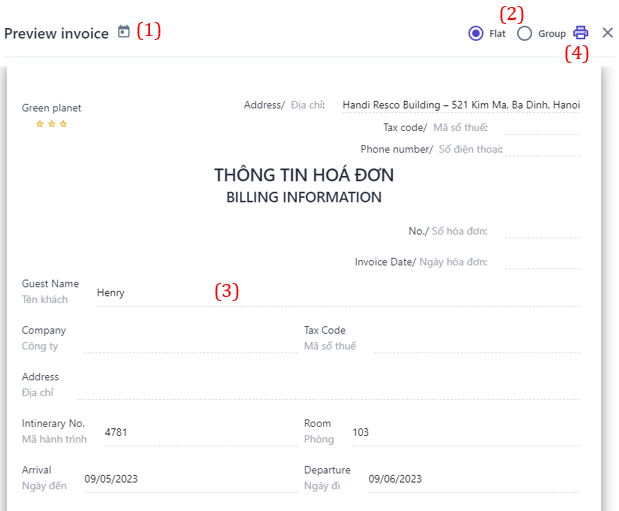
|
Remarks |
N/A |