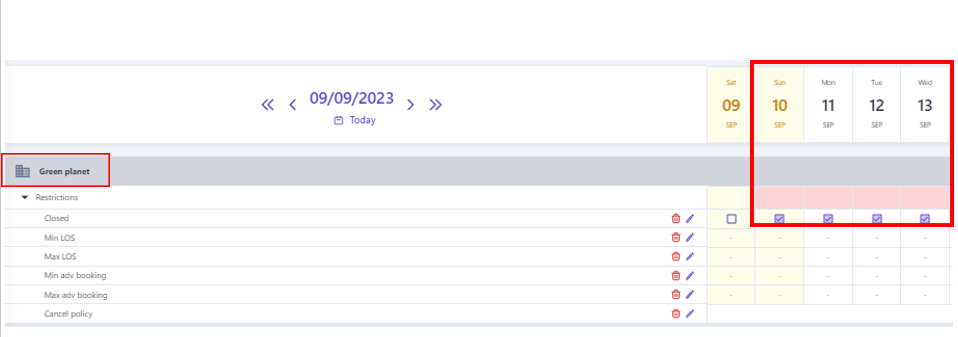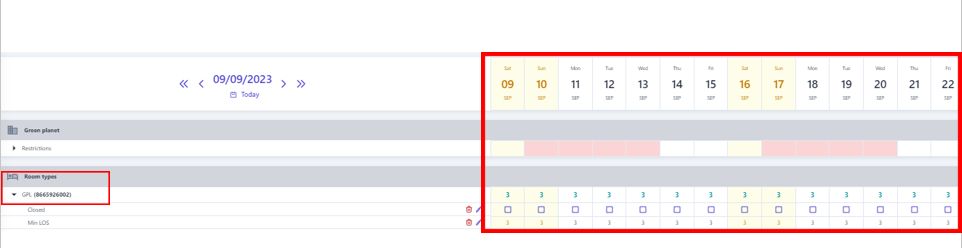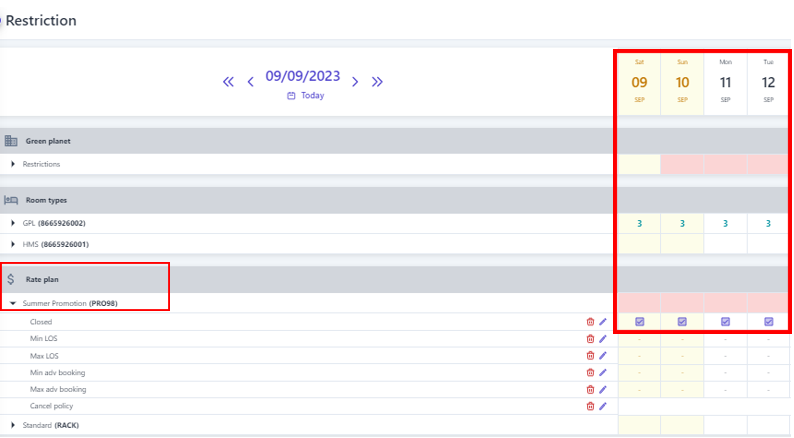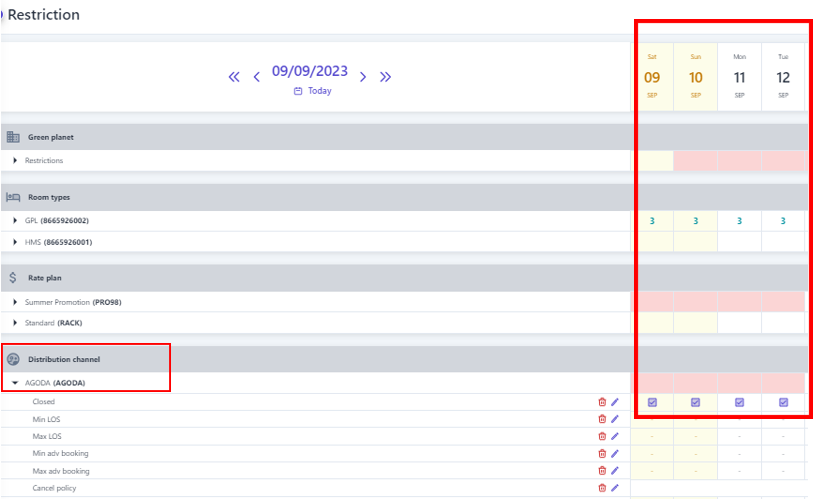[ENG] Restriction
Screen Name |
Restriction |
Open Link |
https://app.ciowner.com/restrictionLogin - Setting - Rate - Restriction |
Summary |
The screen allows setting restrictions for the hotel by room type, rate, and sales channel. |
Screen |
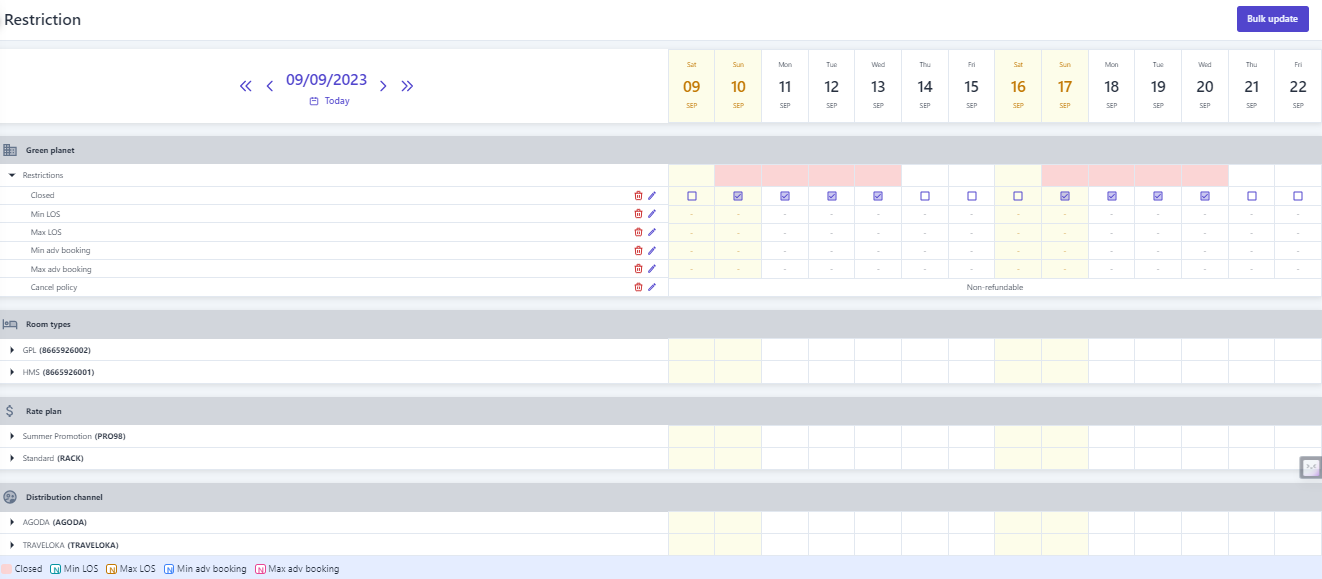 |
Fields Description |
1. Types of restriction:
2. Level of restriction
3. Create restriction  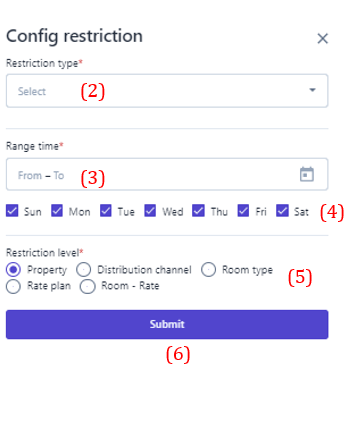 (1) Select “Bulk Update” (2) Select the type of restriction to be set. Note that restriction related to dates such as minimum nights/maximum nights/minimum advance booking/maximum advance booking... need to enter the number of days/nights to apply the restriction . (3) Select the icon :thời_gian: to select the time range to apply the restriction. (4) Select specific days of the week to apply the restriction within the selected time range in step (3). (5) Select the level of restriction: apply the type of restriction. (6) Select "Save" to complete the restriction configuration. In addition, users can quickly create restriction as follows: 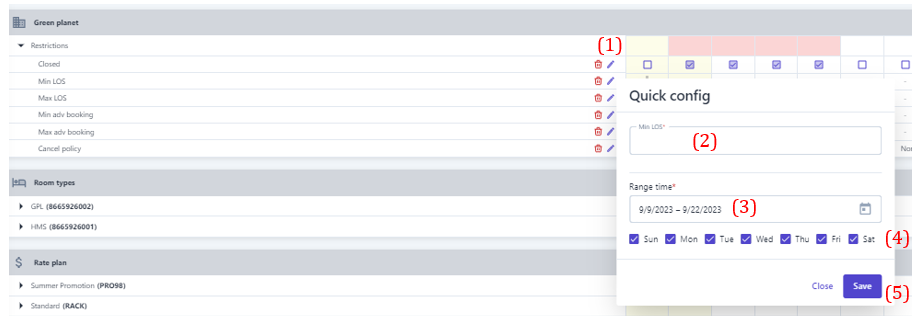 (1) Determine in advance the Room type/Rate/Distribution channel that needs to apply the restriction, select the type of restriction to be performed, then select the icon :edit:to quickly adjust the restriction. (2) When the user selects to adjust the Minimum nights restriction, it is necessary to enter the limited minimum number of nights, similarly with other types of restriction, at this step, it is also necessary to enter the value that needs to be restriction. (3) Select the icon :thời_gian: to select the time range to apply the restriction. (4) Select specific days of the week to apply the restriction within the selected time range in step (3). (5)Select "Save" to complete the quick constraint creation To delete the restriction, selects the icon :xóa: at the end of the restriction type. 4. Manage the restriction
|
Remarks |
N/A |