[ENG] Search and booking reservations
Screen Name |
Search and booking reservations |
Open Link |
https://citravel.vn |
Summary |
Allow users search and book hotel rooms on the CiTravel system |
Screen |
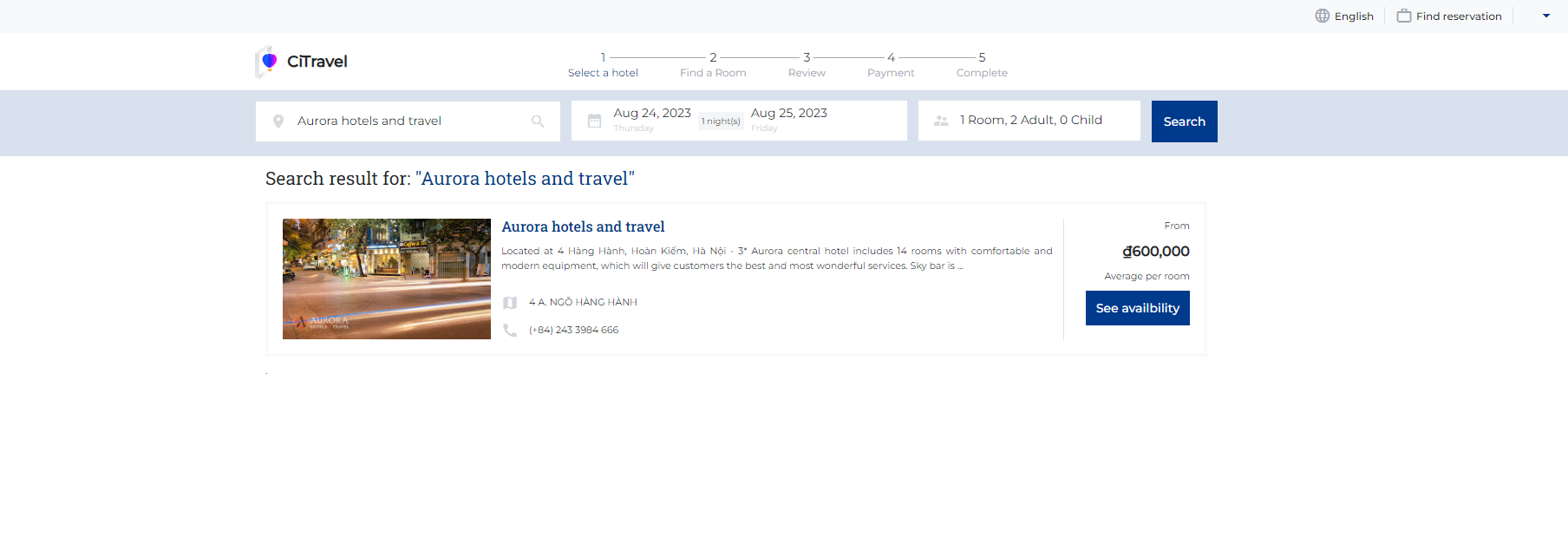 |
Fields Description |
I. Filter and search for Hotel, City or Destination information (1) Enter the information you want to search for in the search box to find the destination and hotel that the user plans to book. 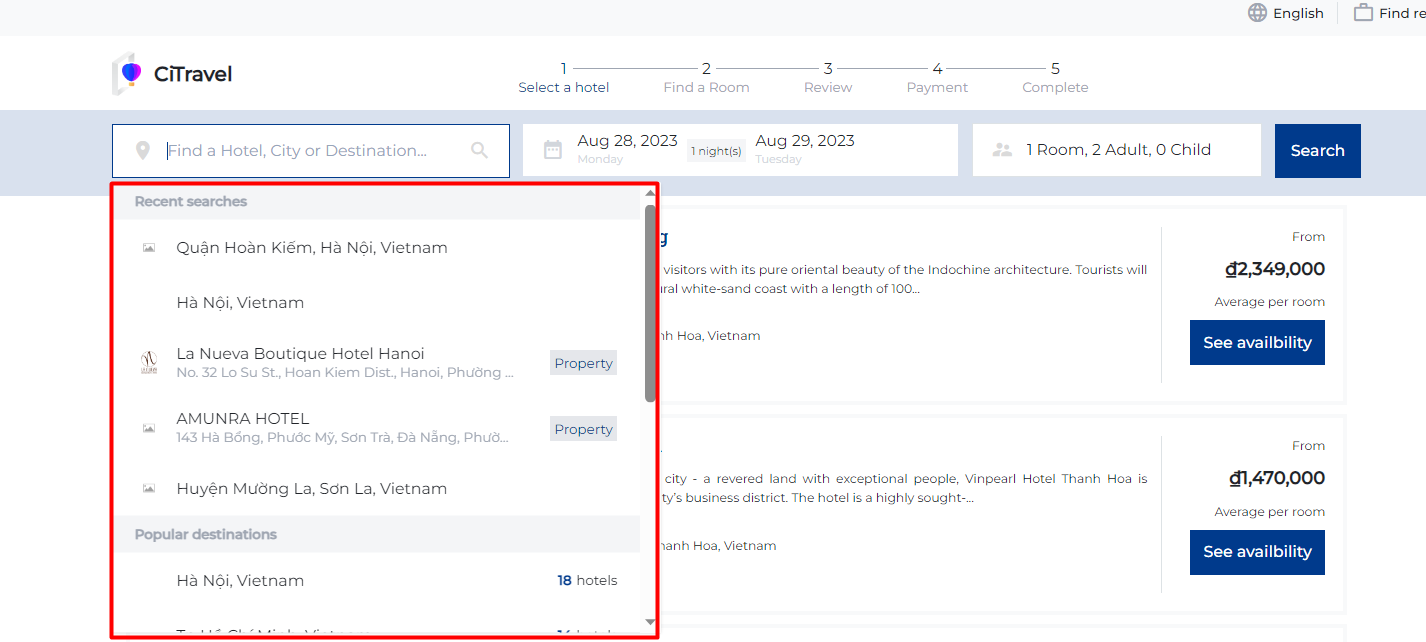
(2) Select the duration of stay based on the room type, either hourly, daily, or monthly  (3) Select the number of rooms and the number of guests for a hotel booking, click on :cộng: or :trừ: to increase or decrease the quantity of rooms/guests 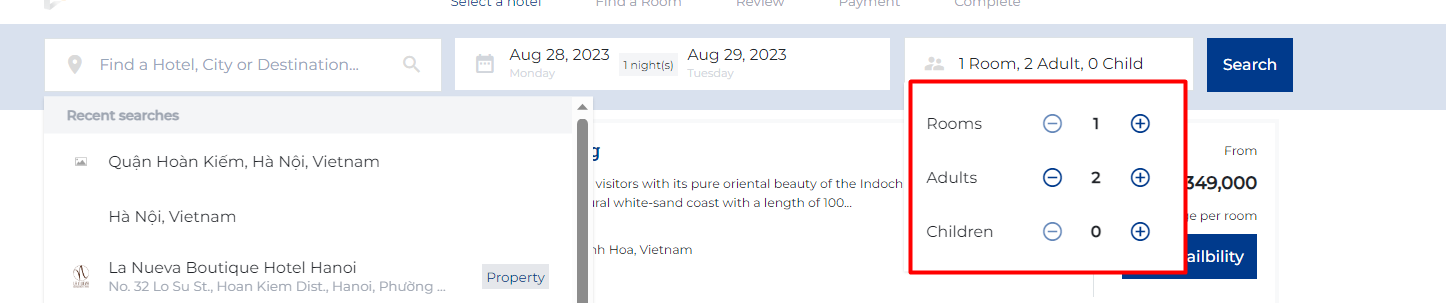 Click on the "Search" button to find the results: 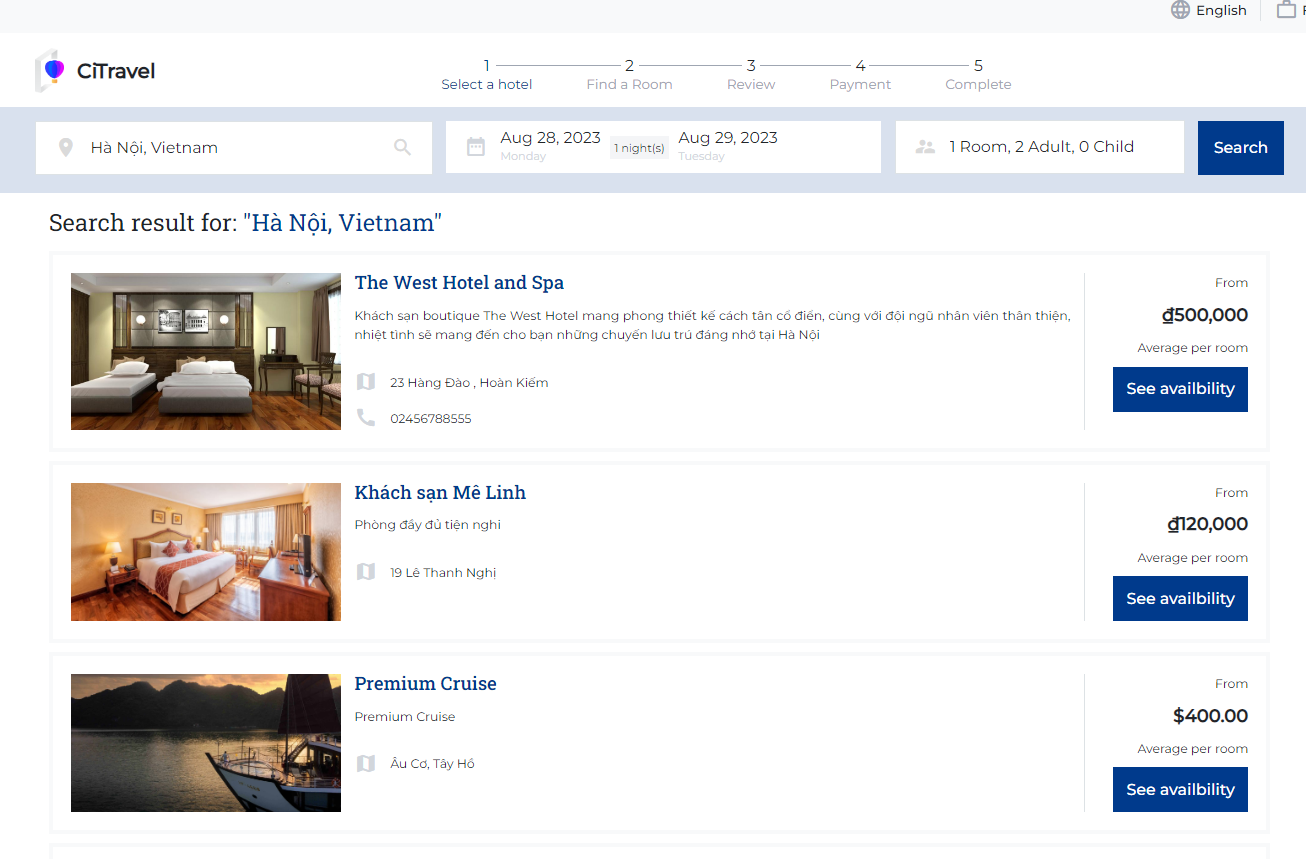 II. Steps to book a hotel roomStep 1. Select a hotel:
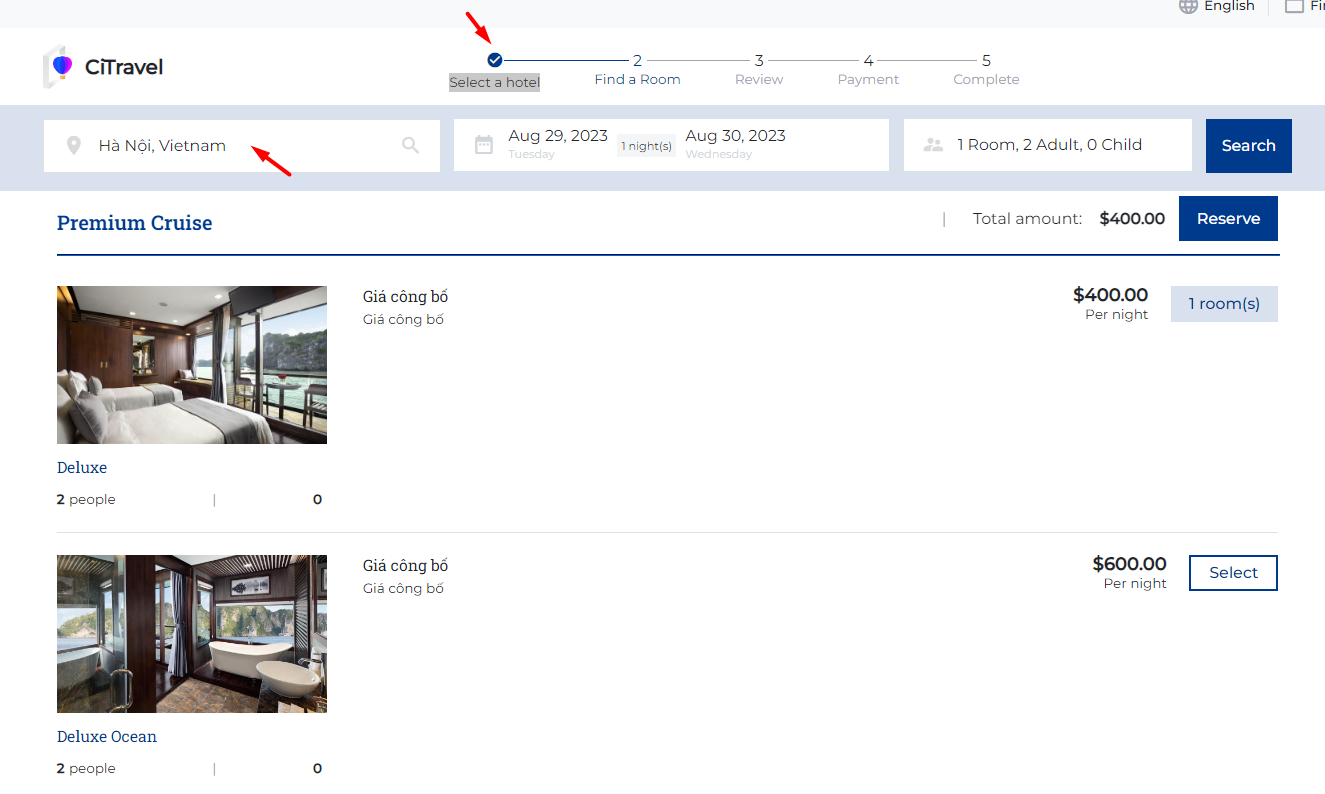
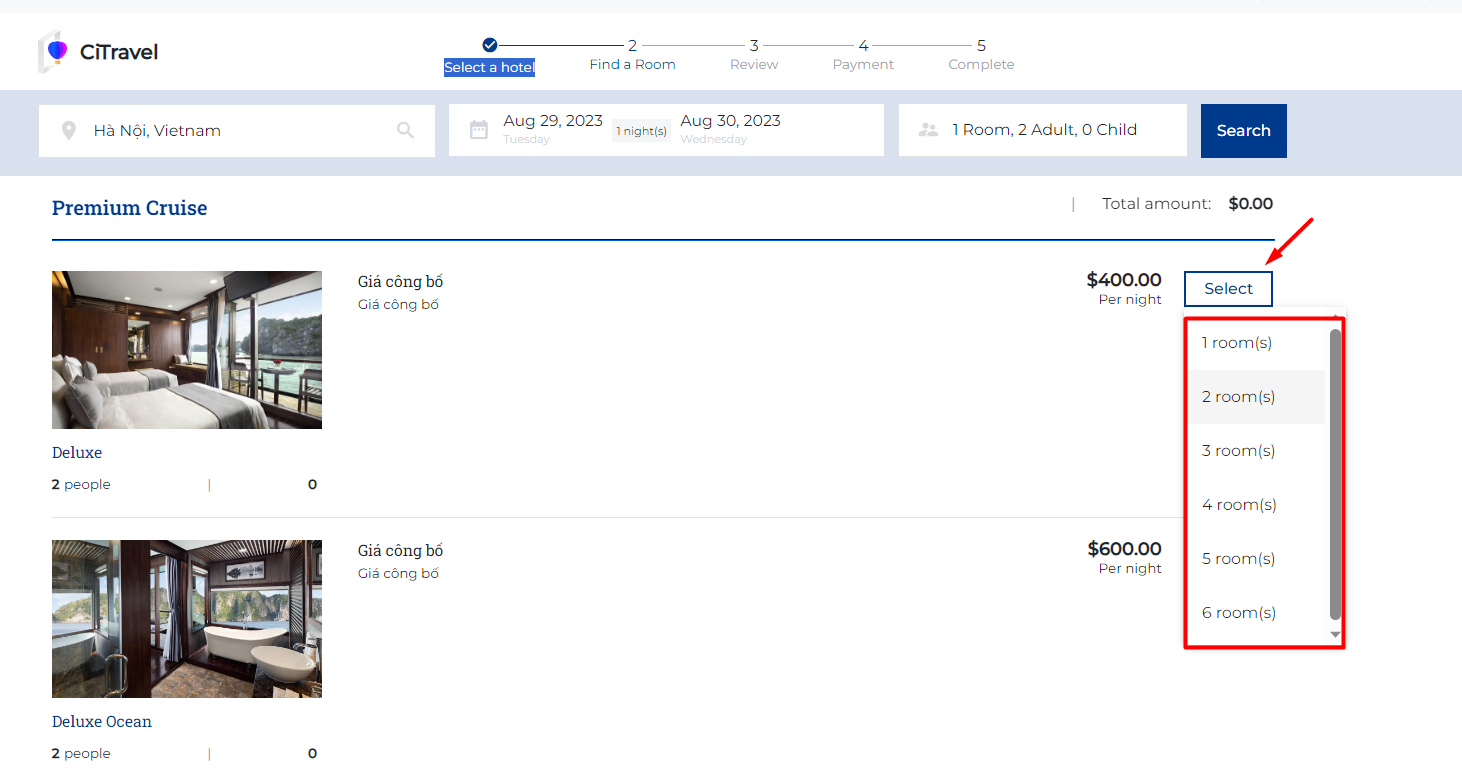
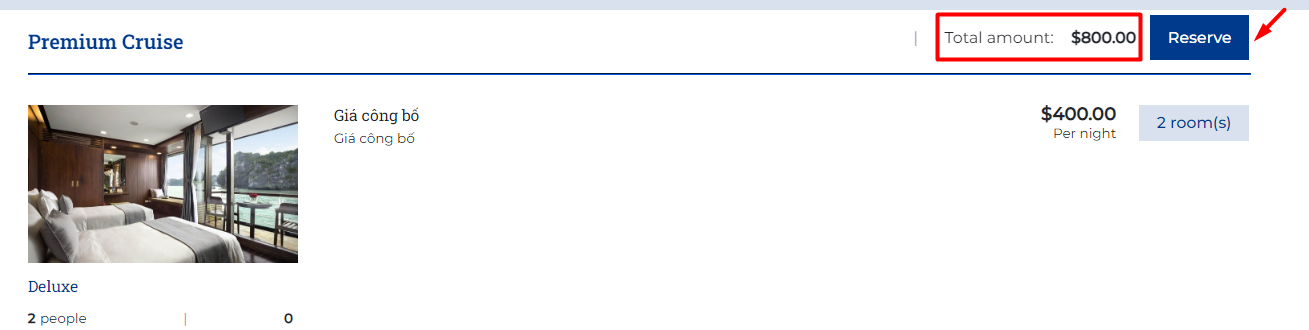 Step 2. Find a Room: This step includes detailed reservation 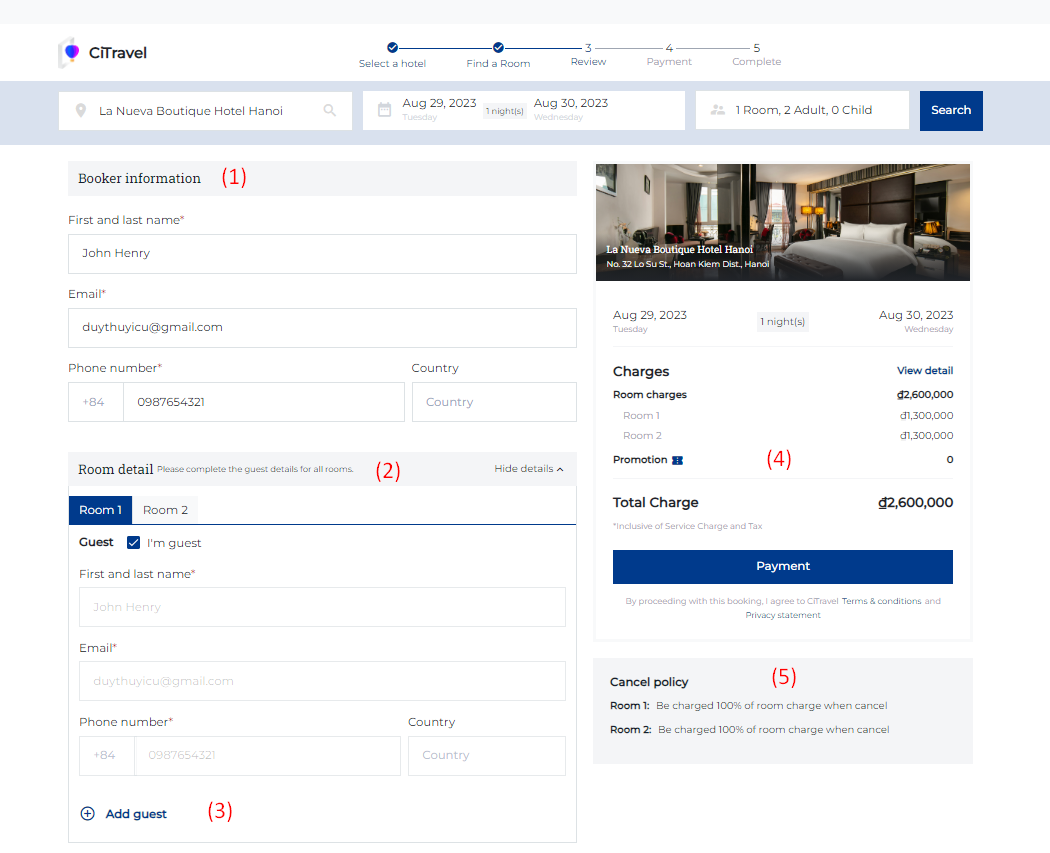 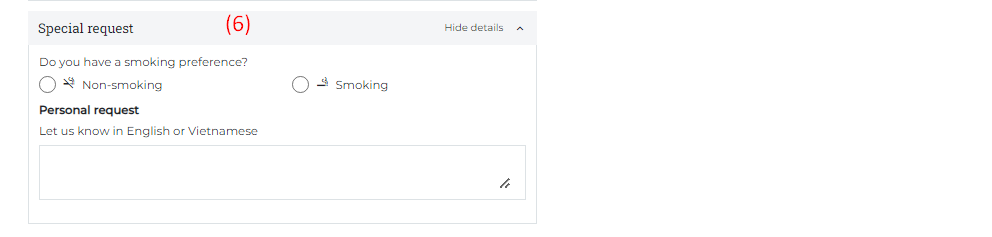 (1) Booker information: Users need to enter all the required information fields such as Full Name, Email, Phone Number.. (2) Room Detail:
(3) Add Guest: Select "Add Guest" when there are 2 or more people staying in the room.  (4) Promotion: Enter the Promotion code if guest has a promotion code: 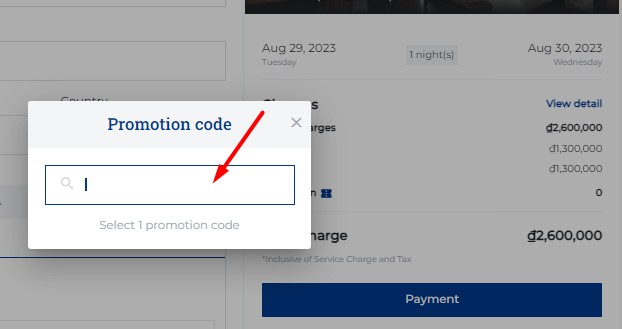 (5) Users need to review the Cancel policy before making payment (6) Special request: In case the guest has any special requests, enter the information in the personal request section. Step 3. Review: 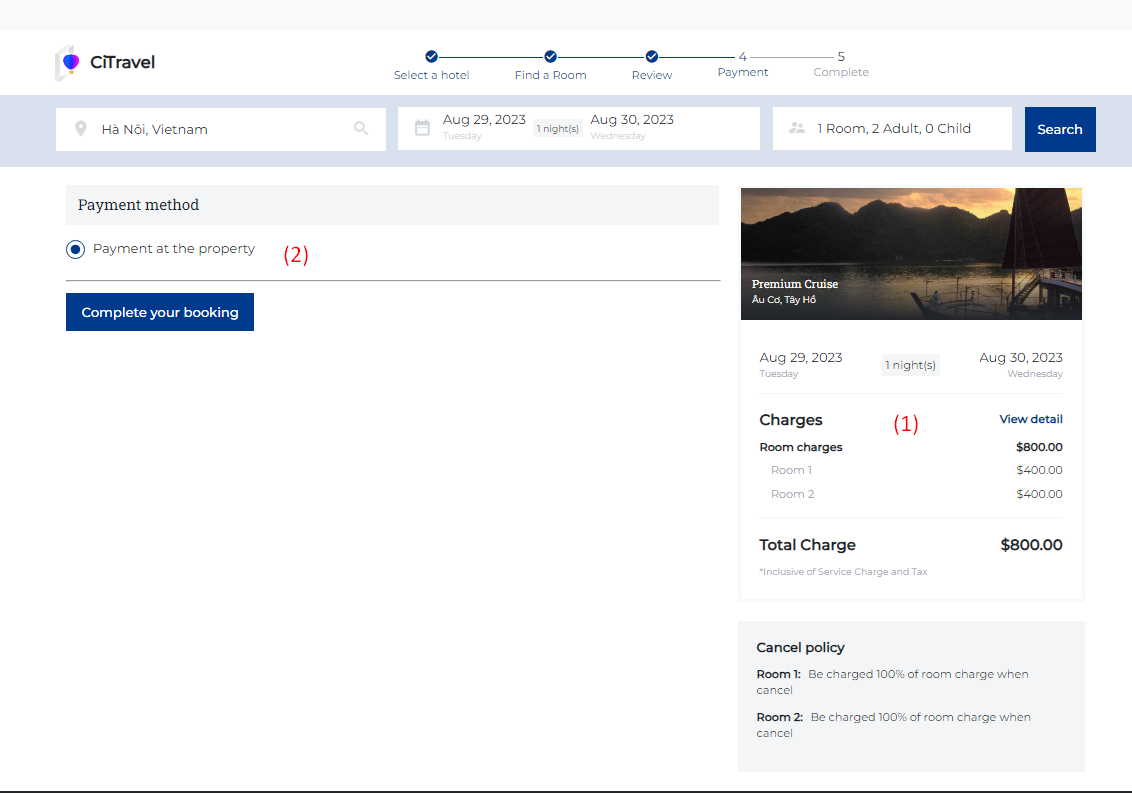 (1) Users need to review the reservation details before making payment. (2) Select a payment method: Payment at the property or payment online Select “Complete your booking” to make payment Step 4. Payment:
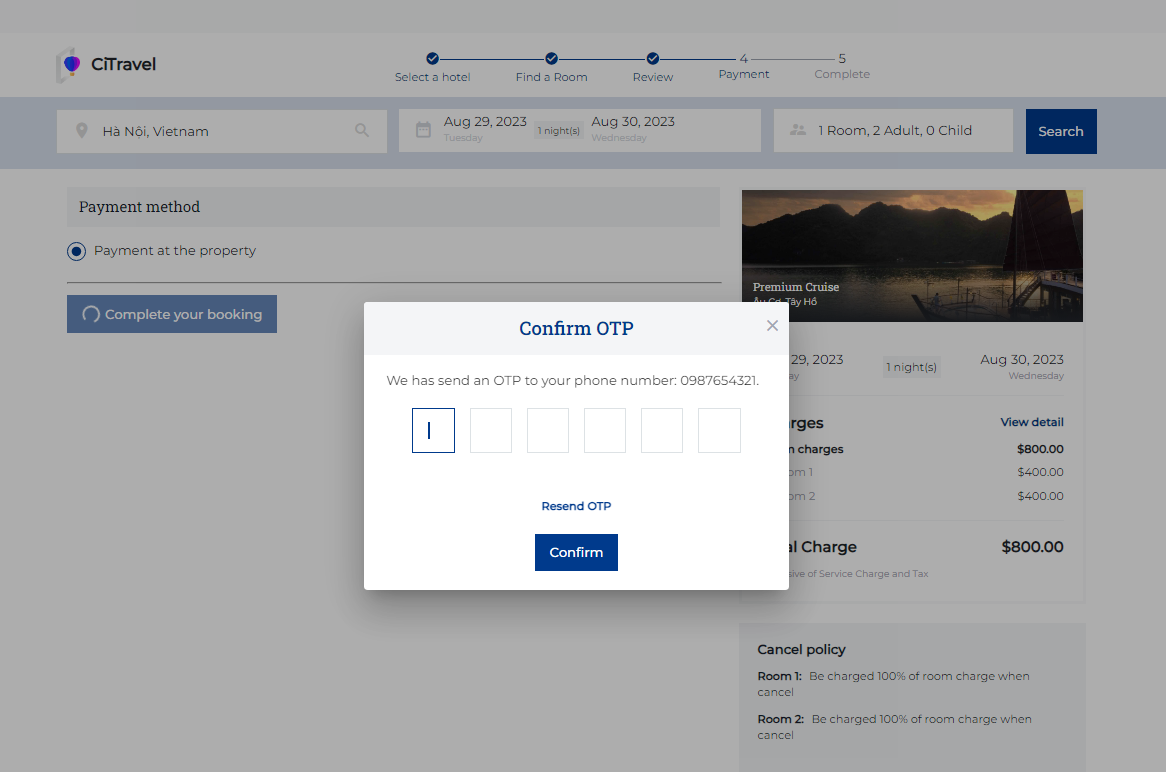 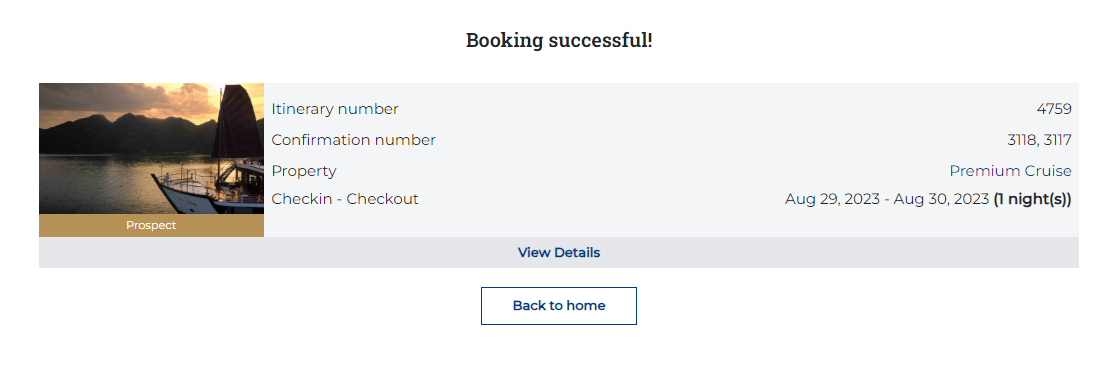
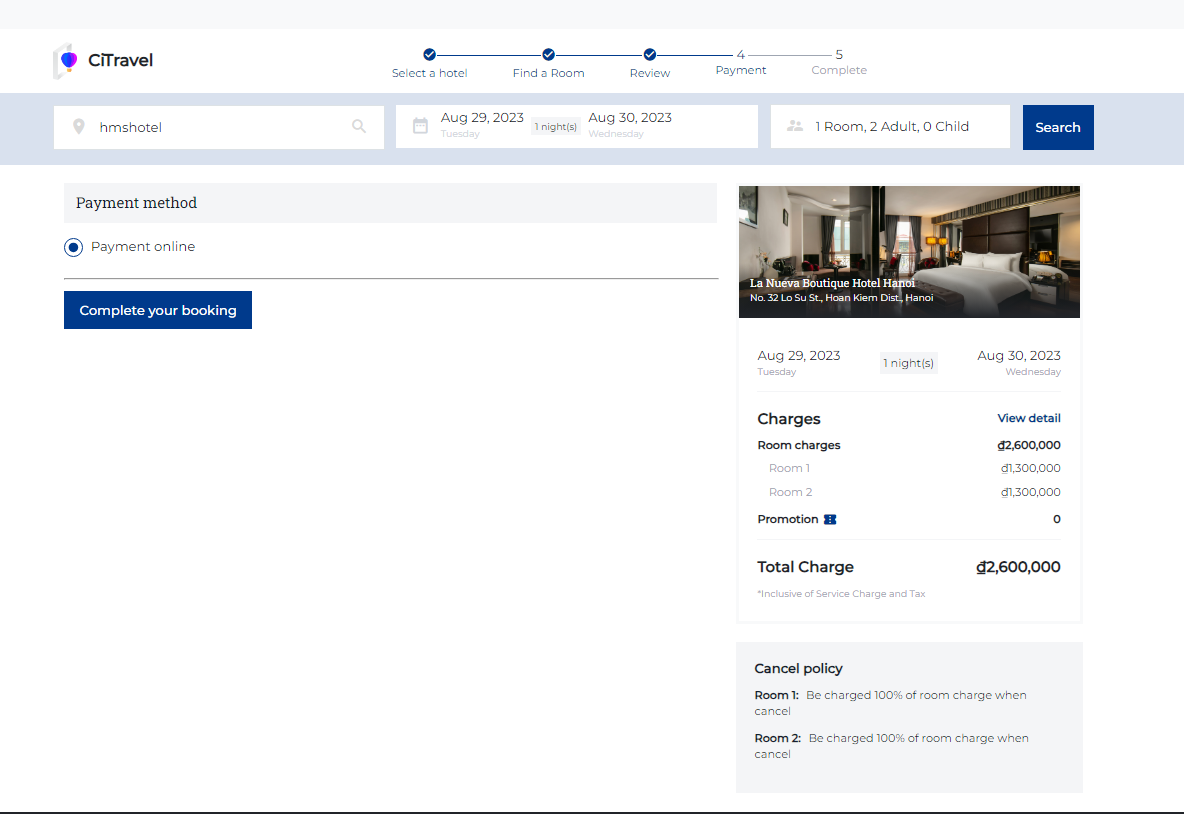 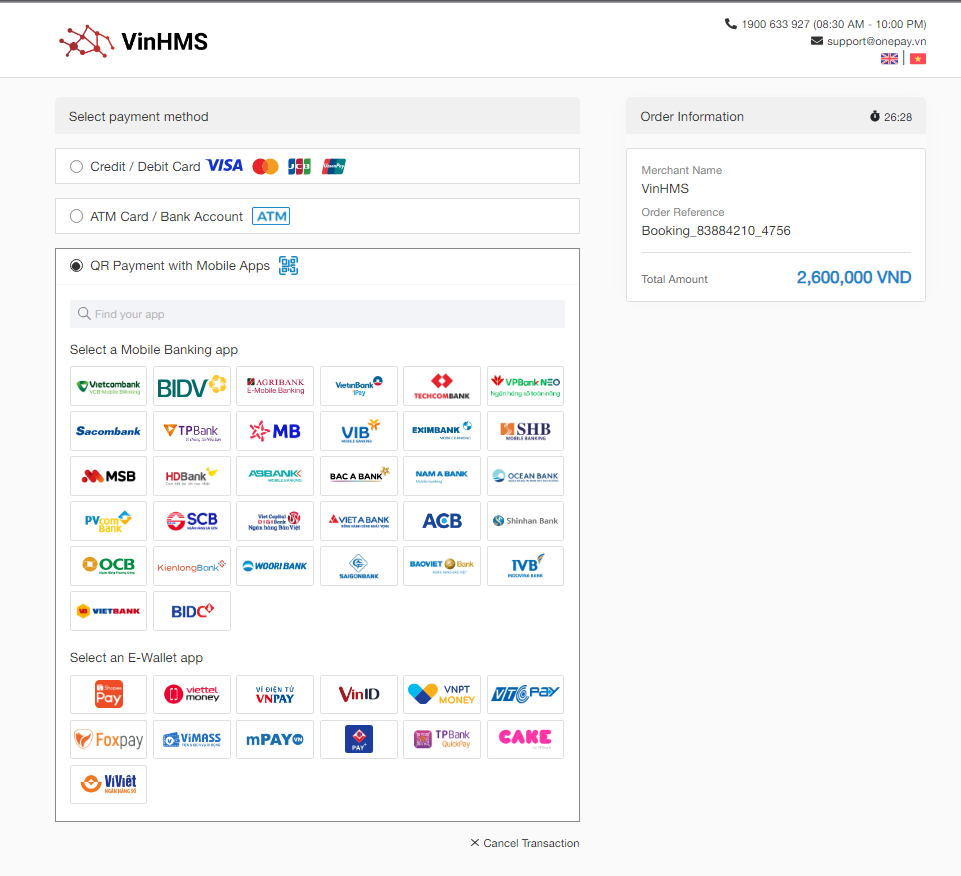
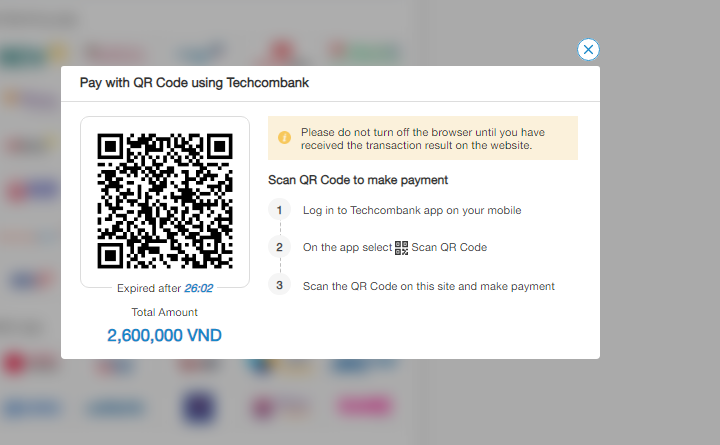
Step 5. Complete: After completing the booking, the system will send a confirmation email that includes the following information 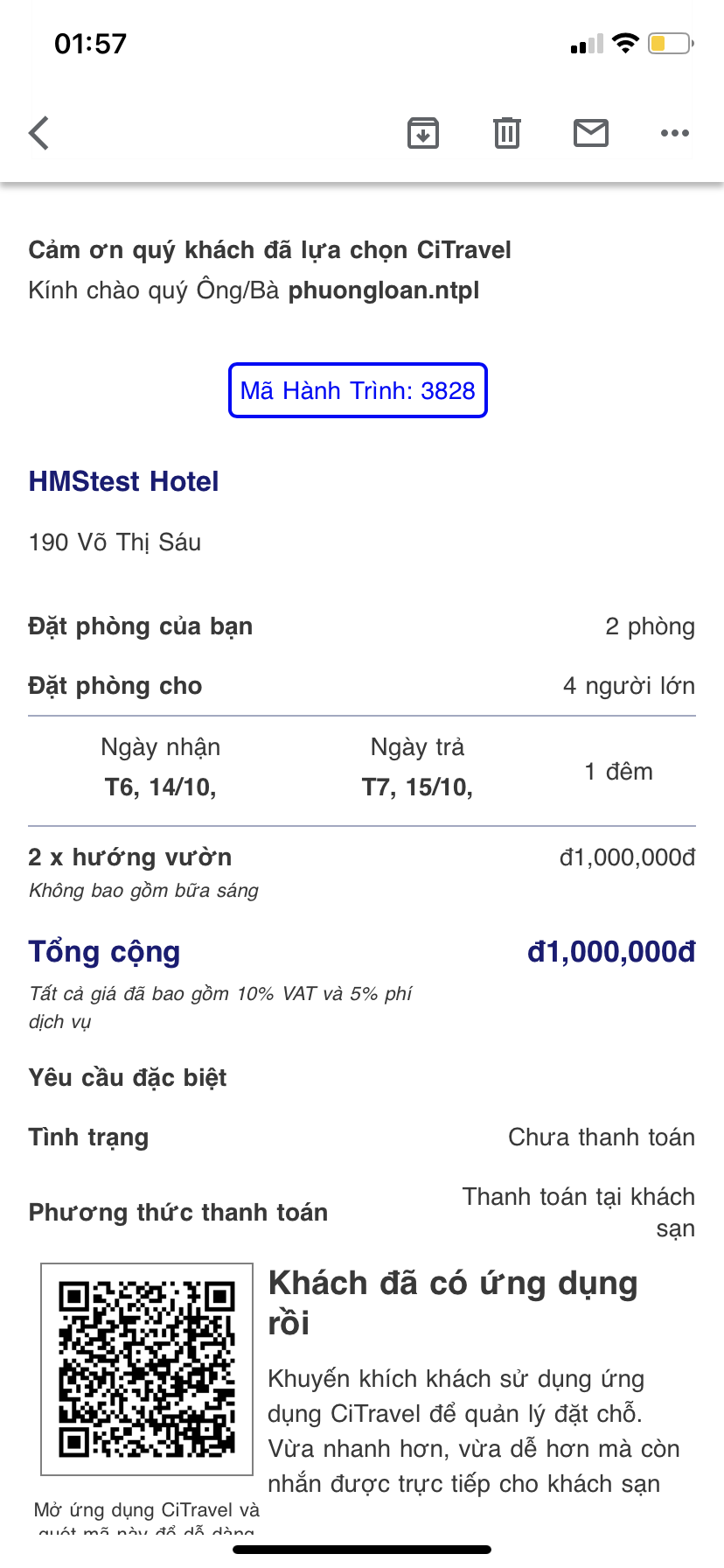 III. Find reservation On the homepage screen, select 'Find Reservation' to search for the bookings that the user has made 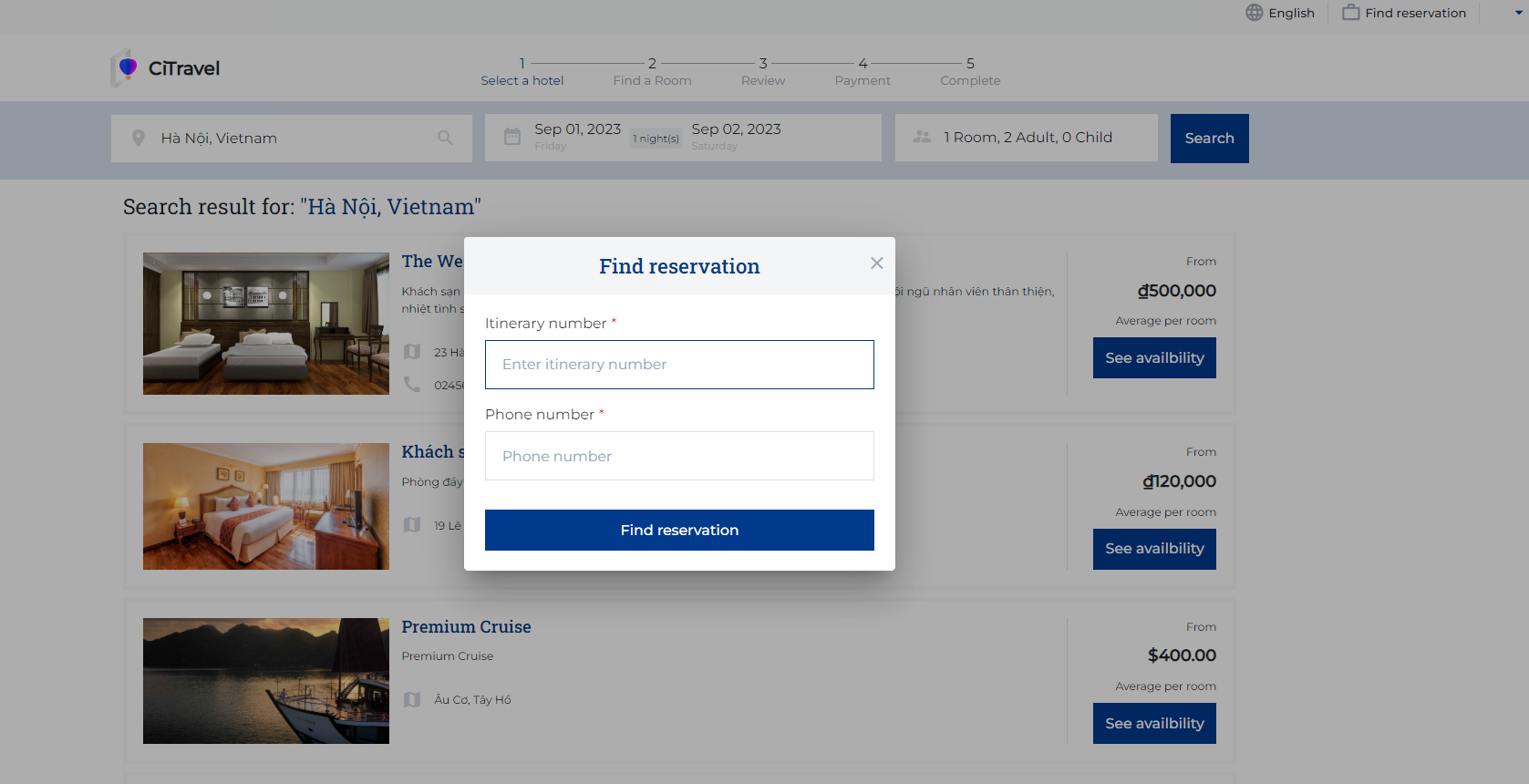 Enter the Itinerary number and Phone number to find reservation 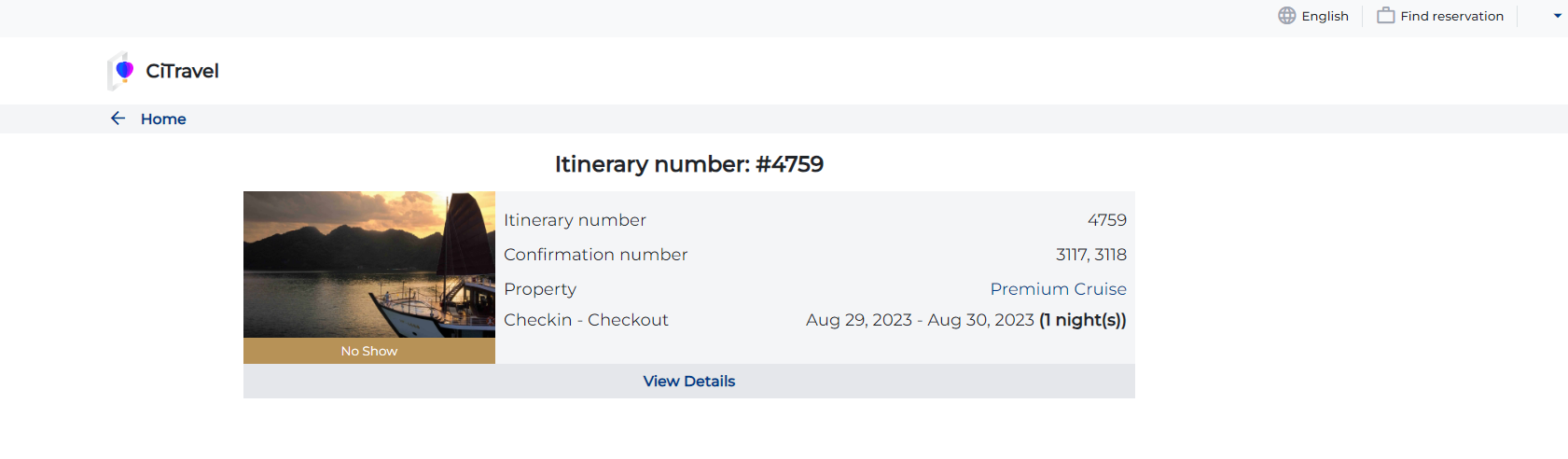 |
Remarks |
