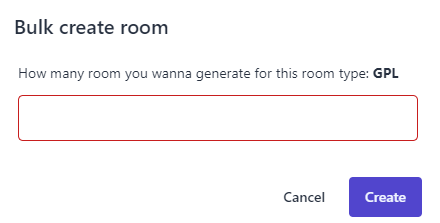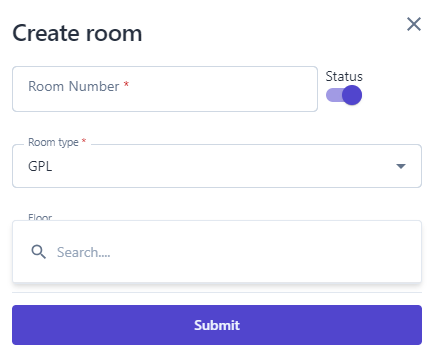[ENG] Setting - Room Type
Screen Name |
Setting - Room Type |
Open Link |
https://app.ciowner.com/settingsLogin - Setting - Settings Property - Room Type |
Summary |
The screen allows configuring the room type. |
Screen |
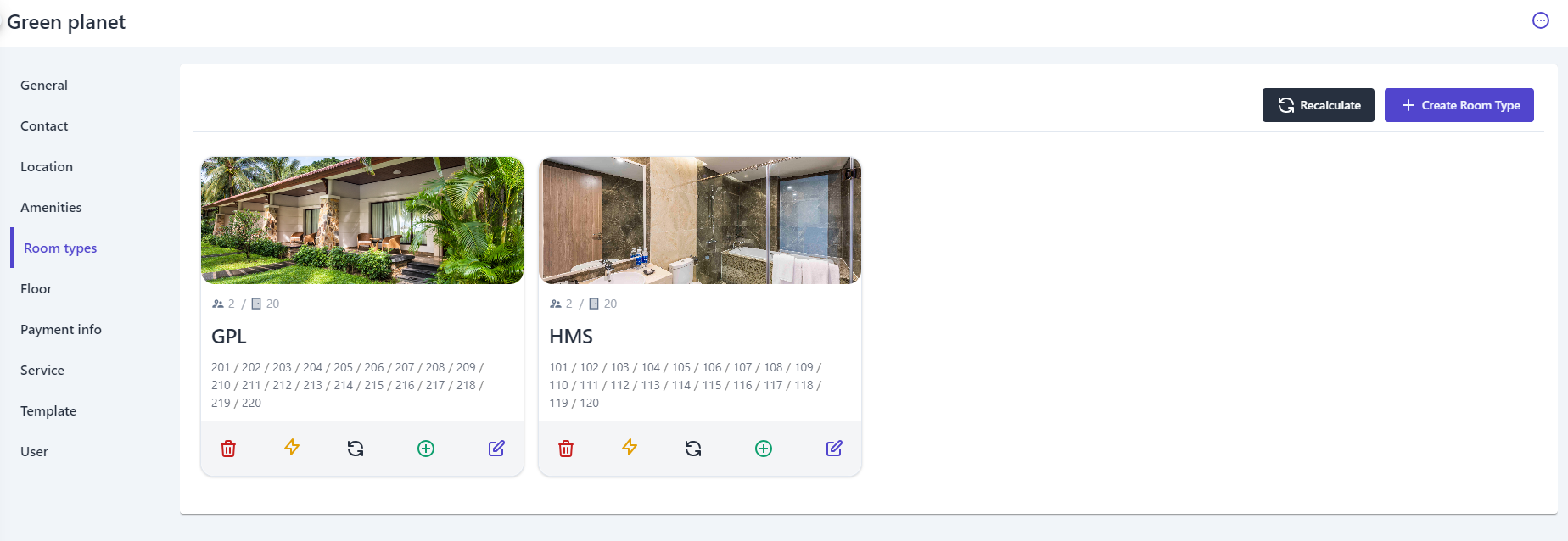 |
Fields Description |
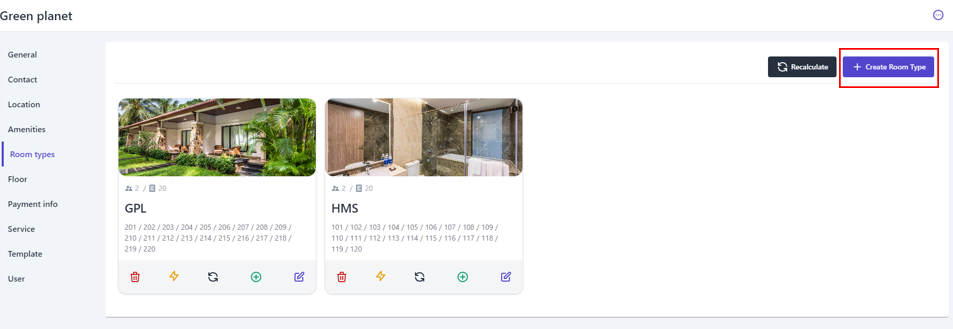 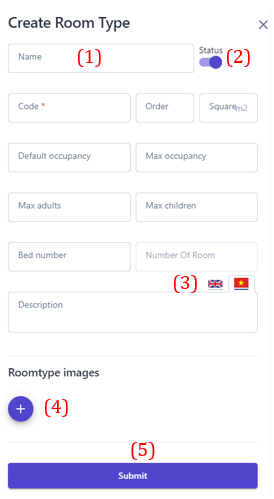 (1) Enter the necessary information to create a new room type:
(2) Turn on/off the status bar to enable/disable selling this room category. (3) The description section can be entered in Vietnamese and English. (4) Select the icon :tạo_mới: to upload an image of the room type (5) Select "Save" to complete creating the new room type. 2. Recalculate: 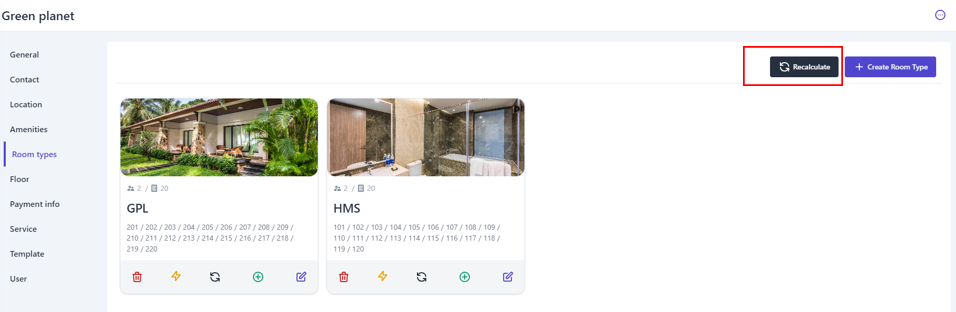 In case users make changes to the number of rooms for each room type, this feature will help users quickly recalculate the number of rooms in order. 3. Other Functions: 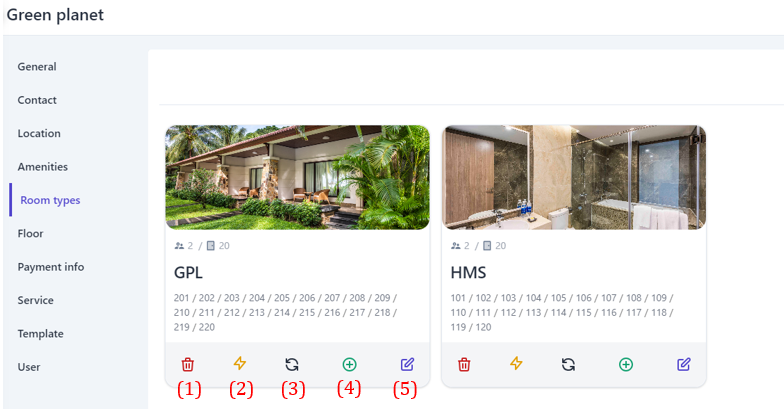
|
Remarks |
N/A |