[Eng] Card & Ticket
Screen Name |
Card & Ticket |
Open Link |
Log in – Front Office – Meal/ Package – Select “Card & Ticket” |
Summary |
The screen allows you to search, check in and check out the services. |
Screen |
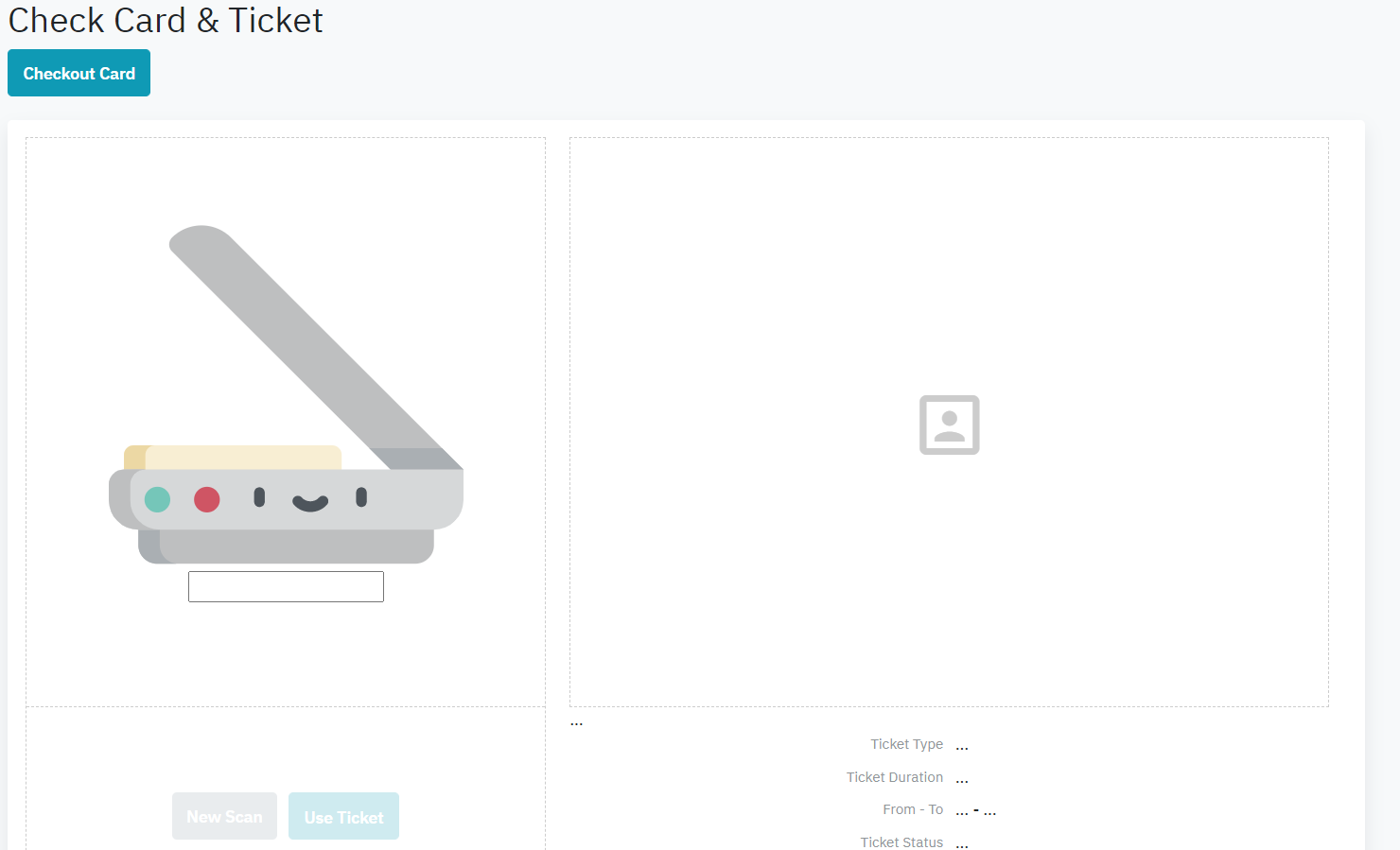 |
Fields Description |
1) Scan Card & Check InStep 1: Click the mouse on the scanning area to have the signal. 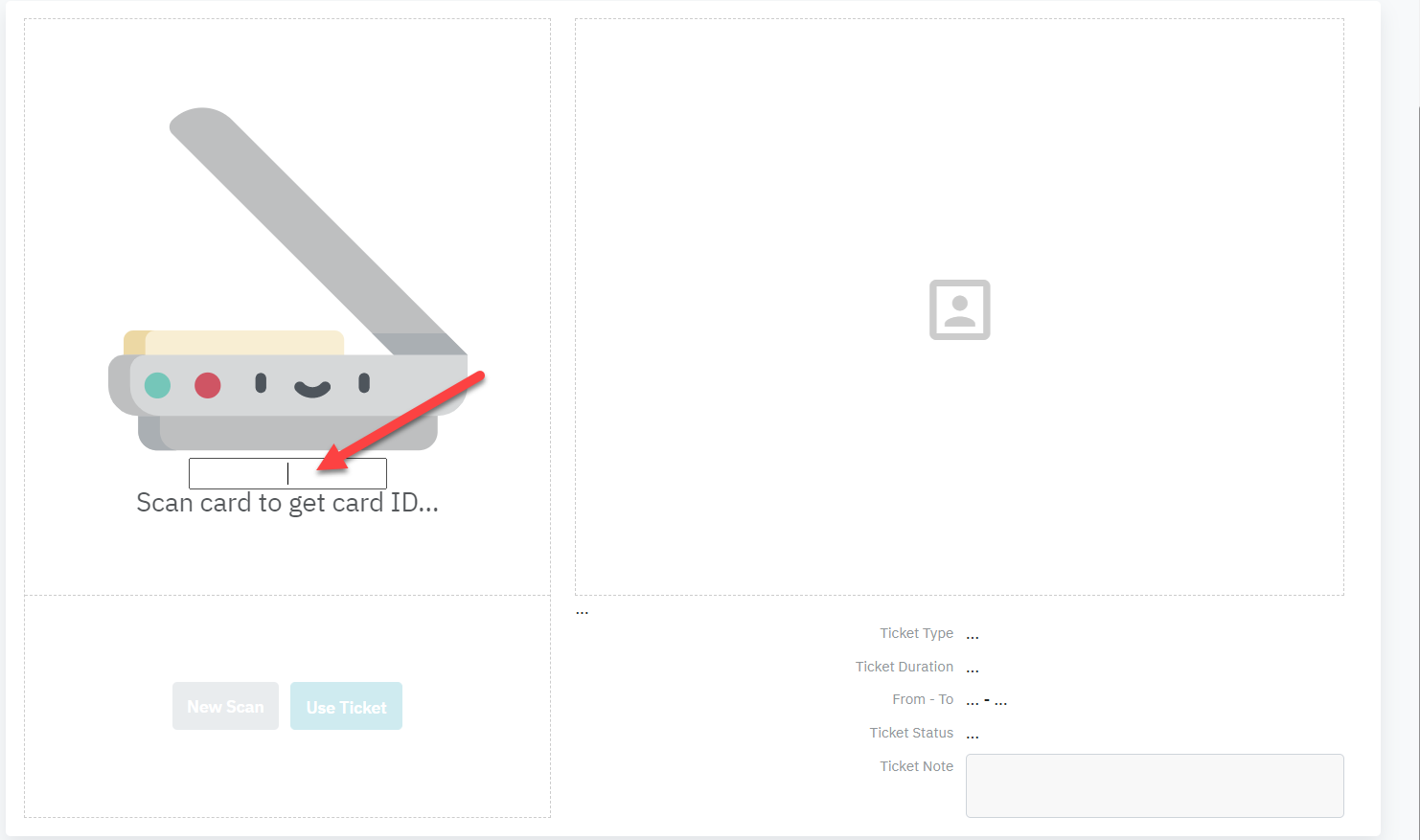
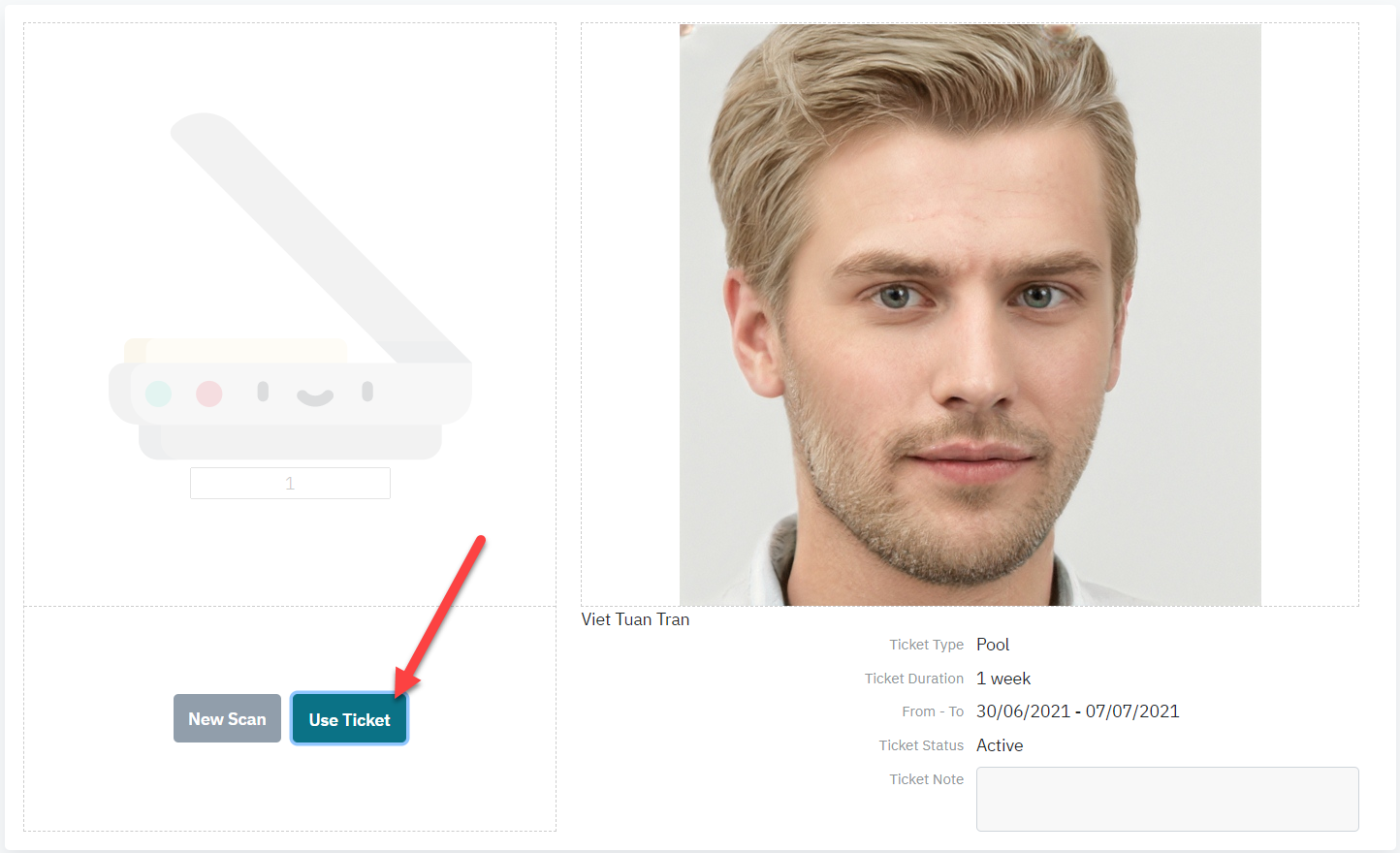
2) Check out cardStep 1: Select the button “Check out Card” 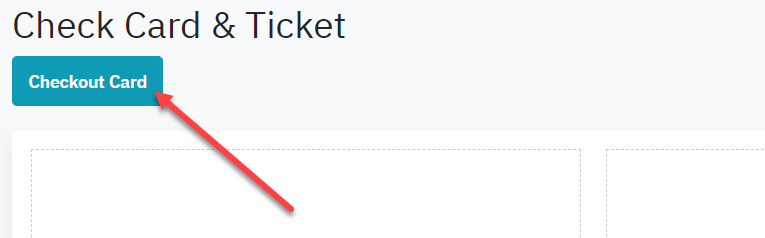 Step 2: Place the card on the encoder, the system search for the service and proceed to check out the guest from this service. 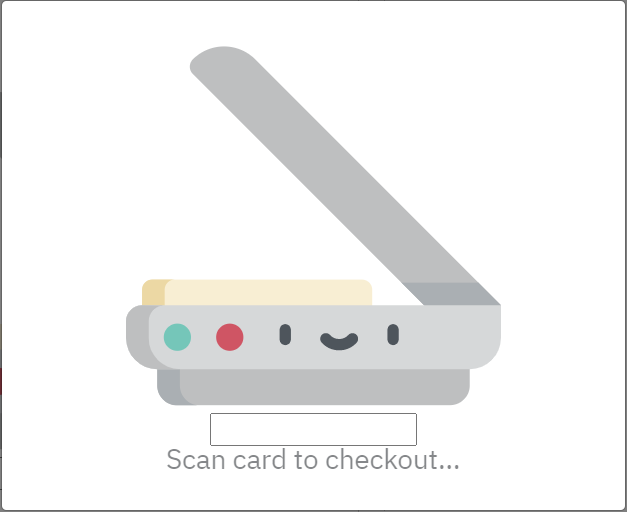 |
Remarks |
N/A |
