[Eng] Create Group Reservation
Screen Name |
Group Reservation |
Open Link |
Log in – Front Office – Group Reservation |
Summary |
The feature allows you to create and manage the group reservations on the system. |
Screen |
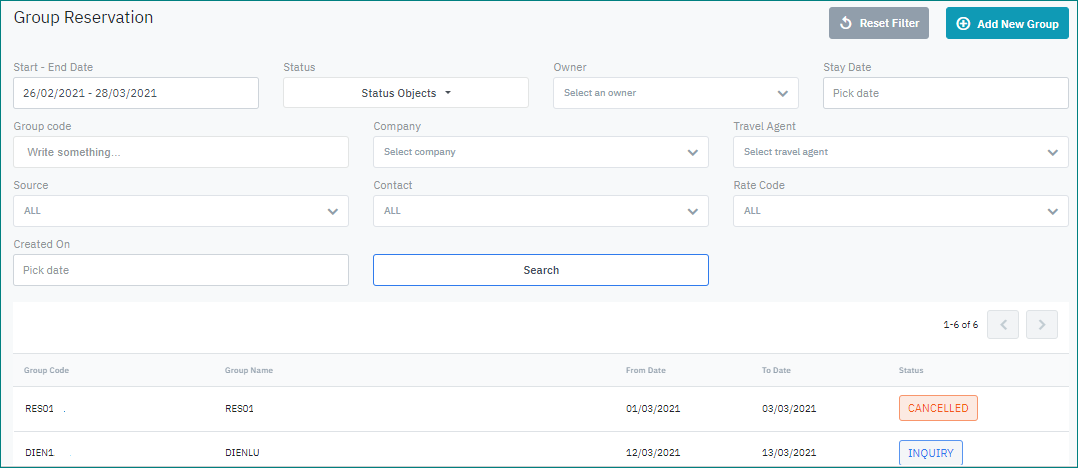 |
Fields Description |
 [Filter] - Search criteria
[Results] - Search results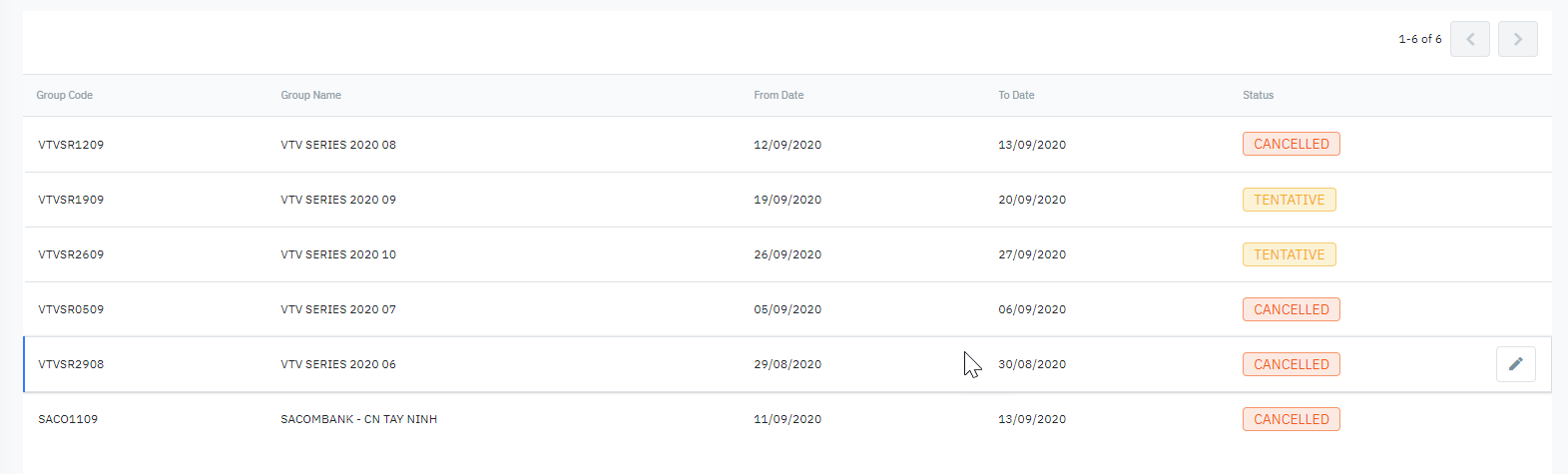
Add a new groupSelect “Add New Group” to add a new reservation for group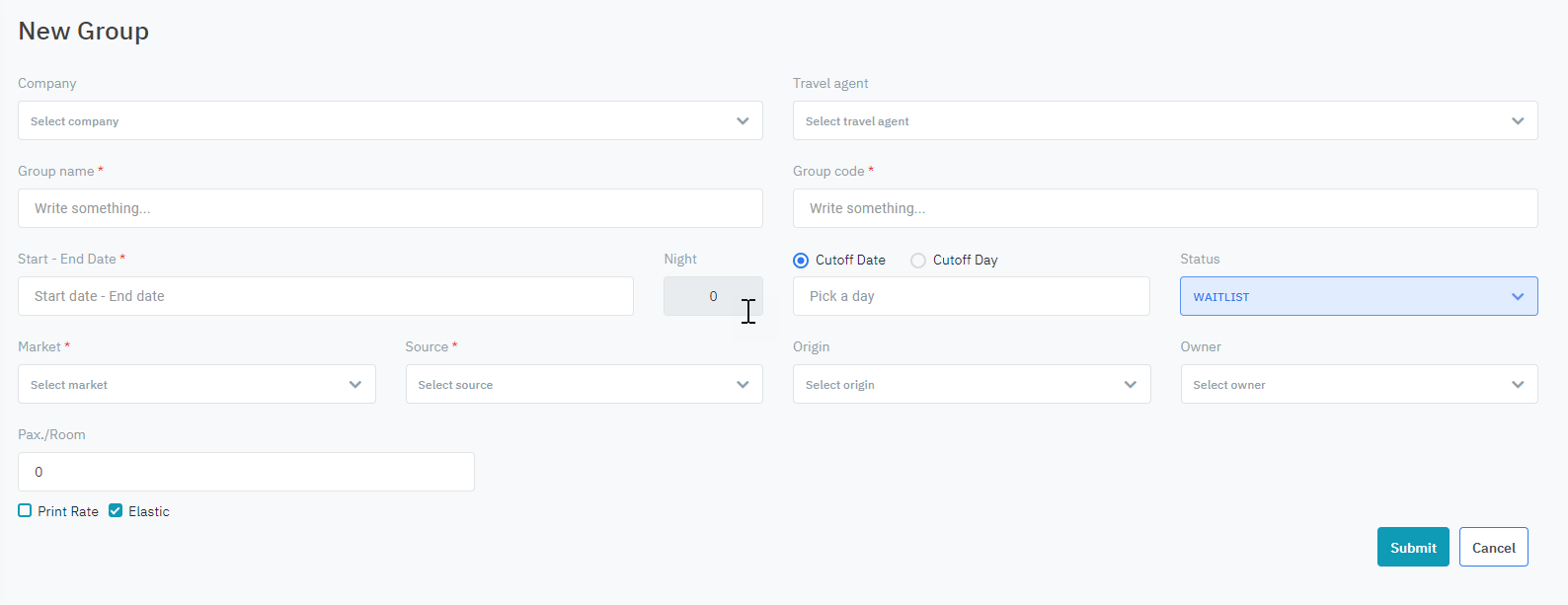
Select “Save“ to confirm the reservation or “Cancel“ to skip. After successfully created, the group reservation will have 3 sections: Tab Detail (1)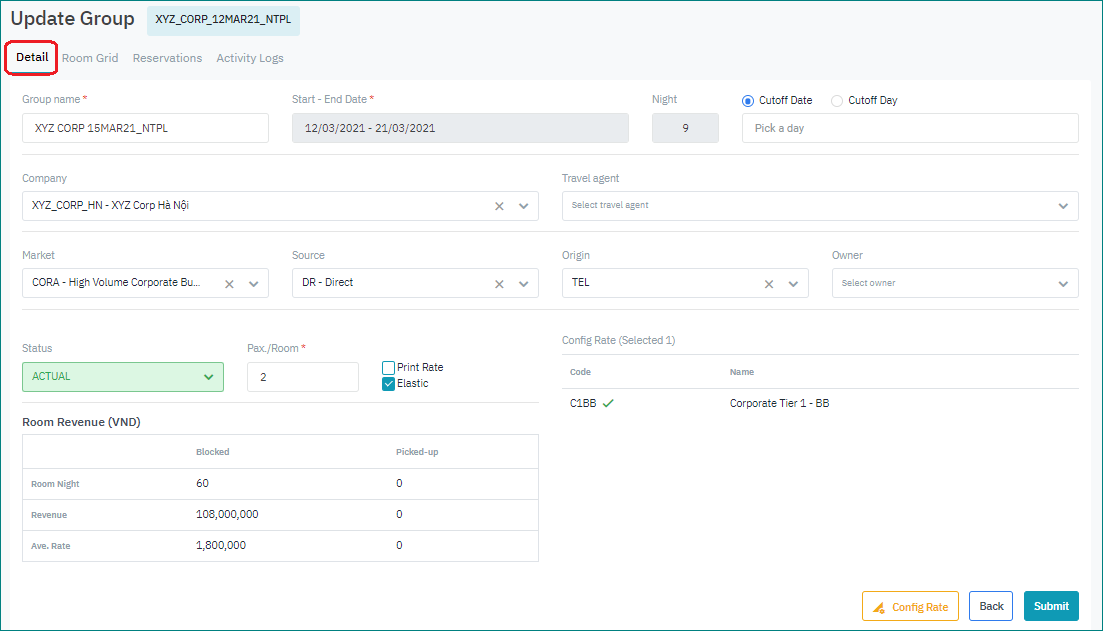
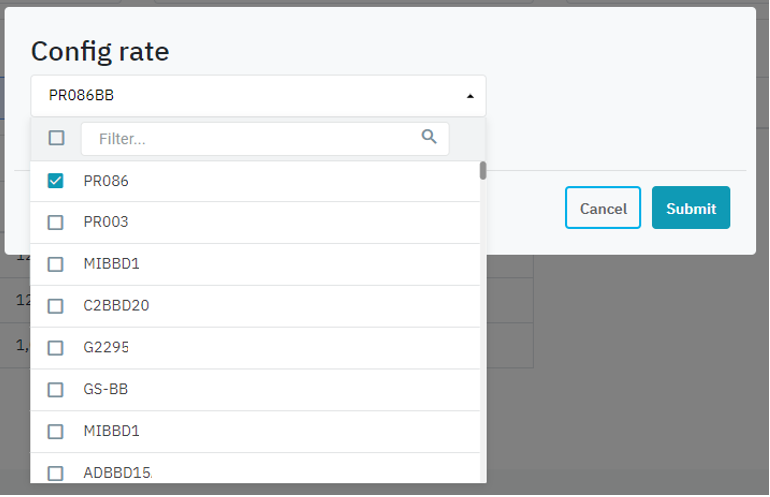 Tab Room Grid - Details of number of reserved, picked-up and non picked-up by date (2)The screen displays the number of rooms by room type and by stay date: 
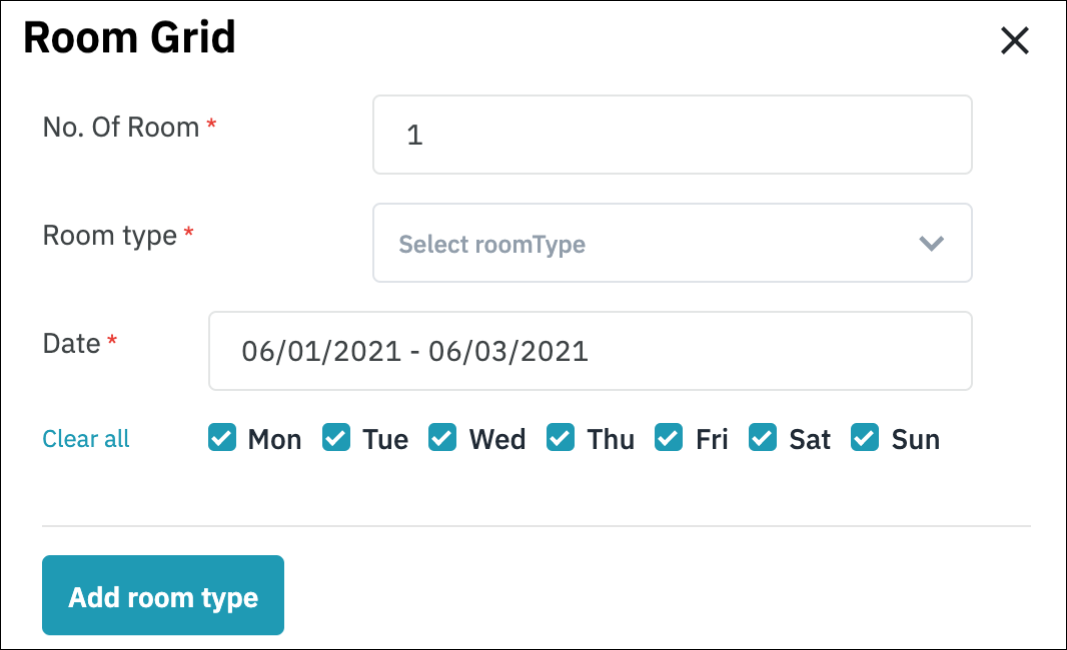 Tab Reservations - List of created reservations in the groupThis tab is only enabled when the status of group is “Definite” 
Actions: Edit reservation. See Edit Reservation in Group for details. |
Remarks |
After creating, the Group Code is displayed on all tabs of the Group Reservation screen, Itinerary Detail and Confirmation Detail. 1- From Group Reservation screen   2- From Itinerary Detail screen 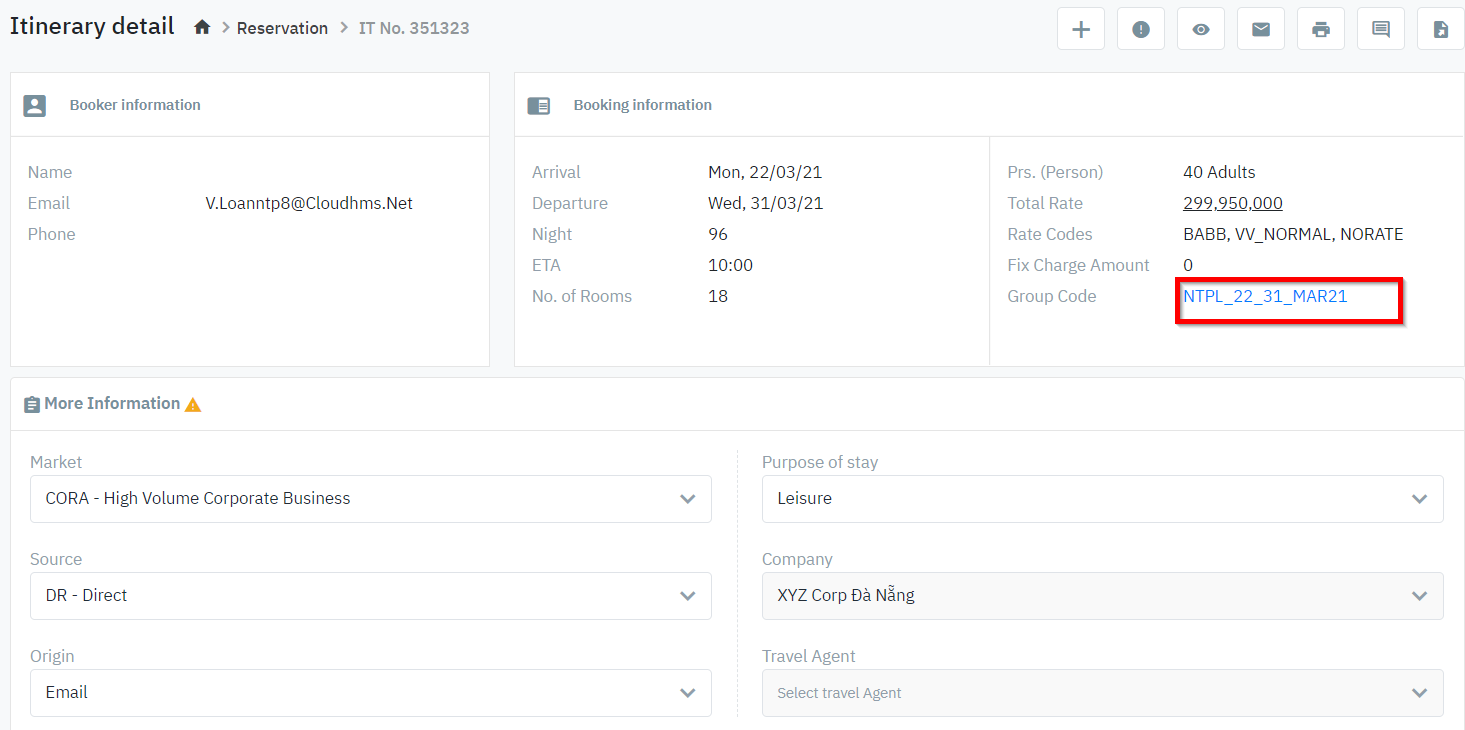 3- From Confirmation Detail screen 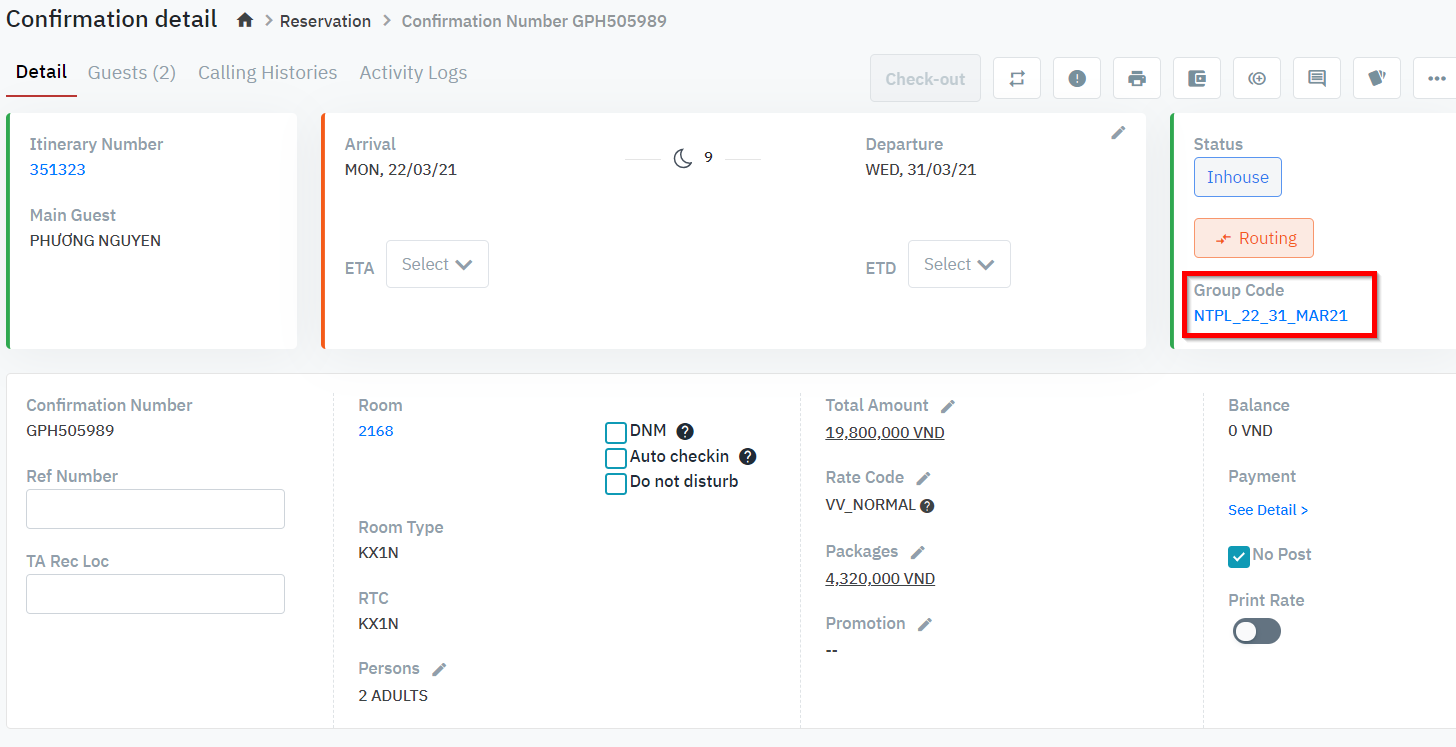 |
