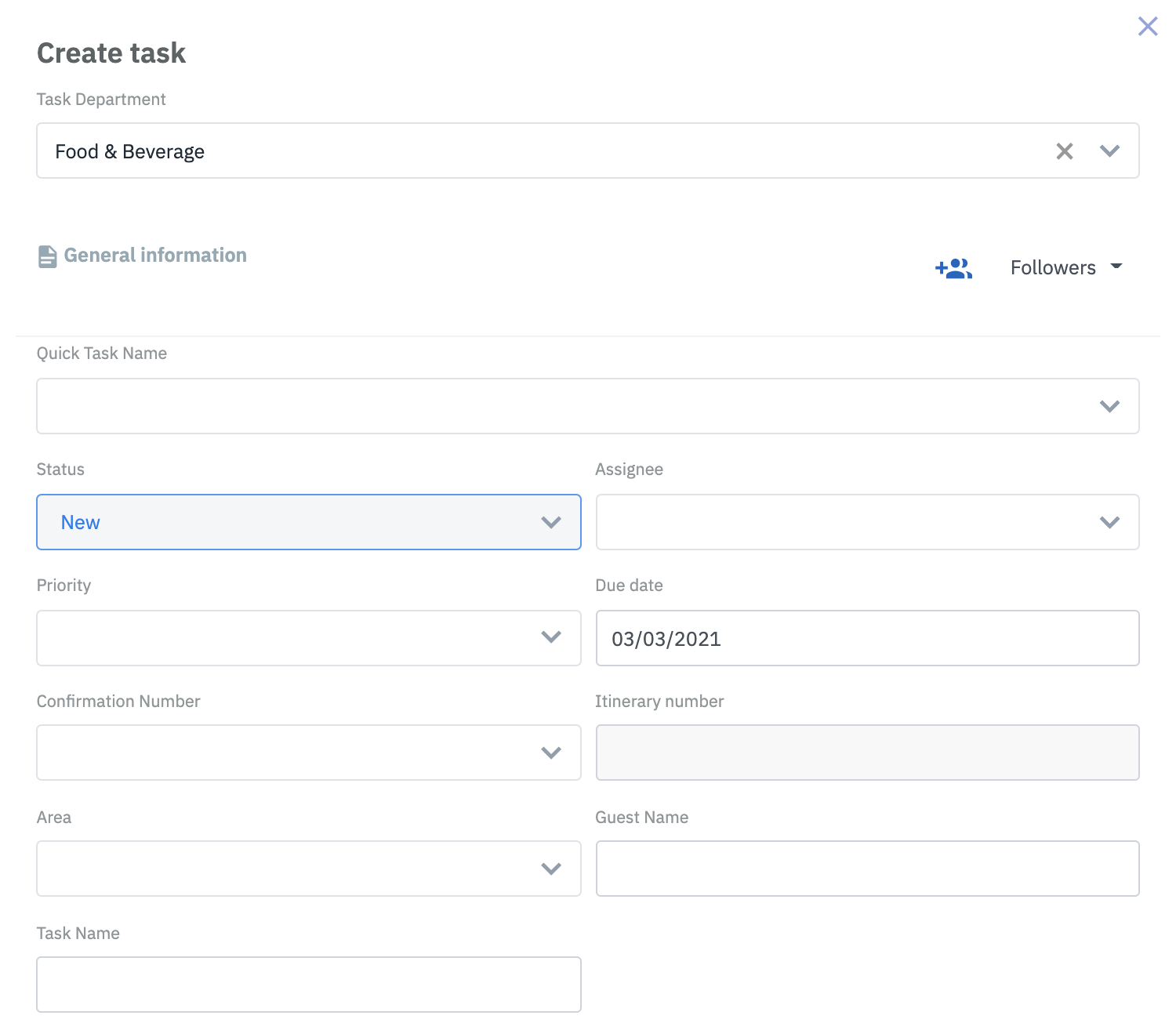Followers: Supervisor or Manager who is responsible for following and ensuring the task is performed within the due date and with a standard quality of the hotel
1. Food & Beverage department: take care the order, prepare cakes, wine, fruits, greeting card,…
2. House Keeping department: take care to set up the flower, towel,… in the room
Quick Task Name: elect from the predefined tasks list of values. The template represents the task that the department usually uses. You can always modify the details of the task. In this case, the task can be set up Honeymoon, Anniversary, Birthday,… and create the check list because this can be a repeated task for different events.
Status: Status of the task (new, in-progress, on-hold, done, completed, cancel). Note that for the statues Completed and Cancel, only the users who have the permission can change it.
Assignee: Select the assignee for the task. This field can be empty, and the supervisor/manager is responsible for assigning the task. The tasks of the event are usually assigned to the staff who are responsible for the Room Service of the F&B and Runner department.
Priority: Select the priority of the task (high, medium, low)
Due date: Select the due date of the task
Remind: The system will send a notification to the related people when the task is going to expire
Confirmation Number: You can select 1 or many confirmation numbers (this is linked to the Front Office application)
Itinerary Number: The itinerary number will be pre-populated according to the selected confirmation number
Area: Select the Room Number or the Area where the task will be performed
Guest name: The guest’s name will be pre-populated according to the selected confirmation number
Task name: Name of the task
Special request: The special requests of the guests (get from the reservations, such as: Birthday, Anniversary, Honeymoon)
Comment/Note: Display the comment/note of the reservation
SLA (Minute): Standard time that the task is intended to be done (the SLA is predefined for each department)
Start time: The Start time is counted when the task is changed from NEW to IN-PROGRESS
Attachment: You can upload/attach photos related to your job to illustrate the status of the ongoing task
History: History logs of the task