[Eng] Create Runner Task
Screen Name |
Create Runner Task |
Open Link |
Log in – Task Management – Task Management – Create Task – Runner |
Summary |
The screen allows you to create a new task for the Runner following the pre-configured template of HK department. Once the task is created, the system will send the push notification to the creator, supervisor, and assignee. The notification is sent to the web as well as mobile application if this user uses the Staff App application on their mobile phone. |
Screen |
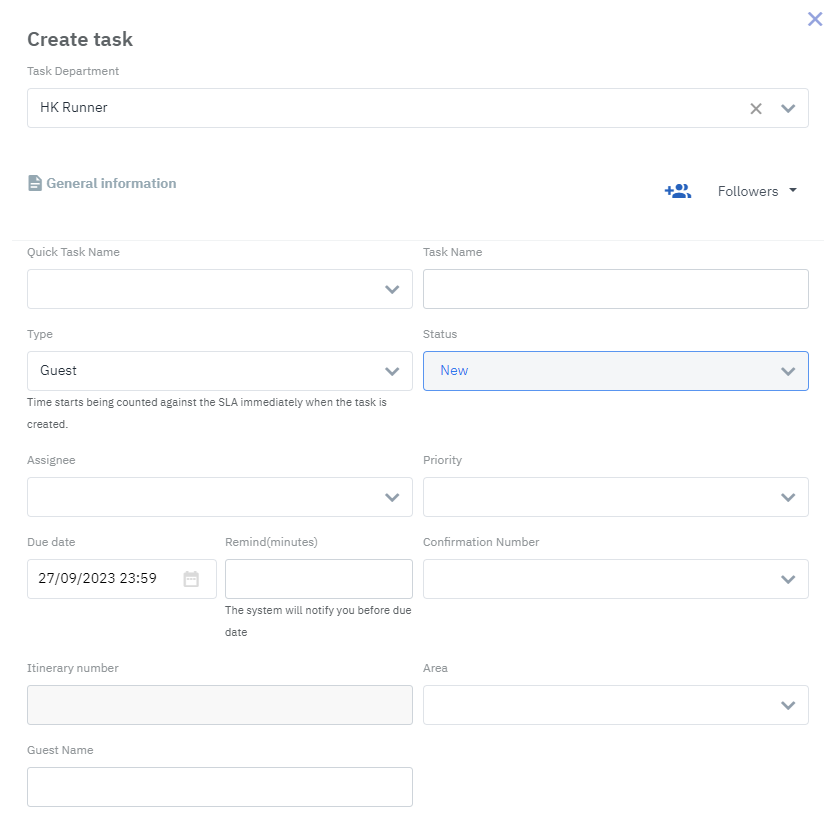 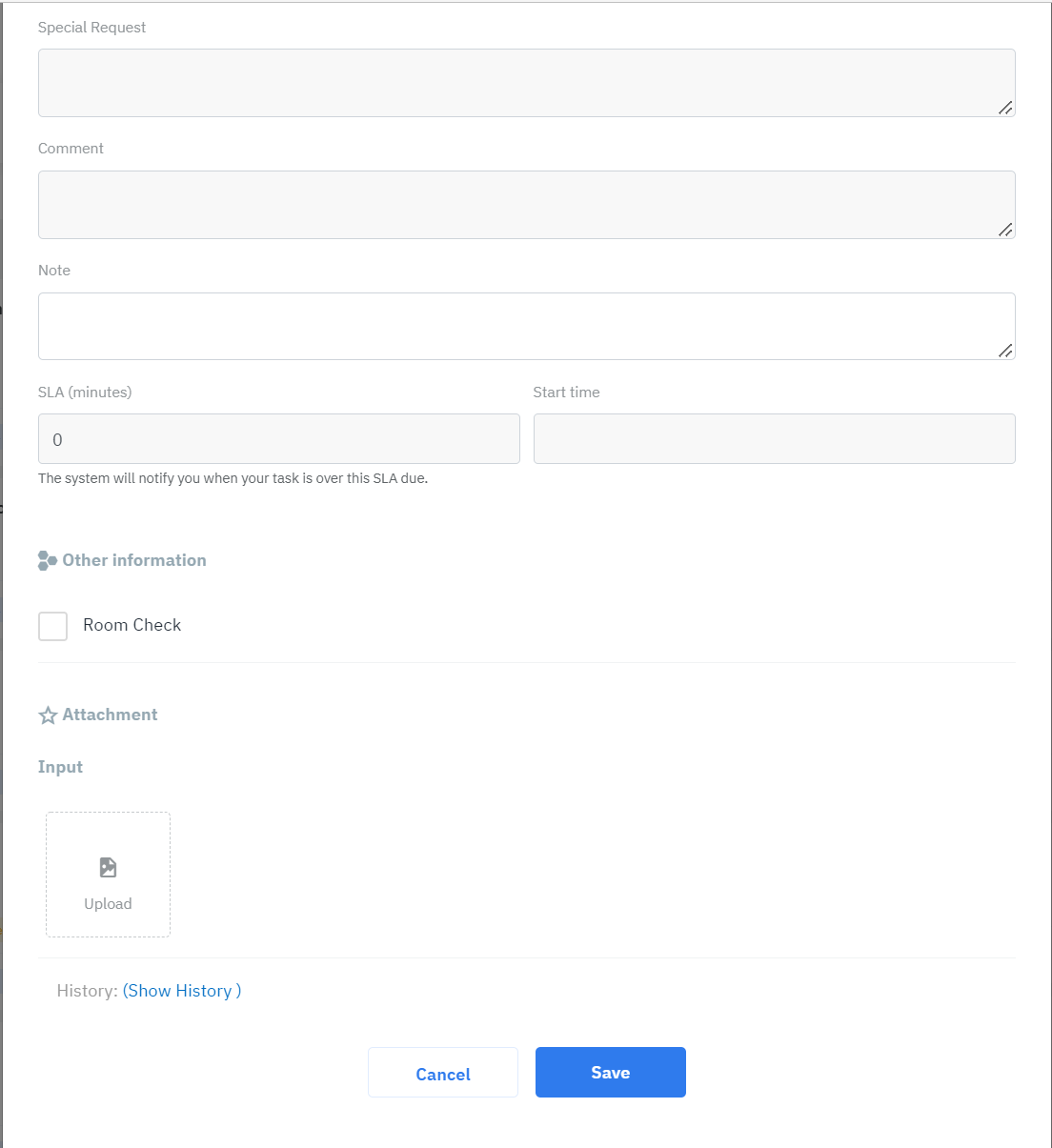 |
Fields Description |
The task contains the following information:
|
Remarks |
The tasks that are created for runners are independent of the list of tasks in the House keeping module. |
