[Eng] Department Management
Screen Name |
Department Management |
Open Link |
Log in – Task Management – Configuration – Department Management |
Summary |
The screen allows the department to configure the default template and assignees for the task. |
Screen |
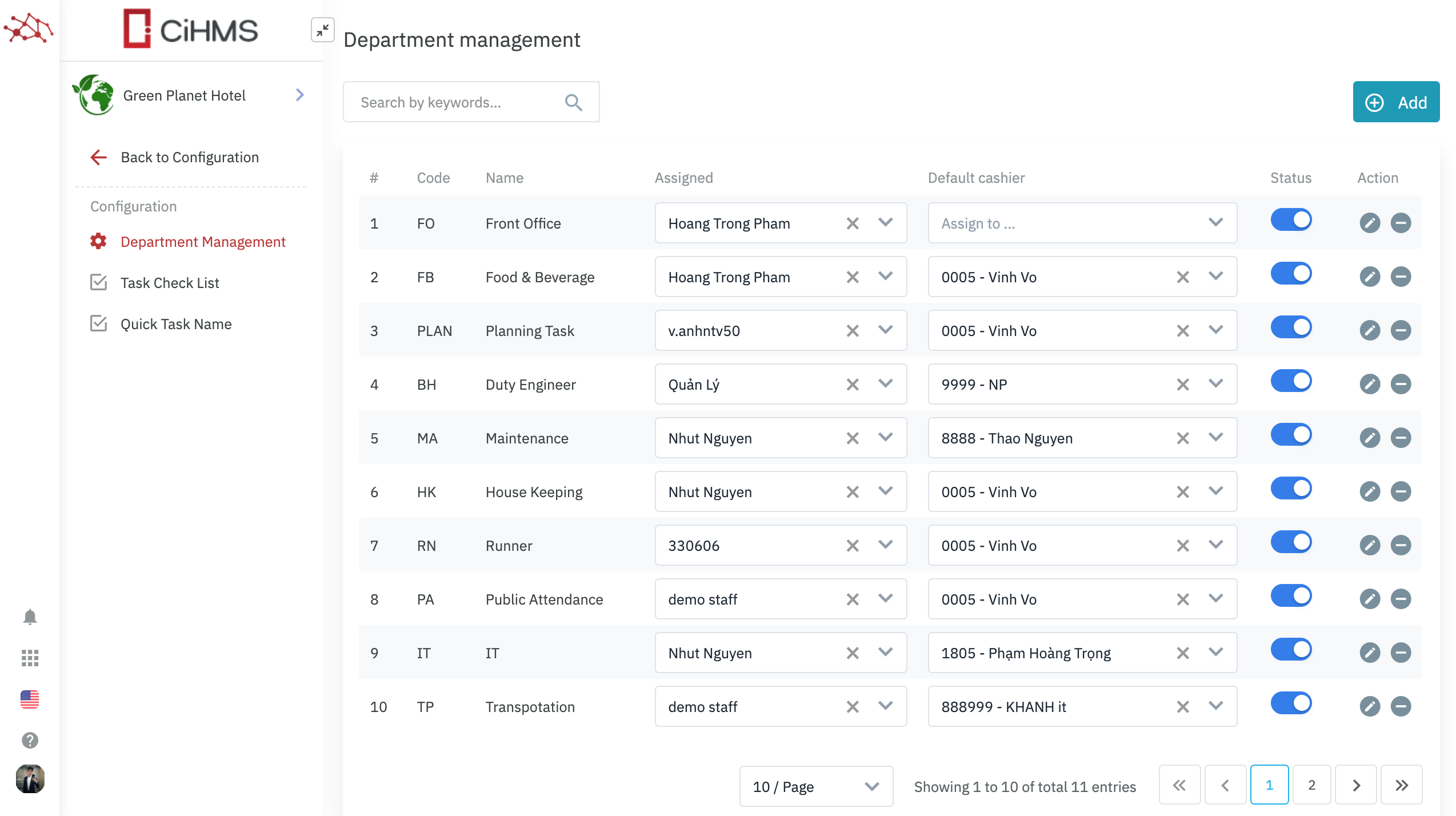 |
Fields Description |
List of departments
Create department
When saving the formular, the screen will display the User section to add the default assignee for the task of this department. 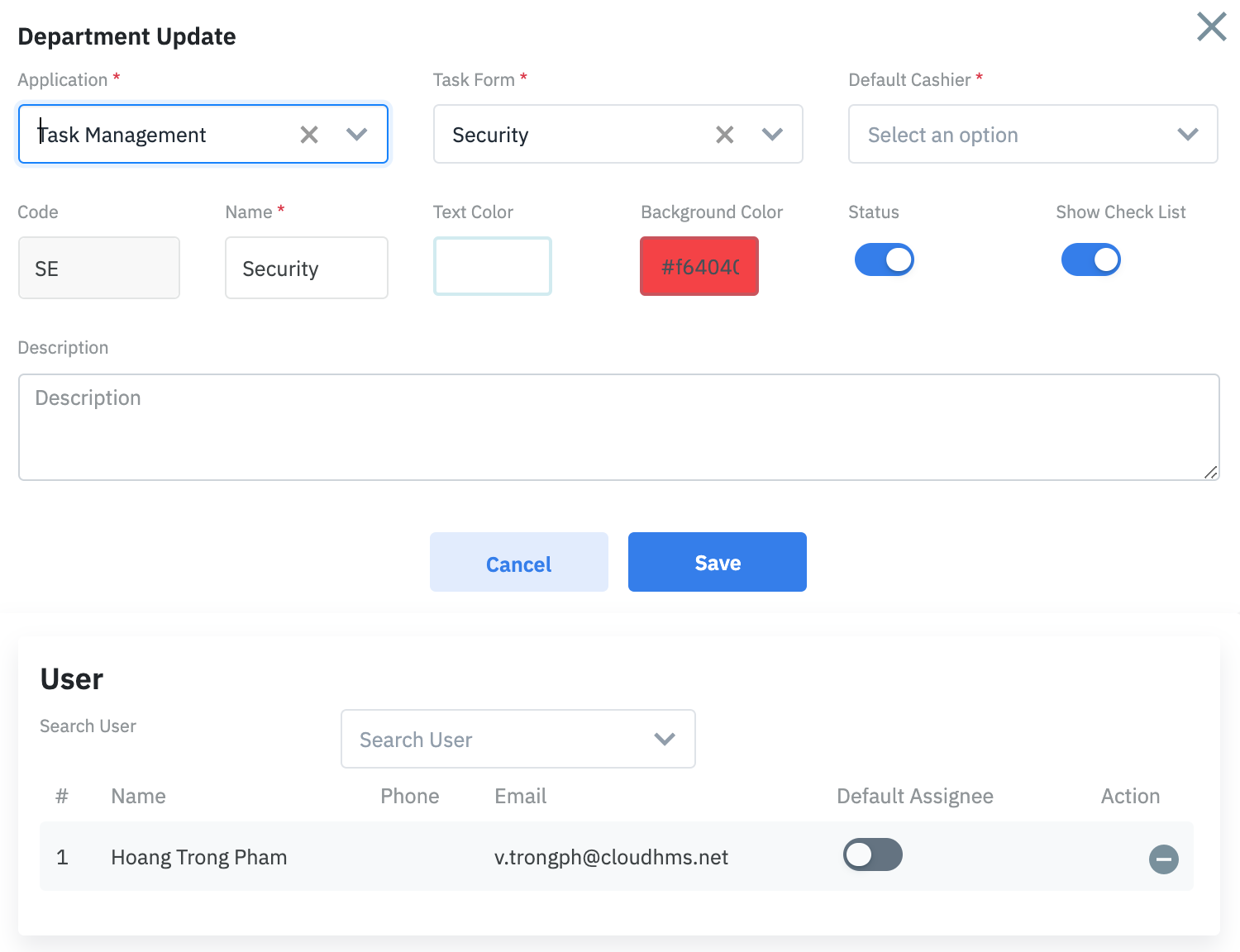 Search User: You can search the user in the list of staff of this department. Edit DepartmentYou can modify the details of the department, add, or remove the assignee. 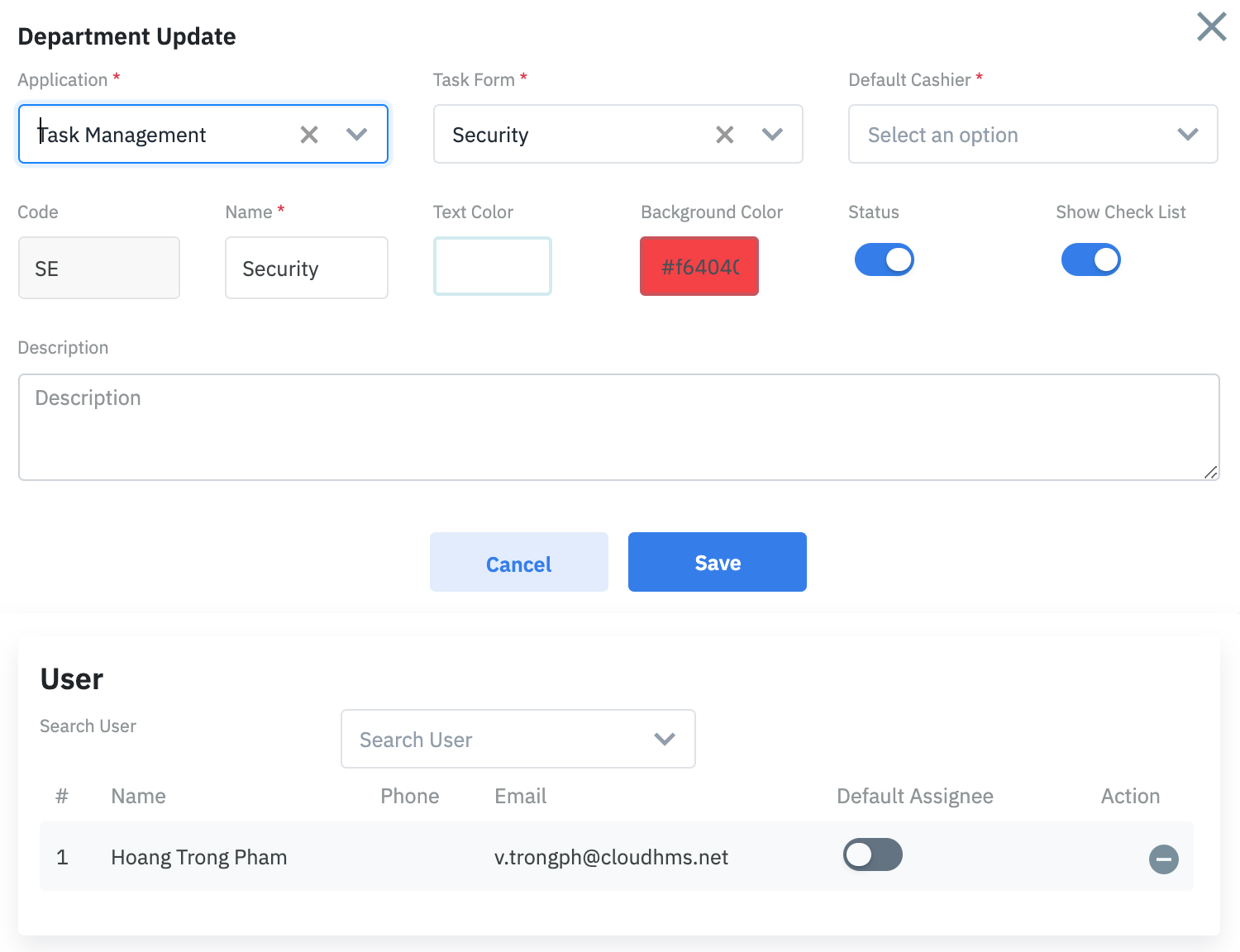 Delete Department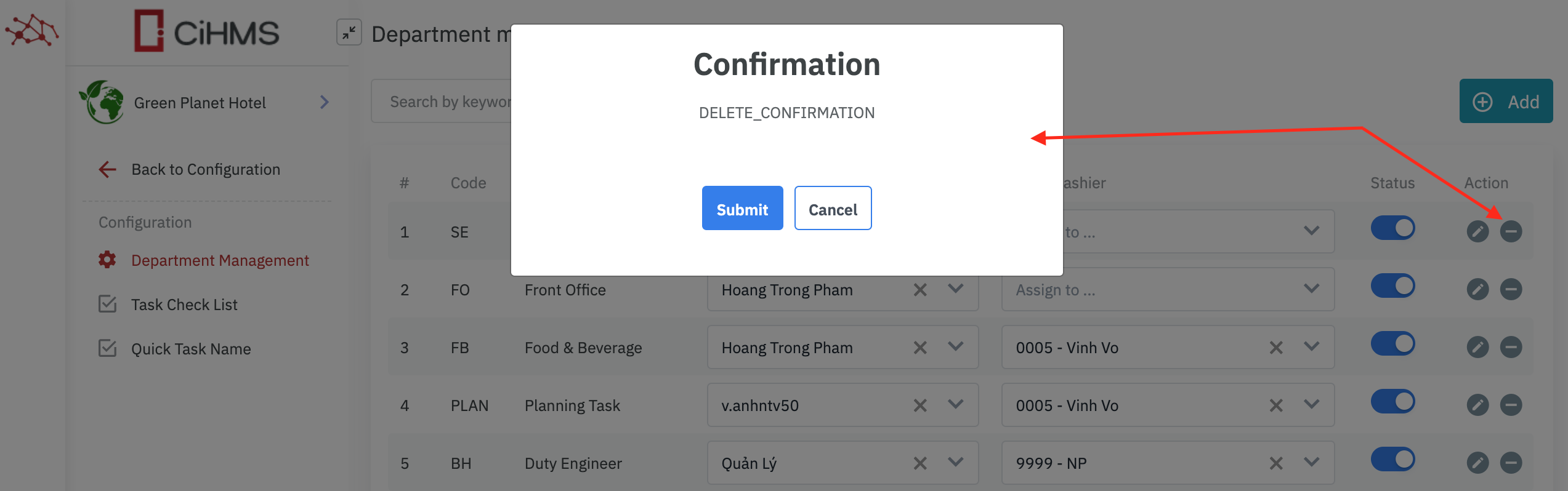 You can delete the Department by clicking on the |
Remarks |
N/A |
