[Eng] Guarantee Policy
Screen Name |
Guarantee Policy |
Open Link |
Log in – Rate Service Management – Policy |
Summary |
The screen allows you to configure the guaranteed policy for the property. |
Screen |
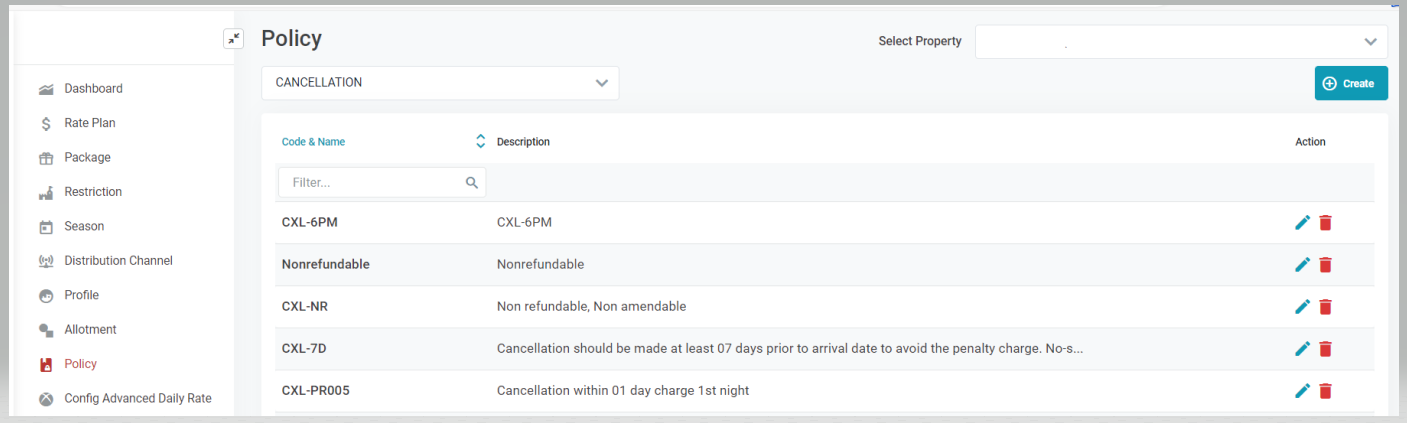 Filter the policy by type: 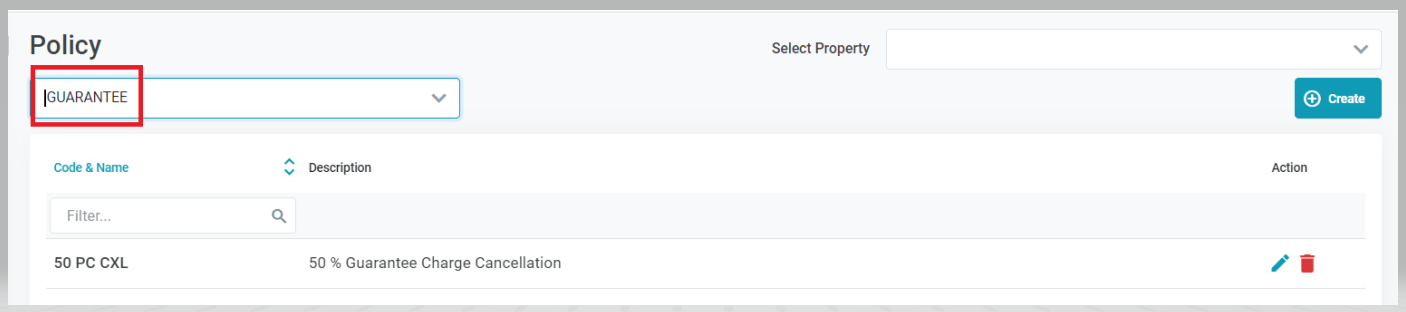 The policy is associated with the rate plan on the property level. In case that reservation is applied a policy but there is no policy associated with the rate plan, the system will apply the policy on the organization/chain level. To access the policy of the organization, you can go to (Log in – Rate Service Management → Setting → Policy) 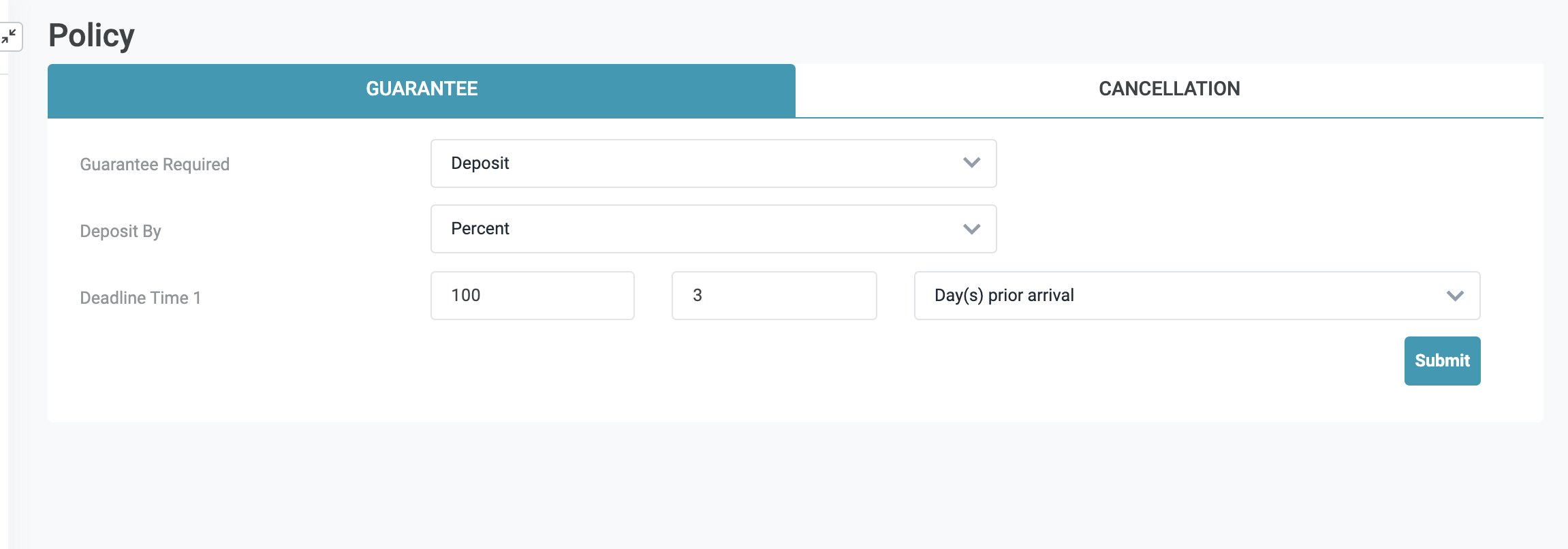 |
Fields Description |
Displayed Info
Create PolicySelect Create to add a new policy
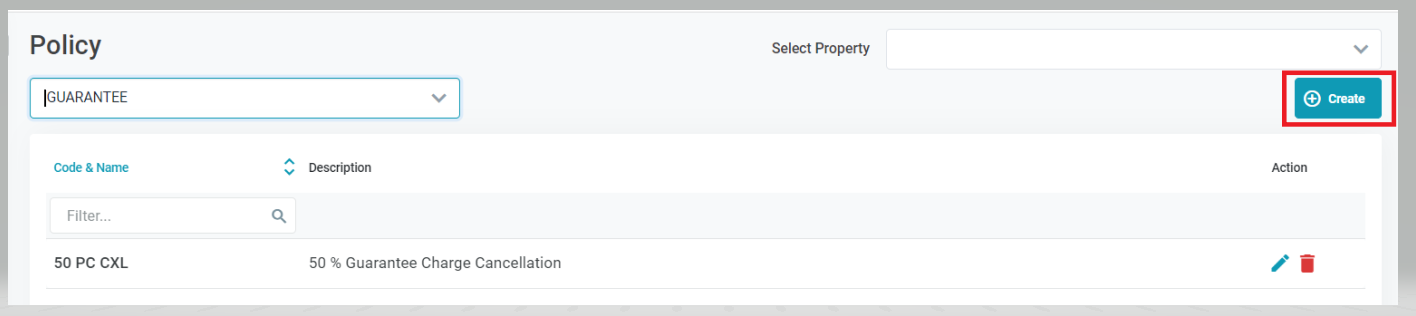  Enter the following information
Select Create to add the policy of Cancel to skip. Delete PolicySelect the Trash icon to delete a Policy. Select Confirm to remove the policy or Cancel to skip. 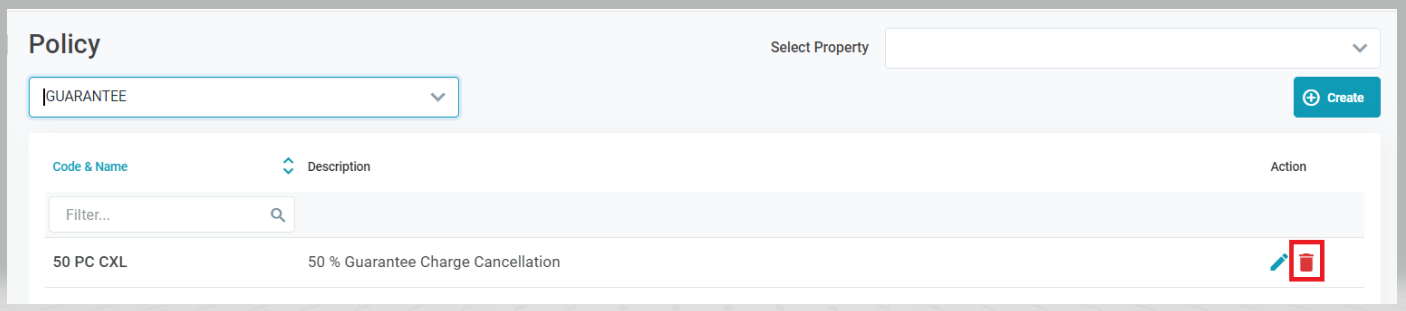 Edit PolicySelect the Edit icon to update the details of the policy. 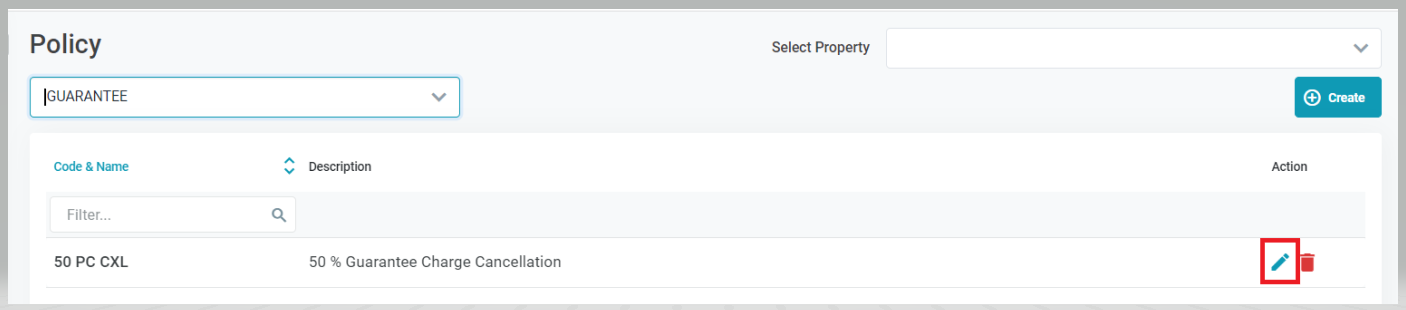 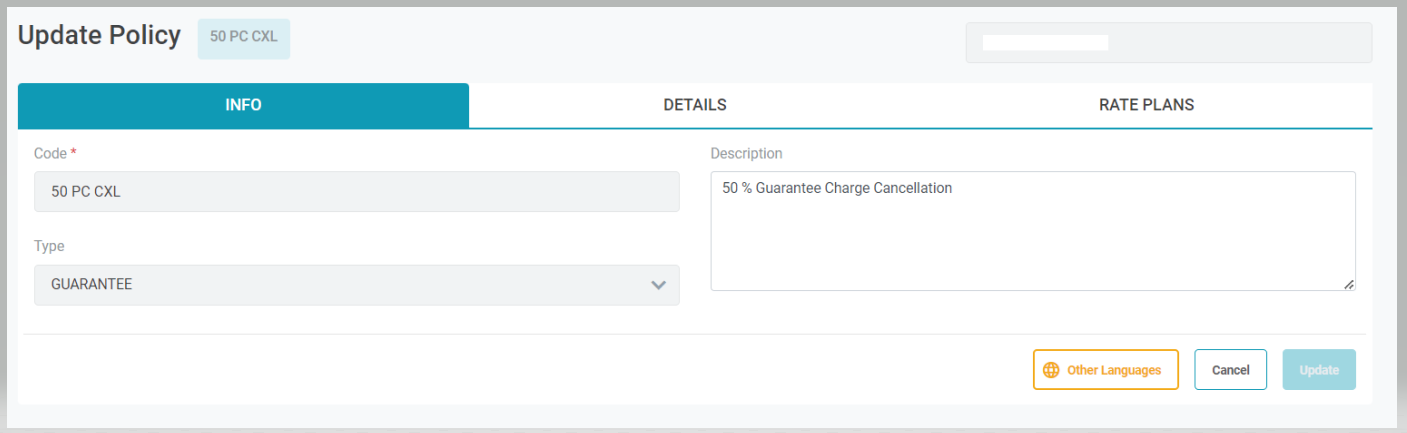 You are only allowed to update the description of the policy. Select Update to save the changes or Cancel to skip. You can also select Other Languages to add multiple language for the policy. [Tab Details Config] - Create details for the Guarantee PolicySelect Details Config Tab to display the details of the policy. 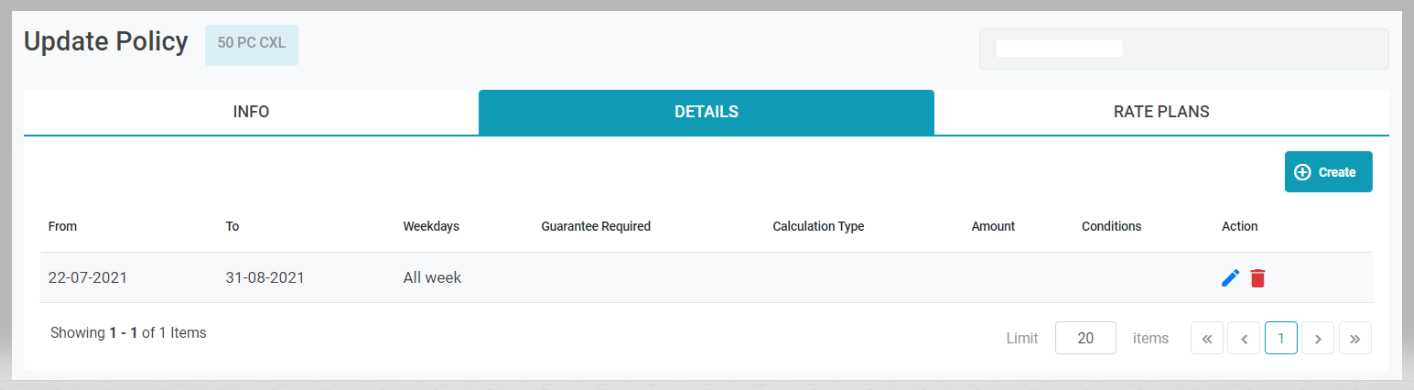 Select Create to add a new detail. 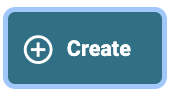 Guarantee type:
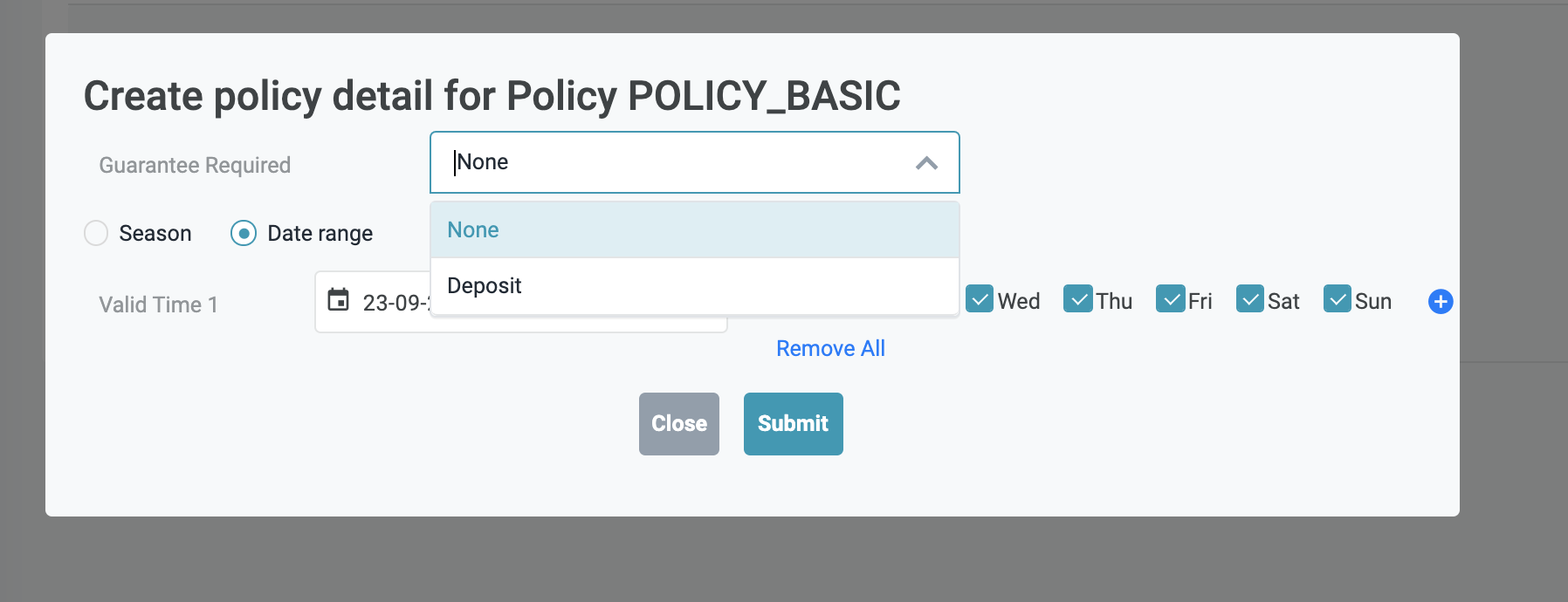 In case of deposit, enter the following information:
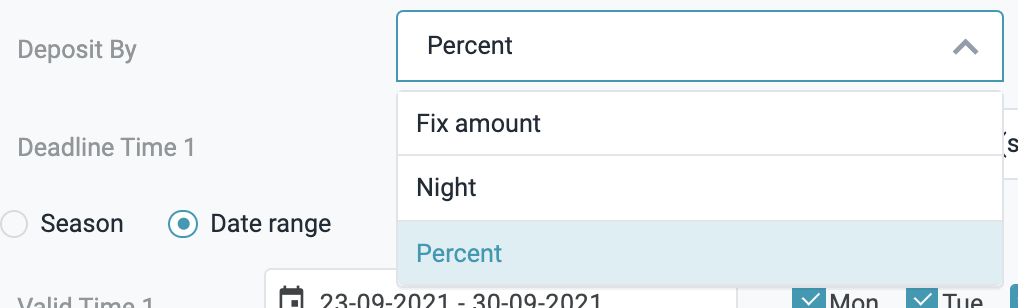 Deadline metric timing 
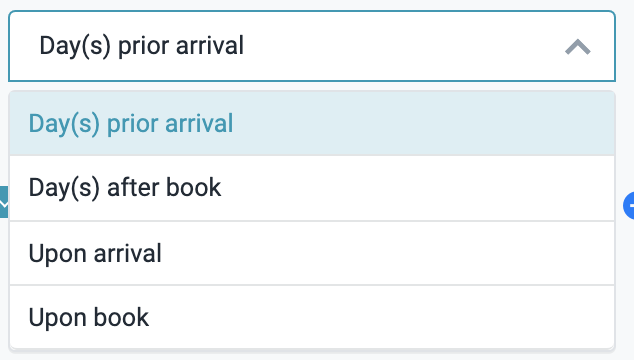 Time Range - Date range when the policy is applied. You can select by season or by range of dates. When selecting a date range, please make sure those do not overlap with each other to avoid conflict when applying a guarantee. 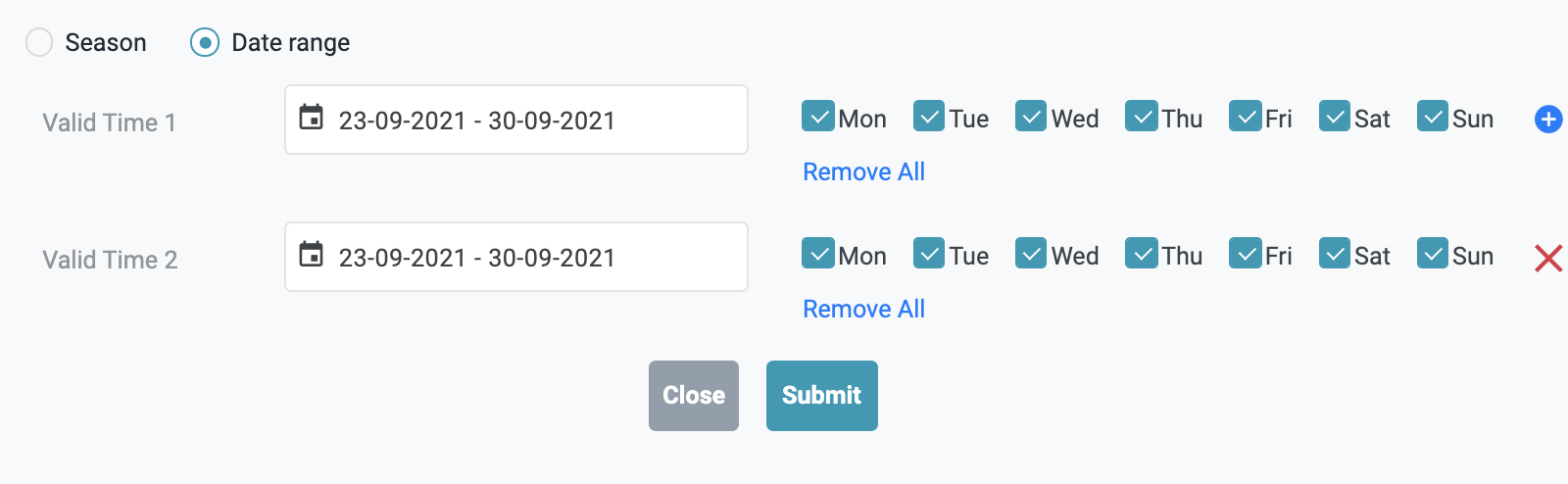 Example: If you want to create a guaranteed policy for 50% of room charge within 7 days of guest’s arrival, you can configure the following details:  After creating a new detail, this will be displayed on the Details tab. 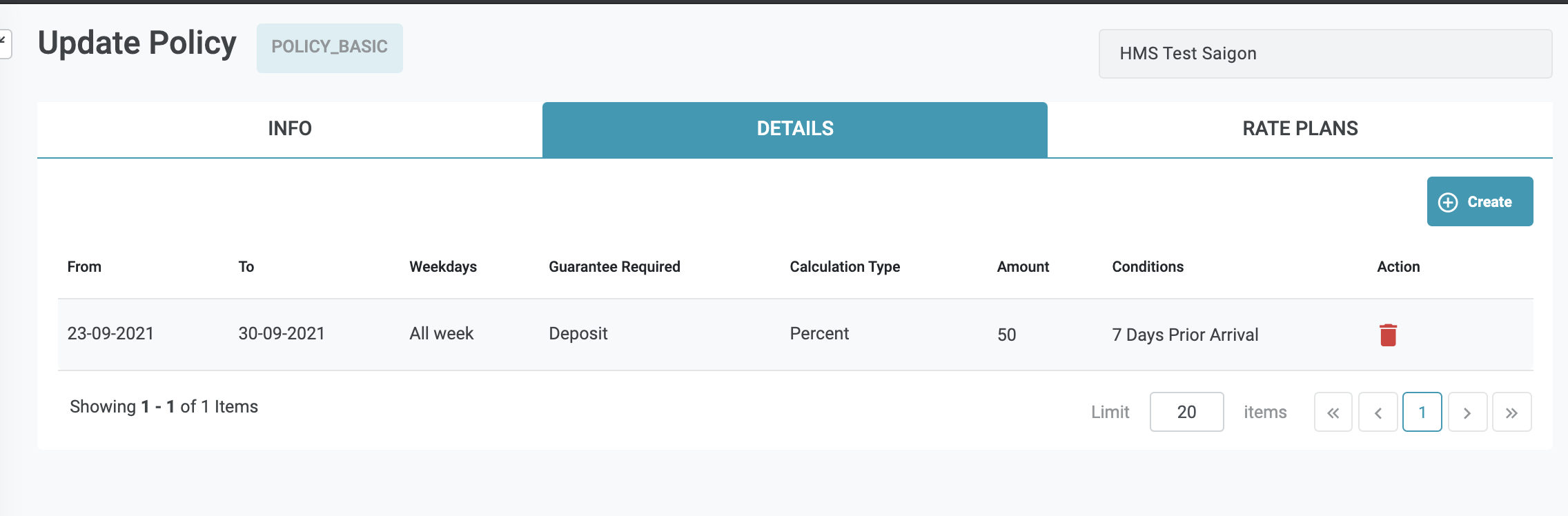 [Tab Rate Plans] - List of rate codes applied for the policy Select Assign Rate Plan 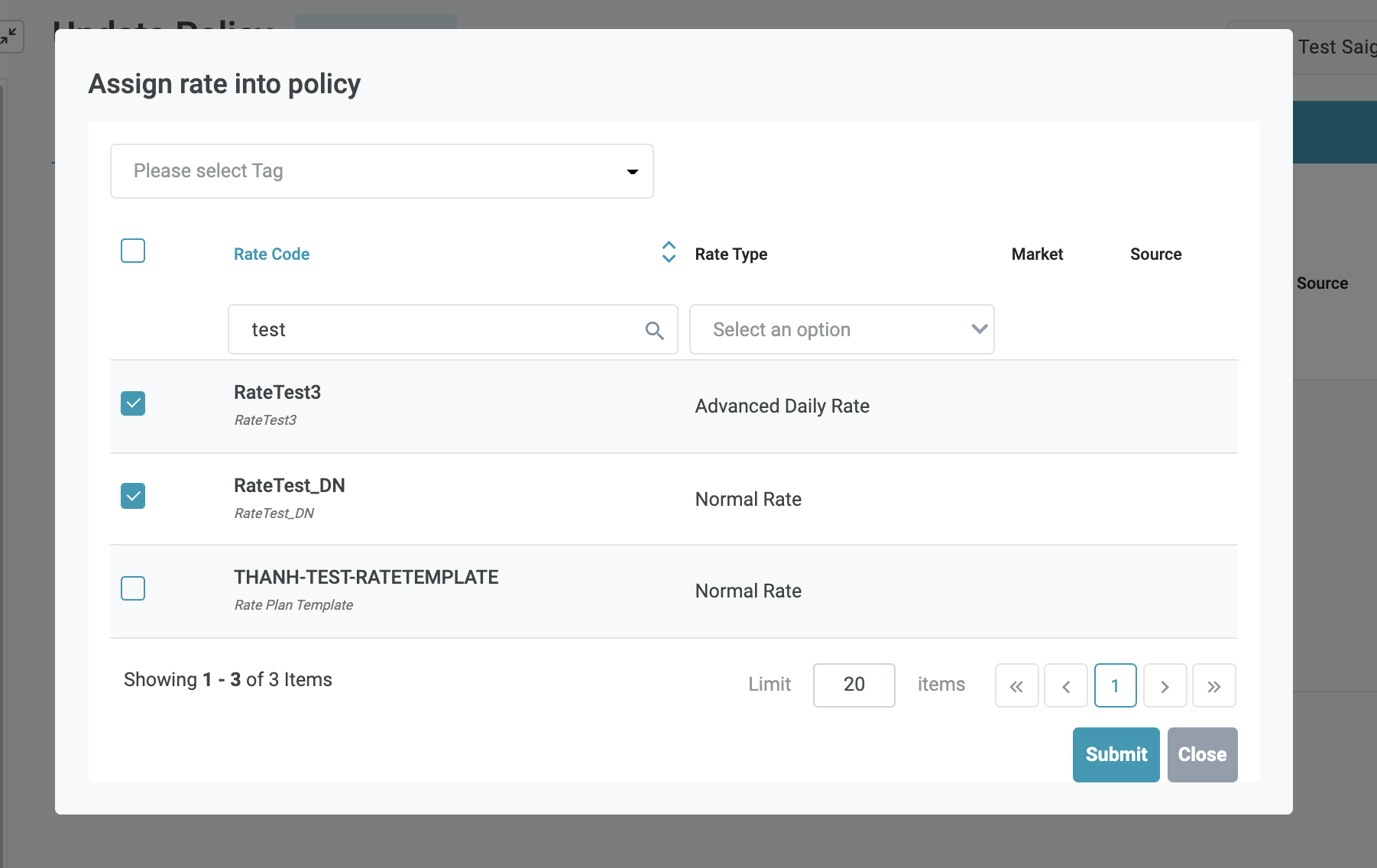
|
Remarks |
N/A |