[Eng] Inventory Stock take
Check Inventory of Opening balance |
|---|
The screen allows you to key in the number of inventories before starting the operations. The list of Department/Warehouse is configured by the screen User-Warehouse. The list of Items is displayed by selected warehouse The system allows to check 1 warehouse at a time and many items in the warehouse at the same time. The actual inventory of an item in the store will be updated accordingly once saving from this screen. The quantity in stock will be converted to the standard conversion value (conversion = 1). Depending on your permission, you can view, add, or edit the stock. |
Description |
Use this screen to input the stock before operating. 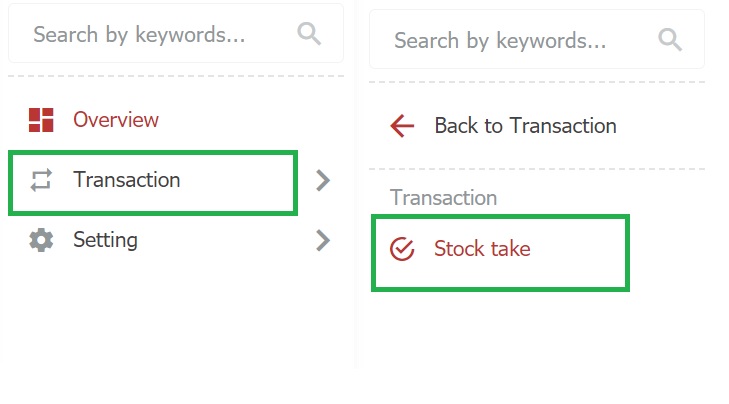 Stock take
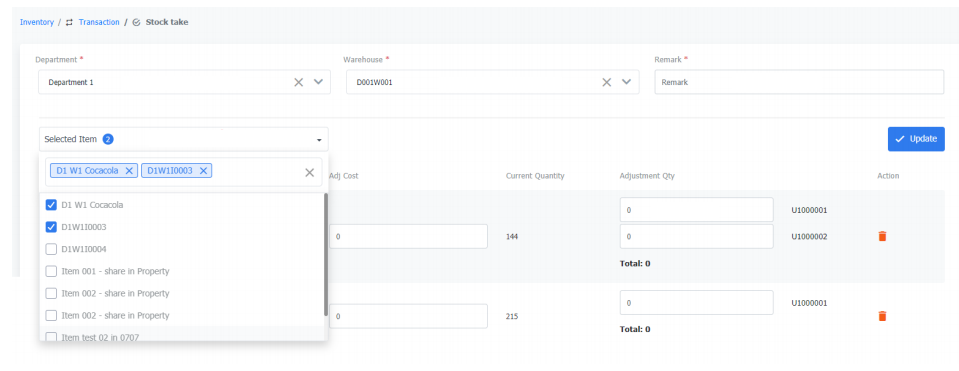 Note:
|
