[Eng] Mapping a new property
Screen Name |
Channel Mapping |
Open Link |
Log in – Channel Manager – Channel Mapping |
Summary |
The screen allows you to configure the Room Type and Rate Plan on the OTA channel. |
Screens |
Login to OTA Extranet to get the ID of the property The ID depends on each OTA channel. The example below is for the Expedia Partner Central. 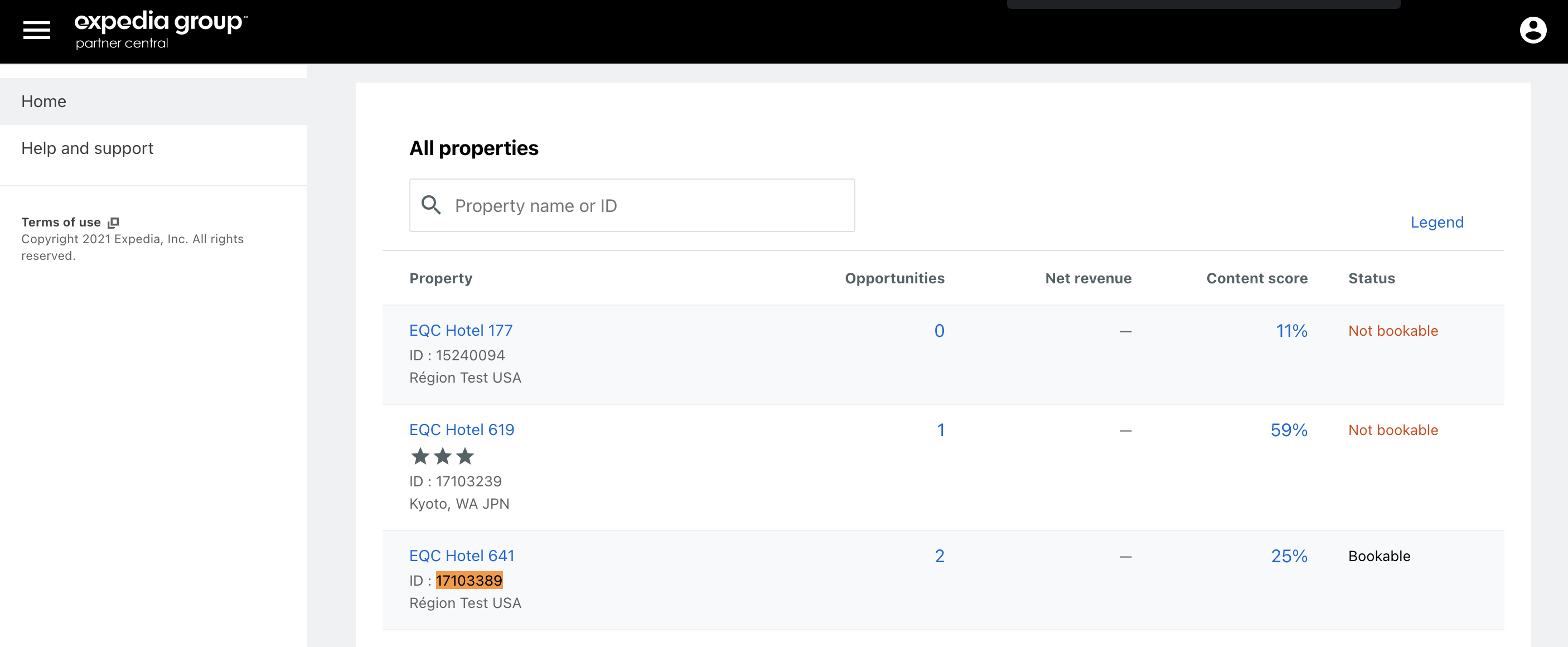 When getting the ID of the property, go to Channel Manager → Setting → Channel Mapping to proceed the mapping for the property “EQC Hotel 641” (in the example above). Select “Create” to add a new mapping 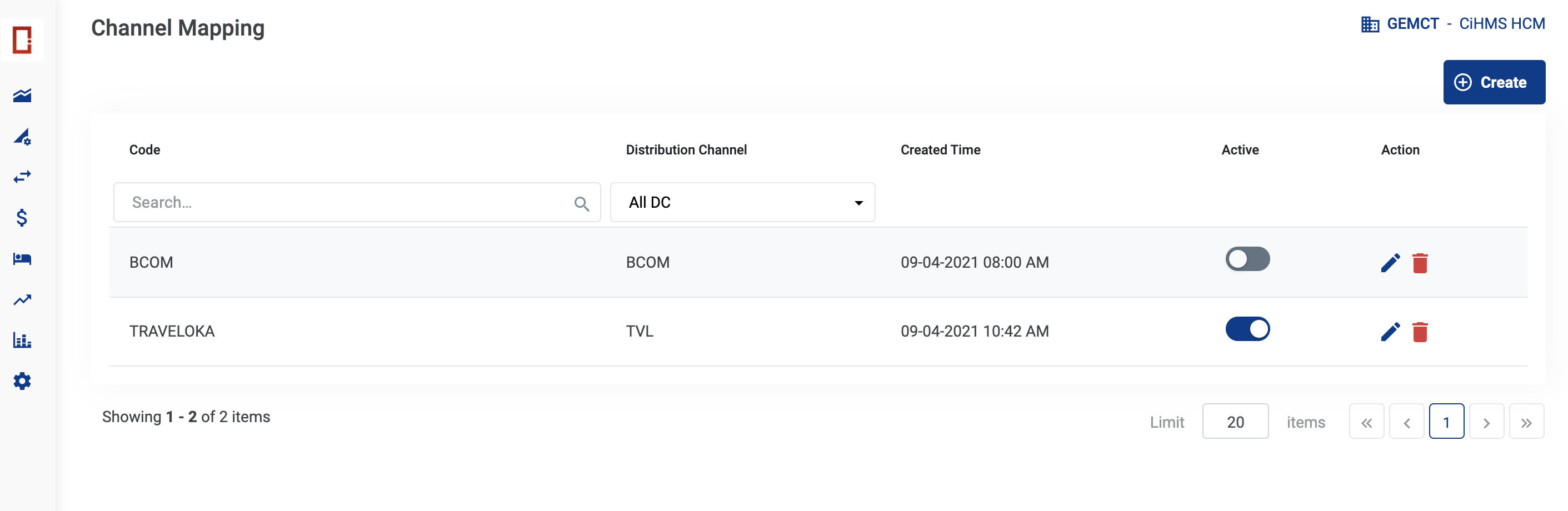 Enter the Property ID of EQC Hotel 641 in the field “Code”. Select the Distribution Channel as “EXPEDIA”. 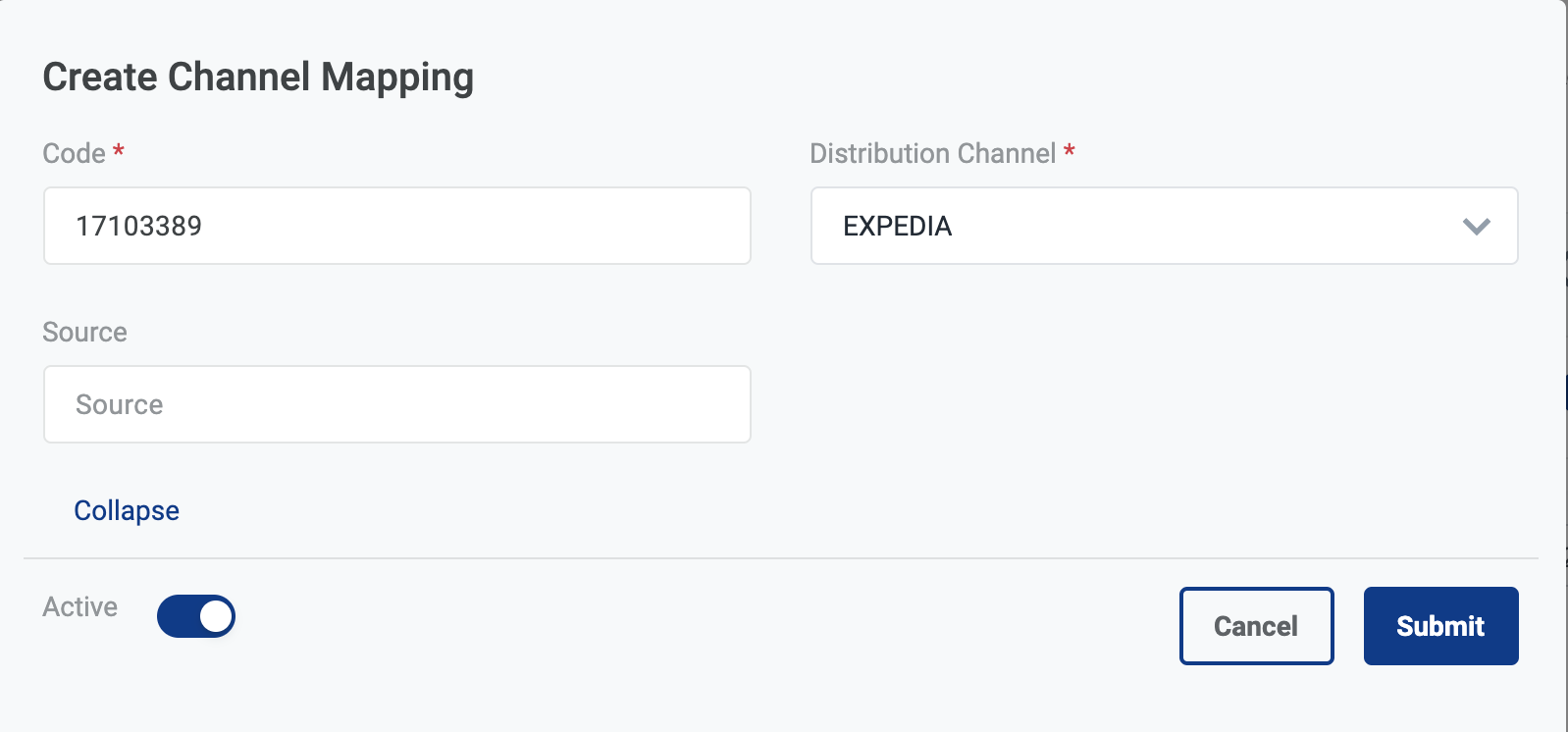 Enable the status to active to apply the rate to Expedia, also to synchronize the reservations when the booking is made. The system displays a success message when the channel mapping is successfully created. 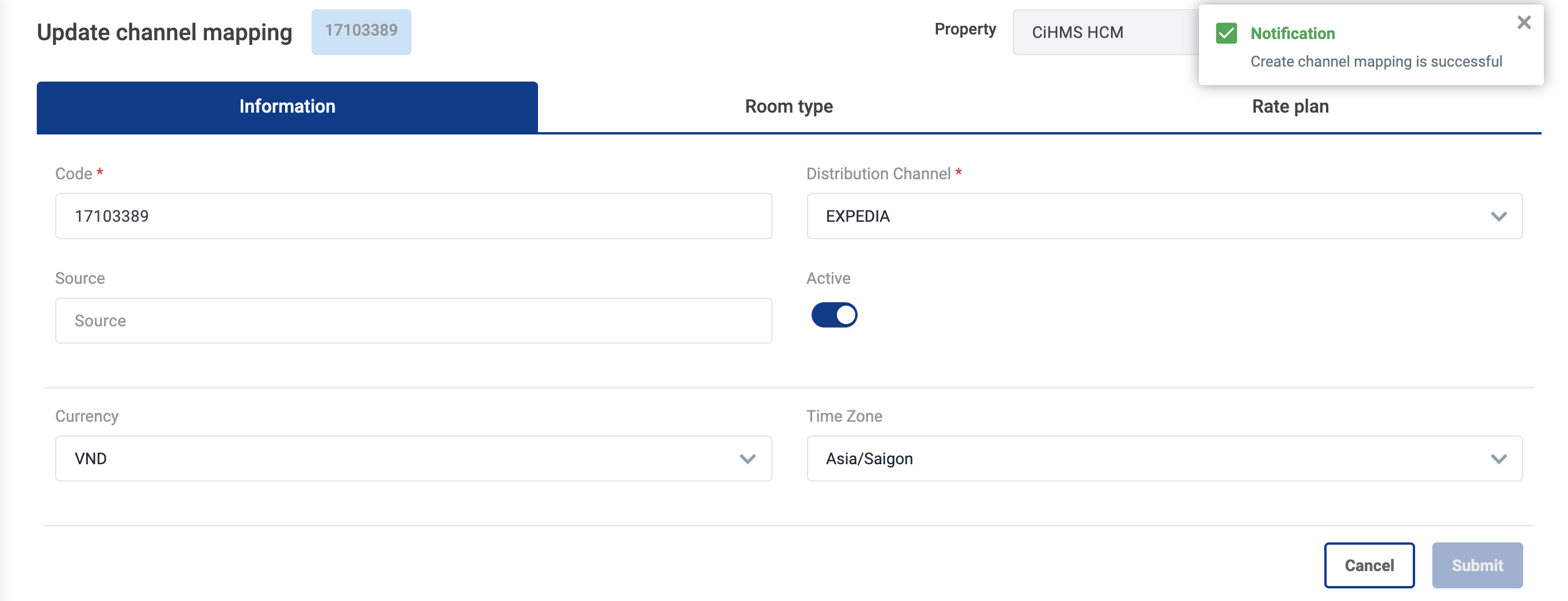 Mapping the Room Type & Rate between CiHMS and Expedia On the Expedia extranet, go to Room & Rate → Room Types & Rate Plans to get the information about the Room Type ID and Rate Plan ID. Go to the Channel Manager on CiHMS to map the Room Type and Rate Plan. From Expedia Partner Central 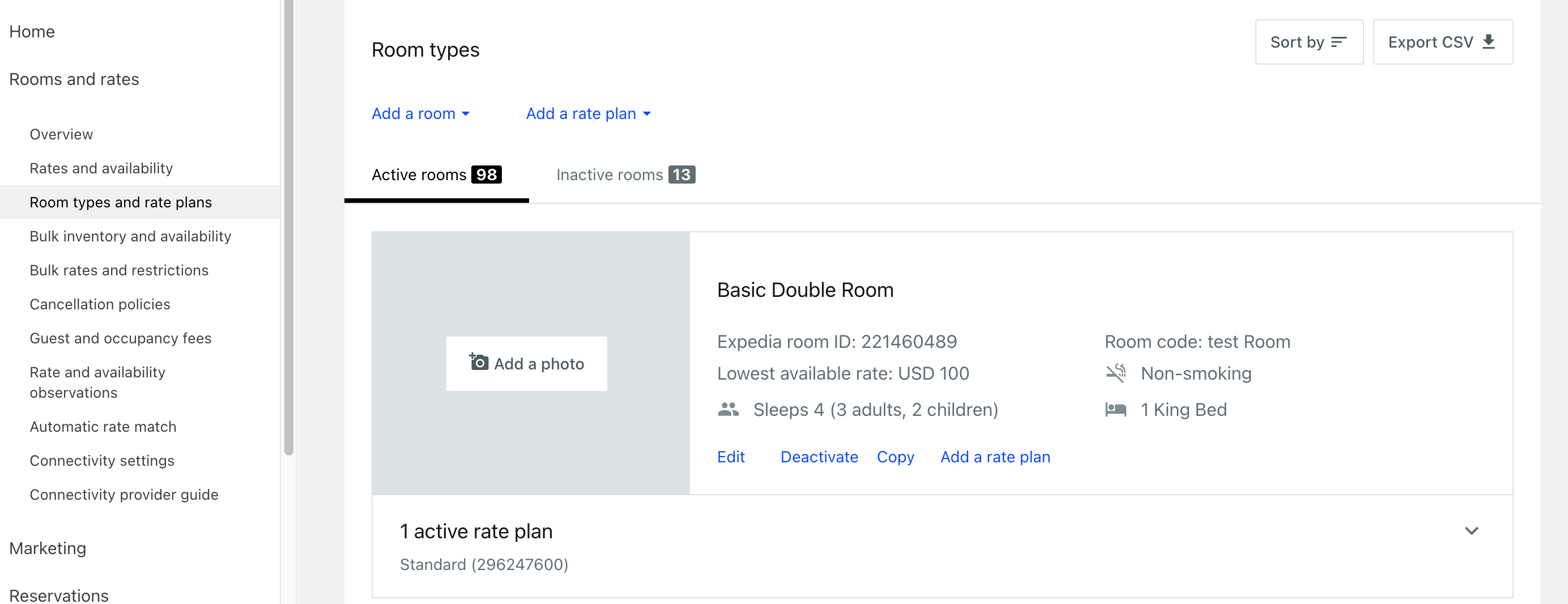 Copy the Room Type ID from this screen 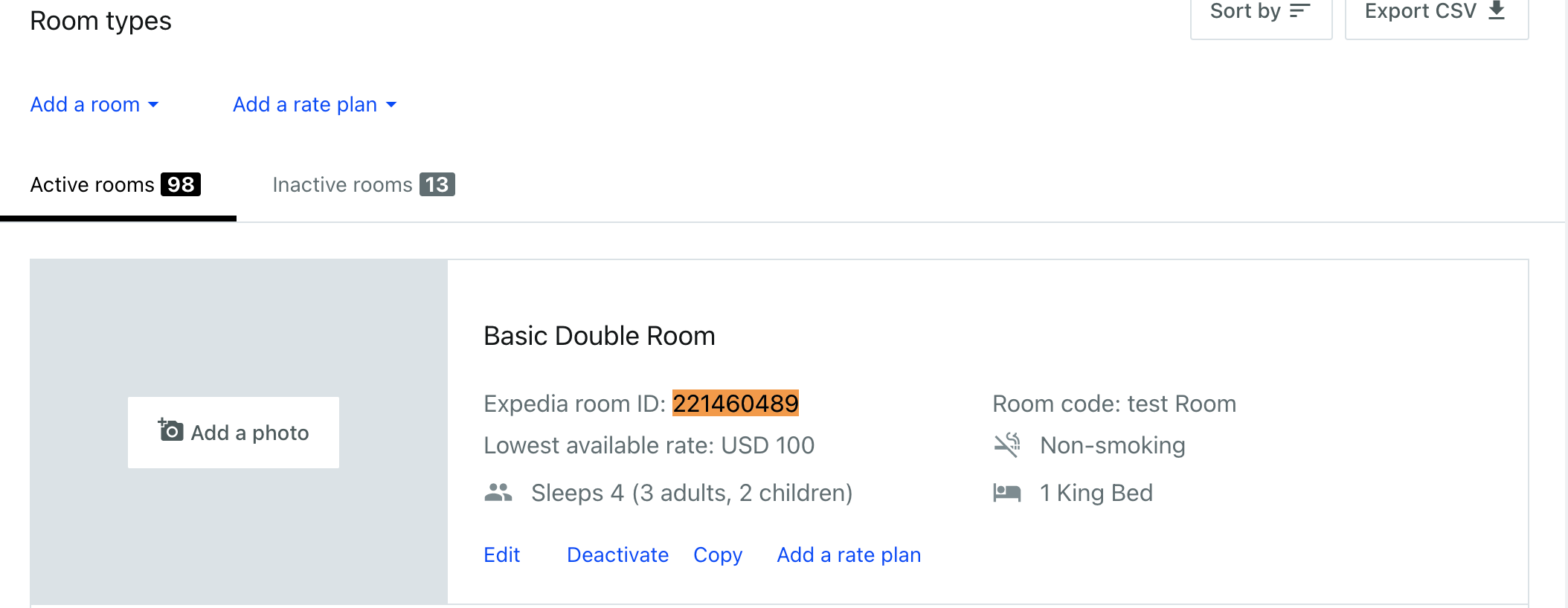 Enter the Room Type ID on the Tab “Room Type” from Channel Manger and select Save. 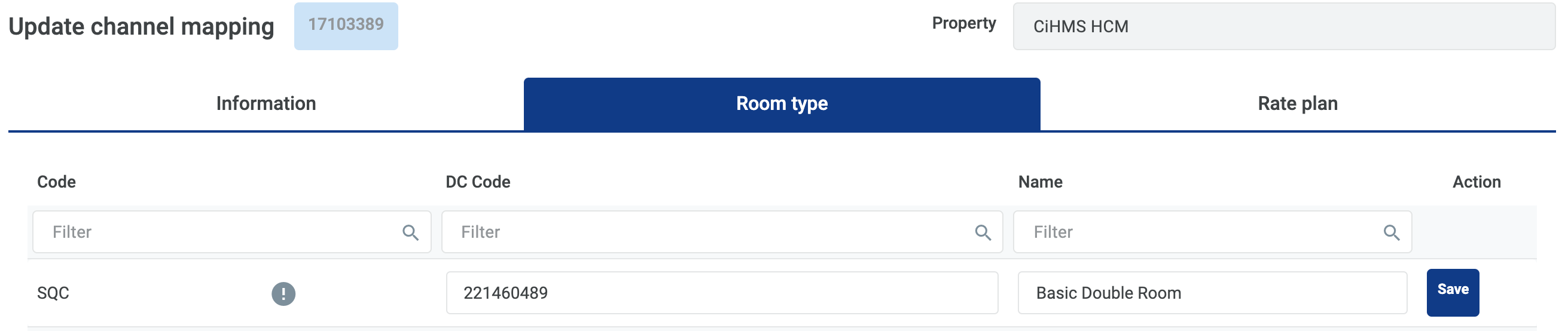 The field Name is not required to have the same value as in Expedia Partner Central, but you are recommended to put the same value. |
Remarks |
N/A |
