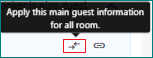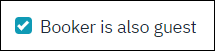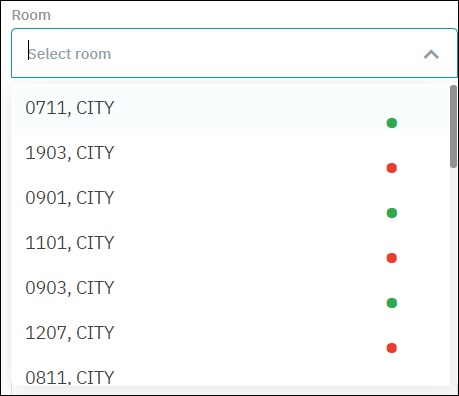[Eng] New Reservation
Screen Name |
New Reservation |
Open Link |
Log in – Front Office – Rate Query – New Reservation |
Summary |
The New Reservation screen is used to complete reservations for individual guests, travel agents, companies and groups (up to 10 rooms). To make a reservation, follow these steps:
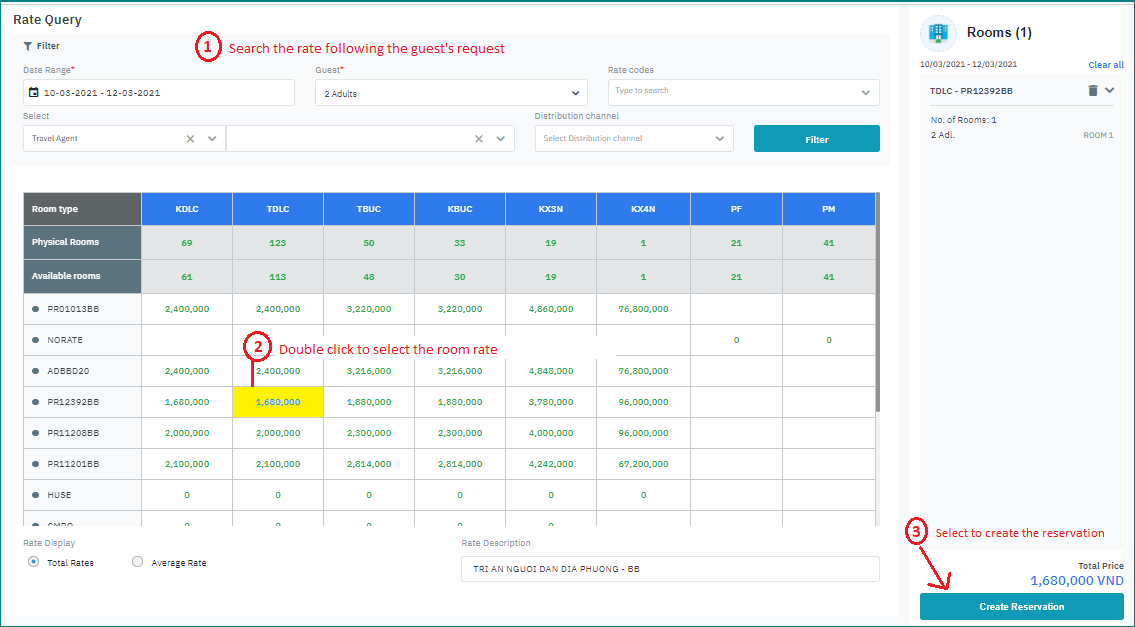 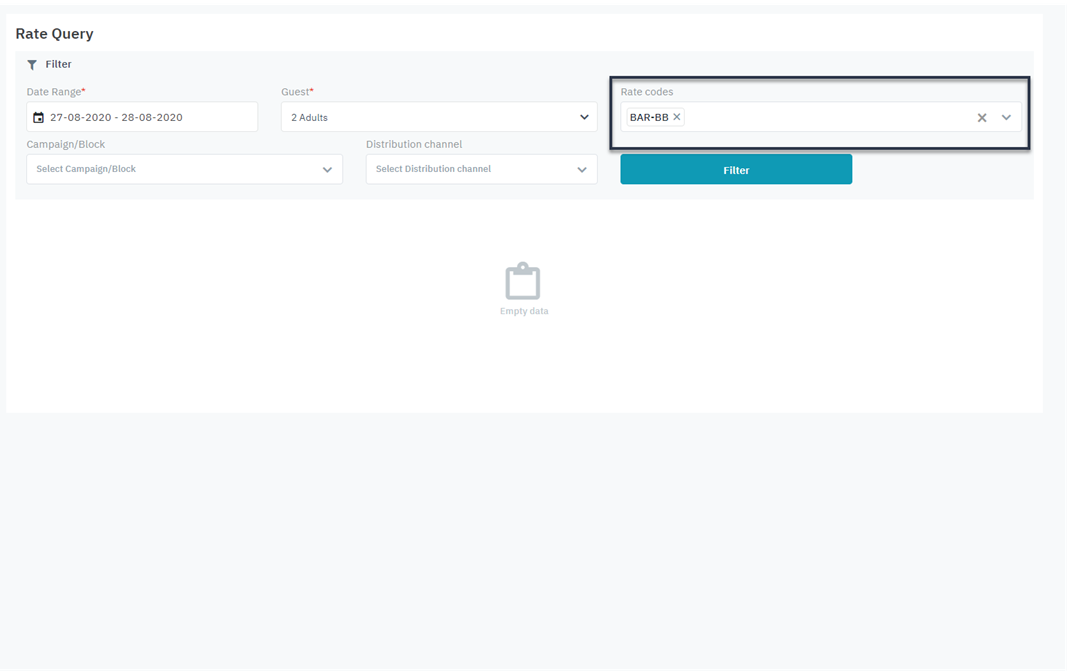 *Search by Rate Code or Campaign/Block |
Screen |
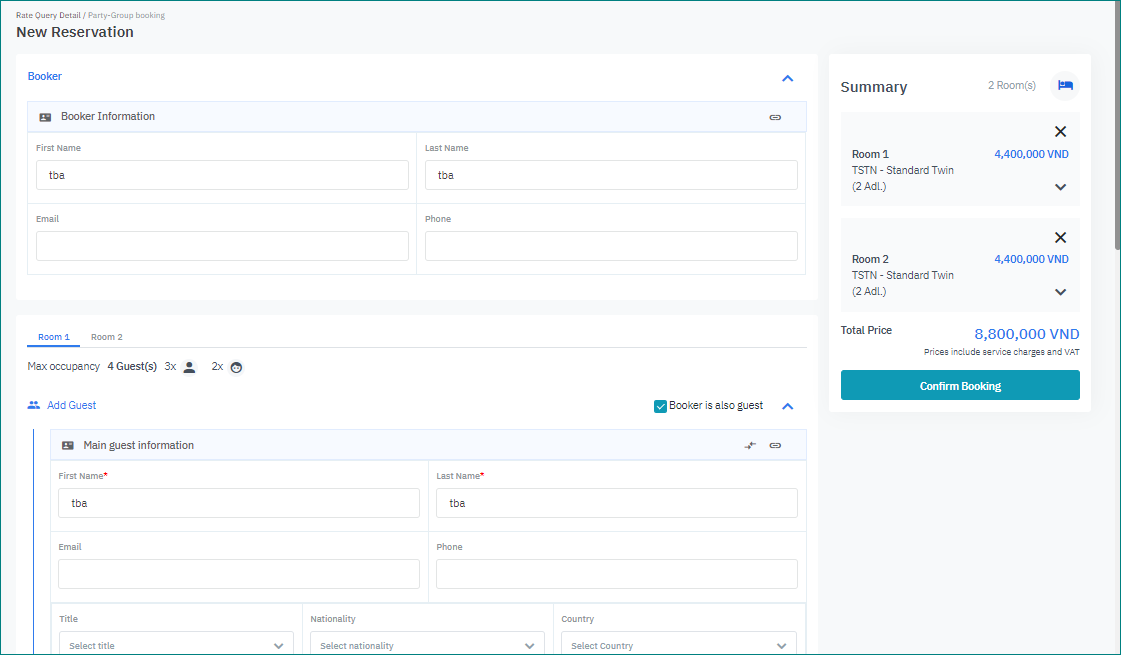 |
Fields Description |
The New Reservation screen is made up of the following sections: Section 1: Reservation detailsEach room in the reservation is displayed on each tab with the following details:
Booker – Information about booker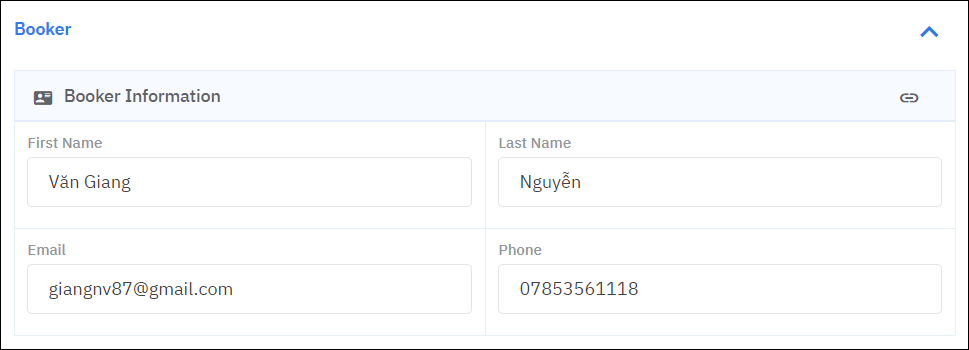
Add Guest – Information about staying guests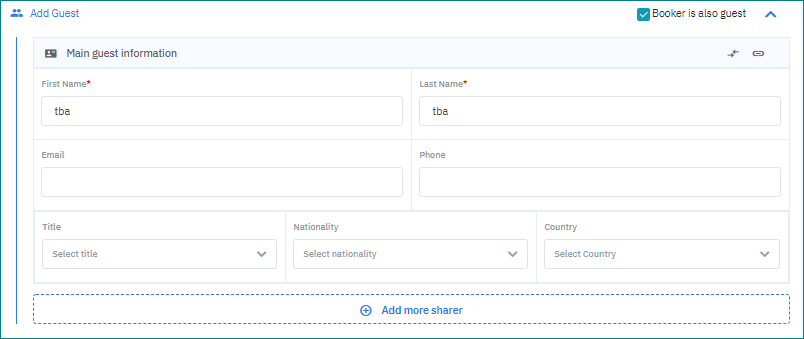 Main Guest Information 
Sharer Information Select “Add more sharer“ to input the sharer information 
Room Information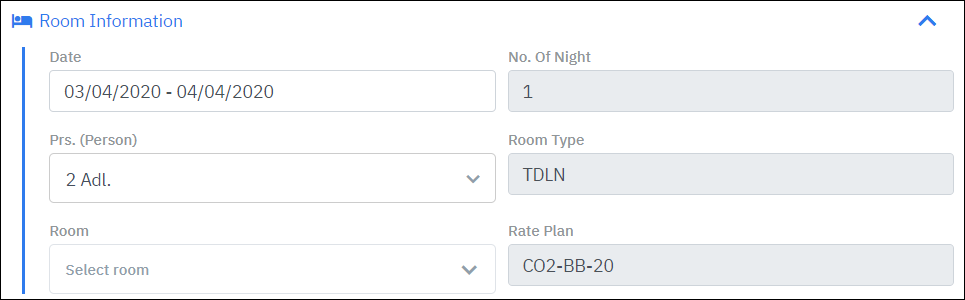
More Information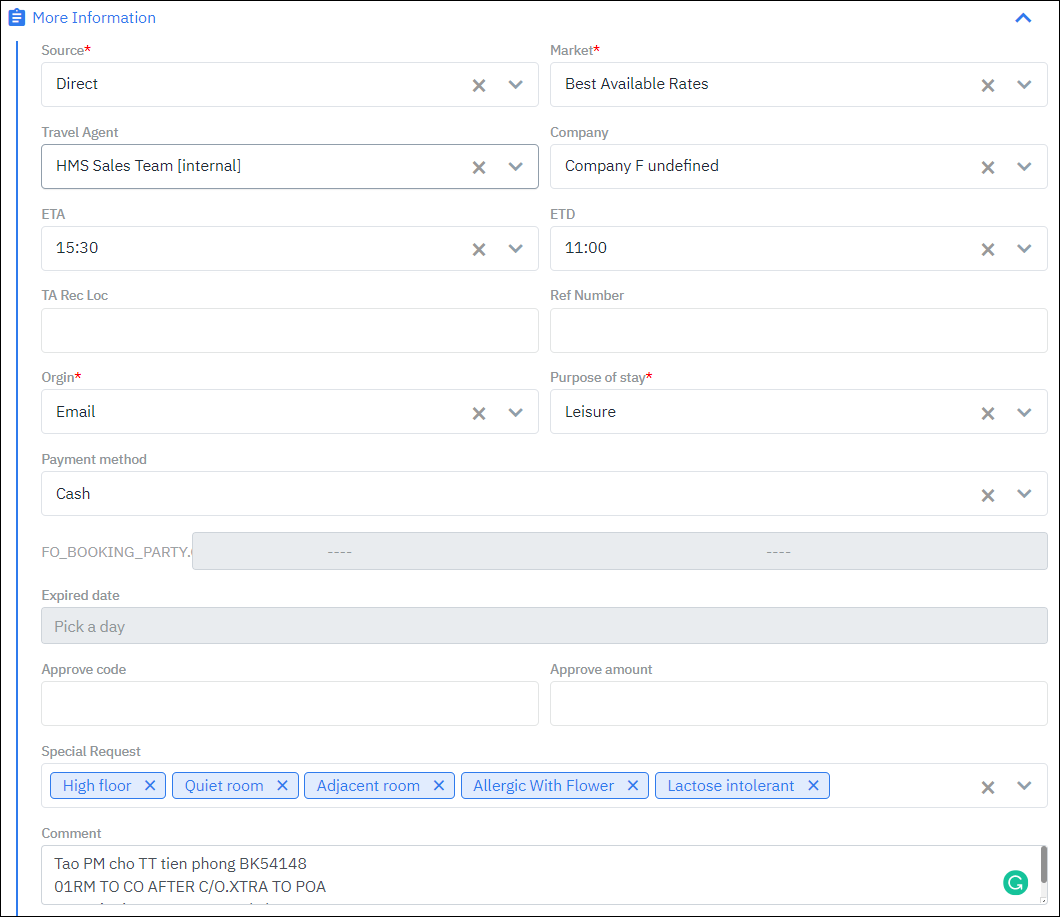
Add Package – Add package to the reservation The system allows you to declare the packages for each staying day.
You can select “Apply for all days” to apply the packages for all staying days. Section 2: Summary – General informationDisplays the information about the rooms in the reservation. Select the down arrow to display the details. 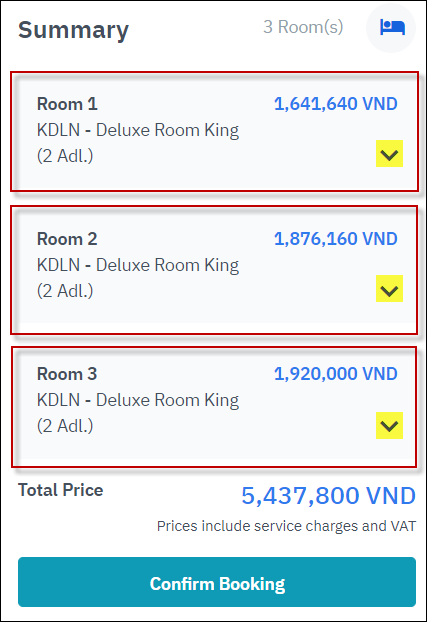 The details are made up of the following fields: 
|
Remarks |
After successfully completing the reservation, you will be redirected to the Itinerary Detail screen [Eng] Itinerary Detail |