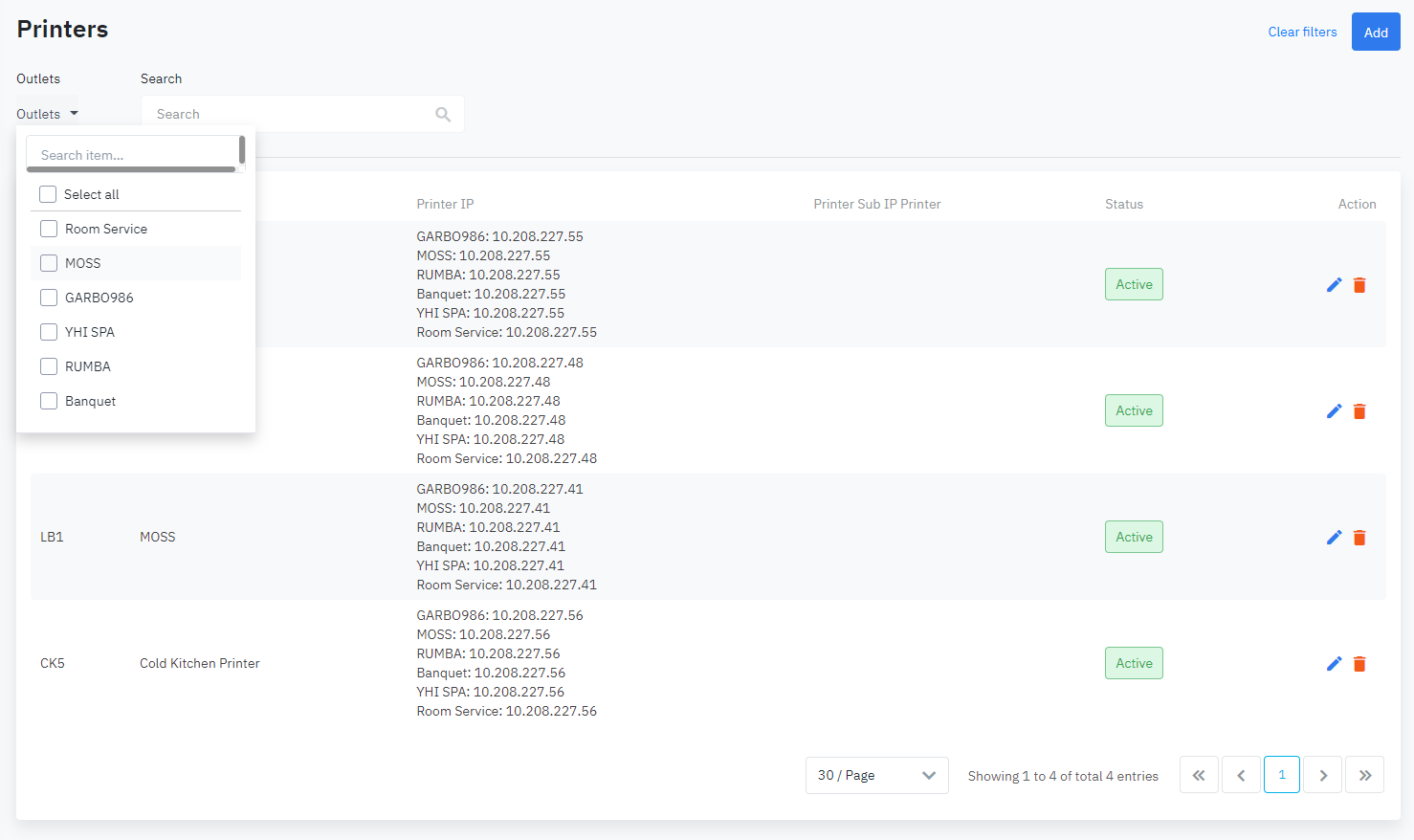[Eng] KOT
Screen Name |
Printers |
Open Link |
Log in – Configurations - Printers |
Summary |
The screen allows to manage list of kitchen/bar printers by LAN connection |
Screen |
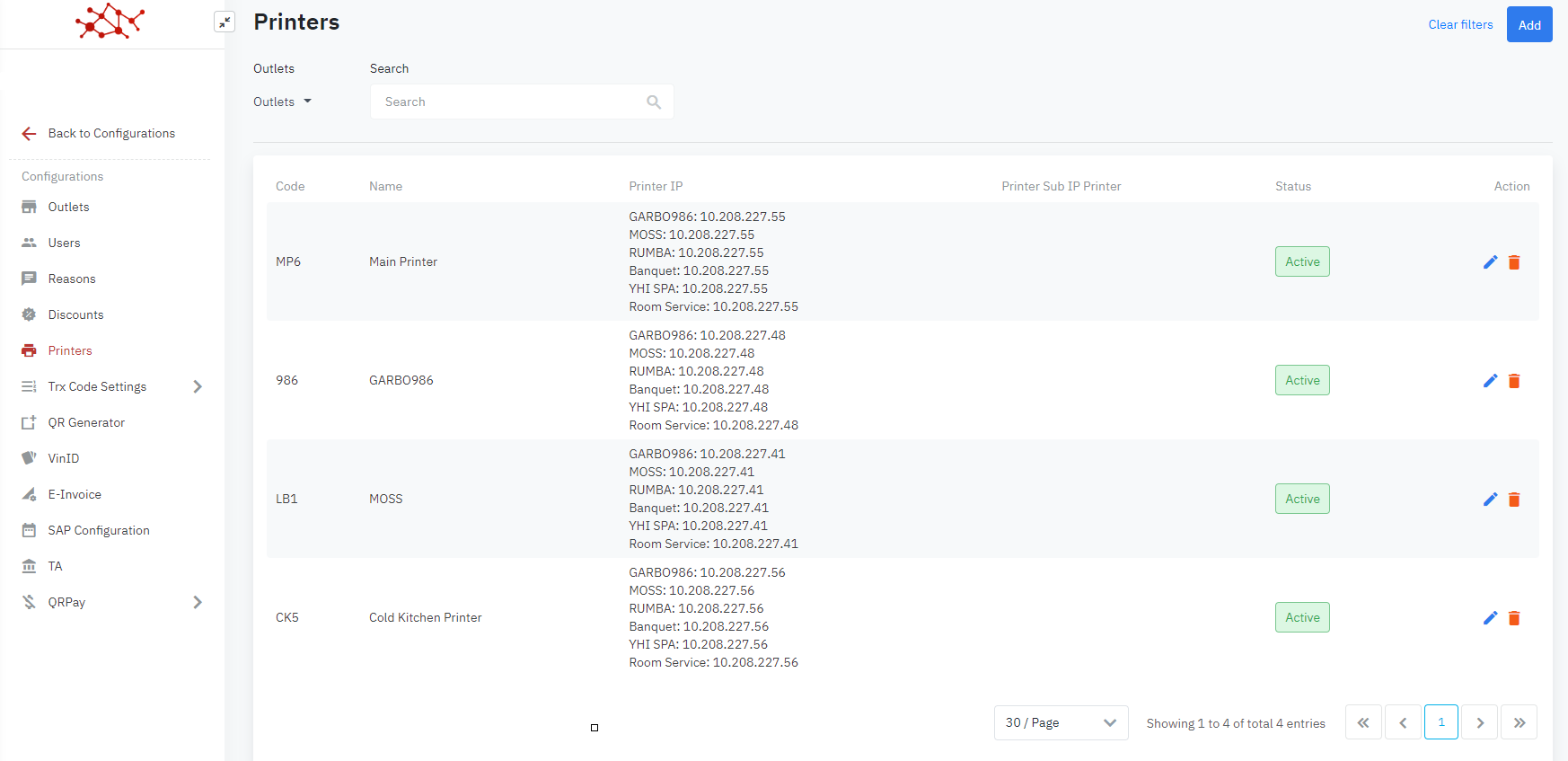 |
Fields Description |
List of kitchen/bar printers:
The relationship between menu items and printers
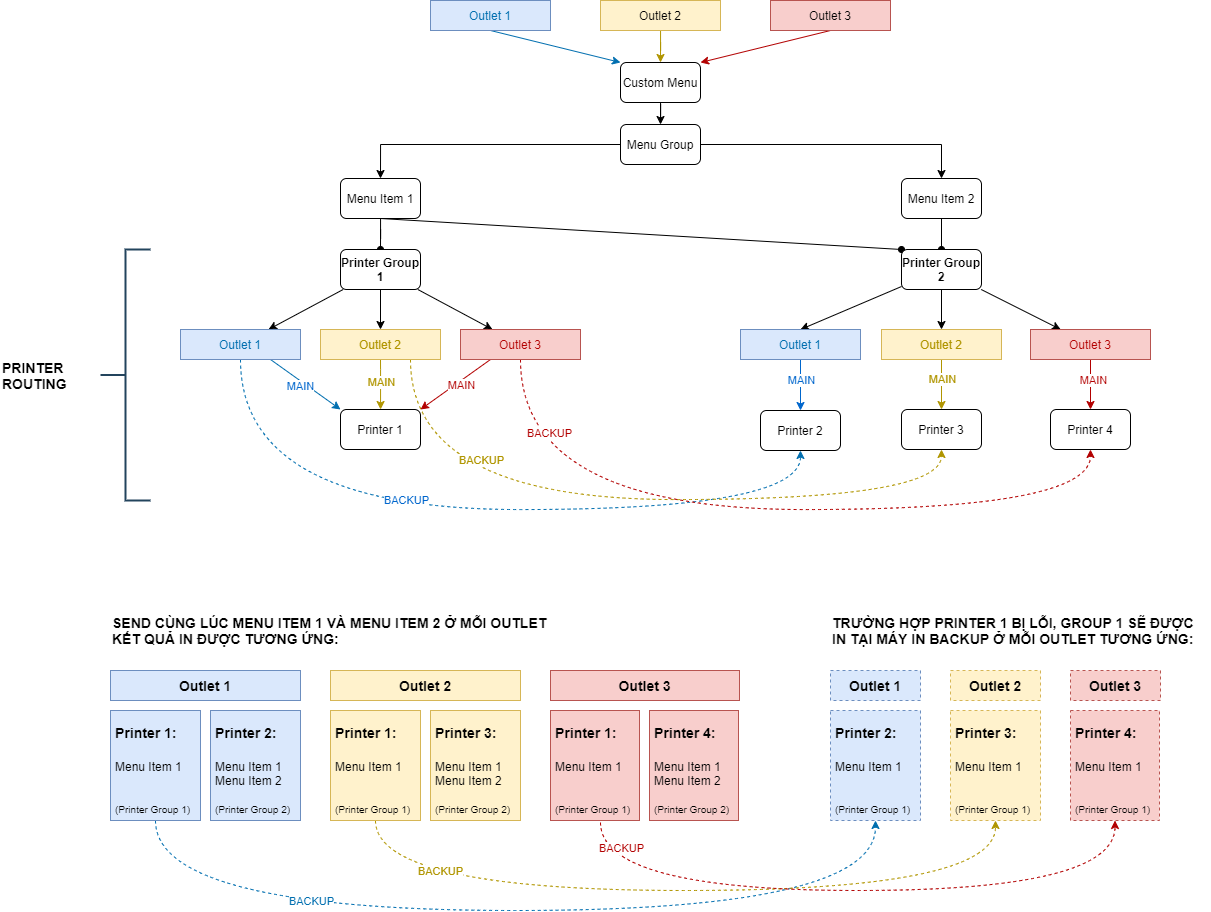 Do following steps to add new printer captain:Step 1: FBM/Chef determines which groups of printers the dishes will be moved to, example:
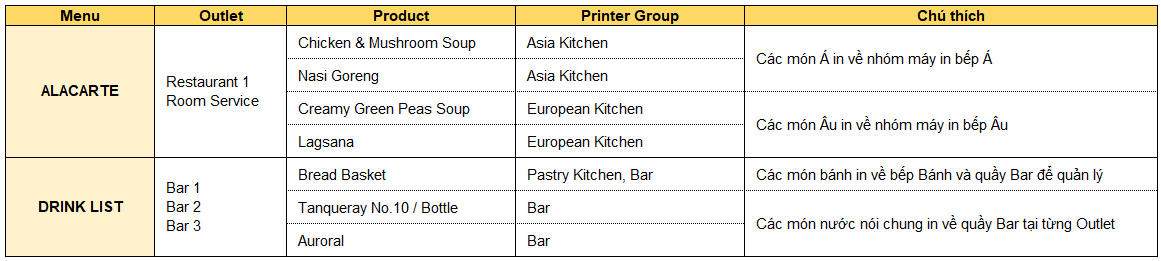 Step 2: IT identifies existing physical printers at the property, along with the corresponding IPs. Step 3: FBM/ Chef and IT base make information declaration of printers into the system with the structure below:
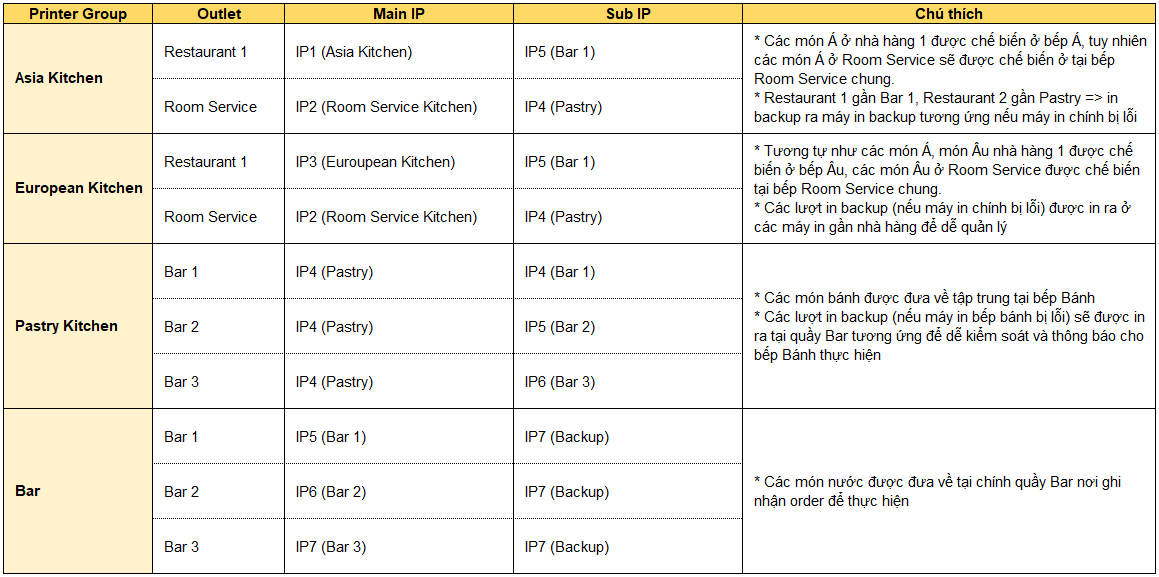 Action on system:
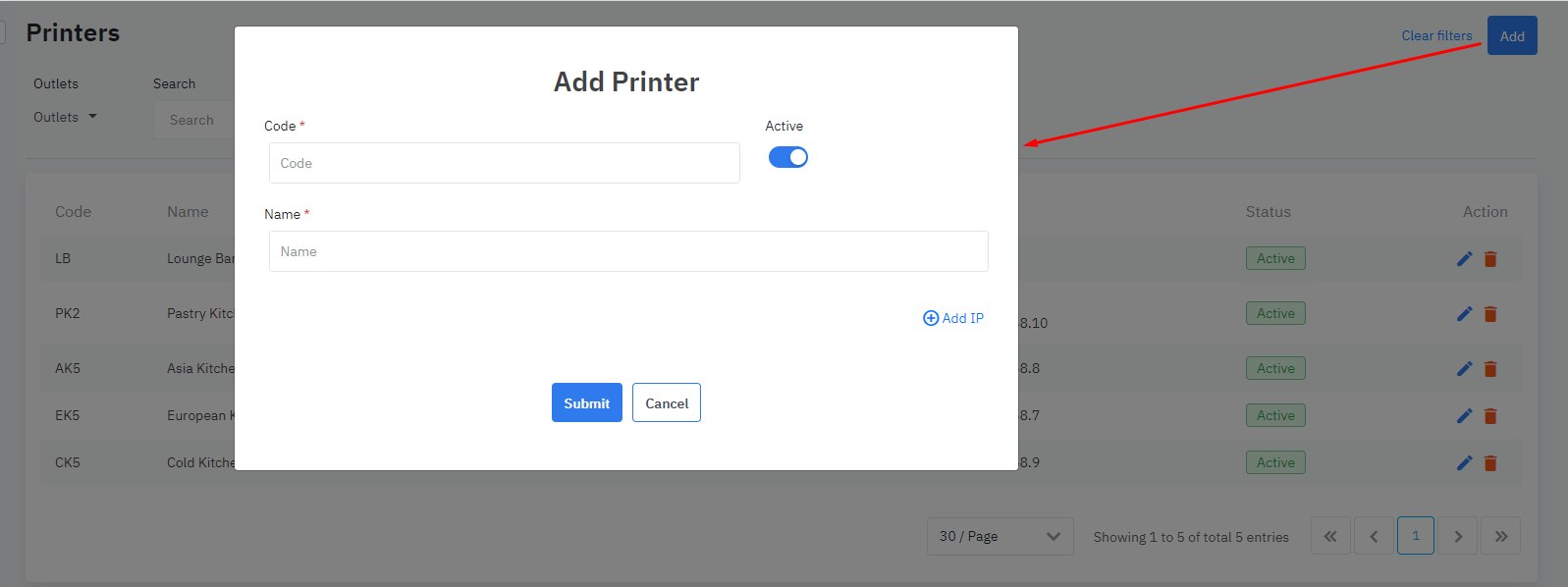 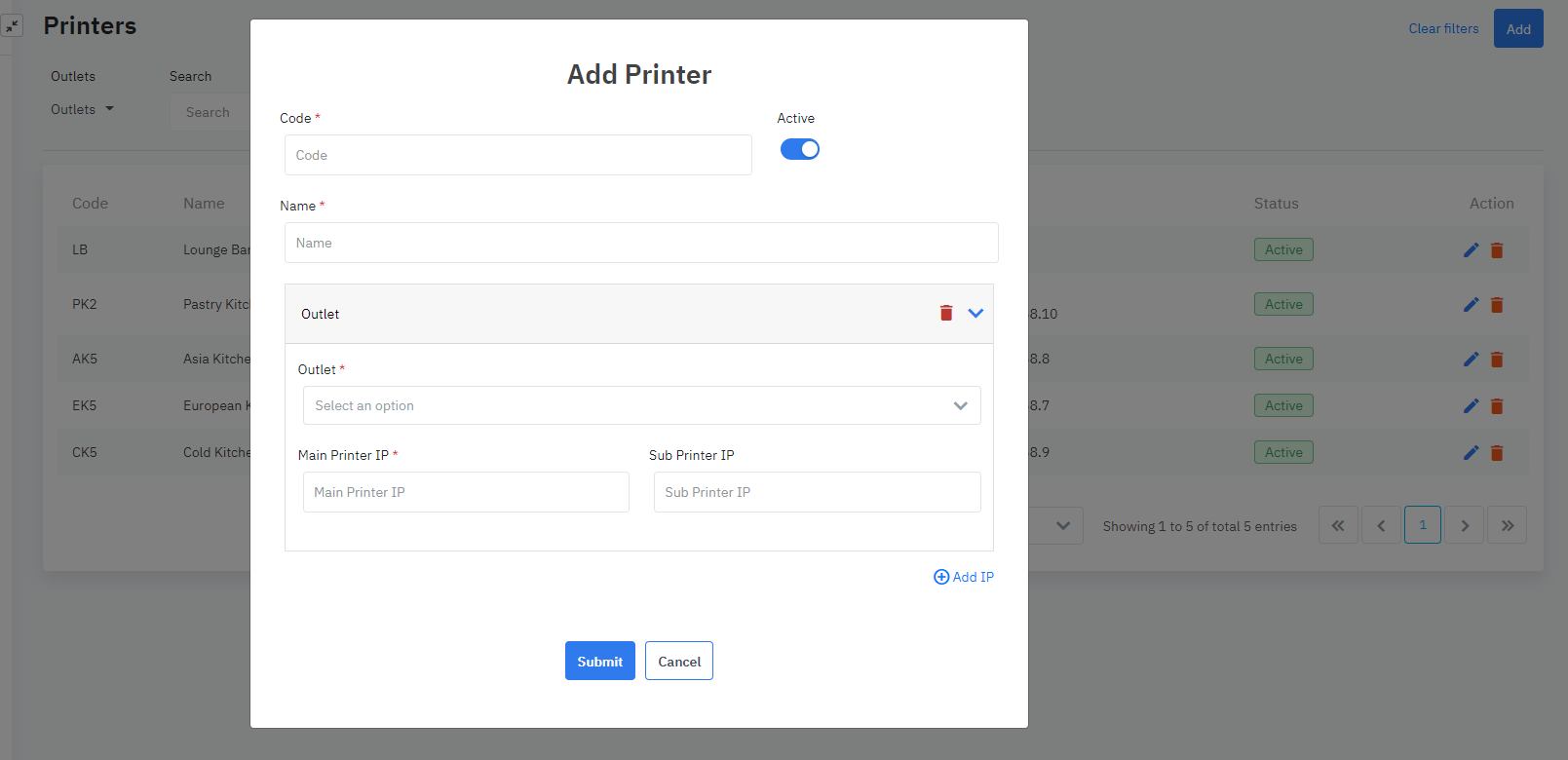
|
Remarks |
|