[Eng] Rate Query
Screen Name |
Rate Query |
Open Link |
Log in – Front Office – Rate Query |
Summary |
The Rate Query screen allows you to search, look up and view which rates are available for each room type on any given arrival date, departure date and number of guests. You can also create a new reservation from this screen. |
Screen |
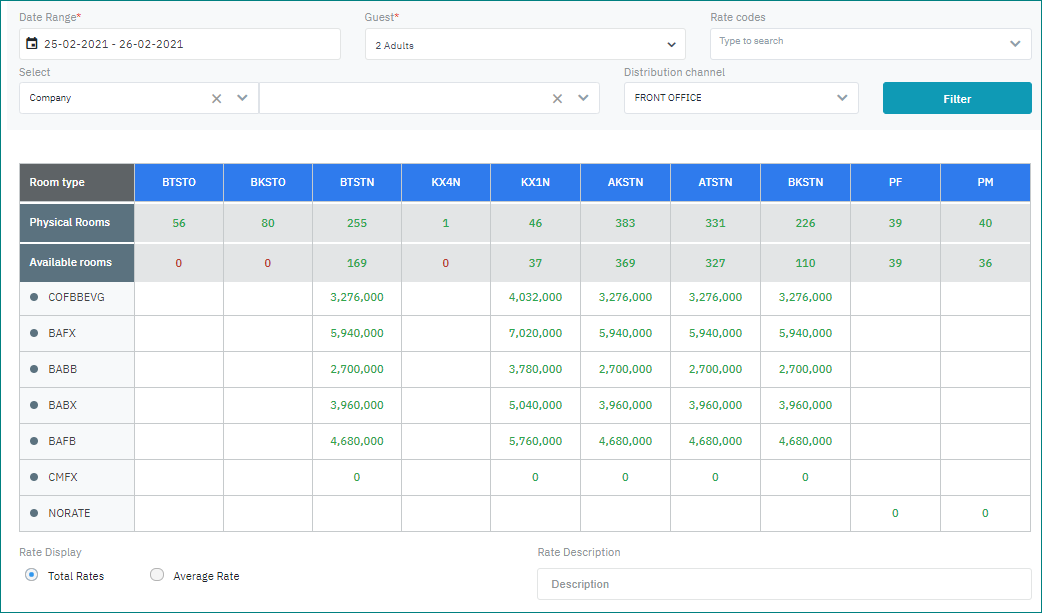 |
Fields Description |
Filters Allows to search rates by following criteria:
Search Results 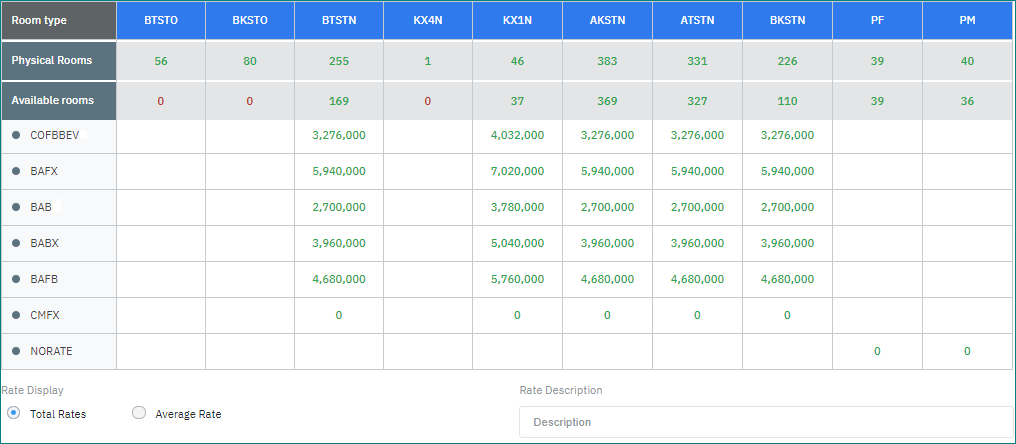 The result displays the following information:
Selected rooming list 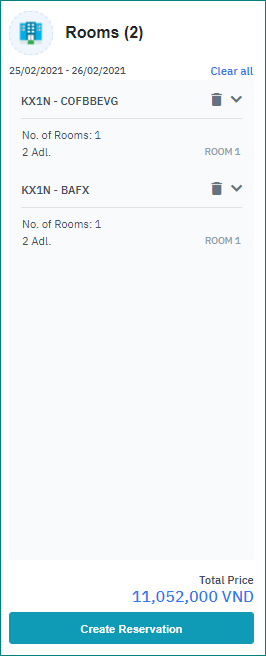 The rooming list is displayed on the summary right side bar with the following information:
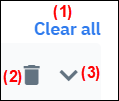 (1) Clear All: Remove all the rooms from the list (2) Remove (trash icon): Remove a room from the list (3) Change the information about the room or the number of guests 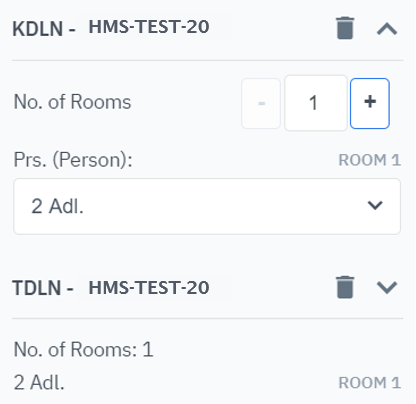
|
Remarks |
If you have already added a room into the rooming list and then modify the search query, the system will notify you of the message below and clear all the rooming list to restart the booking from scratch. 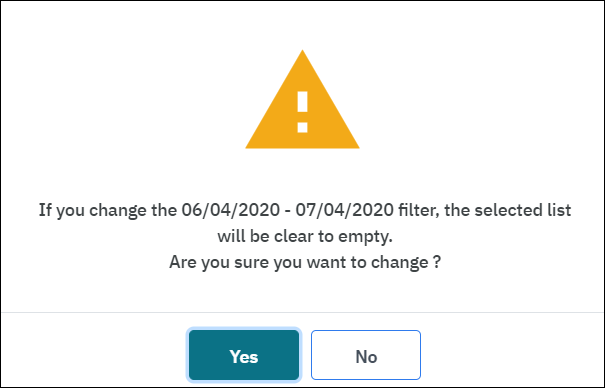 |
