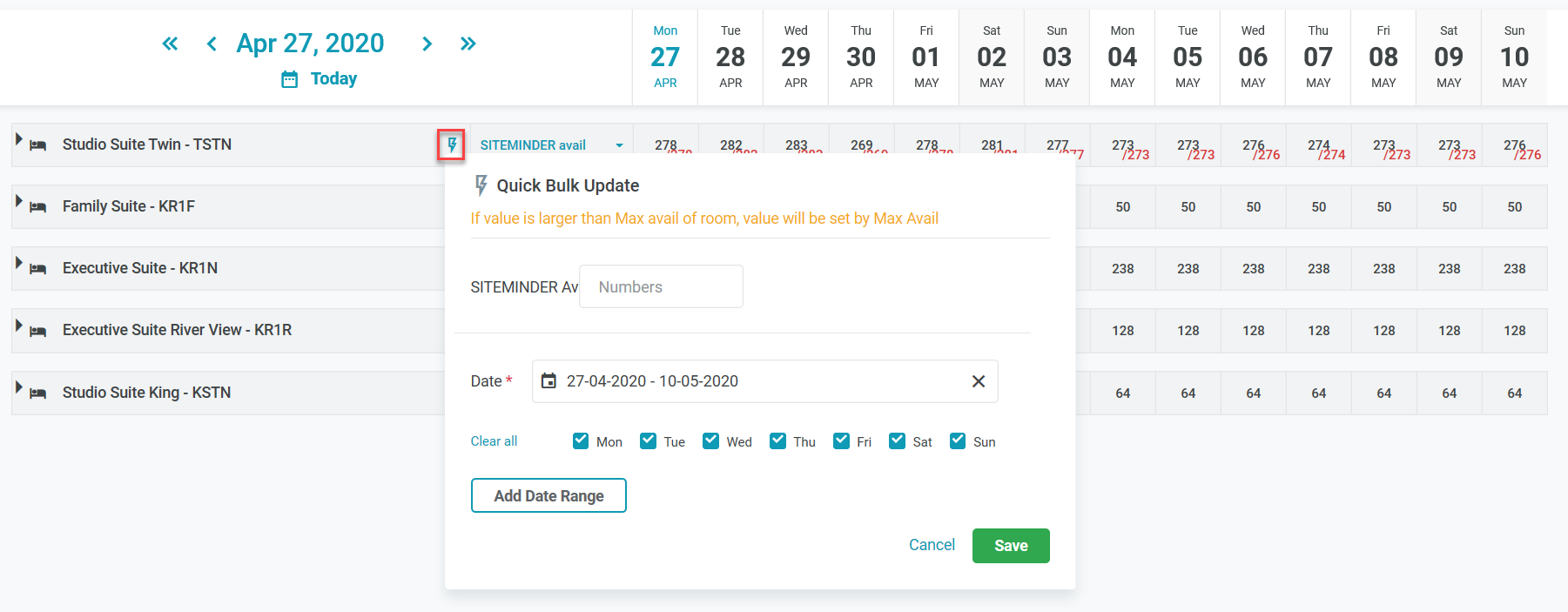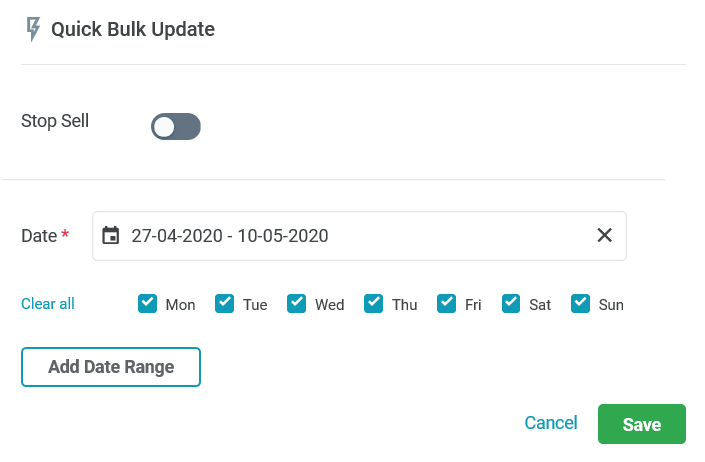[Eng] Rooms Management
Screen Name |
Rooms Management |
Open Link |
Log in – Channel Manager – Rooms Management |
Summary |
The screen allows you to distribute and manage the restriction of rate plan for the distribution channel. |
Screen |
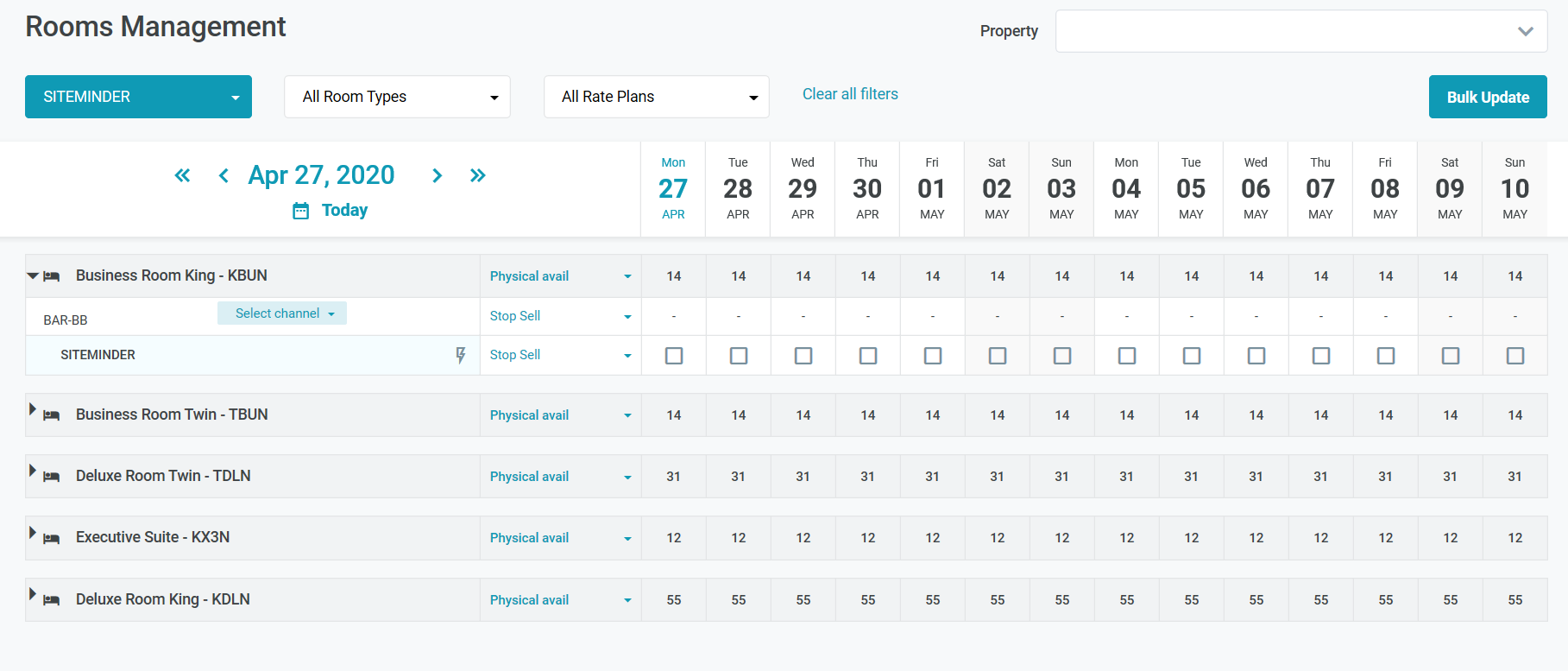 |
Fields Description |
Filters
Detailed information
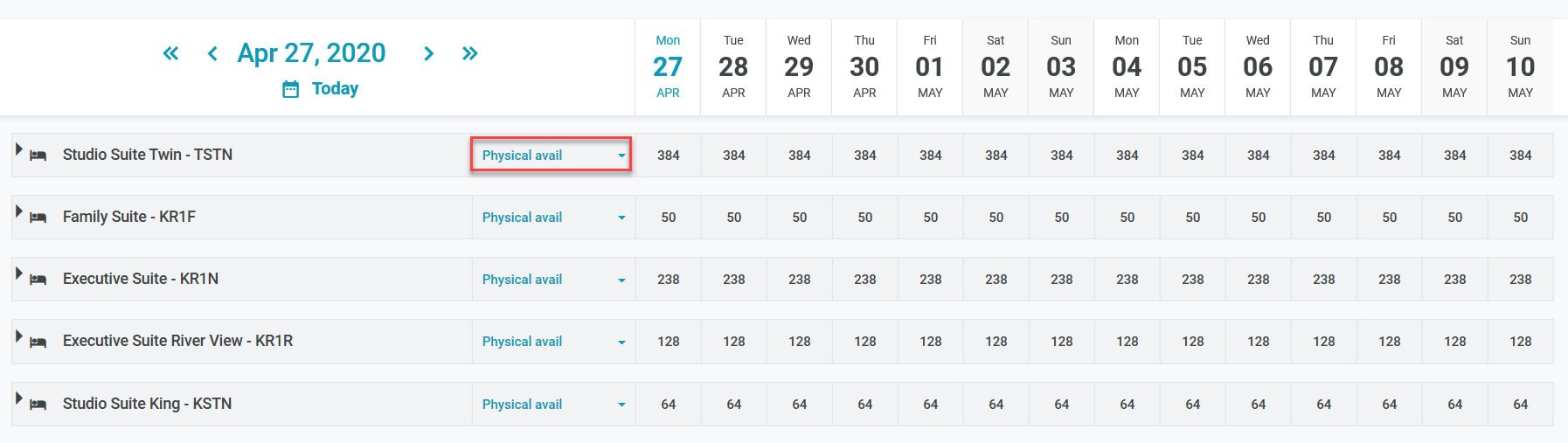
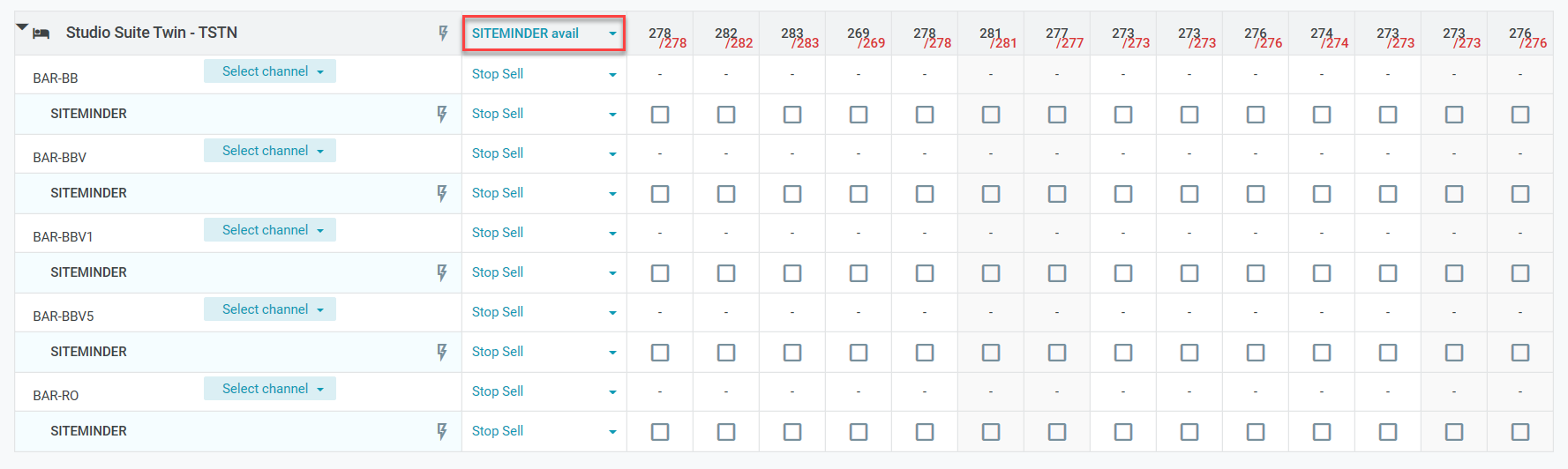 Update the number of limited rooms that are opened to sell by channel
If the new value is greater than Max available rooms, the number of sellable rooms will be set by the Max available. Bulk update for the Room Type - Rate Plan by DCSelect Bulk Update to update multiple room types and rate plans 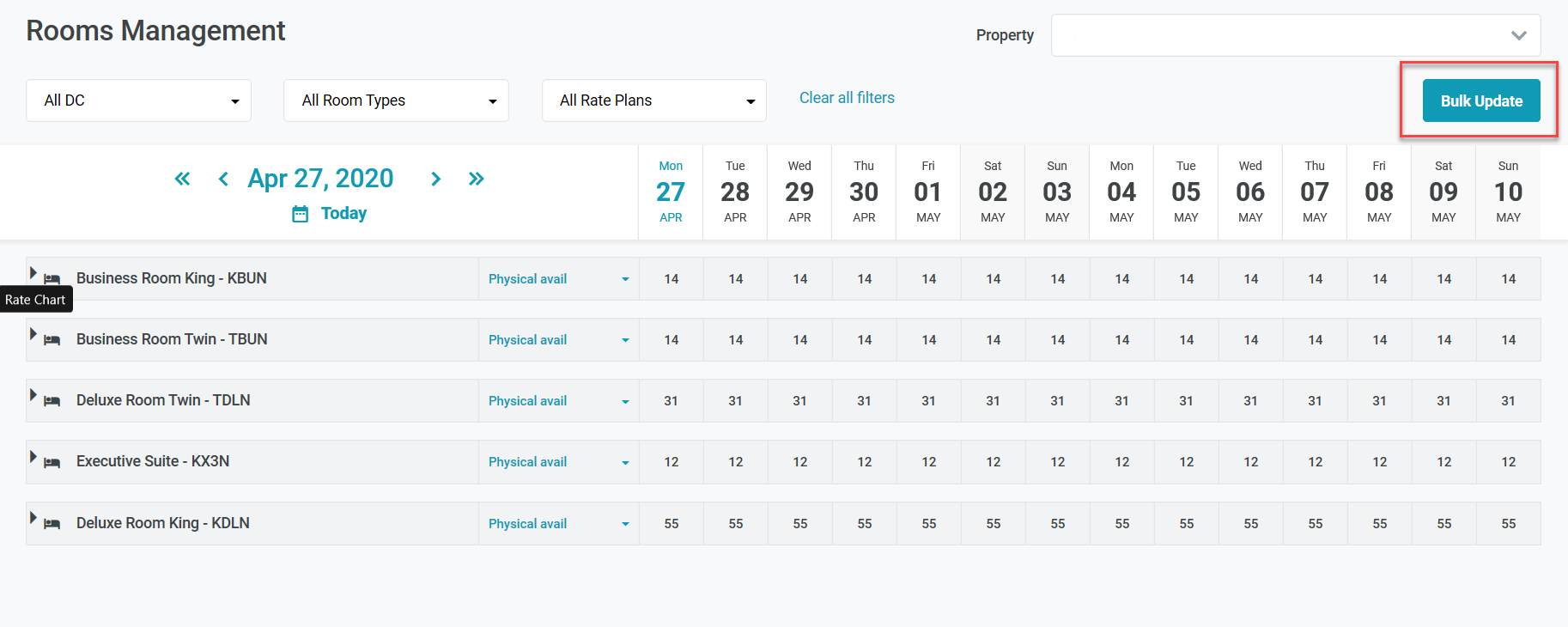 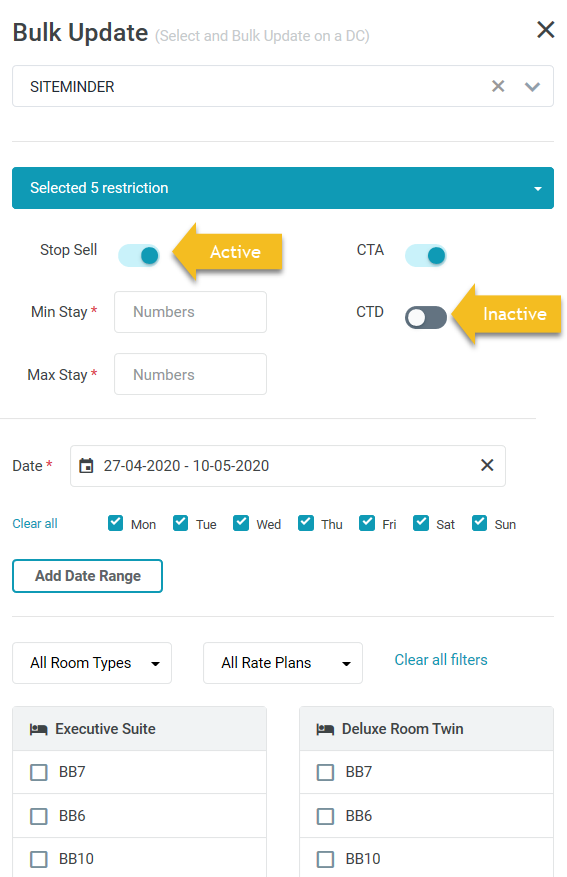
Select Save to apply the changes. Quick update the restrictionYou can set the restriction directly on the Room Management screen. Select the DC, get to the Rate Plan and Room Type cell on the calendar. Select the type of restriction in the drop-down list. 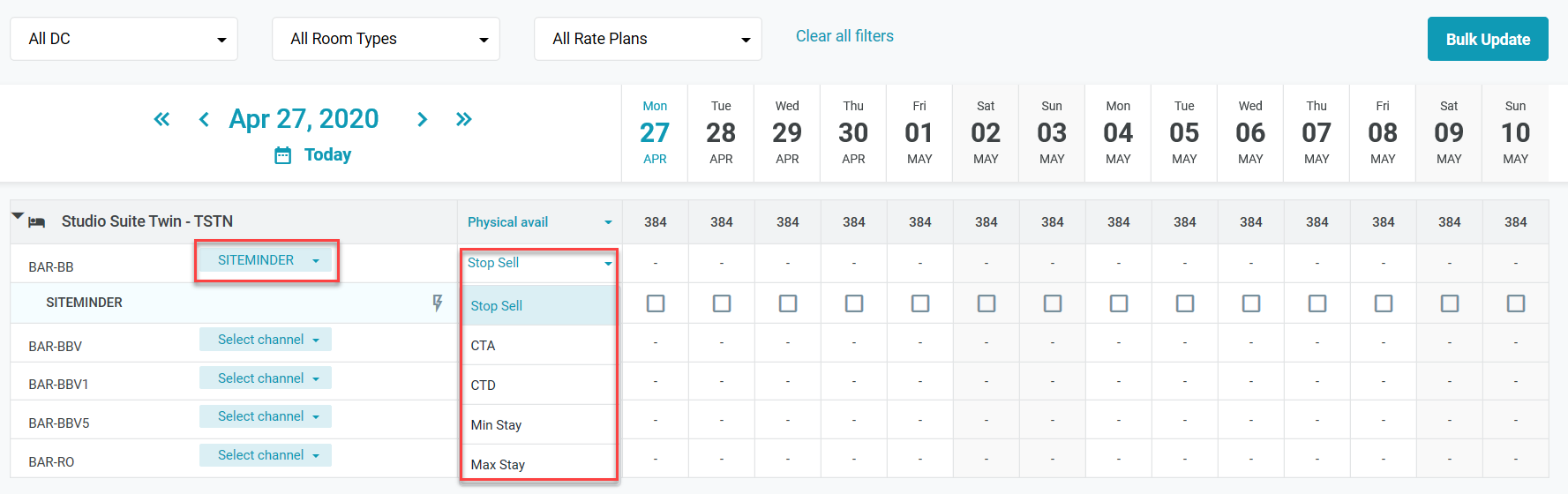

|
Remarks |
Shortcut keys to bulk update Min Stay/Max Stay
|