[Eng] Setup Inventory (Department, Warehouse)
Department Management |
|---|
Allows you to create and manage the departments within the property. This requires that a store will be assigned to a department. In case this is a global store, this should be assigned to the General Department. You can view, add, or edit a department. |
Description |
1. Set up a department
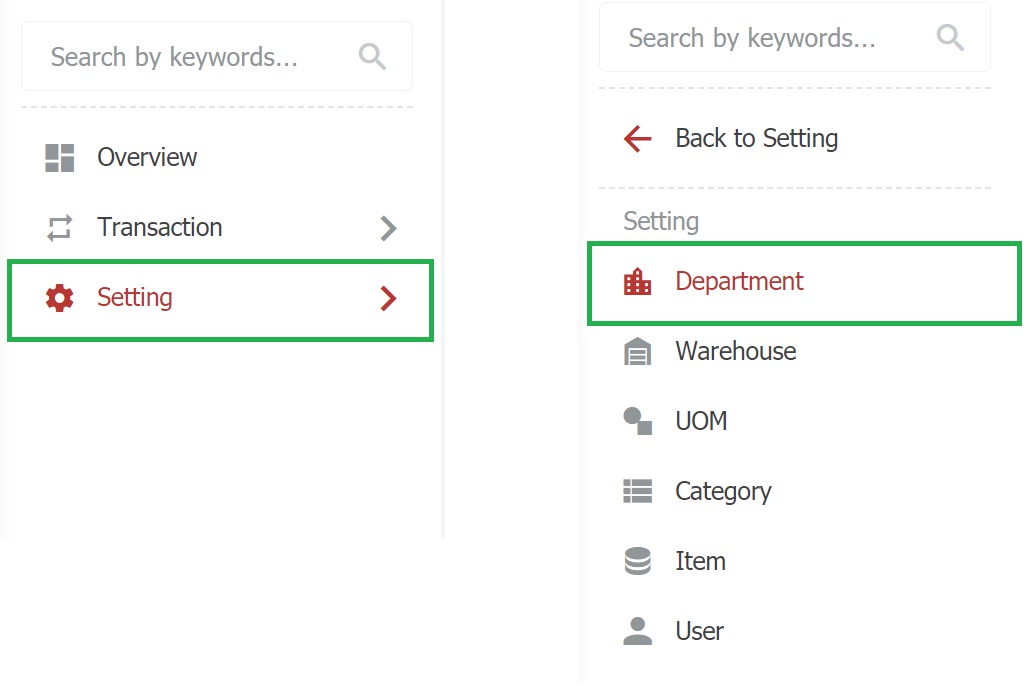 2. Add a new department
 3. Edit department
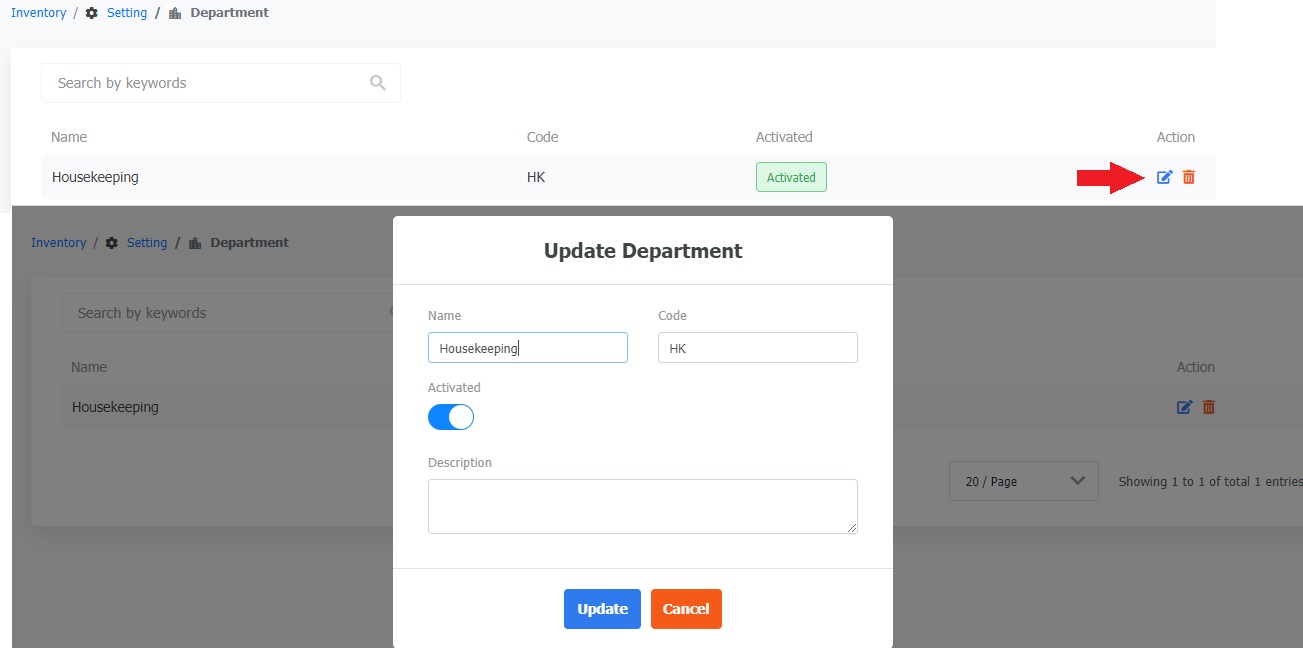 4. Delete a department
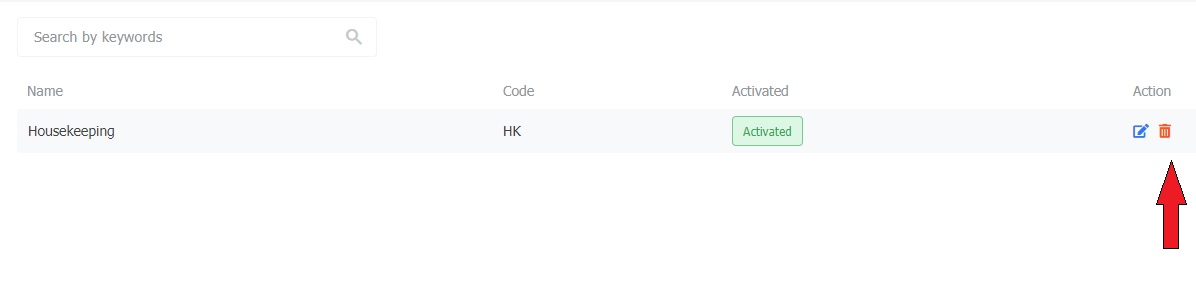 |
Warehouse Management |
The screen allows you to manage the warehouse. You can view, add, or edit a warehouse. |
Description |
1. Set up a warehouse
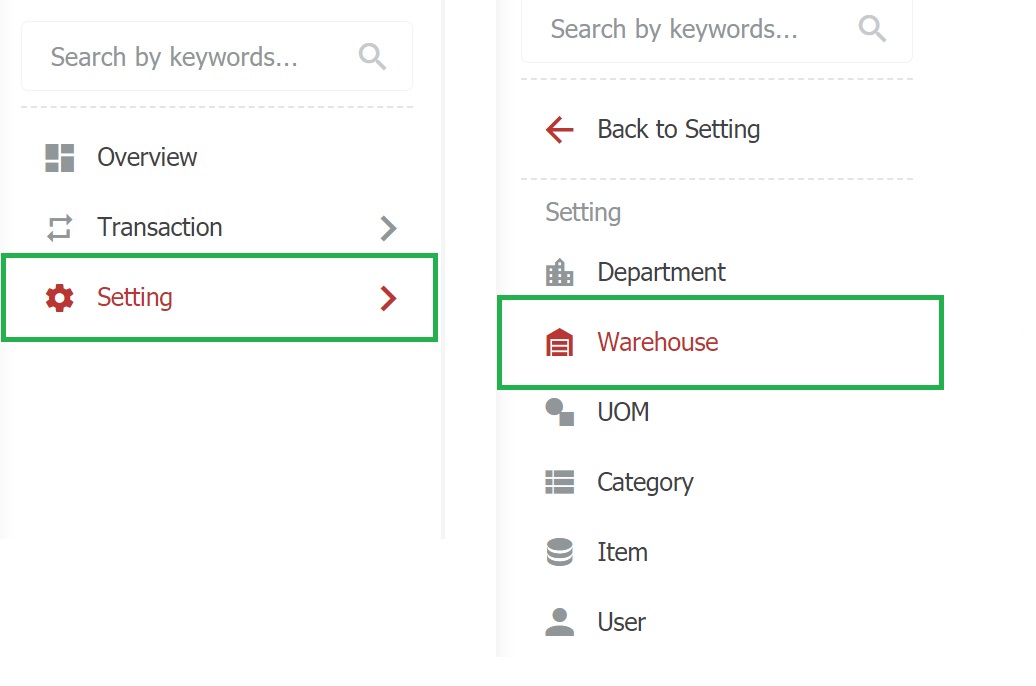 2. Add new warehouse
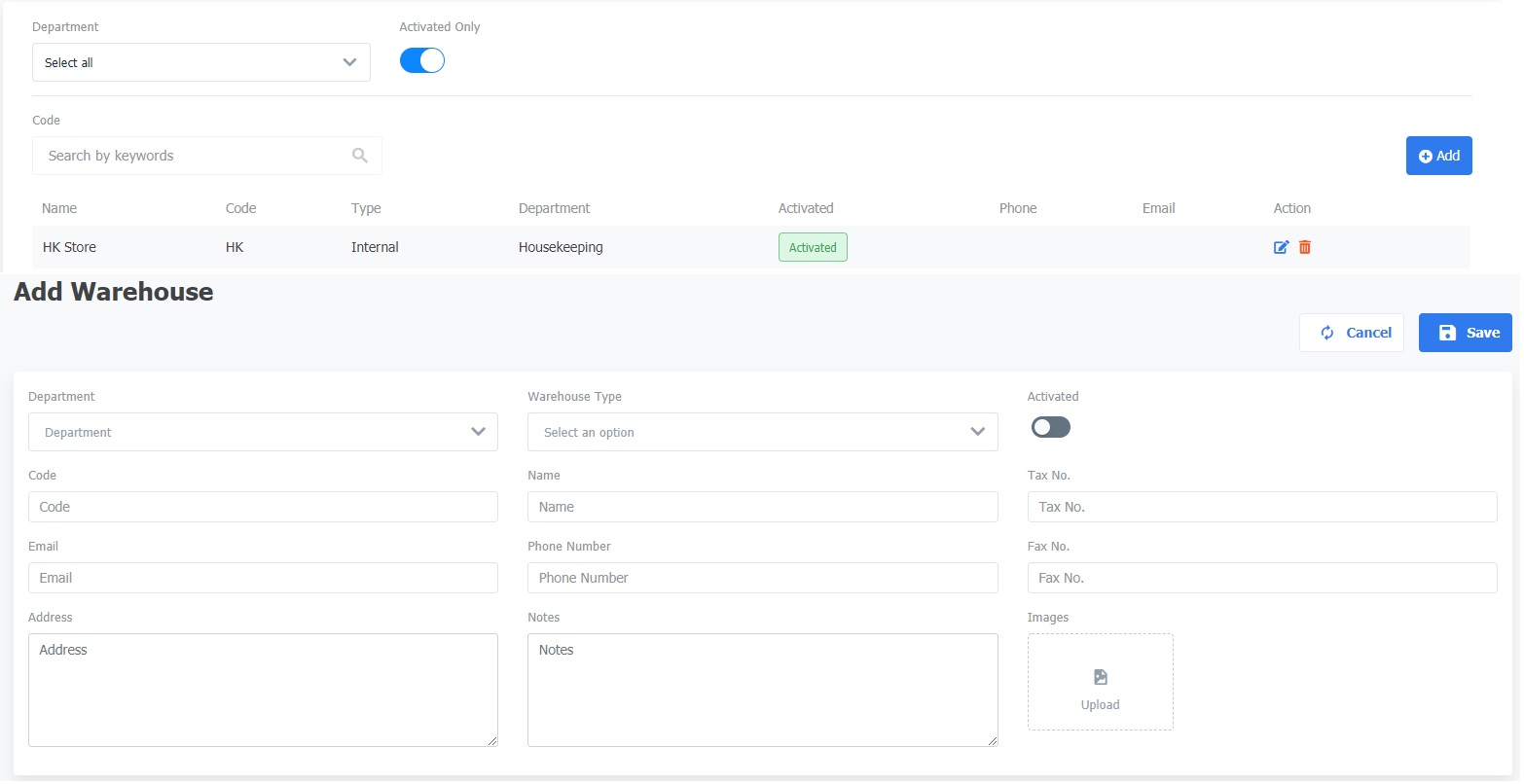 Note
3. Edit the warehouse
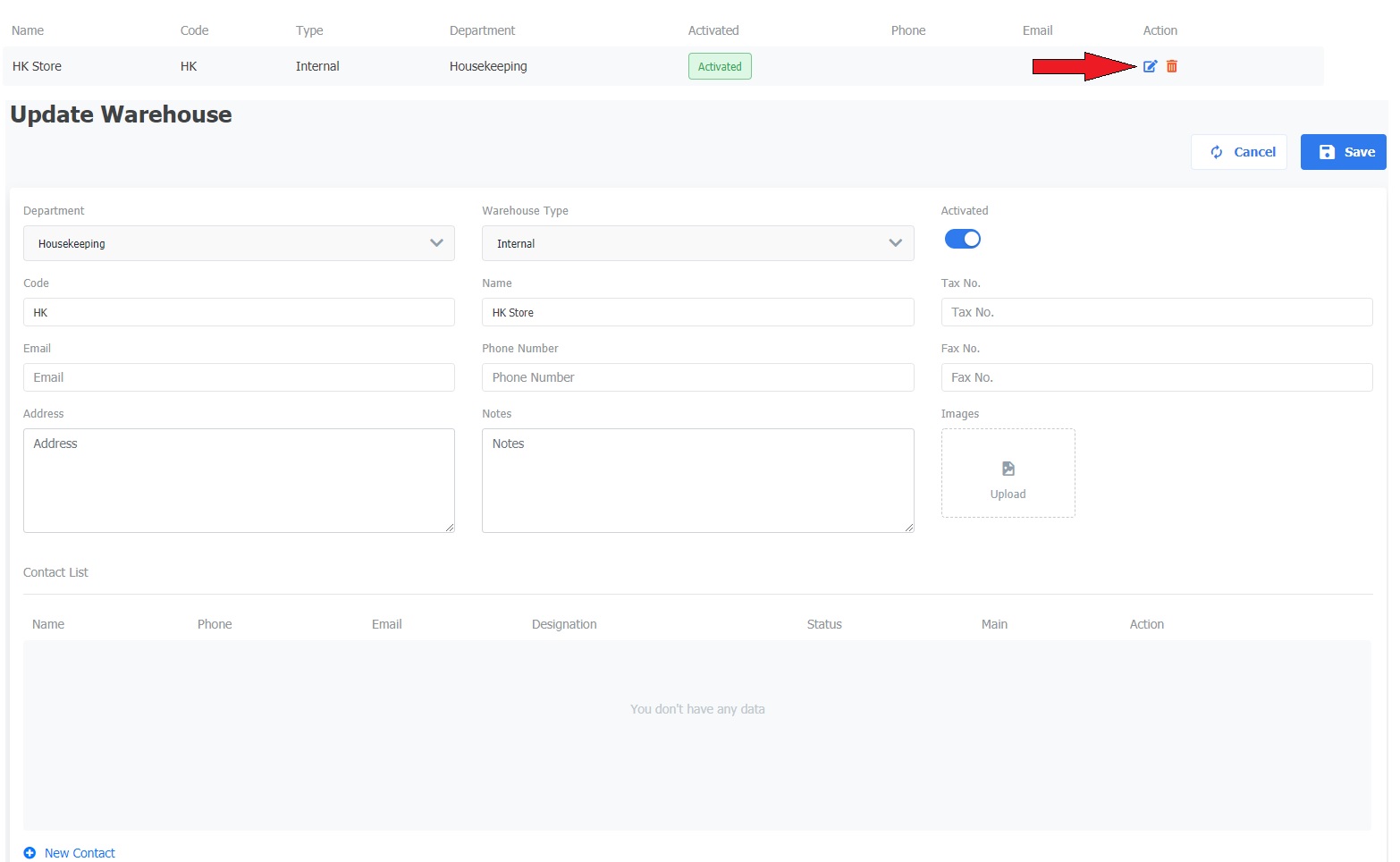 4. Delete a warehouse
 |
