[Eng] Update Allotment Group
Screen Name |
Update Allotment Group |
Open Link |
Log in – Rate Service Management – Allotment – Tab Allotment – Update Allotment Group |
Summary |
The screen allows you to configure the number of rooms and room types that are opened for sale on the distribution channels. |
Screen |
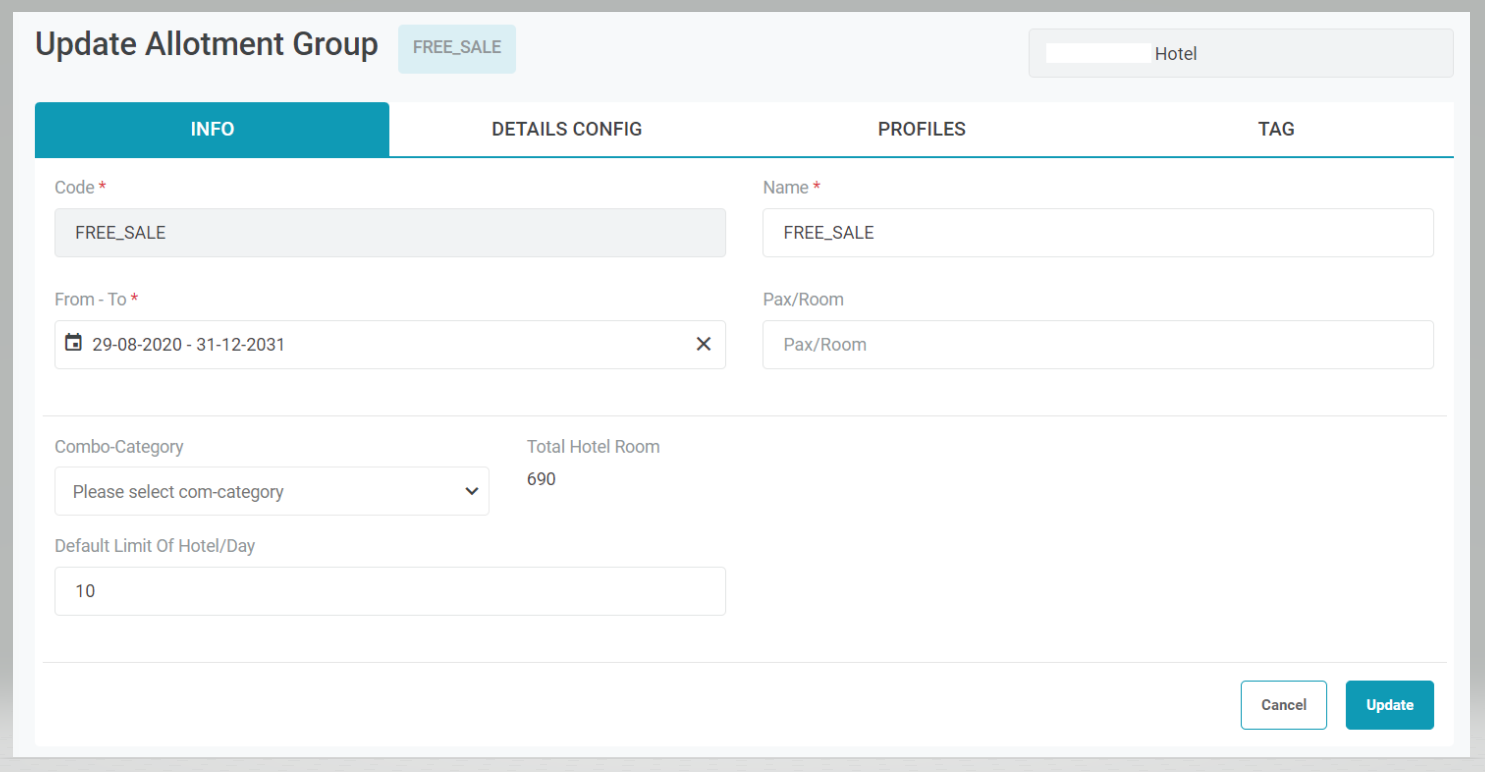 |
Fields Description |
1. [Tab Info] – General information about the Allotment
2. [Tab Detail Config] – Detail configurationConfigure the number of rooms and room types that are opened for sale by date. 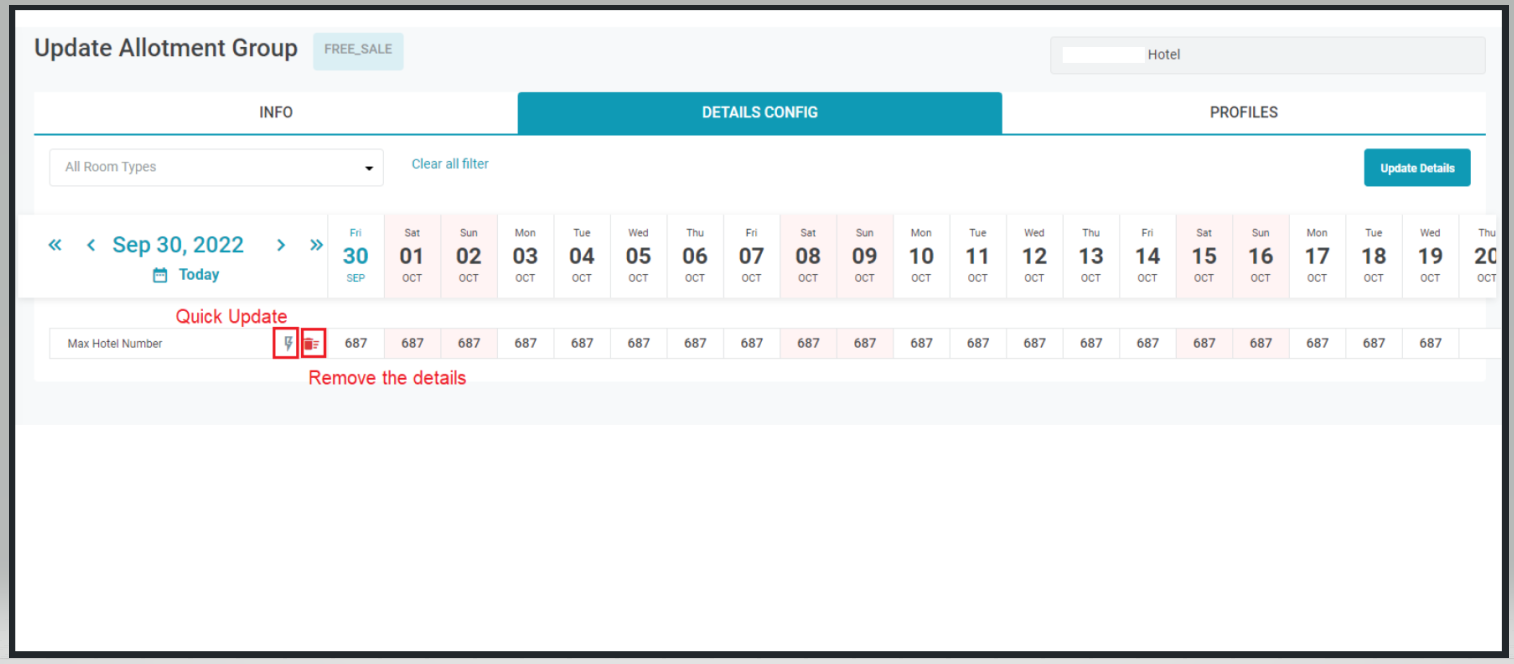
2.1. Select “Update Detail” to configure the number of rooms for a date range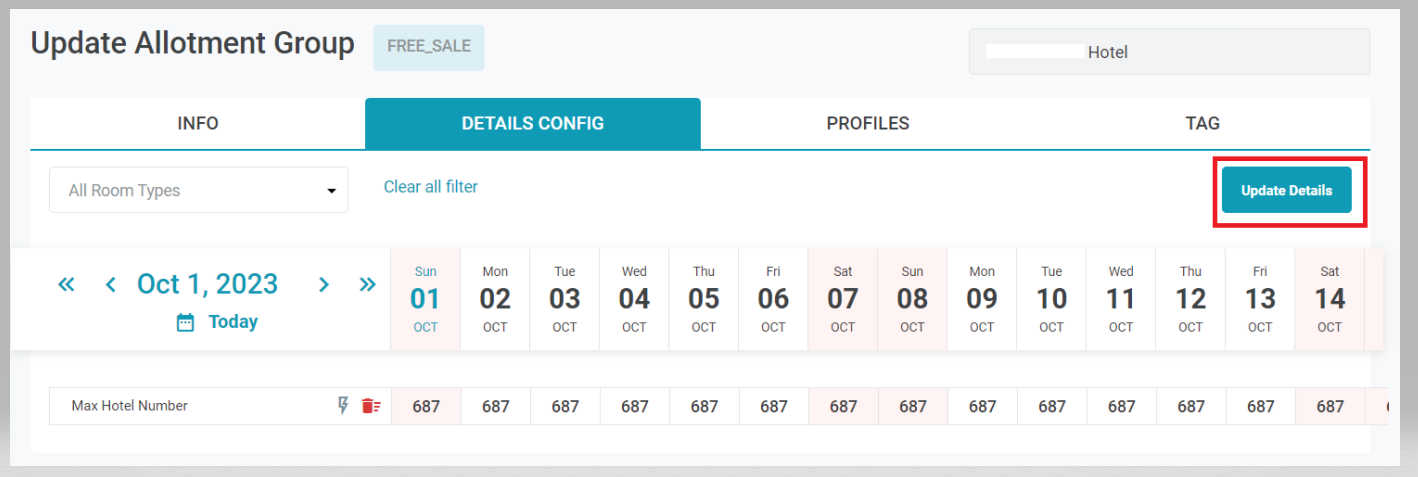 Enter the following information: 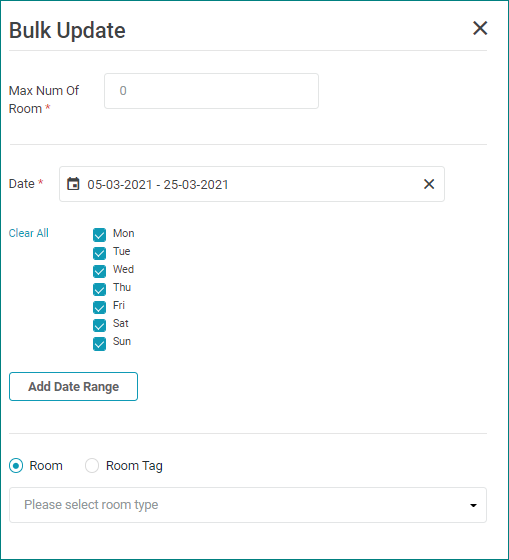
2.2. Grid: Display the details of number of rooms available to sell by date and room typeYou can filter by room type(s). Select Clear all filter to clear the filters.  3. [Tab Profile] – Distribution channels of the allotment3.1 Add DC - Allotment/ Add Profile - Allotment3.1.1 Select “Add DC” to configure the distribution channels for the allotment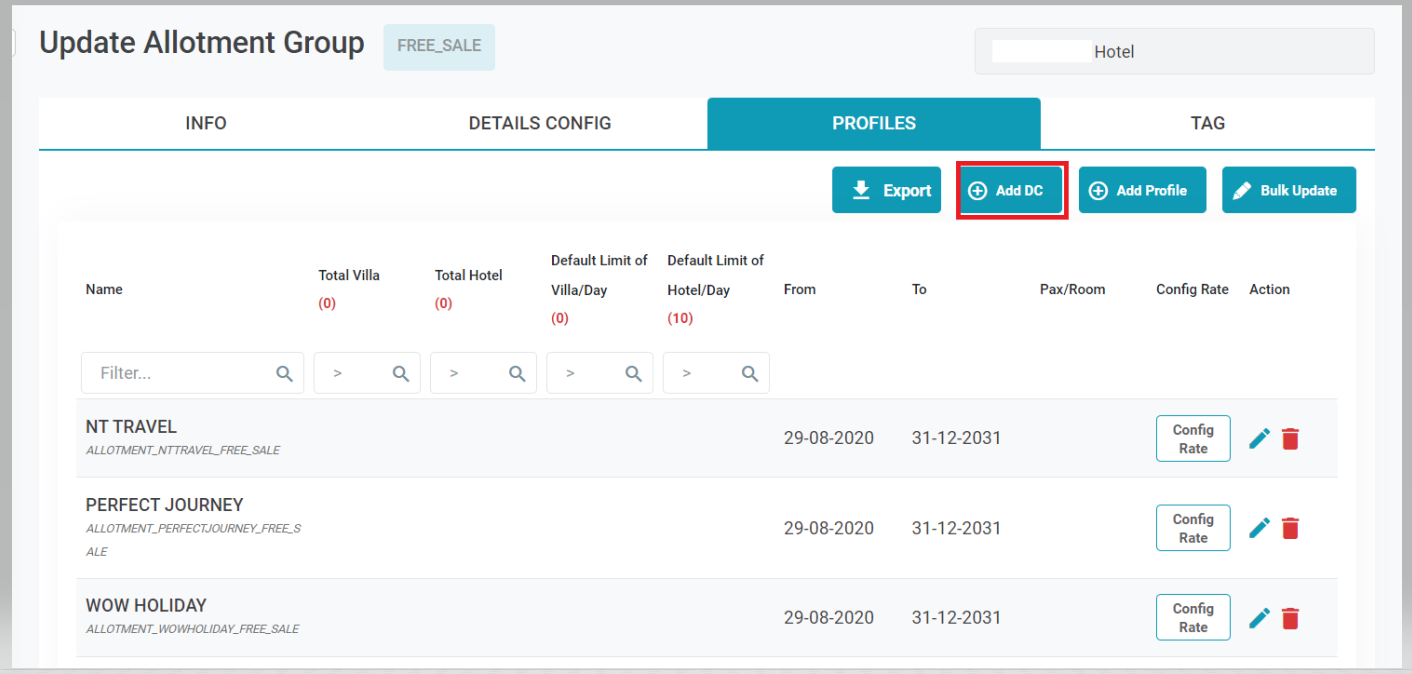 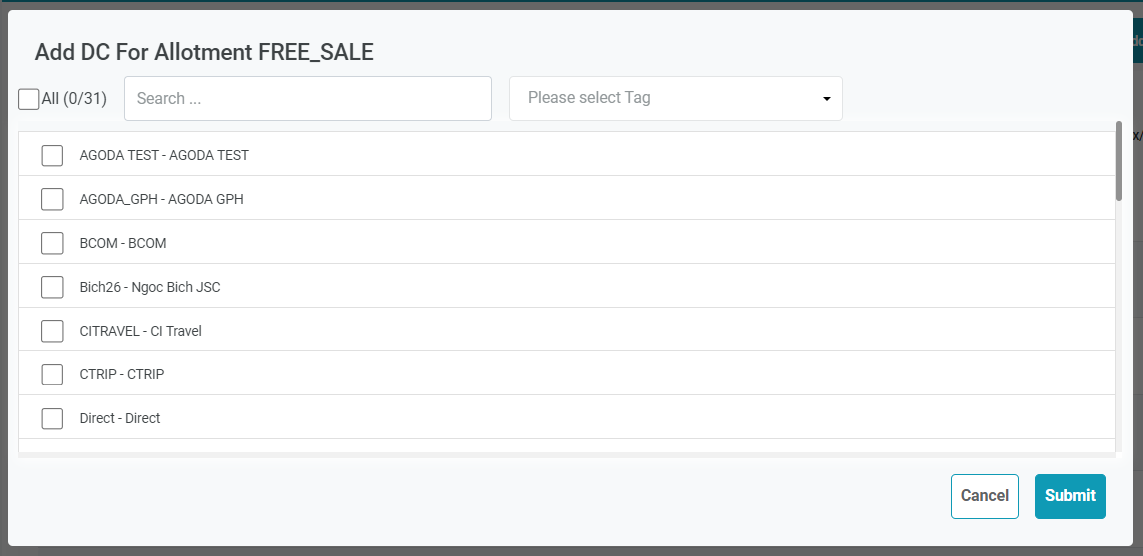 Can search by keyword / Filter by tag 3.1.2 Select “Add Profile” to configure the travel agent profile for the allotment 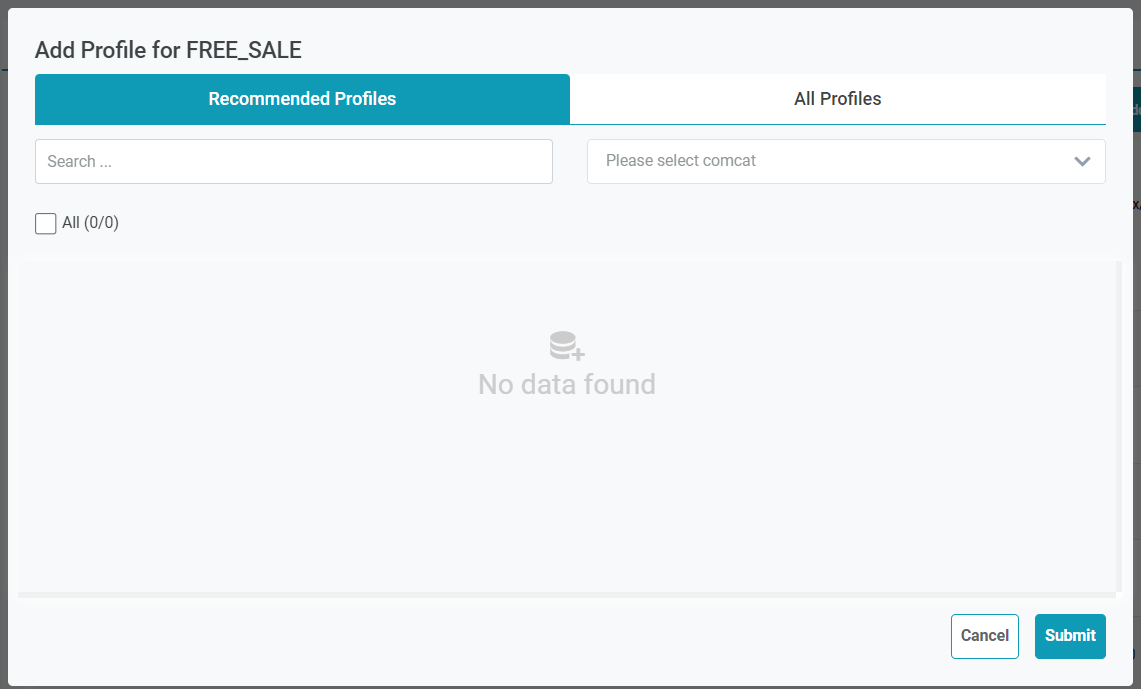 Can search by keyword / Filter by tag 3.2. List of Distribution channels of the AllotmentThe tab displays the information that is configured in the Tab Info 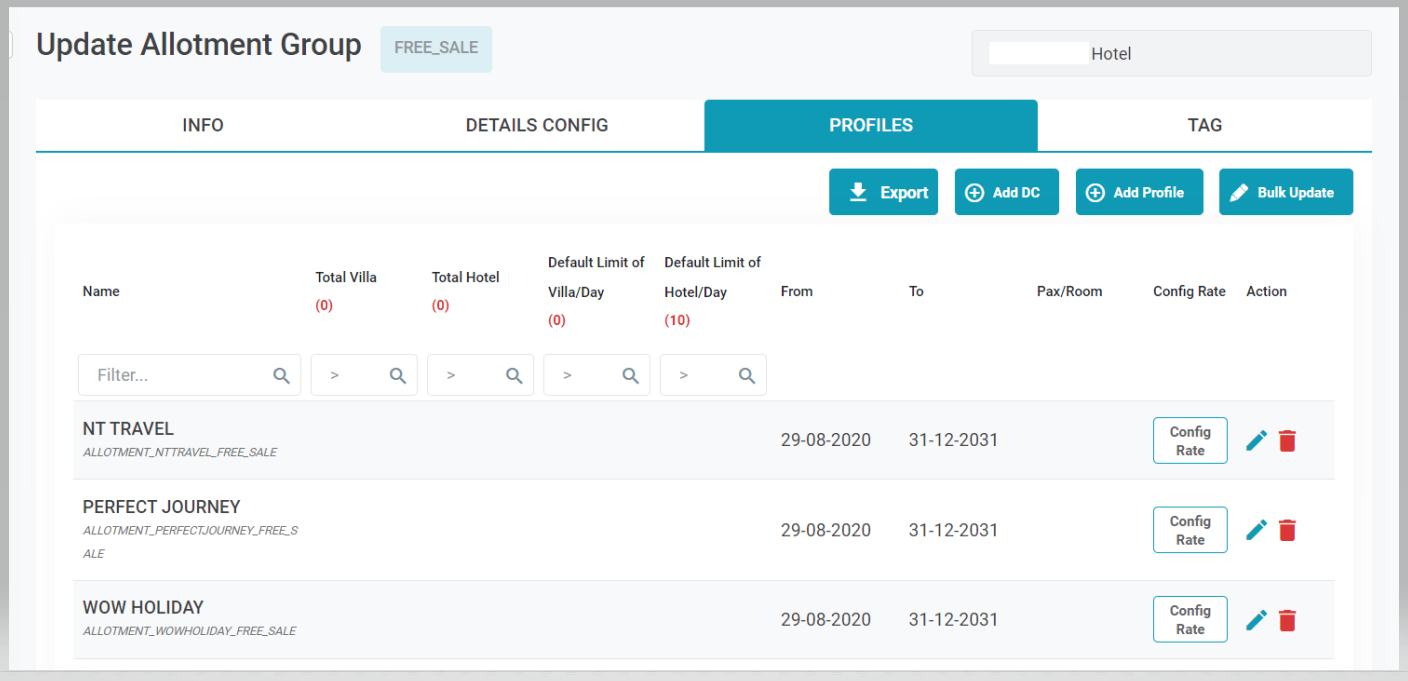 3.3. Configure the Rate Code for the DC
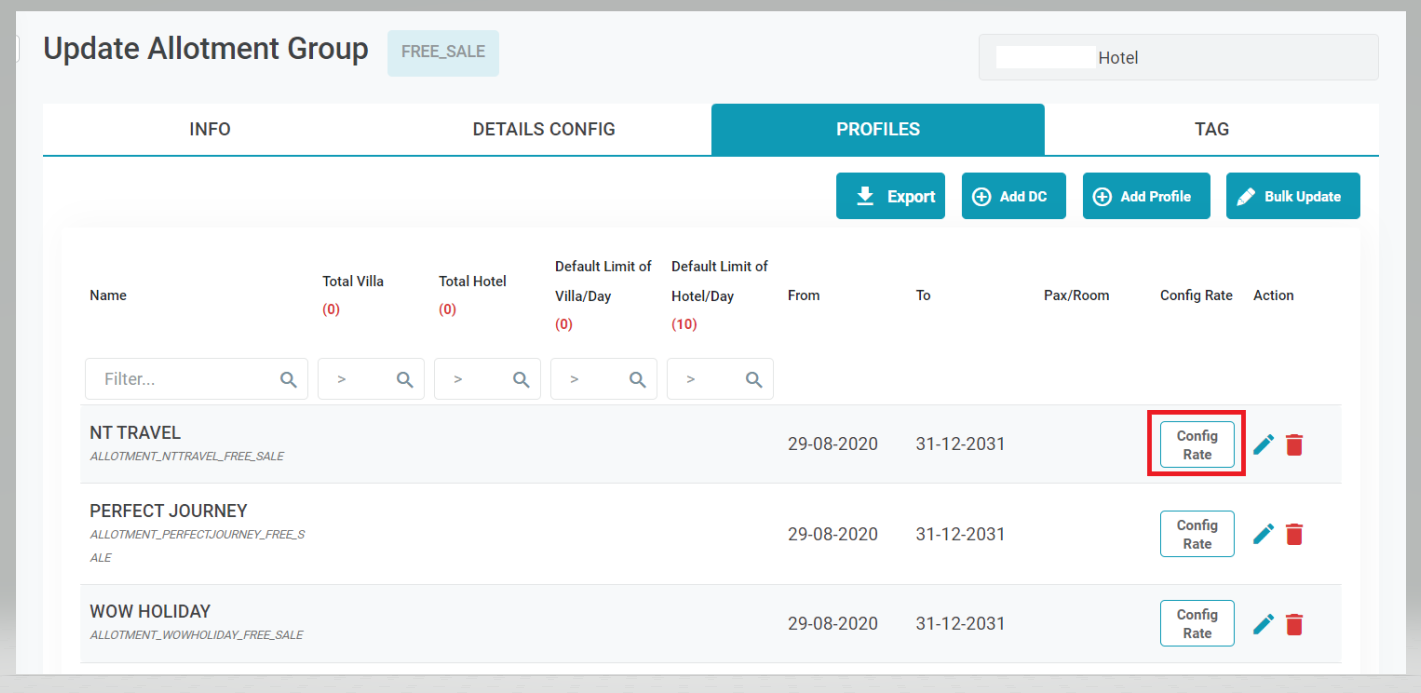 

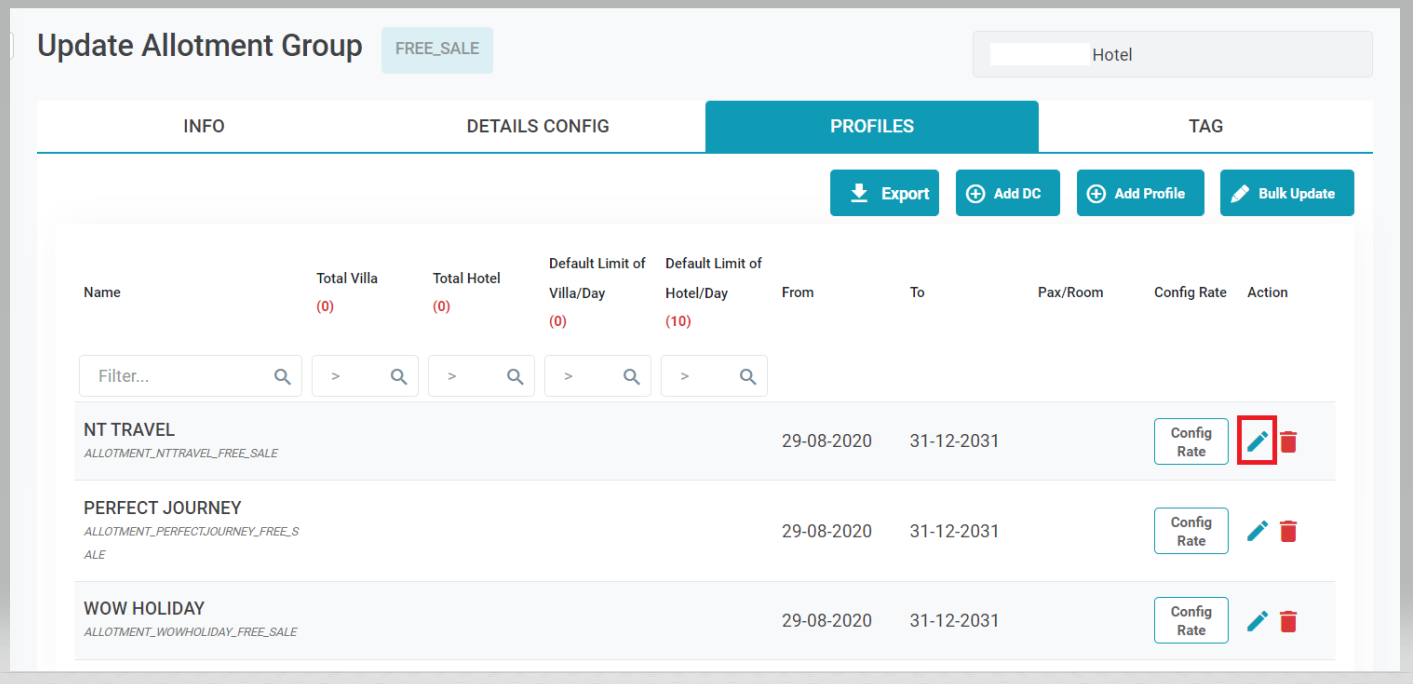 3.4. Export and Bulk Update Export the list of connection configurations between DC - allotment - Travel Agent profile 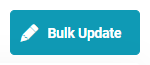 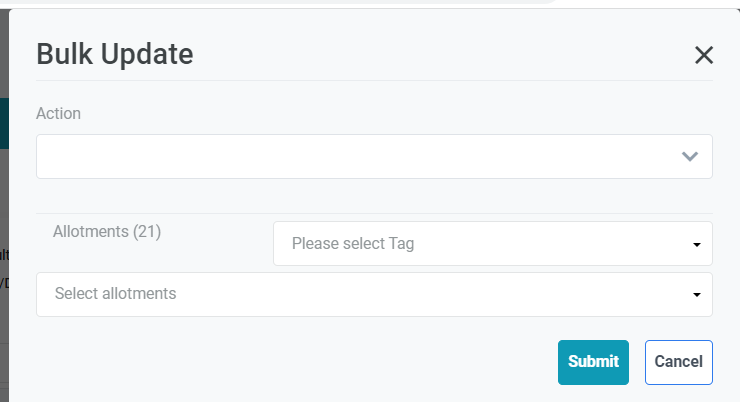 Allows batch updating of multiple allotment groups by selecting actions to apply to many allotment groups at once |
Remarks |
N/A |
