[Eng] Update Task Progress
Screen Name |
Update Task Progress |
Open Link |
Log in – Task Management – Task Management – Task detail |
Summary |
The screen allows you to update the status of the task. The update can be made by the assignee, supervisor and the reporter on the web or on the Staff App. |
Screen |
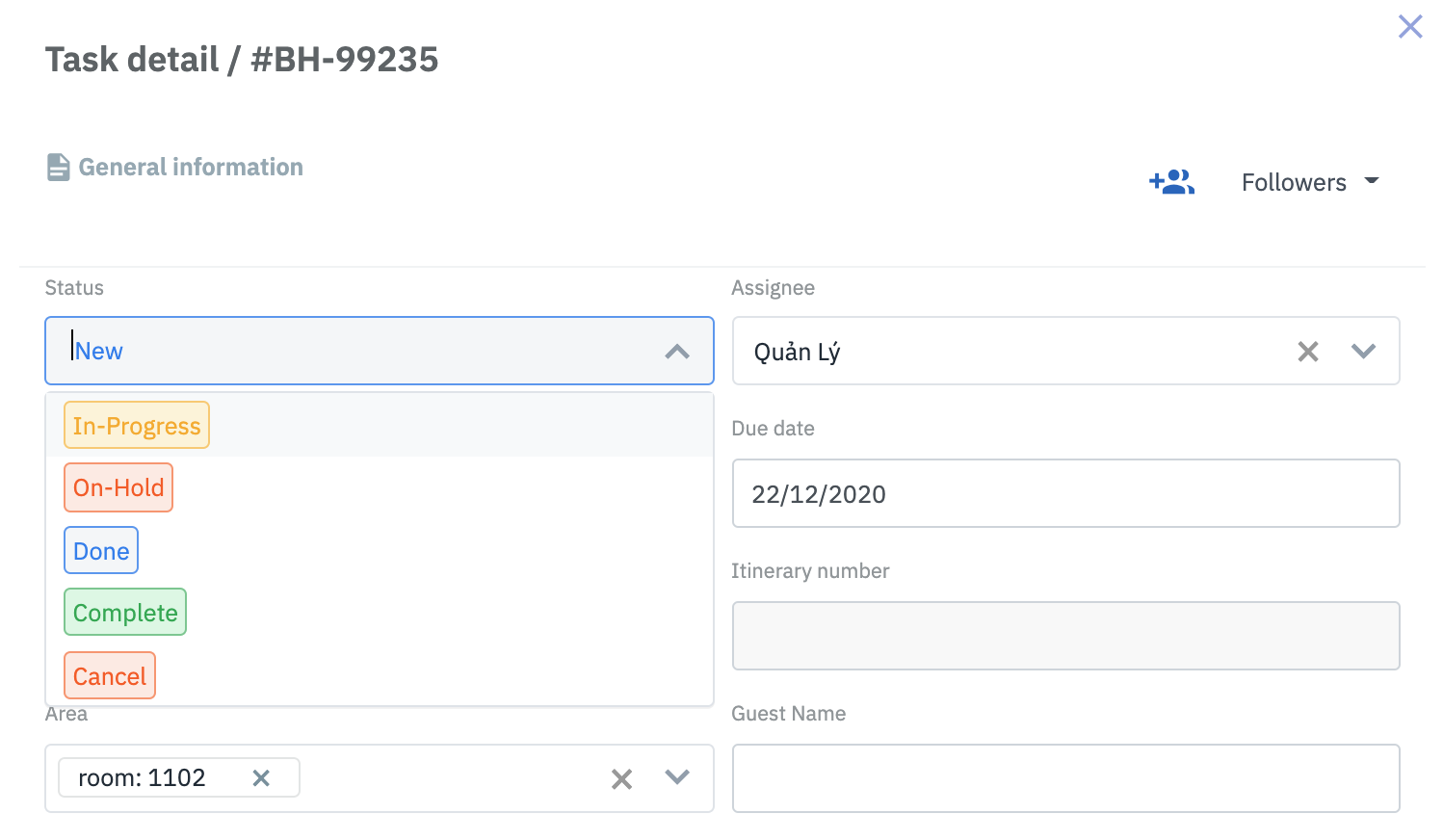 |
Fields Description |
|
Remarks |
Once the status of the task is updated, the task will be moved to the corresponding column in the Task Management board. The permission to update the status can be varied according to different departments. |