[Eng] E-invoice List
Screen Name |
E-invoice List |
Open Link |
Log in – Ticket Office – E-invoice – E-invoice List |
Summary |
The screen allows you to manage the list of invoices in the system. |
Screen |
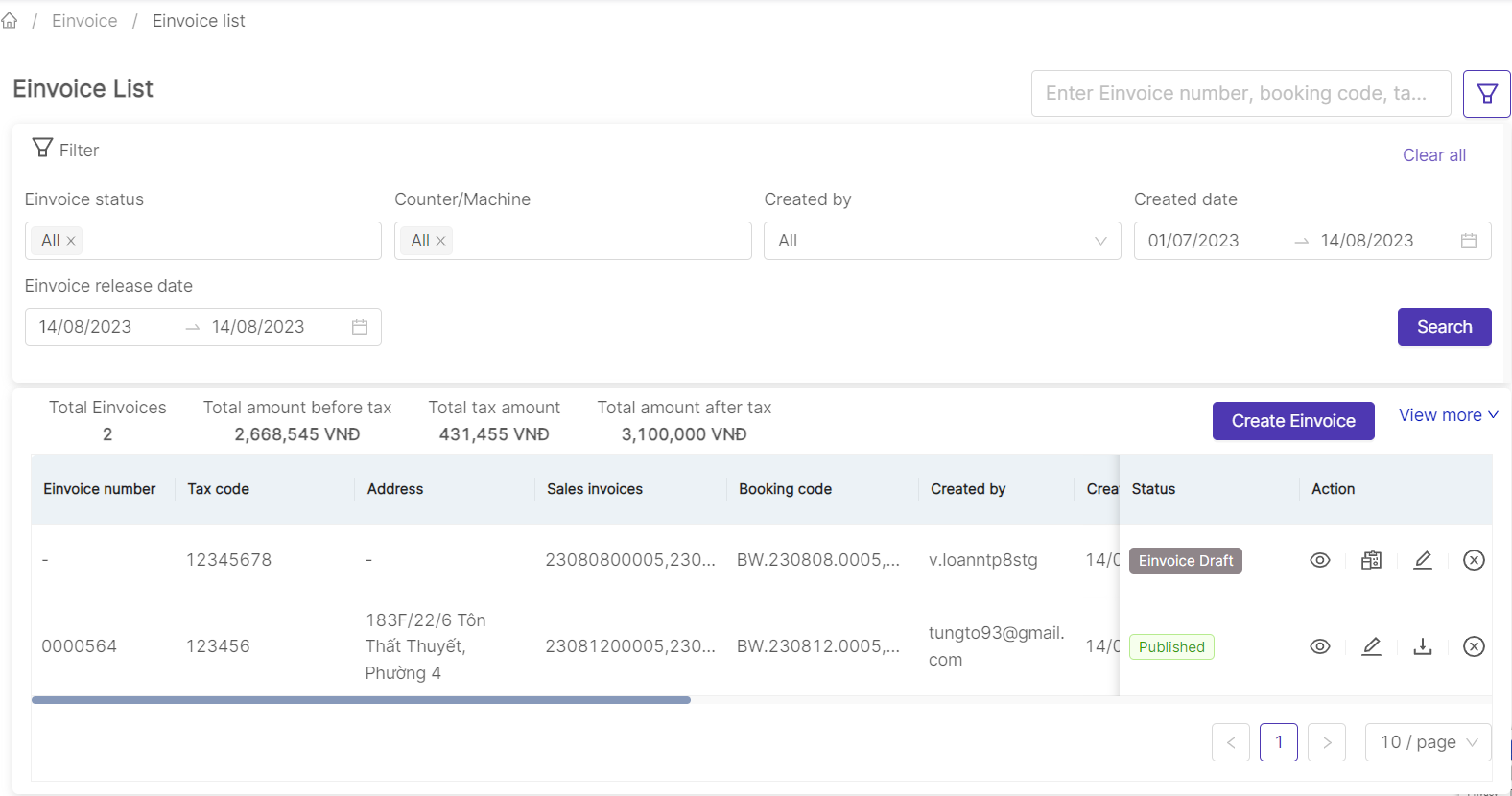 |
Fields Description |
[Search and Filter E-invoice list]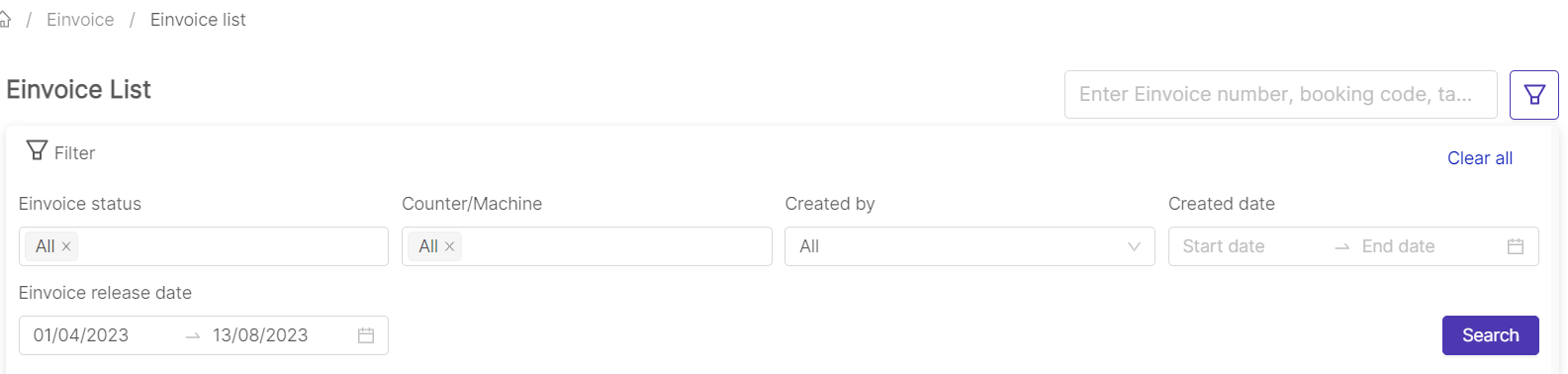
[Function buttons] (1) Create E-invoice: users can view the detailed steps in the "Create e-invoice" section (2) View detailed an E-invoice: Click on the icon 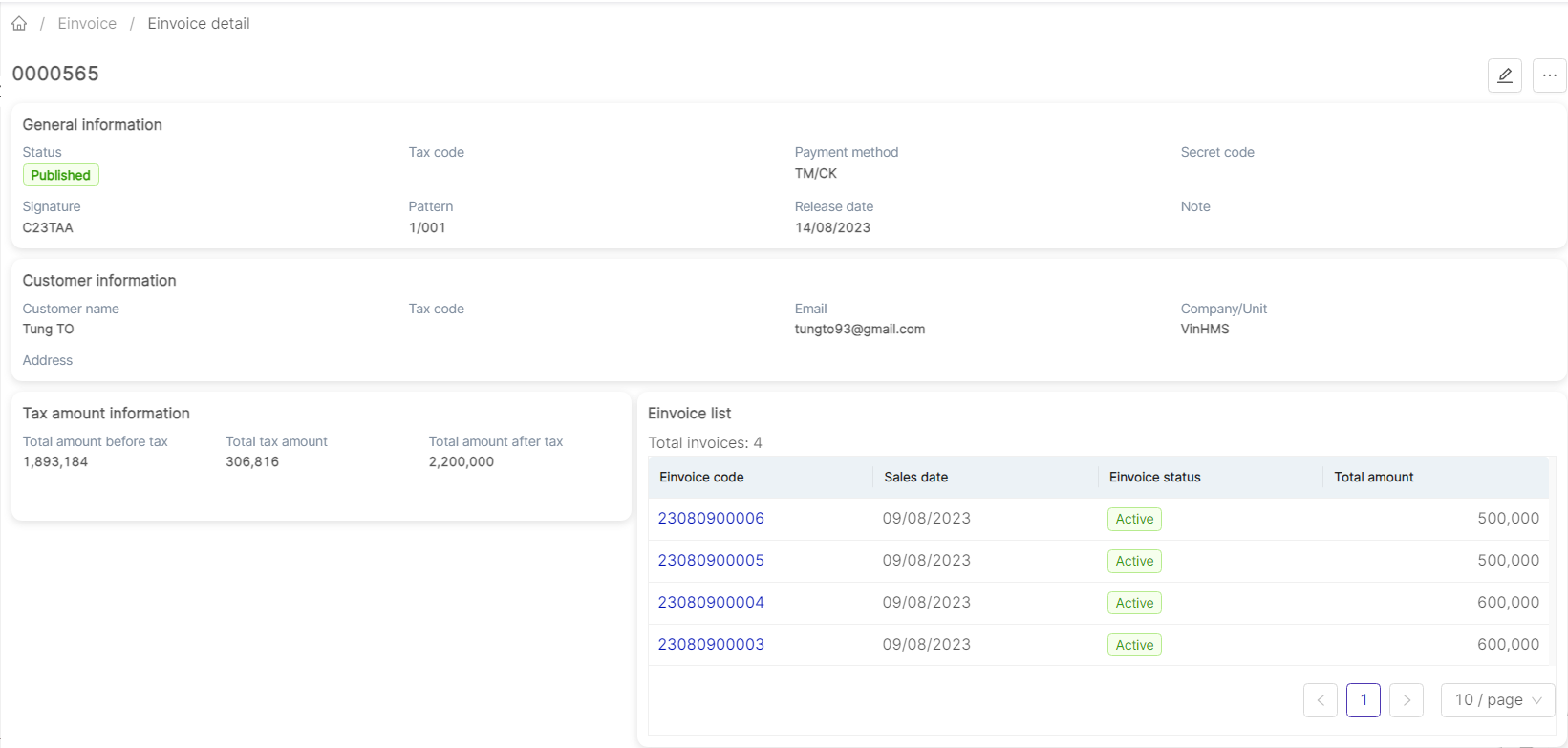
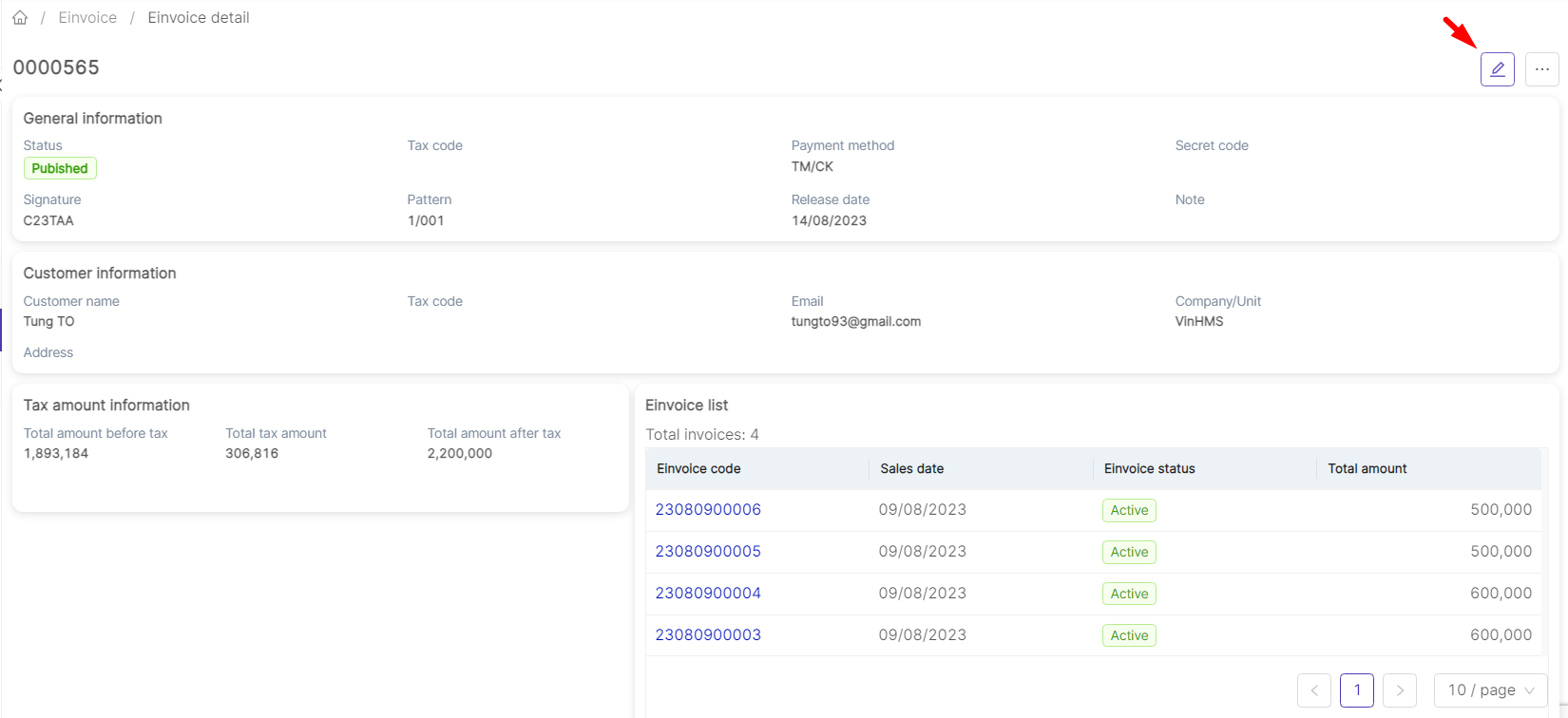
(3) Edit E-invoice: if users need to change information, select the → After making changes to an e-invoice in the published status, the system will generate a new e-invoice with the status "Adjust " and the old invoice will have the status "Adjusted" 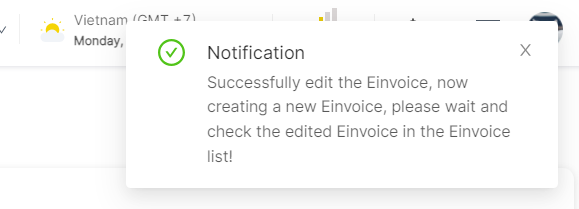 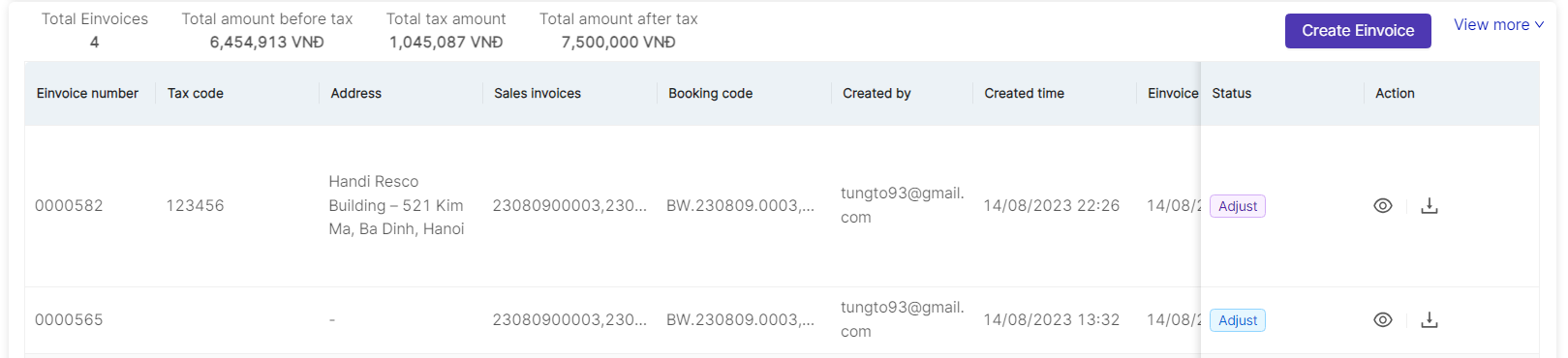 (4) Download E-invoice: Click on the icon (5) Cancel E-invoice: Click on the icon |
Remarks |
N/A |

