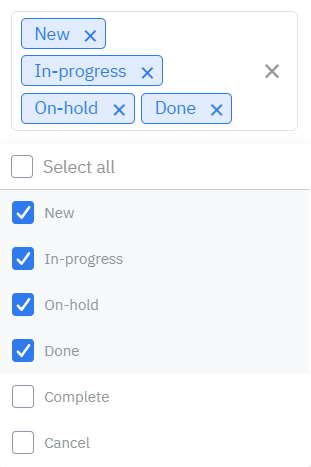[Eng] Task Management Report - Over Due
Screen Name |
Task Management Report |
Open Link |
Log in – Task Management – Export Task |
Summary |
The report provides the list of overdue tasks on the system. |
Screen |
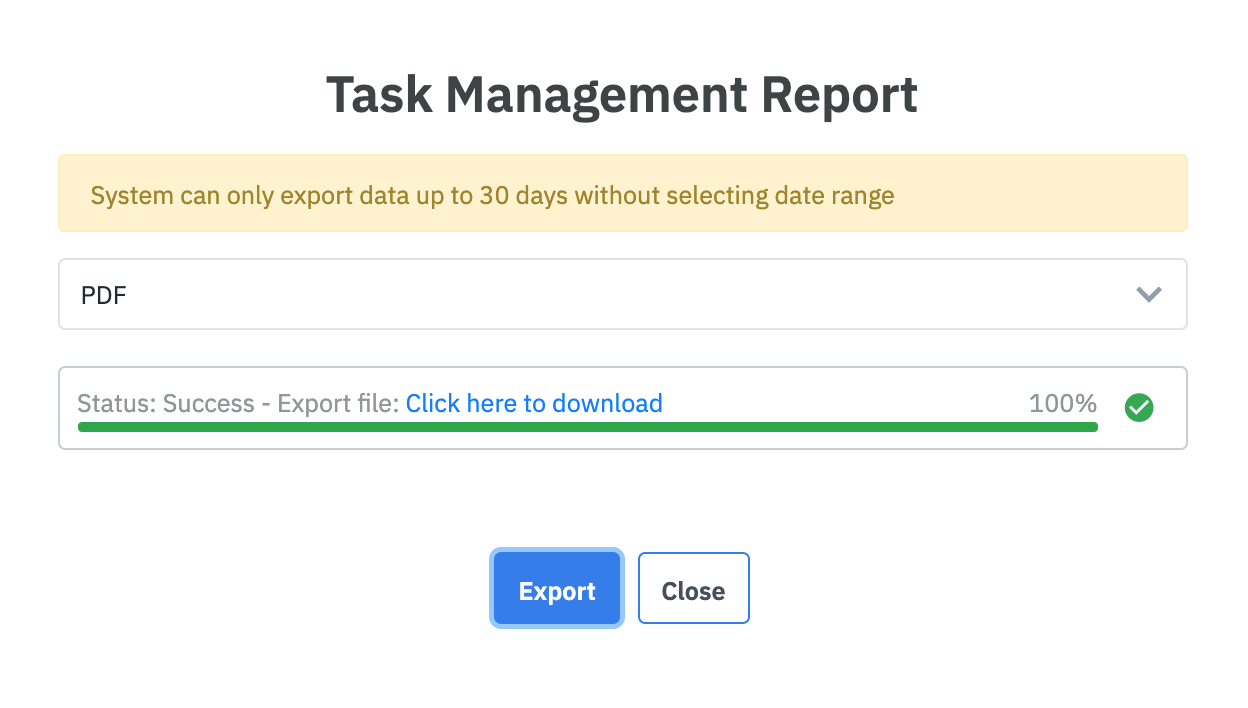 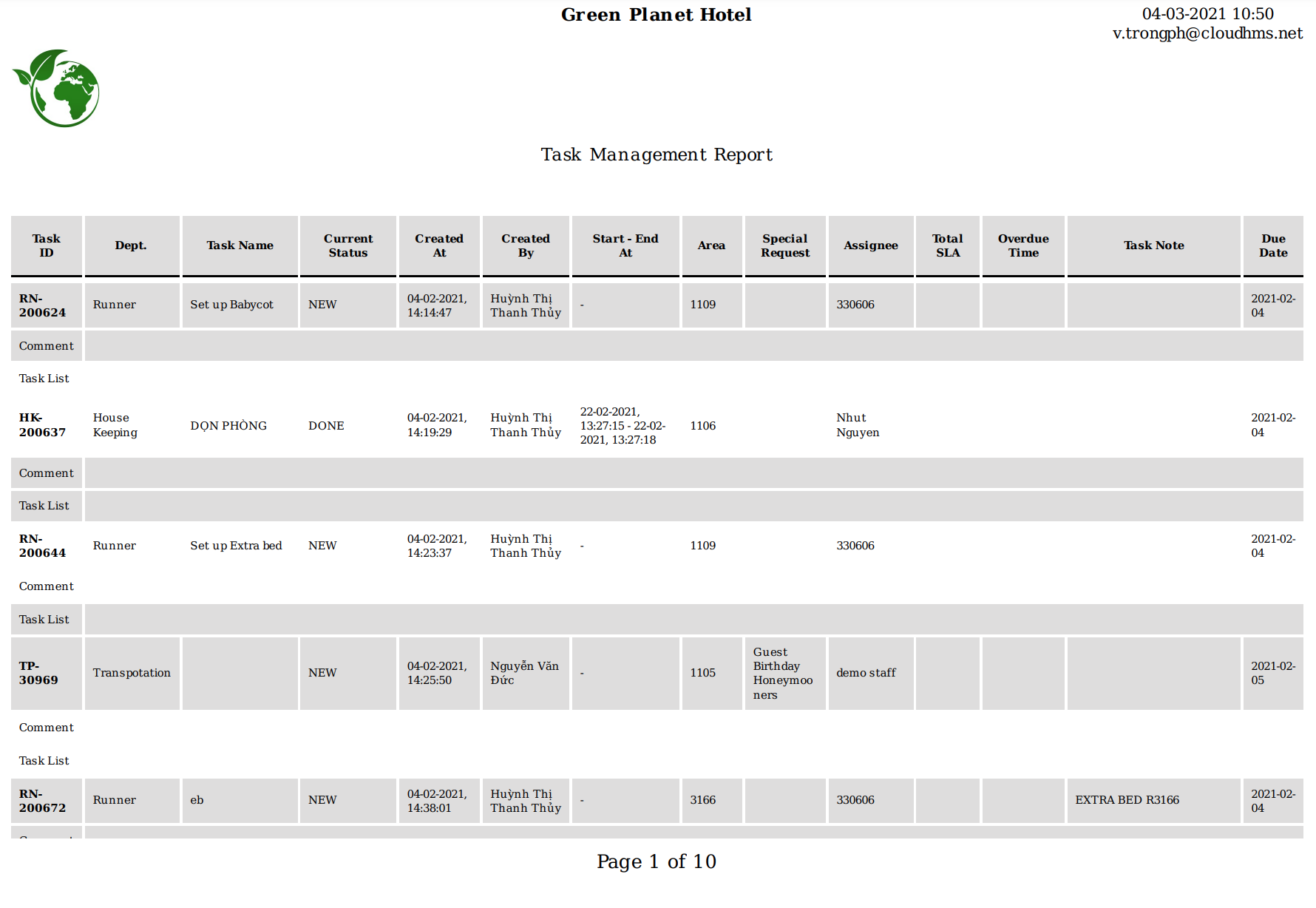 |
Fields Description |
1. Filters & export reportThe data in the report depends on the selected filters on the Task Management screen (see [Eng] Task Lists for details). Select the following filters to get the list of overdue tasks:
The report can be exported to Excel or PDF format. Click download to download the report. 2. Data fields in the report
|
Remarks |
The report only provides the information related to the task and does not provide the information on the revenue. For the overdue task, you can contact the assignee directly or leave a note on the task; the system will send a notification to the assignee. |