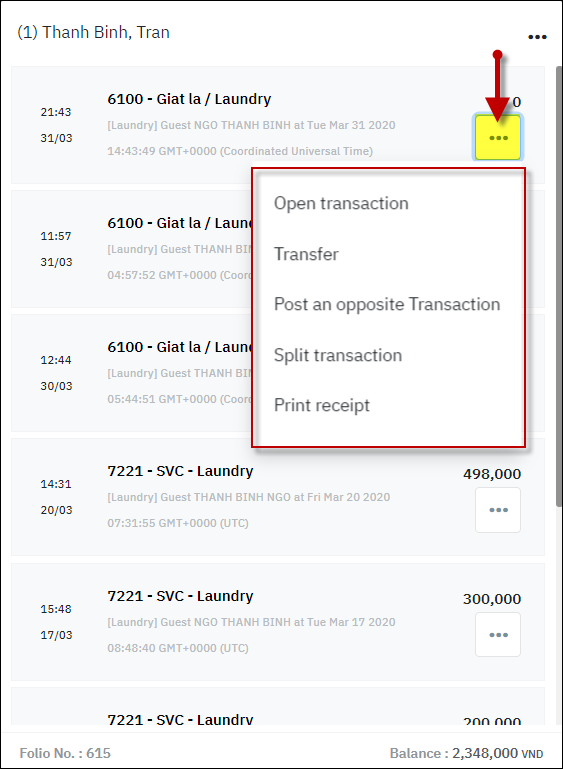[Eng] Guest Folio
Screen Name |
Billing |
Open Link |
|
Summary |
The Billing screen allows you to manage all the transactions posted to the guest’s bill, separated by multiple windows. You can open a new window to post transactions for your convenience or to meet the guest’s billing needs. |
Screen |
 |
Fields Description |
General information (1):
List of guest’s folios (2):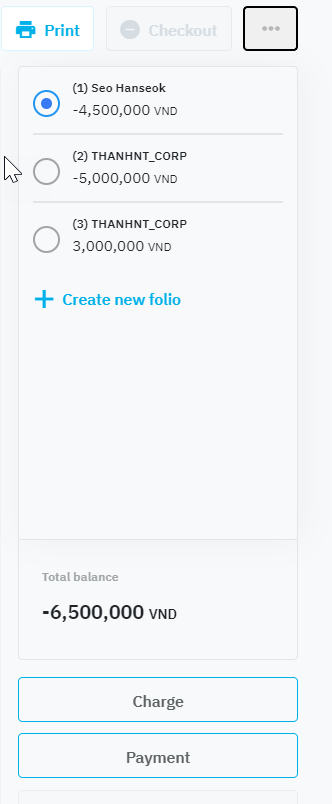 List of guest’s folios and the balance for the transactions on each folio, you can select a folio to focus the curser to the detailed transactions of the selected folio, such as:
Detailed transactions (3):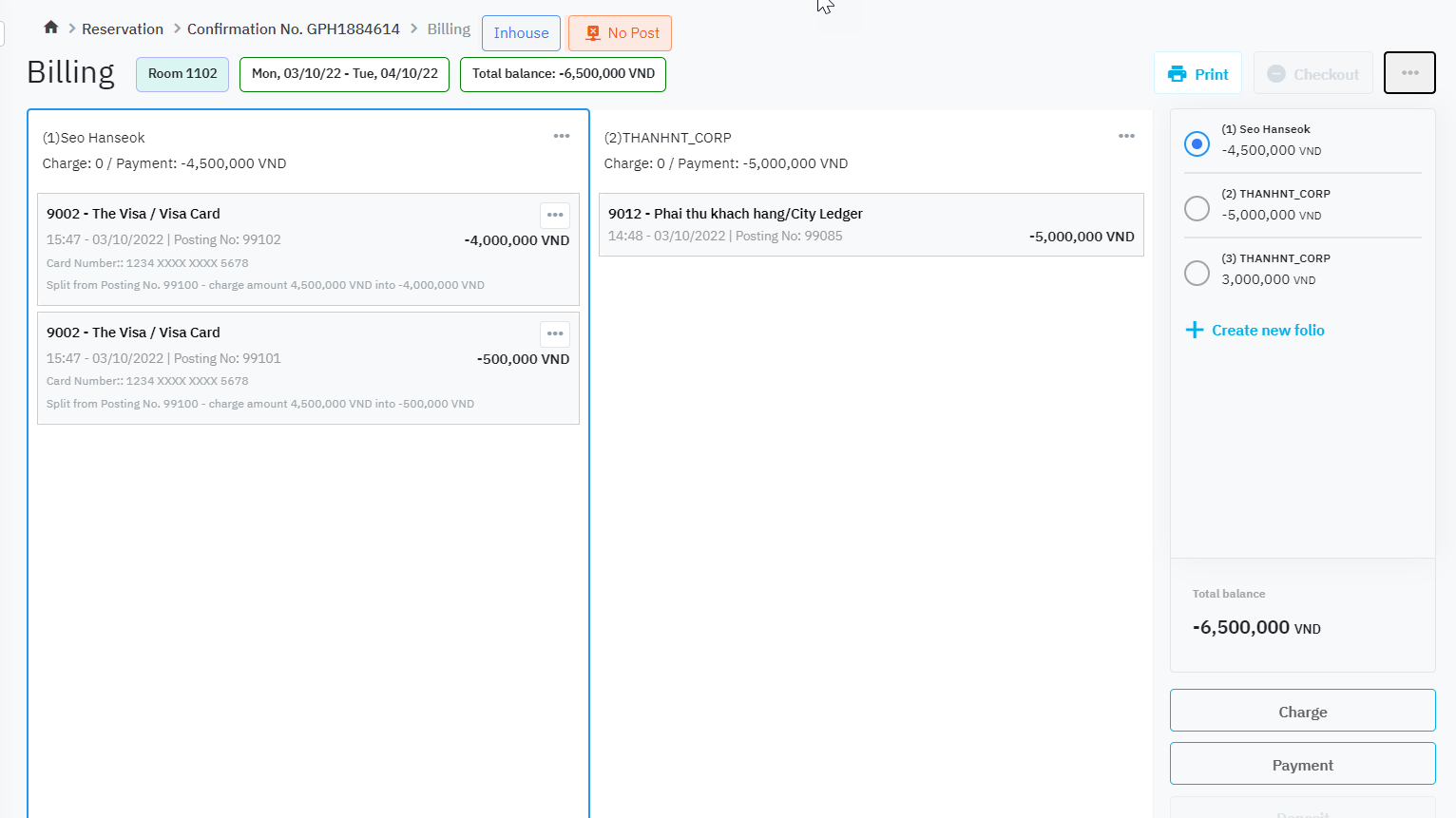
Actions
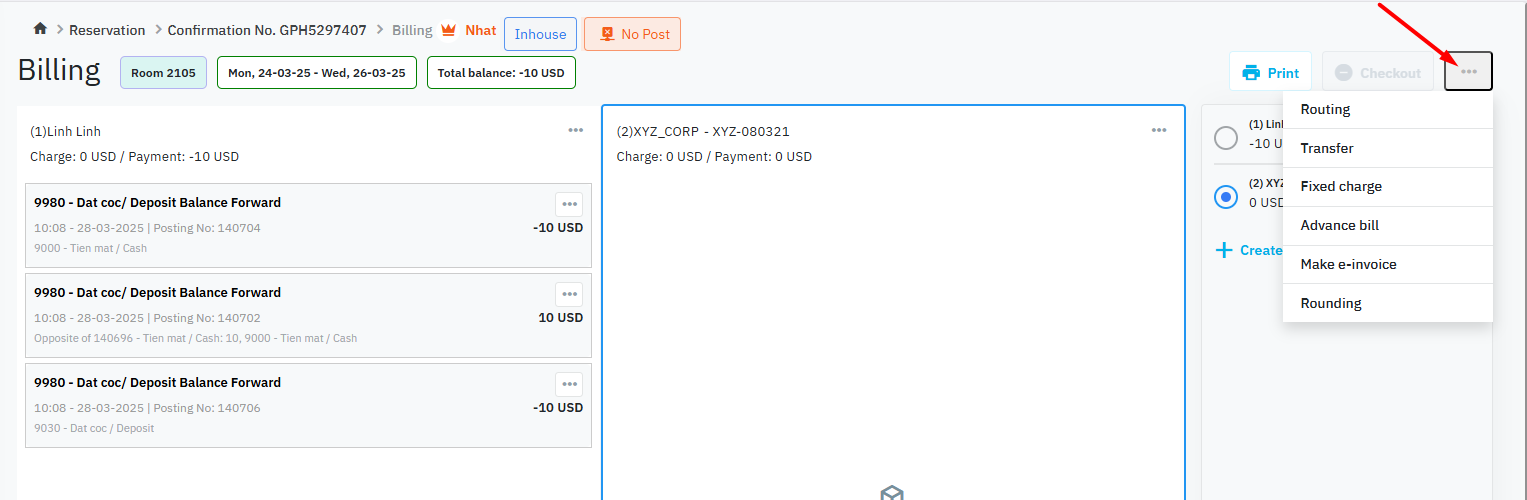
|
Remarks |
N/A |